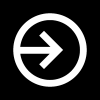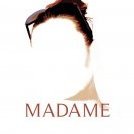-
Posts
8 -
Joined
-
Last visited
Reputation Activity
-
 Silly Sausage got a reaction from mallow in Spacing between Table Cells in Affinity Publisher
Silly Sausage got a reaction from mallow in Spacing between Table Cells in Affinity Publisher
Now that I come to think that, you must be right.
Clearly too used to play with web publishing. If I remember correctly, Word has that functionality, but that's another thing.
Still, I still think it would be a useful feature to have - couldn't Affinity Publisher be the first designer program to have it?
-
 Silly Sausage got a reaction from Loquos in Spacing between Table Cells in Affinity Publisher
Silly Sausage got a reaction from Loquos in Spacing between Table Cells in Affinity Publisher
Now that I come to think that, you must be right.
Clearly too used to play with web publishing. If I remember correctly, Word has that functionality, but that's another thing.
Still, I still think it would be a useful feature to have - couldn't Affinity Publisher be the first designer program to have it?
-
 Silly Sausage got a reaction from fde101 in Spacing between Table Cells in Affinity Publisher
Silly Sausage got a reaction from fde101 in Spacing between Table Cells in Affinity Publisher
Now that I come to think that, you must be right.
Clearly too used to play with web publishing. If I remember correctly, Word has that functionality, but that's another thing.
Still, I still think it would be a useful feature to have - couldn't Affinity Publisher be the first designer program to have it?
-
 Silly Sausage reacted to GarryP in Spacing between Table Cells in Affinity Publisher
Silly Sausage reacted to GarryP in Spacing between Table Cells in Affinity Publisher
I know of two ways to do this but neither is particularly nice.
The first is to use a decoration on the table cell paragraphs instead of using a fill. Make the decoration as big as you would want the fill to be and position it manually in the middle of the cell. It's quick and dirty and you don't have much control but it works up to a point. If you change the height of the cells then you will have to change the height of the decorations.
The second is to use two copies of the table, one with the text and fill and one with the outlines (of any colour). Put both tables in another layer and set the blend mode of the table with the outlines (it should be above the other table) to "Erase". You can then resize the combined layer to resize both tables but if you need to make changes to one table then you will have to make the changes to both tables.
See the attached document where the layer "Decorations" uses the first technique and the combined layer "Combined Tables" uses the second.
Like I said, neither is a particularly great solution but they will probably do close to what you want until a real solution can be found.
P.S. The large size of the document is only becuase of the texture used as a background.
cells-with-transparent-borders.afpub
-
 Silly Sausage reacted to carl123 in Spacing between Table Cells in Affinity Publisher
Silly Sausage reacted to carl123 in Spacing between Table Cells in Affinity Publisher
I think "AutoFit Column to Contents" is still broken, it never seems to do what you expect it to do even if you type full words into the cell
It's been reported before...
https://forum.affinity.serif.com/index.php?/topic/73473-table-column-bugs/
-
 Silly Sausage reacted to GarryP in Spacing between Table Cells in Affinity Publisher
Silly Sausage reacted to GarryP in Spacing between Table Cells in Affinity Publisher
That seems to work nicely for rows - like you say, it's not perfect but it does the job as well as can be expected - but I can't get it working nicely for columns.
Sometimes the column just 'collapses', see the attached GIF where column B 'collapses' but column D doesn't.
-
 Silly Sausage reacted to carl123 in Spacing between Table Cells in Affinity Publisher
Silly Sausage reacted to carl123 in Spacing between Table Cells in Affinity Publisher
One trick you may want to try is to add a letter (or word) in the transparent row at the size you want the row to be.
Select the Row and use the command "AutoFit Row to contents"
Although not perfect, this seems to keep the Row height "fixed" when you (reasonably) resize the table. (You may need to zoom in/out to refresh/redraw the table)
To hide the letter (or word) you added just set its colour opacity to 0 percent
-
 Silly Sausage reacted to GarryP in Spacing between Table Cells in Affinity Publisher
Silly Sausage reacted to GarryP in Spacing between Table Cells in Affinity Publisher
I think it's worth noting that if you add dummy rows/columns to provide the transparent spacing then you may have difficulty in getting the table the right size if you need the spacing to be of a particular size. A lot of manual calculation may be needed to set-up the table just the way you need it and re-calculation may be needed if the table has to change. Also, since you can't lock the size of rows/columns - as far as I have been able to ascertain - resizing the entire table will also change the width/height of the spacing columns/rows.
-
 Silly Sausage reacted to Michael117 in Spacing between Table Cells in Affinity Publisher
Silly Sausage reacted to Michael117 in Spacing between Table Cells in Affinity Publisher
Have tried using the Table>Show Table panel? The Frame portion sets the space around the table frame. The Cell portion sets the spacing in the cells. Try adjusting the insets dimensions to see if that helps.
-
 Silly Sausage reacted to Loquos in Spacing between Table Cells in Affinity Publisher
Silly Sausage reacted to Loquos in Spacing between Table Cells in Affinity Publisher
The lines of a table won't determine the width between your cells. You could make them 50 points thick and they would just run into and cover up the content in your cells. Consider them as decoration, not an element that adjust space between cells.
If you must have cells with a fill, but you want clear space between those cells, the best way to do that is with inserting dummy cells with no fill or stroke.
Your only other option would be to ditch the table entirely and grid out the whole thing, making individual boxes with text, and then adjust the spacing between them as it suits you - not as quick to go an edit should the content of your 'cells' change.
-
 Silly Sausage reacted to fde101 in Spacing between Table Cells in Affinity Publisher
Silly Sausage reacted to fde101 in Spacing between Table Cells in Affinity Publisher
It would be nice to have an option to apply an inset to the fill color of the cells... but for now, there isn't one.
-
 Silly Sausage reacted to carl123 in Spacing between Table Cells in Affinity Publisher
Silly Sausage reacted to carl123 in Spacing between Table Cells in Affinity Publisher
Just add blank (transparent) rows and columns inbetween your existing rows and columns and format (resize etc) as required.
File attached
tablecells.afpub
-
 Silly Sausage reacted to StuartRc in Tables with alternate coloured rows
Silly Sausage reacted to StuartRc in Tables with alternate coloured rows
Hi
There are several ways to achieve this:
Simple
1.On Page, using the table tool create a simple 1x2 table and add colour/tint to each cell + edit borders to suite
2.. Select the table and use the dropdown in the Table formats Panel to .Add Format from Selection'
3. Click on newly created table format to edit as you wish
More Complex
1. Create new Table format (in table format panel)
2. Edit it Using the tools in Edit Table format Panel...Remember that initially you will need to create 2 table cell formats. and apply to each cell you want to style
3. Define layout:Stroke/fill/inserts/alignments
4. Add text Styles
5. Turn on Apply to selection if you want to visibly see the changes on page
-
 Silly Sausage reacted to Michael117 in Spacing between Table Cells in Affinity Publisher
Silly Sausage reacted to Michael117 in Spacing between Table Cells in Affinity Publisher
Here's an example of what I did:
I set the Frame Stroke to 4.5 pt and the stroke color to white. Then I set the Stroke and Fill on the Cells to 4.5 pt and the fill color to white as well. In your case, you would set both to the background color on you document. I also set the insets for the cells to .1 inches so that the text would be in the colored part. The Frame controls the outside of the box on the table and the Stroke and Fill control the inner parts. Does that give you what you want?
-
 Silly Sausage got a reaction from Madame in Introduce Yourself
Silly Sausage got a reaction from Madame in Introduce Yourself
Hello all, I'm Karri. I've been using Adobe software off and on for couple of decades, but as I currently need the programs only for personal use, I was looking for an alternative solution.
Some weeks ago I was told that there is a product family, which could be worth taking a look at. I did, and have now bought Affinity Photo and Designer, both of which are looking very nice indeed. Long live Affinity!
-