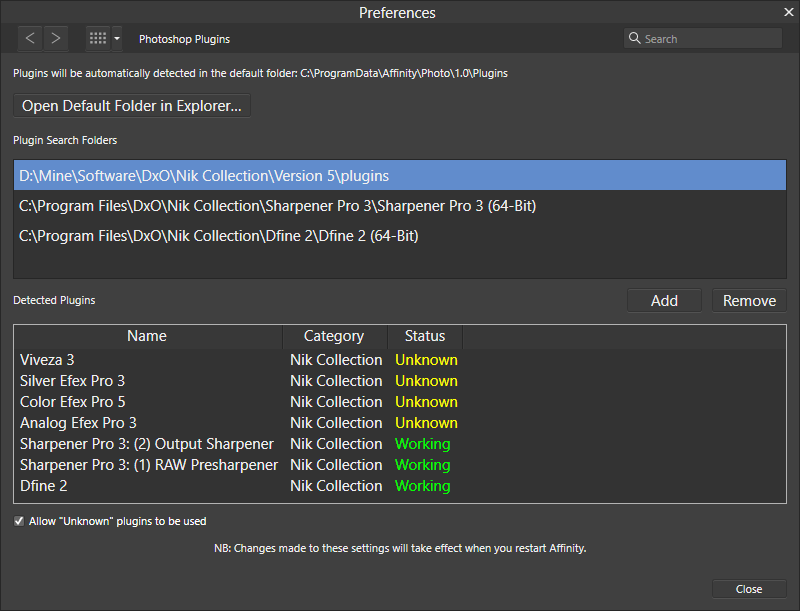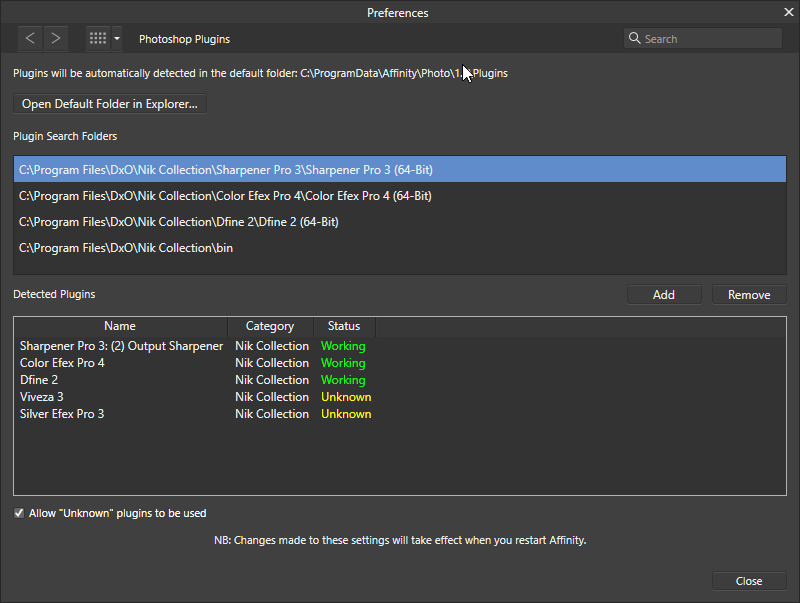-
Posts
48 -
Joined
-
Last visited
Everything posted by JohnZeman
-

Afinity Photo keeps crashing my PC
JohnZeman replied to Hasax's topic in Desktop Questions (macOS and Windows)
You might look at the following topic that deals with the same problem. https://forum.affinity.serif.com/index.php?/topic/227485-affinity-photo-crashes-my-pc-and-its-the-only-software-doing-that/ I was one of the guys who posted in that topic and since doing the recommended fix I haven't had any crashes and hopefully I won't have any more. -
I've been having this same problem too except for me it doesn't happen every day. Sometimes I can go a week or more between total freeze ups, other times the computer will lock up more than once a day. I just checked and my computer does have the Windows 11 24H2 update installed so now in Affinity Photo I just unchecked the option *Hardware Acceleration: Enable OpenCL compute Then I restarted Affinity Photo. Hopefully this will solve my problem but I may not know for several days.
-

Shortcuts for developing RAW format
JohnZeman replied to Dirk2's topic in Desktop Questions (macOS and Windows)
I don't understand the problem. When I'm processing a raw image when I'm ready to develop it, I click the Develop button and it's gets developed. Of course, then it's in the Photo persona and I have to finish editing it there along with saving the resulting files afterwards but that's a different issue. -

Affinity Photo Brush Overlay Opacity
JohnZeman replied to JohnZeman's topic in Desktop Questions (macOS and Windows)
Sounds good, thanks guys! -
I believe I may have found a bug in Affinity Photo 2.5.5 When developing a raw DNG in the Develop Persona if I create a brush overlay and then reduce that overlay's opacity from 100% to a lower value after I click on that overlay's opacity setting and increase all the way to the right again it only goes to 10% and not 100% like it originally had been. So I have to click in History to get it back to 100%
-

NIK Color Efex Pro 5 Affinity Photo 2.5.5
JohnZeman replied to neifp's topic in Desktop Questions (macOS and Windows)
FWIW after I've used Affinity Photo to develop a raw photo I next duplicate and rasterize the base layer in the Photo Persona. Then I create a snapshot before sending that rasterized layer to Efex Color pro and after that plug-in is done with it I do the rest of the processing in Photo. This workflow works great for me and I've never had any problems doing it this way. -

Why doesn't affinity photo 2.5 help panel work?
JohnZeman replied to kat's topic in Desktop Questions (macOS and Windows)
In case you weren't aware of it, there's an online version of Affinity Photo 2.5 Help that I prefer to use. That way I can bookmark the help pages I may want to refer back to once in a while. Affinity Photo 2 Help (https://affinity.help/photo2/en-US.lproj/index.html) -

How do you move a layer? (NOT change order)
JohnZeman replied to sabibo's topic in Desktop Questions (macOS and Windows)
Use the Move tool, it's a black arrow on the toolbar. -

AI generative Fill in Affinity
JohnZeman replied to WMax70's topic in Desktop Questions (macOS and Windows)
FWIW I'm glad to hear there are no plans to implement AI into Photo. So far I have been totally turned off by the results I've seen when other programs use AI.- 631 replies
-
- artificial intelligence
- ai
-
(and 3 more)
Tagged with:
-

iPhone 14 raw files?
JohnZeman replied to JohnZeman's topic in Desktop Questions (macOS and Windows)
Thank you for this, you've answered my question. I downloaded the sample raw image and successfully edited it with AP2 so it looks like I'll be going iPhone shopping tomorrow. 😁 -
Happy Thanksgiving all! Question: Has anyone used AP2 to process Apple iPhone 14 raw files? I don't see 14 on the list of supported cameras at https://forum.affinity.serif.com/index.php?/topic/167741-list-of-supported-raw-formats-cameras-for-lens-correction-list-in-affinity-20x/#comment-958781
-

Embedded raw or Linked?
JohnZeman replied to JohnZeman's topic in Desktop Questions (macOS and Windows)
Thanks for your responses all, My dad always used to say the most embarrassing problems will leave you with a red face. In this situation he was sure right because something in my previous workflow has been deleting all of the pixels in the DNG file. Which would explain why it causes AP2 to crash. The only thing is right now I don't know what I've been doing that deletes all of the pixels. So I need to re-examine my workflow step by step, something is way wrong with the way I've been doing it if it's deleting pixels. Anyway, thanks for the help and suggestions I'll figure this out. -

Embedded raw or Linked?
JohnZeman replied to JohnZeman's topic in Desktop Questions (macOS and Windows)
Thanks for responding Walt. The DNG raw files were created by the ProCamera app in my iPhone XR. I've attached a zipped DNG from that app, I can open it and edit it but after saving as an afphoto file it crashes every time I try to re-edit the DNG in the Develop Persona.2020_0913_133755_148.zip2020_0913_133755_148.zip 2020_0913_133755_148.zip -
Greetings all, I've noticed that whenever I open a DNG for raw editing with Affinity Photo 2 in Linked mode that if, after editing and exporting/saving, I go back into the Develop persona later on to make some adjustment changes to the Linked DNG that AP2 immediately crashes hard every time. Which of course means I cannot do any further editing to the Linked DNG in the Develop Persona which defeats the purpose of having a linked raw. So I've changed from Linked to Embedded now because at least I can re-edit the raw DNG when AP2 is in embedded mode. Has anyone else noticed this?
-
It opens the CR3 files from my Canon EOS M50 Mark II all right.
-
Everything works for me in Nik 5 and Affinity Photo 1.10.5. However I did copy all of the new plug-ins to a different folder as you can see below. I doubt if I would have had to do that but because I did things not only work now but they should still work when the next update to Nik 5 is released. In my windows machine here is the folder the plug-ins are in after the latest Nik 5 update. C:\Program Files\DxO\Nik Collection\bin\plugins
-

DxO and Photo
JohnZeman replied to ms.fuentecilla's topic in Pre-V2 Archive of Desktop Questions (macOS and Windows)
I've been exporting 16 bit TIFFs from DxO PhotoLab to Affinity Photo for 3 years and I have never seen this problem. -

setting a "save location"
JohnZeman replied to delpi767's topic in Pre-V2 Archive of Desktop Questions (macOS and Windows)
My previous answer up above from last night wasn't quite right. After modifying a file if I do a File Save As, you're right, I can only save the file in .afphoto format and the folder defaults to the original folder, just like you said. However I actually never do that. Instead I always do a File > Export and choose one of the many image formats (but .afphoto is not one of them) and the folder is always the same folder I had last exported to whether it's the original folder or a different one. Then I'll save the original image back to its original folder. Apologies for the misleading info last night. -

setting a "save location"
JohnZeman replied to delpi767's topic in Pre-V2 Archive of Desktop Questions (macOS and Windows)
I'm on Windows 10 and it works the same way for me as Old Bruce said. -
Rich this is just a follow up comment regarding what you said up above about only being able to find a DAM (Bridge for you) that will automatically stack image sets together. I've been using IMatch for years, and if you configure it to use file relations it will also automatically stack image sets too. You have to confirm the stacking to do it but it works great. IMatch is not free however but it has top notch support and I've been very happy with it as my DAM since 2006.
- 25 replies
-
- afphoto vs tif
- dam
-
(and 1 more)
Tagged with:
-
Another is the Save History with Document option only works with the .afphoto format, not the TIF format.
- 25 replies
-
- afphoto vs tif
- dam
-
(and 1 more)
Tagged with:
-

NIK Software Plugins
JohnZeman replied to ay11's topic in Pre-V2 Archive of Desktop Questions (macOS and Windows)
A few weeks ago I purchased the Nik 4 collection from DxO and the attached image shows how I had to configure Affinity Photo (for Windows) to use every Nik module. Note the plug-ins folders I'm using are not the same as what you are showing. Also I had to enable the "Allow unknown plug-ins to be used" option so the Nik modules in the bin folder would work. Now all Nik modules work great from Affinity Photo.