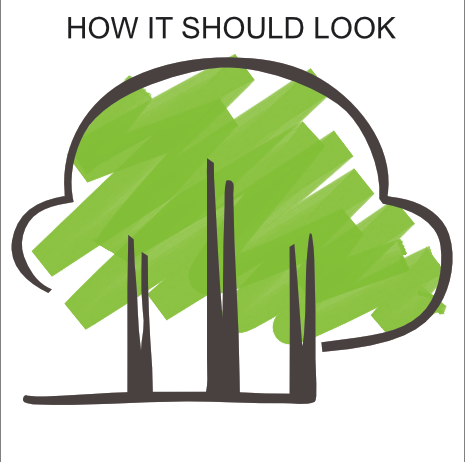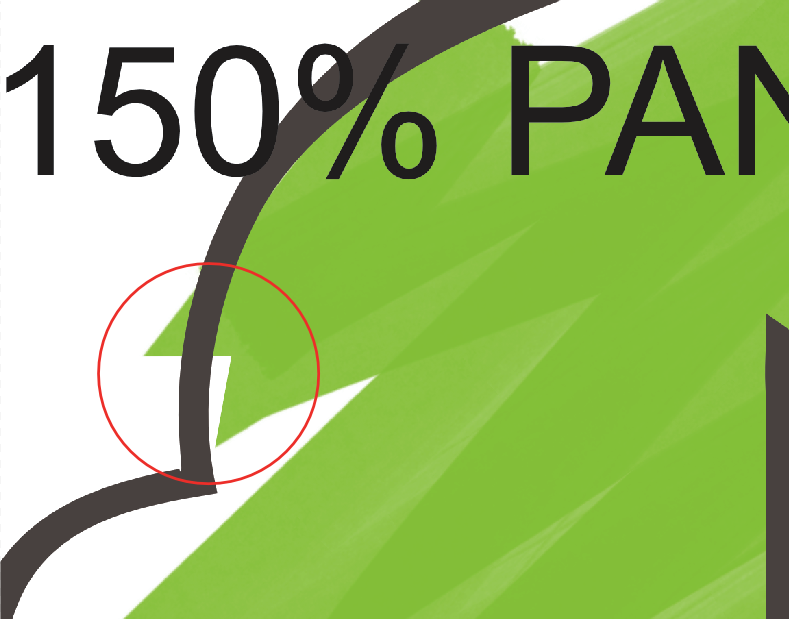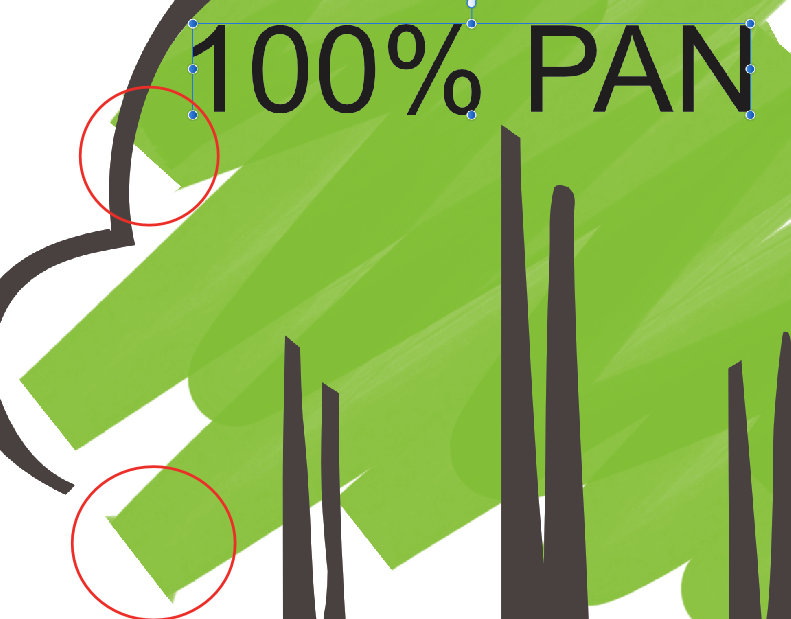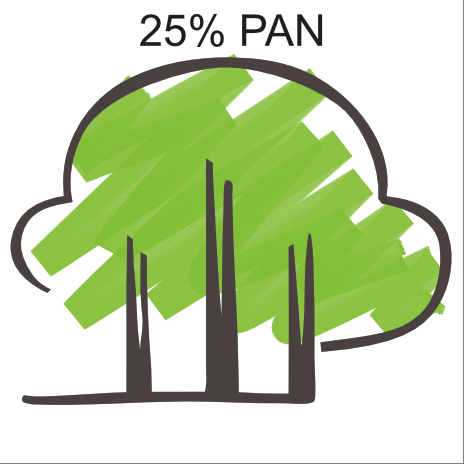Search the Community
Showing results for tags 'pan'.
-
In Affinity Photo while working on an an image, I'm not able to pan the image using the View (hand) tool while zoomed in. I'm trying to follow one of Drippy Cat's Tutorials, using a DNG file he provides. This is not specific to this file though. Once I have several layers, after zooming in, the Hand tool ceases to work. To reproduce, open an image, duplicate the background, for a base layer to start with your processing. Rename it if you wish. Apply a Layer Blend Mode to the duplicated layer (base). Per the tutorial I applied Soft Light. Adjust Opacity to taste. Apply a Layer Mask Paint out areas (Basic, Large, Soft Brush) Adjust Opacity Rename Right-Click to Merge Visible. At this time I was zoomed in to the image, using the Zoom Tool (Z) and my pen tablet, dragging to zoom in/out. I tried to move/Pan the image and the View tool (hand) would not respond. I can not move the document/image. I've tried this with my mouse as well as my pen tablet (Wacom Intuos 3 Small). I can do other things, change tools, but can not pan. If I save and then close the document, then reopen, the view tool works again.
- 2 replies
-
- affinity photo
- view tool
-
(and 2 more)
Tagged with:
-
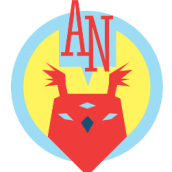
Panning & Zooming laggy when switching windows
AvesNoctis posted a topic in V1 Bugs found on Windows
First of all: Love the new features, especially the isometric grid, cant wait to use them seriously! Usually i work on my laptop and have an open browser to google stuff. I noticed that the panning/zooming drops in performance significantly when i switch back to my Affinity Designer Window (artboard). After restarting Designer it works ok for a while, but it always comes down to opening a browser window, switching back to Designer, zoom in/out - no animation or it does not zoom properly. If i want to pan - then i would need to use the navigation bar even though Space + drag is so convenient when using a tablet. In the past it was a non-issue, so i really don't know if it's my hardware. I used to do Vector/Pixel-based Artwork and Designer handled everything fluently. I panned and zoomed like crazy Now i struggle with simple Logo-Designs Could it be that Designer has become a bit resource-hungry since the update? Or is it me? Can i do something about it? My laptops' specs: i7-6700HQ 2.6GHz 16GB RAM Intel HD Graphics 530 NVIDIA GeForce GTX 960M (i switch them up sometimes) Wacom drivers are up to date (intuos pro) -
Sometimes when i tried to pan (either by using view tool [H] , space bar, or middle mouse) it doesnt move or work. I had to restart the app to be able to make it work again. Thanks
-
Hey everyone! Here is a recording I made with Affinity Designer 1.7 on iPad mini 5, iOS 12.2, visualizing touches set to true, showing the gestures fail a lot: https://www.shushustorm.com/_Uploads/Serif/iOS/1_7/PinchNotWorking.mp4 This shows the input itself does in fact get recognized. The gestures mostly fail when using thumb and index finger, but will mostly work when using index finger and middle finger. After some testing, I can say this is true for both Affinity products as well as for Procreate. Since the visualization shows that the input is indeed recognized, could there be an issue with iOS rejecting input because of palm rejection issues? Unfortunately, for me, persistently using index and middle finger is not an option. It's very inconventient. Best wishes, Shu EDIT: Also, I posted here about this as well: And again, the topics about this on the Procreate forums:https://procreate.art/discussions/4/10/27407https://procreate.art/discussions/4/10/28314
-
In the desktop edition, you can pan a zoomed image by moving the indicator rectangle in the navigator. Why doesn't this work in the iPad edition, where it would be more useful?
-
Hello sir, I just downloaded the updated version of Affinity. I had been working on Inkscape for some logos. I've a small canvas of 256 x 256 pixels. All referenced stuff is on the page but not on printable area.. So I thought let's try this on Affinity Publisher. I opened SVG made in inkscape into Affinity Publisher. So everything out of the printable area was hidden vertically. but visible Only horizontally. May be I am using the wrong apps that Affinity is not for such stuff.. but what if I"m working on small Visiting Cards with small fixed size of canvas and a lot of content on the page. I need to put on the document for references. Secondly if i'm zoomed out enough that the whole page is visible, PAN tool doesn't work. For the both issues I've made a screen recording. Please take a look... Am i doing something wrong of it is actually a bug. Thank you. (I'm sorry for poor English) ScreenCapture_9-30-2018 2.16.47 AM.wmv
-
I wished there was a way to increase the Zoom Factor for interactive Zooming of documents. As a long time Photoshop user I am heavily used to a far higher default Zoom multiplier in their Scrubby Zoom. In order to zoom in from 100 to 200% on a 800x800 px document one in PS only needs to move the mouse or the pen a few millimeters sideways – faster dragging even increases the enlargement speed. What might sound crazy indeed works extremely well (it’s Photoshop’s default scrubby zoom behaviour). And zooming and panning also looks nice, because motion doesn’t stop harshly: There’s a dash in of inertia (easing out) added as seemingly also the case in your Ipad apps. In Affinity apps for the same 800x800px document my hand needs to travel at least 3 times the distance, for every larger document (any RAW) one even needs to travel the input device a few times in a row (set the hand back to the starting point) and motion stops harshly as soon as one lets go. You certainly do not like reading this – but this all feels sluggish to me. Can Zoom and Pan get a speed boost and some polish please?
-
- desktop apps
- pan
-
(and 1 more)
Tagged with:
-
Hi guys, thank you for reading this. I would ask you to consider a very smart and intuitive way to navigate the canvas. Illustrator (and also Photoshop with some minor difference) uses the modifier keys Ctrl, Alt, Shift and Space in combination to activate or deactivate certain tools. This solution is very useful and super fast because you do not need to move your fingers over the keyboards and you do not need to hit a key twice to activate/deactivate a tool, but with just 4 keys you can access to all the navigation tools, like pan, zoom, select, and so on. You probably already know what I'm referring about, but I'll add a list of the most common combos (please note that being a combo means also to hold them together while using the tool): Ctrl = Object Selection (or, if Object Selection is active, it triggers Element Selection) Ctrl + Space = Zoom In Ctrl + Space + Alt = Zoom Out Alt = Drag Copy (also after clicking for drag, atm it works just before) If you have to deal with conflicts among other shortcuts, like combos already used for other functions, please contact me and I'll be happy to deal with it. Finding the same interface as the most popular software would have many advantages: - reduce frustration and improve experience using the software - reduce adoption time - triggers interoperability between software (so you can use the same habits while switching from one sw to another...yes, someone still does) - uses a model already spread and tested, based on years of experience I totally understand that this is another software and it's normal to not expect to find the same stuff of the competitors, but this is not the kind of thing that makes AD positively different from its competitors (imho of course); making the transition from one software to another as smooth as possible for as many users as possible I think is more valuable. I and a bunch of other folks would really love to find these combos in the next updates. Thank you for your attention. p.s. dear reader of this topic, please, add here other combos that you would like to have in the future.
- 4 replies
-
- navigation
- combo
- (and 8 more)
-
I am experiencing an issue with AD 1.6.1. I have used a DAUB vector brush to create a sketchy effect on a fill on this logo. I am having problems where the stroke caps and joins are distorting when enlarged over a certain size (est 75mm in width) and rasterised, either directly in the document or when exporting in any format. I understand that these brush sets contain raster elements, therefore must be rasterised on export, but why this is skewing the joins and caps i cannot explain. Weirdly, i have also noticed that the caps and joins change in appearance when i zoom in on the paths, not even resize, just zoom in, they look completely different. Is this a bug with the brush? Am i doing something wrong with my Nodes? Please help!
-
I have been fiddling with how to zoom and pan with my Wacom tablet. Managed to get the zoom to work by rotating the touch ring. For panning, at one point on one file, I can pan using 3 finger swipe gesture. The other time I created the new artboard, deleted the old one, the panning with gesture just stopped working. If I swipe 3 fingers, it select the object instead. Then I tried holding spacebar method, the tool just got stuck in "pan" forever. The only way to get out of the pan mode is to click the hand tool once, then click the other tool I want to use. Is this a bug?
-
As soon as I enalble high precision tablet input the pan function (space key) is disabled an there is now preview when dragging a spline point withe the node tool. The point stays in place and jumps to desired position the moment I release the mouse button. Tablet: Wacom CTH-670 OS: Win7 Pro (64Bit) Graphics: Quadro K4000 System: Xeon W3565, 36 Gb Ram
-
G'day, I have only looked at the trial version now for a few minutes after hearing great things, and it looks really good. However, I would like to suggest adding the ability to zoom with just the mouse wheel without needing any modifier key, and the ability to pan with just the middle mouse button, again without requiring any modifier key. XARA can do this, GIMP can do this, Inkscape can do this, even Anime Studio does something very similar, and one reason I don't like Photoshop or Illustrator is that they can't do this. Being able to pan and zoom using just the mouse feels so right to me that not having this feature is a crippling show-stopper. I will purchase AD if and only if this feature will be added. Cheers, Jules
-
One feature I think all programs of this nature need to adapt is the navigation wheel from sketchbook pro. I've yet to find it on any other program and yet for navigation (zoom/pan/rotate) it simply can't be matched for ease of use. Photoshop and affinity already use the space bar to pan the canvas around, but what if affinity added a navigation wheel similar to sketchbook pro? It would make it hugely more useful, especially when using a graphics tablet, as you don't need to keep switching back and forth between rotate-brush-zoom-brush-rotate-erase etc etc. Any thoughts on this? I've attached an image of it in case anyone hasn't already seen it.
- 1 reply
-
- sketchbook pro
- wheel
-
(and 5 more)
Tagged with:

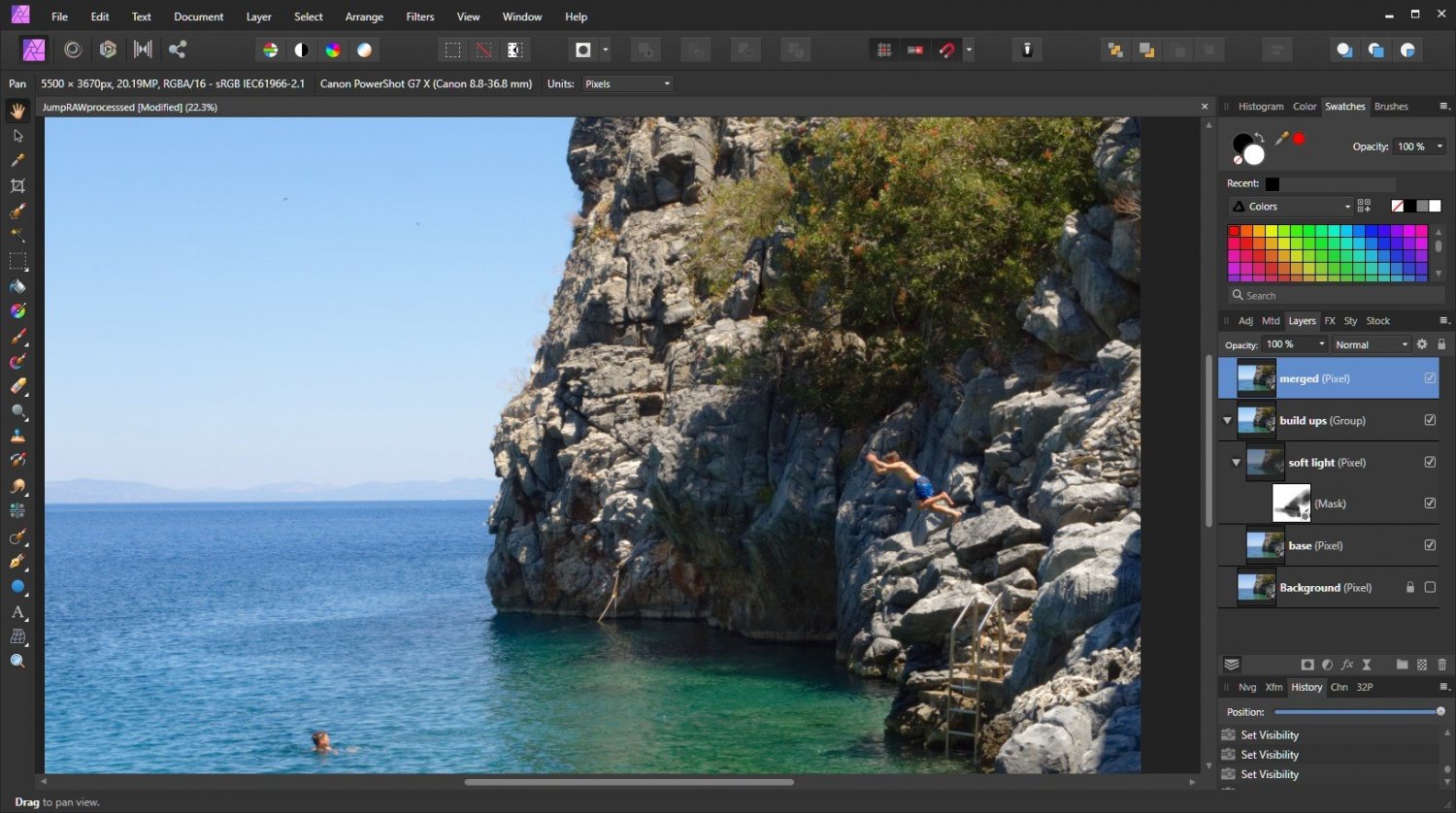



overlayed50opacity.png.3b00748300399588ae56e89b55c685ff.png)