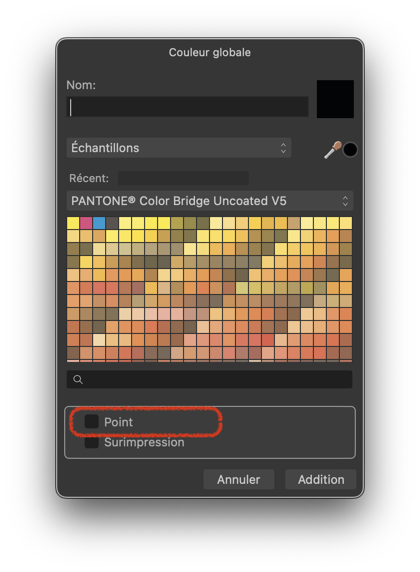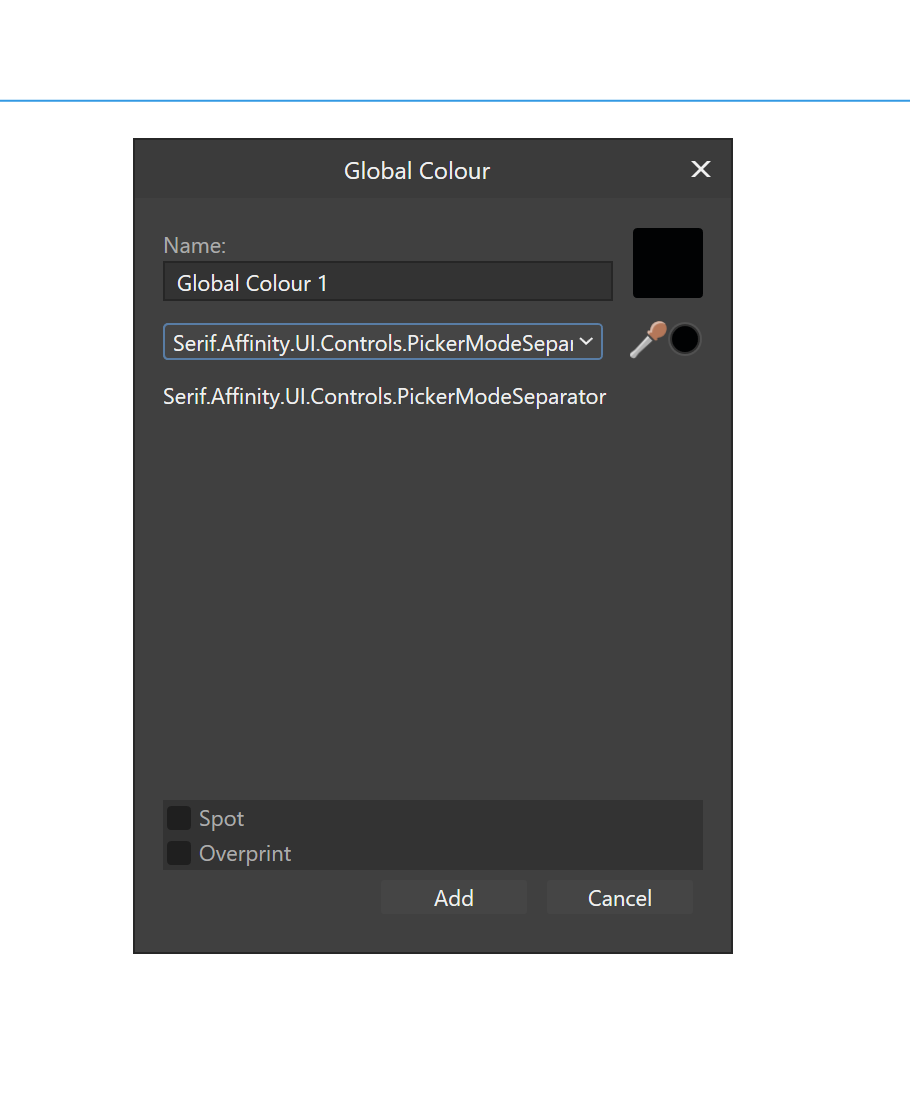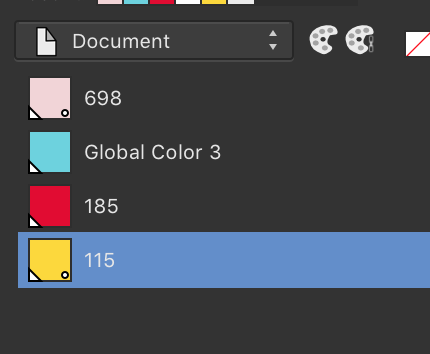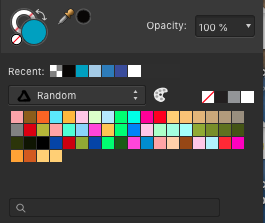Search the Community
Showing results for tags 'global color'.
-
In the Help files, about Spot colours, it is said: When in the actual window, this option is labelled "Point" — which is a possible translation for spot but, in my opinion, totally ununderstandable in this context. Please correct it by labelling the option "Couleur directe", as in the Help pages.
- 1 reply
-
- help
- global color
-
(and 1 more)
Tagged with:
-
I'm listing this as a Designer bug, but it happens in all 3 apps. How to trigger: Open/show the Swatches panel On the panel dropdown menu select "Add Global Colour" Once the dialog box opens, press the Tab key on once your keyboard The colour mode dropdown should be selected Press up (or down) key on your keyboard Instead of the next colour mode, the list separator is selected as shown in the image below This only works until you select a colour mode on that drop list with your mouse. Once you activate this drop list with your mouse, the bug can no longer be triggered until you close (and reopen) this dialog box. Thanks!
- 1 reply
-
- dialog
- global color
-
(and 6 more)
Tagged with:
-
The ability to group global colors into schemes by saving the state of the entire group. Individual global color could be changed and save the new group state as a new scheme. This would allow having multiple color schemes for a group and change the look of the entire document merely by switching color schemes.
-
Not sure what I'm doing wrong, but in my document if I right click a non-global swatch I can't select "Make Global" and for the life of me I can't work out why. I have some spot colours in my document already and wanted to make some other colours global so they could be easily changed across the design but to no avail. I can workaround it by writing down the colour values, then clicking the small icon in the top right of the swatches pallette and selecting "Add Global Colour" but this is time consuming and somewhat annoying when there's a context menu option staring at me! It's possible it's down to the colour space I'm editing in but I went to check and I can't find anywhere or any method to report or change the colour mode, so I'm just hoping it's sRGB!
- 5 replies
-
- designer
- affinity designer
-
(and 2 more)
Tagged with:
-
Hi, I could not find if this was covered yet here on the forums. I just exported a color palette in Designer (to iCloud drive) with many global colors that had custom names assigned (RAL palette). When I imported the palette as document palette back into another project the custom names on the global colors were all gone and reverted back to their default names. The standard colors and gradients all kept their names, just the global color names were gone. Please advise. Cheers, Marc
- 5 replies
-
- affinity designer
- global color
-
(and 3 more)
Tagged with:
-
Hi there! Quick question. I started making global Pantone colors for my doc. I marked only two of four colors as spot colors. When I select "edit global color" to switch them to spot colors, the option isn't in the little dialogue box that pops up. Is there somewhere else in the program that I can edit that option? Thanks in advance for any help with this! Stephen:)
- 16 replies
-
- global color
- spot
-
(and 1 more)
Tagged with:
-
This is the third global colors issue I reported just today. While the other two could be considered kind of niche or harder to spot, this one is dead obvious. You guys really, really, really need to spend a whole version just tearing down the Swatches panel and rebuilding it in a way that's user friendly and that actually works well in all situations. Select an object. On the Swatches panel press the add current color as global color. That's it, that's all it takes to reproduce. 🤨 You'd obviously expect the object to have the newly created global swatch applied. It doesn't. You need to actually click on the newly created swatch for it to be applied to the object... Attached is a video reproducing the issue. Really consider spending 100% of the time for version 1.9 rebuilding the Swatches panel. Managing colors is a fundamental part of well done graphic design, guessing if our swatches will work on a given situation is not acceptable. Thanks! 3_Trim.mp4
- 1 reply
-
- global color
- global colors
-
(and 1 more)
Tagged with:
-
If you make a copy of a global color the new color will have the exact same name as the original. This causes all sorts of problems since no two swatches should have the same name. Steps to reproduce: Create a new global color in the Swatches panel, notice the name Right click it and choose Make Copy Check the name of the new global color, it's the exact same as the original Strangely, this does not happen to regular colors. If you make a copy of a regular color the app will always change the copy's name. Thanks!
- 2 replies
-
- global color
- duplicate name
-
(and 4 more)
Tagged with:
-
The color picker found in the Add Global Color dialog dialog only picks colours in RGB, independently of the document color space. Steps to reproduce: Create a new CMYK document Create a new object on the page, for example a rectangle with C:0 M:0 Y:0 K:20 Open the Swatches panel From the Swatches panel flyout menu, chose Add Global Color Use the color picker found next to the drop down menu to pick the color from the rectangle Notice the color value is expressed in RGB rather than CMYK Thanks!
- 3 replies
-
- add global color
- color picker
-
(and 3 more)
Tagged with:
-
When adding a Spot Global color using latest AD beta, for example via Pantone Goe Coated swatch palette, then selecting Add Global Color… from the hamburger menu in the upper right, brings up the Global Color Picker/Palette, where instead of inheriting the name of the spot color from the Pantone library, it's renamed to Global Color 1, which is not so useful for production environment. How about leaving the original color's name and adding Global Color 1 after a dash – "Pantone XYZ – Global Color 1" or something like that
-
I do not know where my global color icon went. I thought it came default with two palettes. 1.add current fill to palette icon and 2. the global color icon. Do I have to create a special Document palette in or Der for the global color icon to appear. I thought it was there regardless so one could use it to make a fill a global color at any time.
- 1 reply
-
- global color
- create a global color
-
(and 1 more)
Tagged with:
-
Hey, i found a bug when creating a global color from recent one. I captured it in video (attached). Tomas global_color_from_recent.webm
- 6 replies
-
- global color
- recent
-
(and 1 more)
Tagged with:
-
Is it possible now, or will it be possible in the future, to create tints and shades of a global color which are linked to the global color in a way that when you change the global color the tint and shade change as well? This would be extremely helpful when giving an object a single color that can be changed at any time. I know there is the FX tool to change colors but when that is exported to another file type the effect is rasterized. Illustrator has this now, but with tints only I believe.
- 5 replies
-
- global color
- tint
-
(and 2 more)
Tagged with:
-
Really excited about Global colors! Just a few notes: 1. The new Color Picker which pops up when selecting Add Global Color from the palette's hamburger menu is oddly sized, too wide. Also the color well is a rectangle while everywhere else in the UI it's circular. 2. The color of the noise slider doesn't match the selected color: 3. Also, the type on my non-retina mbp is blurry in the button labeled Edit Global Color, which appears under the new Tint slider in the Color palette.
- 4 replies
-
- global color
- UI
-
(and 3 more)
Tagged with: