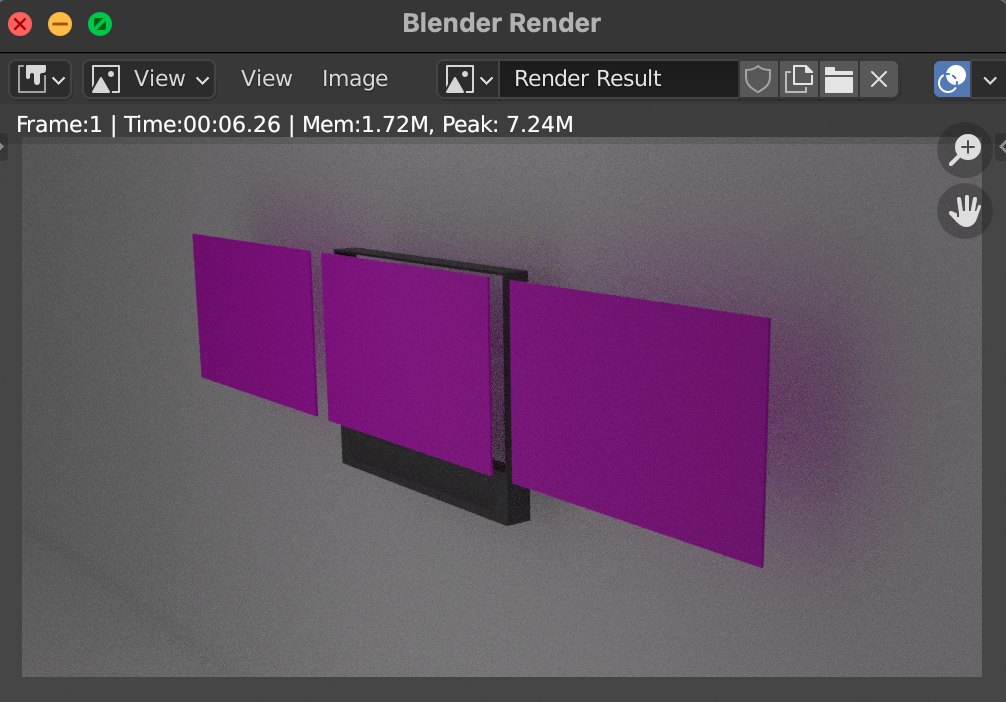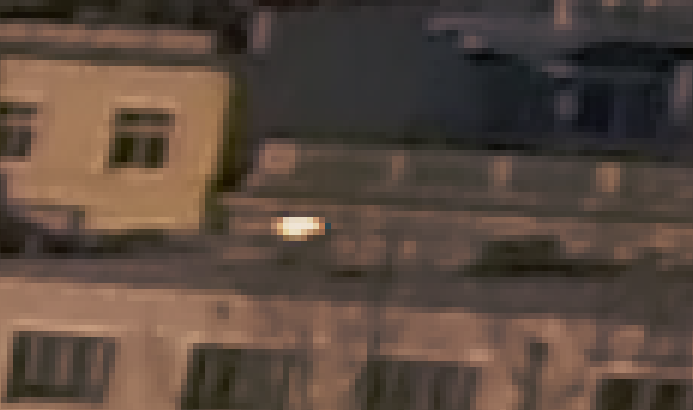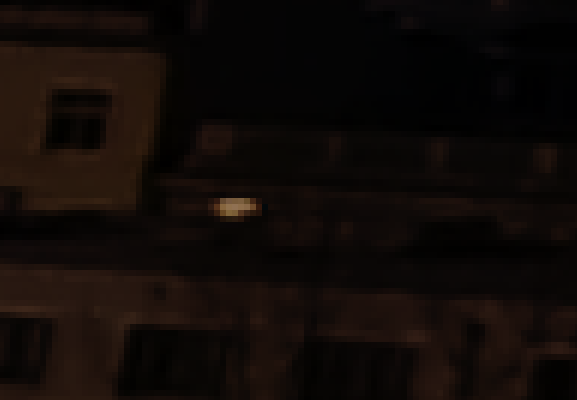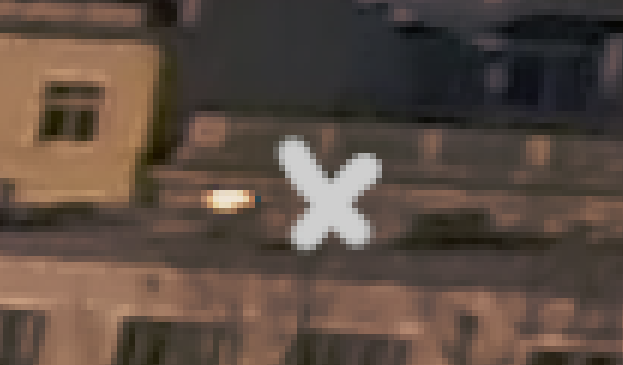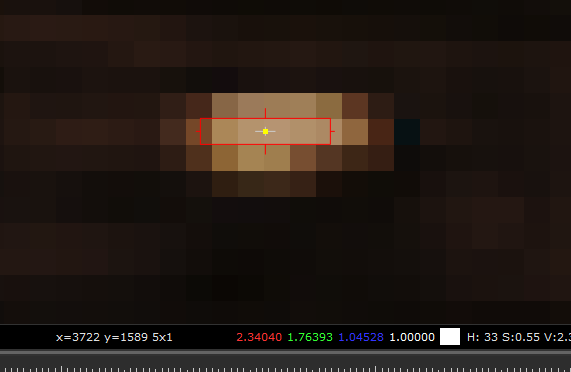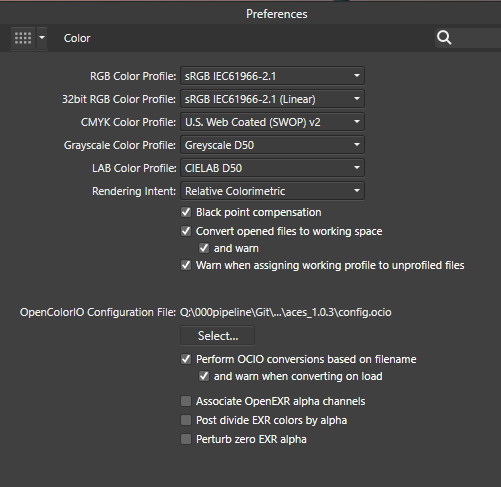Search the Community
Showing results for tags 'exr'.
-
2 EXRs, same content with different compressions. Tiled ZIP and DWAB. AP can open both just fine using File-Open. Layers can be merged in a single document after the files are opened. If either is open and another one is dropped onto the AP window - application crashes.
-
HI, I'm trying Affinity to see results on EXR and HDR 360 panos, I'm pretty happy with the results, but there is a problem, after applying Persona Tone mapping the resulting image is no longer a smooth 360, here you can see what I'm talking about, before and after. So, how can avoid or fix this, this is essential to decide whether to buy the software or not (I'm using trial) Thank's! I hope someone can provide any solution
-
My first finished project in V2 was to create EXR matcaps I could use in Blender for sculpting that support multi-channel options. Pretty happy with the results and fellow sculptors have had a pretty positive reception to them.
-
Hi there, I loaded in a 32 bit EXR to Affinity Photo of a render I did, and it came in with 2 pixel layers - one with the 32 bit colour information (called RGB), and the other being a greyscale image alpha (called Alpha). Both layers have an all white alpha channel. I'm trying to copy one of the RGB alpha layer channels (they are all the same) into the alpha channel of the RGB layer to get proper transparency, and I can't seem to find a way to do it. Is there an easy way to copy data from one channel to another in Affinity Photo? Cheers
-
I explain myself, After 2 days of trials, watching tutos, topics on the forum, I finally managed to have a fonctional 32bits linear workflow in place. I've tried tones of LUTs, OCIO layer and 32bits preview configs but, the better I had was a good viewing and a crap export. Finally I've found a way, perhaps not a good one, but a way. I've read @Frank Jonen talking about a gamma issue on a spécific question so I've tried the transfer fonction trail. It lead me to add an S curve shape on top of my layer stack and this time my LUT worked as expcted and the export too. But why do I need to do something approximative to have all working? Infos: -working with 32bits EXR float (full) linear render -OCIO layer to convert from linear to LOG -LUT layer to apply a creative Log base look -S curve shape on top -ICC or OCIO 32bit preview @troy_s welcome to the discussion
-
Hi there, recently im trying to use an EXR saved from V-Ray 5.2 and there's something wrong when oppening it, my ID channels (renderID, MaterialID, ObjectId) appears pure white, but theres some info in the channels, if I use tone compreesion or exposure it brings back some information color but only on Greyscale, another thing is that when using composite and try to use the tone compression persona in another channels instead of compress highlights it increases the gamma. Here you can find the file in EXR, the Id channels how are supposed to be and some examples of what im reffering to Shadow Catcher.exr Shadow Catcher.VRayMtlID.tif Shadow Catcher.VRayObjectID.tif Shadow Catcher.VRayRenderID.tif
-
Alert: Experienced worker - but AP newbie : ) AP 1.10.1 / Windows 10 /64 I want to use AP to edit multi-layer exr exports from a 3D CGI software. The EXR files typically contain up to 15 layers of information. Each of those layers contain full RGB data. I've attached a test file for your experimentation. + When AP imports these files it: Treats the first layer as an RGB layer = 'Layer one (pixel)' Treats all the other layers as though they were individual colour channels, rather than composite RGB layers..., ie: Layer two [blue] (Pixel) Layer two [green] (Pixel) Layer two [red] (Pixel) So I end up with 43 layers, rather than 15... Am I missing some preference or other setting here? EDIT: The file was generated by Maxon Cinema 4D version R21. The renderer in use was 'Redshift', but the file saving mechanism is through C4D itself using the 'Multi-pass' rendering option. ---------- What should happen: AP needs to interpret these files correctly - importing them with RGB layers - not individual greyscale channels. ---------- This is more than a little disappointing as I purchased AP specifically to work on these types of files. The help manual claims that it can. Rs_test_scene_210826_main_MP_.exr
-
Would be nice if you could add an ability to show EXR metadata also.
-
Alert: Experienced worker - but AP newbie : ) I want to use AP to edit multi-layer exr exports from a 3D CGI software. The EXR files typically contain up to 15 layers of information. Each of those layers contain full RGB data. When AP imports these files it: Treats the first layer as an RGB layer = 'Layer one (pixel)' Treats all the other layers as though they were individual colour channels, rather than composite RGB layers..., ie: Layer two [blue] (Pixel) Layer two [green] (Pixel) Layer two [red] (Pixel) So I end up with 43 layers, rather than 15... Two questions: 1. Is there a way for AP to interpret all these layers as RGB composite layers on import / open ? or, if not: 2. What is the most efficient way to take: Layer two [blue] (Pixel) Layer two [green] (Pixel) Layer two [red] (Pixel) and make it into: Layer two (Pixel) - ie, a full composite RGB layer. Thanks for any help.
-
Hi, I recently switched to Affinity Photo from Photoshop. I used to composite my renders as 16bit PNGs in Photoshop. But, since Affinity Photo supports all adjustments and filters in 32bit mode, I started compositing in 32bit using EXR files. However, now the problem is OCIO. The renders from Blender use Filmic color management. As per @James Ritson 's tutorial on baking color space transforms using OCIO adjustment layers, I added two OCIO adjustments -- one from Linear to Filmic sRGB and the second one from sRGB to Linear (with view transform set to ICC in 32bit Preview mode). But, now my question is, where should I add my adjustments (curves, levels, etc.) for compositing? Below or above these two OCIO adjustments? Or should I add them between these two? And also, the problem is, Filmic makes JPEG or PNG layers look very washed out. So, I am currently placing my JPEG or PNG layers (e.g. cutouts) above these two OCIO adjustments and any adjustments that I need to make to my EXR layers, I keep the below these two OCIO adjustments. Am I doing this right? Or is the a different way to do this properly?
- 7 replies
-
- ocio
- blender 3d
-
(and 2 more)
Tagged with:
-
Hi folks! I need to edit a rendering from Blender in Photo, however when I import the multilayered exr, all the layers are there but I can only see the top most layer in the viewport. Coming from C4D & Photoshop, I think the layer blends didn't work correctly? I was wondering if some of my settings are wrong, but all the resources about this topic I found simply open the files and it works (ignoring color mgmt.). I tried some other example exr files, but they have the same issue. Any help is more than welcome! kartoffel~ (Macbook Pro - OS X 11.2.3) I've added a small size quick render if anyone wants to test my file, and also two screenshots, how it is supposed to look (in Blender), and how it looks in Photo. untitled.exr
- 1 reply
-
- affinity photo
- exr
-
(and 1 more)
Tagged with:
-
Hi there, I was trying to batch process my blender rendered .exr files to png and even though the exr files are saved in RGBA, I cannot get them into png format with a transparent background. Regardless what I do, the backgorund is alsways black as one or more of the render layers in the exr shows a black background. I would only want the top view (RGBA) layer with the transparent background. How can I do that? Thanks so much for your help! Best, Hidari
- 11 replies
-
- affinity photo
- exr
-
(and 2 more)
Tagged with:
-
Dear Serif Team and Affinity Photo users, I'm a VFX Compositor & Matte Painter and I'd like to move from PS to AP. I hope you can help me with some questions regarding the Implementation and proper use of ACES and 32-bit. My background plate is exported from Nuke as an ACES - ACES2065-1 16-bit EXR file. The import into AP (1.6.4.104) works fine - the file get's recognized as an ACES file and I get the same result using OCIO. But there are a few things I can't get my head around yet: How do I pick and paint high color values? Using the exposure slider in the 32-bit Preview I see that there are high values. If I pick and paint them back in, the result is way darker. (Changing the exposure doesn't effect the false picked color) picked in Nuke for comparison I moved from PS because there is a 16Bit limitation and I had to work with ACEScc files (log encoded) and use an ICC profile to check my work. I hoped to get around this using AP. Those threads are dealing with the same issue but the information is contradictory and I can't reproduce the method quoted first. https://forum.affinity.serif.com/index.php?/topic/49815-hdr-raw-pixel-values/ https://forum.affinity.serif.com/index.php?/topic/19787--/ What is the proper workflow of importing and edit JPGs in an ACES setup in AP? Unfortunately there's no way of assigning an IDT during import (as in Nuke) but I can reproduce Nukes behavior with OCIO Adjustment Layers, which seams pretty inconvenient. (Windows Photo Viewer as comparison) Bottom left: Two OCIO nodes in sequence [ACES2056-1 to Utility - Curve - sRGB] followed by [Output - sRGB to ACEScg]. Bottom right: Two OCIO nodes in sequence [ACES2056-1 to Utility - Curve - sRGB] followed by [Utility - sRGB - Texture to ACEScg]. This post deals with the question of the right IDT for JPGs in general. I guess going the Utility - sRGB - Texture way is better, isn't it? My color settings: If you need further information or I haven't made my questions clear enough please don't hesitate to ask. I'm glad about any help or further learning resources! Thanks a lot
- 8 replies
-
- exr
- color picker
-
(and 8 more)
Tagged with:
-
Hey everyone, thanks to the great OCIO support and the performance, I´m using affinty photo more and more to process my still linear exr renderings out of octane for cinema 4D. Unfortunately I'm having an issue with alpha masking of groups with this workflow. These are the steps I take: 1. I'm rendering a half float linear exr and use the "object layer color" for alpha masking [because it's faster to render inside of octane]. 2. I take the exr into affinty [1.8.0.585] 3. Use OCIO to convert the Image to sRGB 4. Below that, I adjust my exposure if necessary 5. On Top, I have a LUT to convert the Image to sRGB ICC 5. I right-click my black and white (but still RGB) object layer color and rasterize to mask 6. I drag a drop the mask on my grouped beauty [regular beauty and denoised beauty] 7. As a result, the mask is very pixelated and unusable. Masking a group seems to cause the problems. Without the group everything works with and without OCIO. The same mask and grouping works fine in Photoshop. The Photoshop files looks different because its without OCIO but adjusted exposure, otherwise it would be way too bright. Thanks in advance!
-
Hey guys, i'm trying to export a multilayer exr of my Affinity Photo project (every layer in the project should be stored in a different channel). As i follow the instructions in the mannual i get the message "an error occurred while exporting to: ..." as soon as i click the export button. Anyone knows a solution?
-
Hi Affinity team. During the last days I tested the Windows version of Affinity Photo 1.5.1 and checked out those parts most important to me: RAW processing, HDR/Tone mapping and stitching Panoramas. (The video tutorials are great for newbies concerning your software.) I am happy to see all these features under a common hood and working reasonably well (although there are issues like the wrong histogram displayed in Develop persona which will refrain me from using Photo as default RAW software for now.) What I want to achieve: For years now I'm accustomed to create HDR images from a single RAW file instead a series of JPG or RAW files. The benefit is that there are no problems with motion (and thus ghosting) in the image, and no softness as a potential side-effect of the automatic alignment of handheld shots. Today's DSLR cameras create RAW images which can easily compensate 3 EV steps. (Depending on sensor size and ISO, the downside can be higher noise in dark areas, but that's acceptable for me.) My conventional approach is to develop 3-5 differently exposed JPG images (usually with different noise reduction settings) and then creating the HDR from these. This approach is very cumbersome with Affinity Photo, which does not even remember the RAW conversion settings I last used by default. Once a RAW file is developed, the Develop persona is closed and I have to start over for the next exposure. (In contrast to a dedicated raw converter like Canon's DPP or Nikon's NX-D where this is a no-brainer and easily done.) But maybe Affinity has a better approach? What if you could develop the raw file and apply a tone mapping without JPGs inbetween? Lets see, Photo Persona works in 32 bit, and RAW files can be developed to 32 bit HDR. Sounds promising. 1. I import the RAW file, disable applying the tone curve and leave the exposure-related settings untouched. 2. Then I put the developed 32 bit image into the Tone mapping persona -> Voilá, a developed HDR image. And what if I have a panorama of single RAW images which needs HDR processing? 1. You can start a "New batch job", select the RAW files to process and choose EXR as output format. 2. Then you can continue creating the panorama with "New panorama" and select the EXR files as shown in the HDR panorama video tutorial. 3. After the panorama has been stitched, it can be tone mapped in the Tone Mapping persona. Cool - this is a real time saver and more flexible regarding adjustments compared to my previous workflows which would mean first tone mapping every HDR image and then stitching the (hopefully equally exposed) JPGs together. Matthias.
-
Hello again, can someone please tell me if it is possible to premultiply incoming EXRs with alpha channel? Currently, when I open an EXR the alpha channel is on a separate pixel layer as a black and white mask instead of premultiplying RGB by it or loading the alpha channel into the actual alpha channel under channels...channel channel....channel channel. This requires me to use the Flood Select Tool to get the mask from the alpha layer...^^ not very clean. The EXRs come from Redshift and act normal in PS and Nuke. Affinity Photo 1.7.3 on Win 7 Take care, Dziga
- 4 replies
-
- exr
- premultiply
-
(and 1 more)
Tagged with:
-
I need some clarification on color modes available in Photo. Namely the RGB/16, is it integer or float and if float then how can I input colors below 0 or above 1? And then there is RGB/32 HDR, is it integer or float, and if float, how can I input colors below 0 and above 1? Also are these modes linear or gamma corrected? Another thing is the export to Open EXR (when I choose More... options). I can choose from 16 bit half and 32 bit float, what is 16 bit half, is it integer or float? One more thing: I have some HDR and EXR files, which I'm certain contain values above 1 (32-bit float), but Photo shows them as 1 (ie. 255 in each RGB channel in the Info panel). How to show the true value, if it's above 1 or below 0?
-
Hi there, I've got a problem exporting a CG render. The source is an .EXR 32bits linear, I've applied an OCIO, LUT... everything is correct in affinity (right contrast) but when I export it, it looks like there something wrong with the color profil (not sure). The image looks dull. i've tried different export format, color profil but always the same problem. I'm on windows with Affinity Photo 1.6.4.104
- 8 replies
-
- color profil
- exr
-
(and 2 more)
Tagged with:
-
Hi guys I mainly work with 32bit rendered EXR files. When I'm comping rendered objects into backplates, I need to be able to have coloured masks. This is to ensure shadows that are in alpha (masked), creates the correct tone on the backplate. A coloured mask can for example produce a blueish shadow, where a grey scale mask will produce a grey shadow. Is there perhaps a setting I'm not seeing? Whenever I convert a layer to a mask, it goes greyscale!
-
Hi I’m having some difficulty converting files exported from Lightroom. With the latest versions of Lightroom mobile you can make full 32bit HDR files with your iPhone. However, Lightroom can only export those files as DNG files... I want to use the photo’s in a 3D rendering application where the data in those files are being used to light 3D objects and scenes. Therefore I need the full range that’s inside of the DNG. That’s why I want to use the Affinity Photo to open the DNG file and save it out as an 32bits floating point EXR file. Iv’e been trying many ways to get this to work but I just keep getting clamped values in the resulting file. Could anyone help me out? Thanks!
-
Good evening everyone, I've a little question because I'm new to Photo and I cannot understand if I'm doing something wrong or if it's an Affinity Photo problem. I'm opening a Multichannel OpenEXR generated by Blender that contains all my render passes (I've check that with a compositing software and all the passes are there) but Photo only show me into the layer tab the RGB "beauty" channel and the alpha one. I don't understand why that's happen because as far as I know Photo should support Multichannel OpenEXR without any problem. I'm missing something or I've found a potential bug/issue? Thanks for the help N.
-
Hi guys, I'm a 3D artist and quite interested in buying Affinity Photo. But I want to know how does it perform and work with 32 bit images like HDR and EXR. This is a huge weakness in PS and I hope AP can fulfill this gap for me. So, here are my questions: -Can AP create layers, blending modes, apply filters, masks and whatever I can do with standard 8bit images, so I can work non-destructively? -Is there any tone mapping tool in AP? Something on the lines of Camera Raw in PS? Does it work non-destructively too? -Does it have a Lens Blur so I can use ZDepth to apply DOF in post? To me it's very important to have non-destructive workflows as much as possible. Thanks in advance, -Eugenio



.thumb.jpeg.e1eb2e52ead05bebaeac4b015883ae21.jpeg)