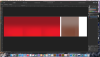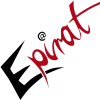Search the Community
Showing results for tags 'export'.
-
Hey Guys! Is there a way to export a document with the given document margins which can be set in the document settings dialog? This would be great to simply add the bleed offset to documents I export for print companies. As workaround I currently calculate the bleed manually an add this to end format size. Gregor
-
Hello, I have this logo designed in AD and I need to export it in png with transparencies (irregular shape and an 80% transparent filling of some parts of logo). How to achieve this in AD? I just tried using the 'export' function but it exports the whole raster (including white background)... I guess I should set the background to transparent (it is white at the moment), but I can not find the damn checkbox to do so :) Please help! :) Thanks in advance, Greg Ok, ok I have found the checkbox. Document Setup -> Transparent Background. I swear I have been searching for if for like 10 minutes before posting this help request. Ofcourse I have found it 10 seconds after posting... :) Cheers, Greg
-
Hi all, I just joined the forum and this is my first post. I'm trying out the trial version of Affinity Designer, as I don't want to hassle with learning Illustrator when my work isn't that "intense," but I need a vector program more functional than what I was using before (Belight Software's Art Text 2). I own a small videography company, and we were using Art Text to design our graphics before we pulled them into Apple Motion to build and animate our templates. Part of what drew me to Affinity Designer is the option to export .psd, which would allow me to export one file and have it broken into layers within Motion, instead of having to deactivate all but one layer or "element" at a time, and export individual .pngs, as is my current workflow. So I tried that with this graphic I've put together in the trial version, but it exported a blank file. I open it in Photoshop, and get the message that it "Could not complete your request because an unexpected end-of-file was encountered." Affinity (Serif? Not sure how to address the team) asked me via Twitter to post the file here for support, so that's what I'm doing now. (Please note that the background image isn't part of the graphic itself, just a placeholder copied from the internet to visualize things and check the design against a background similar to what will be used in practice.) I do notice with another design that I've done that when I export, I see a progress bar, and that .psd came out right. However, within Motion, it doesn't give me the option to split the .psd into separate layers, and in Photoshop, the layers are getting flattened more than I need them to. (Perhaps I need to review the documentation on the latter topic.) If anyone here has experience with Motion, are there certain export settings needed to make this work? Thanks in advance. El Segundo Graphics Mockup.afdesign
-
Dumb question cancelled. Should wait till I wake up before posting :-) But it does raise the issue of the contrast of controls and accessibility for people with impaired vision (and those who are just tired). Much of the design is 'cool' black and grey. I do not have particularly poor vision, but I find this lack of contrast a real pain. This is a screen grab of a drawing tab. I have to click on the X to close it. There is a grey X in the top left, but it could be a lot clearer. The Prefs/UI Gamma setting does not increase contrast enough. Are there plans to replace the grey with white and generally increase visual accessibility of the whole app? Cheers. RPJ
-
Hi, working on a large format file (4 to 3 m), exporting takes some time, naturally. Is there any display (yet), on how far the export operation has progressed or (at least) which exports have finished and which are still in queue? As meanwhile the dimension of the final print was altered to 1.6 to 1.2 m I’d like to change the file dimension as well, but, alas doing this by “document setup” does not scale the effects. Any workaround for that?
-
The question is in the title... is PDF / SVG export functionality fully implemented? I ask because in my test cases I'm seeing gradients, and shapes with effects getting clipped + rasterized rather then being fully editable gradients + effects. Ideally any effects should use SVG filters when exported. This was always a problem I had with DrawPlus. I often had to export out at really high DPI to remove any gradient dithering, and import it into Illustrator where I vectorized the rasterized portions. The results I'm getting right now are disappointing. Though the PNG export from a large vector files is incredibly fast, and clean. Nice work there.
-
When you export an SVG, whole document gets exported. An option to export only the image (shapes), without empty portions of background page would be very nice.
-
Just purchased AD and spent some time test-driving it -- feels nice, intuitive UI. Personally, I was very interested in SVG export for web work and I was happy to see it under the supported formats. Having done a quick test, it certainly worked but I had to edit the SVG file afterwords to get it working 'responsively' (sized via CSS, using percentages). Currently, the SVG is exported with its size determined by the 'width' and 'height' attributes. For example, an object defined as 50x50px object will have width="50" height="50" baked in. By replacing these attributes with viewBox="0 0 50 50", the size can now can be controlled using CSS, e.g., svg { width:100%; } It's an easy manual fix but it would be great to have the option setting available during export..
-
Hallo Affinity Team, I'm looking for an alternative to Illustrator and have tried out Affinity. Unfortunately, I'm rather disappointed with the SVG Export in Affinity. Some layers in my vector graphics are coded as inline PNGs (data:image/png;base64). It would also be nice if the layer names were also exported in the SVG, so that I can target them in the code later. Thanks, Gary
-
Hi everyone. I've just recently started using the trial version of AD, thinking about ending my CC subscription and moving over from Illustrator. The main thing I use Illustrator for is designing newspaper ads in work which have multiple images. When sending the final file to the papers I export the PDF with the Adobe PDF Preset set to 'Print Quality' which reduces the file size down to around 2mb. I'm wondering is there anyway to change the PDF settings when exporting files from AD. The ad I'm working on is exporting as a 11mb file, the same file exported from Illustrator is 2.7mb. Thanks in advance and I must say I'm really liking the app so far!
-
Hi, I'm really loving this so far. Ran into a roadblock today: I've created several layer groups, each of a black circle with a white number in it. Very simple -- think calculator buttons. They are all on the same page which I set up as an iPad Retina project. I want to set up slices for each of the identical calculator buttons so I can export them all at once into PNGs for my project. I go to export persona, select all the layers, and select "create slices". This works*** Except I notice that the slices are slightly different sizes. For example some are 142x142 and some are 141x141 and some are 141x142 etc... So I went back to draw personal and noticed that the layer groups were also different sizes, even though they were made with the exact same copies of the original surrounding circle with a number in it. I thought, maybe I can go through and make sure they are all the same size, but as soon as I do that the circle and number inside gets stretched. I can clearly see on the screen that that layer boundary is not touching one side of the circle on some of them, but there appears nothing I can do about it? It's important that all my slices are exactly the same size. Any advice? Thanks for the help! PS. I've added a screen capture to show how Affinity has chosen layers sizes differently for identical objects. *** (Note that before I grouped each number with its circle, the layers-to-slices function stopped working and kept putting all slices in the same place, or then it started putting them in the the complete wrong place. I downloaded the beta to see if it fixed anything and it did't. So I grouped each number with their surrounding circles and the slice from layer function started working again).
-
So I create a layered design in AD then I export it as an EPS. All is good until I reopen it in AD and I get the botched flattened image, the second attachment. BackgroundAD_sample.afdesign
-
I'm currently trying out the Demo Version of Affinity Designer, and I really like it a lot, the only problem I have is that if I export the Document as SVG, I end up with an SVG that contains only one single PNG as image object, but what I really wanted is a vector graphic. Is this a Demo limitation? If not, how can I export it as a real vector graphic? Icecast Shema.afdesign
-
Hey All, Don't know if this would interest anyone else but i'd like to be able to export to more than one format at the same time. It's something i do with almost every export, one PDF, one PNG and sometimes a SVG as well. Its not a big deal for me to do this manually, but it would be nice just to tick a box and export once. Cheers.
-
Hi, I'm getting used to it (switching from photoshop) but there is one thing that I think should be little bit twicked. All this export persona and slices works awesome. But when You want to export some slice, but not only one layer, but some area, You need to switch to "pixel persona" a switch on/off layers that You don't want/do want. Maybe this hiding layes feature should be also in layer tree at "export persona"? It will be much faster when You want to export some croped area. Or I'm just doing something wrong? @edit And maybe one more thing related to "export persona". When You unselect slice, it should disappear from viewport. When You have a lot of slices, there is huge viusal mess.
-
I have 2 Macs. I know this is a per Mac issue. When I click the Export Persona Button (3rd button from left), the whole top of the program turns gray and the icons turn blurry. I click back on the Draw or Pixel Persona buttons and it is still gray with blurry icons. I tried to copy this issue on my MacBook Pro and no issue there! What can I do to fix this... iMac is 2009 with Yosemite, MacBook Pro is 2012 with Yosemite. All updates current as of today. I have tried to check "Reduce Transparency" and uncheck "LCD font smoothing" but these do not help. Also Yosemite seems to get the "blurry text" fever every so often, but that is an OS X issue i'm sure!
-
Hi, I guess this is an absolute beginners question... I was able to create a logo with Affinity Designer. Everything is fine. But whenever I export it as .jpeg or .png and then import it in MS-Word, the whole A4 page will be imported. How can I export just my drawings? Thanks so much in advance for your help!
-
The Export sheet has two buttons, Cancel and Export. Cancel is already keyboard-enabled (or acts as if it is); hitting ESC closes the sheet. But Export cannot be activated with the Keyboard; one must use the mouse. If Export were the default button, hitting Return or Enter would "press" it. (I'm using AD to build multilayer graphics; I typically have ten or so exports per graphic with different layers turned on and off. I've assigned Command+E to File > Export..., so once I've set the format and directory for my first export, I can do everything quickly through the keyboard, except for "pressing Export" in the Export sheet. Moving the mouse between the Layers palette and the Export slows down the process quite a bit.)
-
It would be great if there was an option on the export to make the SVG minimal in file size. As an example, right now it is producing SVG at 11kb but when I "clean" them they drop down to 7kb. It would be great if this could be done in all one step.
-
It'd be wonderful if the ability to export slices was expanded even further for the creation of icon sets. With icons, I want the ability to dump raster images of various sizes. So, for example I might want to: 1.) For each slice, generate a PNG file with the object centered at 16x16, 24x24, 32x32, 64x64, 128x128, and 256x256 2.) For each slice, create a .ico file with all of the following images at multiple color depths. Use case #1 is something I need multiple times per week. Use case #2 is fairly rare.
-
Is it possible to export a slice without defining a slicing area? I think, without going back into Sketch that you can define an object to be sliced without having to define an area with the slice tool. Say I created a bunch of buttons and icons - each button and icon are grouped. Is it possible to select the group and export it, without defining a slicing area? ----- Is it possible to slice a group without turning off all the underlying layers to make, say, a transparent png? Take the above example of icons and buttons. Currently the workflow is to define a slicing area, and then I have turn off all the underlying layers in order to make the icon have a transparent background. I believe if the above situation was solved for (exporting layers/ groups), that I wouldn't have to hide multiple layers in-order to get a transparent background. * This is a great feature, which I'd be open to requesting, for people making graphics that use hover effects and changing backgrounds - say for example on buttons. In the attachment I have multiple button icons to be exported and it sucks to hide all the layers, export the icons, then display all the layers again (primarily cause the layers could be at all kinds of different levels in the layers panel)
-
Finally, after upgrading to Yosemite, my Mac seems to have settled down, but I wonder if Yosemite is the cause of this issue: I did have a page with two black cats on it. I only wanted to upload one black cat. Sensibly I made a copy of the page, with a completely different file name, before trying to export. I have tried every known way, over the weekend, of catching just one black cat and exporting it - file menu, personas, jpegs, pngs, marquees and every variation thereof, but it always exports the full page with both black cats. And, whilst I can revert to a previous copy of my black cats, the sensibly saved copy with the different file name appears to have disappeared - or maybe instead of exporting as a jpeg it converted to a jpeg? The strange thing is that I didn't have this problem with the betas and I'm wondering whether I'm just missing the obvious or whether Yosemite is still trying to scupper my efforts?