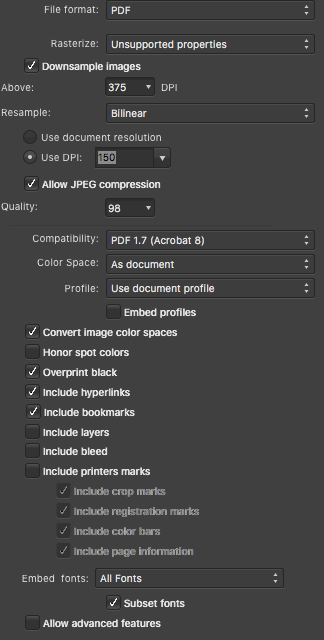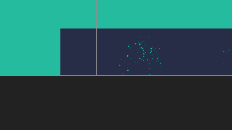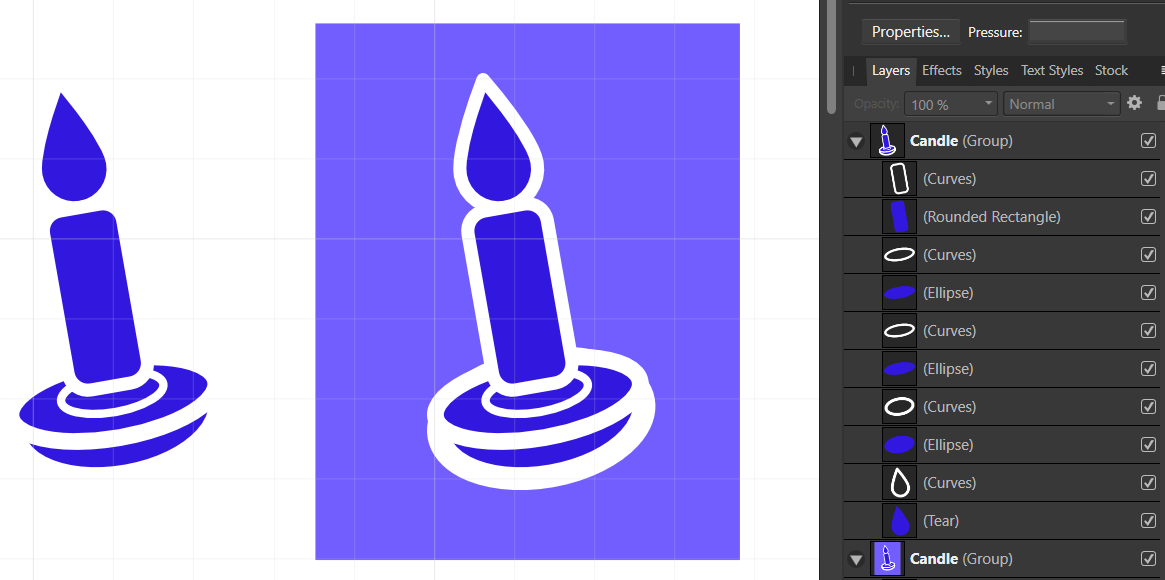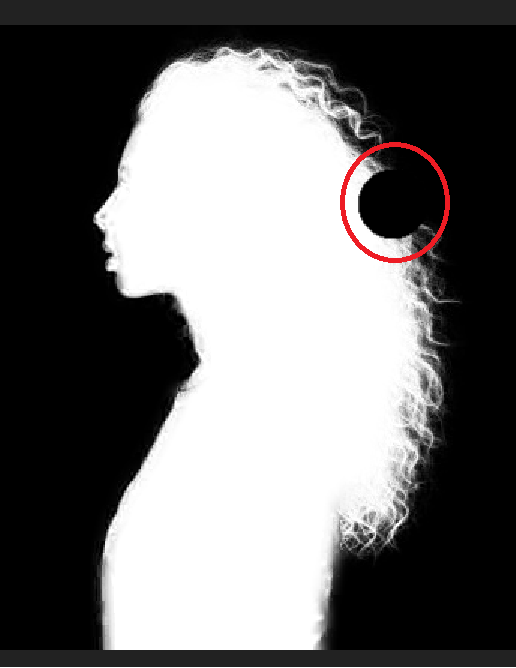Search the Community
Showing results for tags 'erase'.
-
The 'Erase' blend mode in the appearance pane does not work on fill and stroke. When setting Erase in the Layers pane everything works as expected (the whole object including the stroke erases the objects behind). This is not true for Appearance. If setting the blend mode for stroke or fill to Erase it just makes the stroke or fill invisible. However, the other modes in Appearance seem to work. For me this would be very helpful if it worked correctly. For example when combining to cliparts, which technically overlap, but visually should not and one is cut out around the other with a distance. Now I have to set a stroke, expand it, subtract the expanded stroke from the object, etc...
- 2 replies
-
- affinity designer
- appearance panel
-
(and 1 more)
Tagged with:
-
So I've had a similar problem before with this cameo software, but I've mostly resolved it by making sure everything is a curve before exporting. Now I've noticed anything that doesn't import has an fx on it or is attached to it somehow. If you look at my first photo and the rectangle curve I have selected you can see that the 'erase' fx is on it so I can add names into the center. I'm thinking it's a problem with compatibility between the two softwares, but wondering if anyone else has come across this.
- 2 replies
-
- silhouette studio
- erase
-
(and 1 more)
Tagged with:
-
Im using affinity designer and I can't figure out where the eraser tool is. I have an image pasted on one of my layers and I want to be able to erase a portion of the image. also, In photoshop you can use a free form lasso to select part of an area and then delete it. I cant figure out how to do that in Affinity designer.
- 9 replies
-
- eraser
- freeform lasso
-
(and 2 more)
Tagged with:
-
Affinity Designer V2.0.0 macOS Monterey Version 12.6.1 (Apple M1 Mac Studio) Preferences - Performance settings do not seem to affect. Wacom Intuos Pro Vector Brush Tool in eraser mode does not erase. Drawing only normal mode. Using brush creates a layer in normal mode. Vector Brush Erase-1.mov
- 1 reply
-
- erase
- vector brush
-
(and 2 more)
Tagged with:
-
In total I have 3 objects in the file: a placed PDF, in passthrough mode, the lowest object on the layers panel above it, a vector square which completely covers the PDF above that, a smaller square set to Blend:mode erase Both squares are combined into a group. This creates a negative mask, punchin out the shape of a smaller square from the bigger one, leaving a frame through which you can see the PDF underneath. Here is a problem - on Export as PDF, the Erase blend mode doesn't work, and the frame now only show the white square, you cannot see the initially placed PDF file at all. This problem seems to be specific to a placed PDF - if I create any vector objects myself, they are exported correctly and can be seen inside the frame.
- 3 replies
-
- blend mode
- erase
-
(and 1 more)
Tagged with:
-
Having an issue with mask layers when exporting to PDF from Affinity Publisher. When viewing the PDF in Mac's Preview, you see a layer that lightens the background in an area for a Distress Effect that's supposed to be masked to the shape of the Blue Object in the picture below. I have the Blue Object grouped with a Distress Effect which is set to Erase. If I rasterize the layer I don't have this issue but sometimes I don't have the option to rasterize it depending on where I use the assets. Is this an Affinity Issue or and Export Issue? Or maybe just an incompatibility issue with Preview. I can't replicate it in Adobe Acrobat PDF Viewer or Chrome. Affinity 1.10.5 Mac 10.13.6 Preview 10.0 (944.5) Screenshots of what it looks like in PDF, export settings, and in Publisher itself.
- 2 replies
-
- affinity publisher
- (and 4 more)
-
I have designed myself into a corner that I can't figure out how to escape. I made a candle shape with thick lines that overlap in such a way that they obscure underlying shapes. It looks great with a white background, but I actually want the white lines to be transparent in the final export. I have tried expand stroke, but that just separates the white lines from the underlying shapes and using those as "cookie cutters" still doesn't yield what I want. Conceptually, a "flatten all to new curve" would do what I want (assuming I could specify to ignore white). I tried some fx masking, but still couldn't get there. Any thoughts on how to leave only the visible blue shapes in a new object?
-
Hi Guys, New to Affinity and I've come up against something that's really bugging me. When using a simple rectangle with the erase layer effect style. Rectangle has fill, no stroke. It removes part of my image as I would like but there are always outlines visible from the geometry. These outlines do not come out when I export, but they are annoying to look at on screen. Is there a way to make them vanish? Hope that's clear enough? Thanks
-
Hi, I am not checking the pen tool at all? I come from Illustrator, of course, where I can easily add or delete points with the pen tool. It's not that easy in the designer? Somehow, I think with Command + Pen Tool, I managed to add a point to an existing path. But how can I DELETE a single point from a path, have all the key combinations through, even in the tutorials I haven't found anything about it? Thanks, and sorry for this simple basic question --------------------------------- Ich checke gerade das Pen Tool überhaupt nicht ? Ich komme natürlich vom Illustrator, dort kann ich mit dem Pen Tool auch ganz leicht Punkte hinzufügen oder wieder löschen. Im Designer geht das irgendwie nicht ganz so einfach ? Irgendwie, ich glaube mit Command + Pen Tool, habe ich es geschafft einen Punkt zu einem bestehenden Pfad hinzuzufügen. Aber wie kann ich einen einzelnen Punkt aus einem Pfad löschen, habe alle Tastenkombinationen durch, auch in den Tutorials habe ich dazu nichts gefunden ?
-
Has anyone seen any discussion of including some kind of line erasing tool like Corel's Virtual Segment Delete tool (see attached video)? I believe that I have mentioned the need to this tool at least a year ago but I have not seen or heard any serious talk. The more I use AD as my go-to software the more I am running into simple tools that I wish it had that would make my illustration life SO much better. VertSegDelKey.mov
- 2 replies
-
- affinity designer
- segment
-
(and 2 more)
Tagged with:
-
Reproducible Designer bug: Brushes and Erase no not function (on pixel content) after a slice has been created even is that slice has been erased. I can confirm that reloading the same file (without saving changes) and the brush/erase tools work again, create a slice and they don't. Tested on Windows, Designer 1.8.3
- 3 replies
-
- designer
- slice tool
-
(and 3 more)
Tagged with:
-
Hi there I´am trying to erase part of a mask using the brush in overlay blend mode. It suposse that if the mask is un black and white and the brush in overlay mode, when the brush pass over a white part of the mask, it should not affect whites, but it does. How can I fix this?
- 3 replies
-
- blend
- blend modes
- (and 5 more)
-
When I set an object inside another as a mask and then set the inner object to Erase blend mode, the primary object shows a hairline outline. See attached example files and screenshot. I am on a Mac using Affinity Designer 1.7.1. This happens in any document. It does not show when exporting to bitmap formats and not in all cases exporting to vector formats (SVG, PDF, EPS) This is my first time using the Erase blend mode, so do not know if the bug previously existed. Thanks Erase bug.afdesign Erase bug.svg
-
Hey there, I'm having an issue with my graphics tablet(Huion 1060+, in case that helps) in Affinity Designer. Whenever I try to write with it on the canvas, it switches from whatever tool I'm using to the Eraser tool, no matter what persona I'm using. I've tried turning off and resetting Affinity's keyboard shortcuts, resetting my tablet to defaults, restarting the program, and resetting fills, brushes, object styles, text styles, and user defaults, all to no avail. It works fine when I use my trackpad, and it was working with the tablet earlier today. Any suggestions? Thanks!
- 1 reply
-
- affinity designer
- graphics tablet
-
(and 3 more)
Tagged with:
-
Hello. I normally use Procreate for artwork but want to try this option as I find it difficult at times to mix images together. Imported images are often too blurred despite being fine at other times. They may appear fine once in a while. I like to use various backgrounds for my images. How does one do this here? Is there an erase tool as in Procreate? Thank you.
-
I added a Mask Layer to Gaussian Blur, and using the eraser tool either black or white, I'm not getting any results. I tried closing the app and force restart.
- 1 reply
-
- affinity photo
- ipad
-
(and 2 more)
Tagged with:
-
Why when I place a vector object over another object with the blending mode is set to erase I can still see the online of the object underneath? The edge of the circle is still visible when the rectangle is being used as a vector mask and set to erase. This happens also to the edge of photos as well when I select this type of blending mode. I thought it may be a screen artifact, but it prints as well.
- 3 replies
-
- blend mode
- erase
-
(and 1 more)
Tagged with:
-
I am attempting to load .nef files into a stack then load them into the photo persona to edit each image individually as a layer. When i get them all loaded as layers, I cannot perform simple edits such as paint brush or erase. Even adding layer masks seems to do nothing. The only manipulation I can manage is the clone tool. I thought at first that it was because of having to develop the raw files but i have the same issue when loading images as .jpeg files in the stack. I've followed the steps layed out in your tutorial videos but they don't exactly conform to the technique i use for composite light painting images. Without diving too deep into my process, I stack the images then either paint or erase out my lighting as necessary. I'm a relatively new user coming, I must be missing something. The attached image is a flattened version of my raws. There's gold in there, I'm just trying to set it free, please help.
-
Hey There, I have some text that I've rasterized and erased bits of in pixel mode to make it look like neon tubing. When I then apply the Outer Glow effect, however, the effect doesn't seem to recognize the erased area, but treats it like I "painted" over the text with the background color (in this case, black); the glow doesn't touch the erased edges. Below is the process I've followed to get here; I'll note that it's what I used to do in Adobe without issue, so perhaps it's a workflow thing, and not a bug. ...and yes, I know the erasure is sloppy- just testing it out at this point 1) Add text 2) Rasterize text layer 3) In Pixel Persona, erase text bits, as needed 4) Apply Outer Glow effect to text I've attached some screenshots of the before/after effect.
- 3 replies
-
- designer
- outer glow
-
(and 1 more)
Tagged with:
-
Hi there, All the tutorials show cutting simple shapes out of a very differently coloured background which is fine.. but what do you do when you have to cut out something more complicated like a person from a very similarly coloured background?? For example, I need to cut the attached man out of the background of each picture but his skin and shirt are dark and so is the background. I am having great difficulty doing this without going and manually erasing it myself which is time-consuming. Please help me understand how I can do this easier! Cheers!
-
Hi guys. I'm trialling the software as an option instead of photoshop. One of the things I need to do is *cut* out a model from the background without losing stubble or hair texture edge. Does anyone have any ideas of the best way to do this? In photoshop I would use *erase background* and mess about with the options to keep the hair intact. Attached is an example of the kind of image that I need to *cut* the guy from. Many thanks in advance. RJ