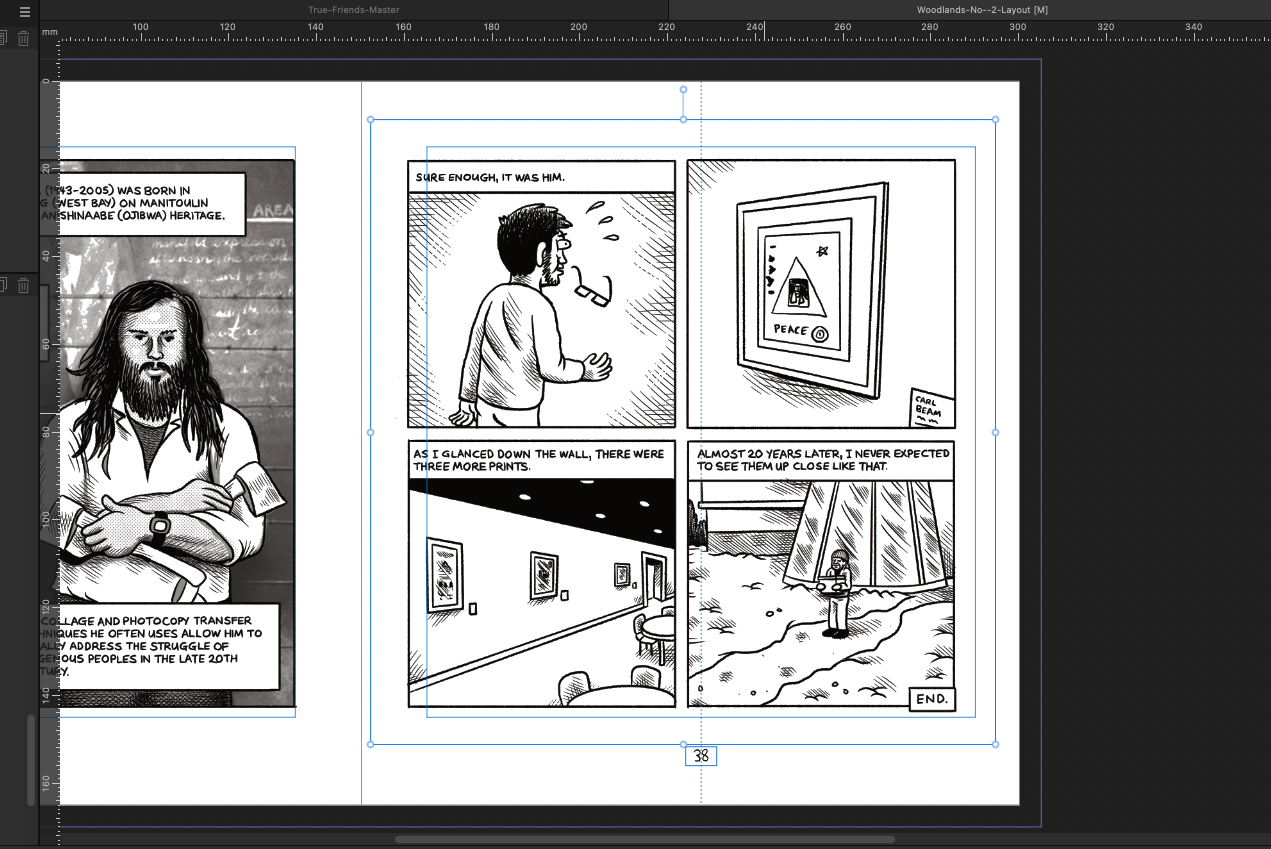Our response time is longer than usual currently. We're working to answer users as quickly as possible and thank you for your continued patience.
Search the Community
Showing results for tags 'booklet'.
-
Hi all, I think I need some advice on the best way to create and print an A5 Booklet using my home printer (ideally from start to finish). I have searched the forums but have been unable to find any help on this topic. I have created a document (in A4 format, I believe? (.afpub file attached)), but when I come to print it, I am unable to get it to print in A5 Booklet format. I have tried all possible combinations in the print settings (my HP LaserJet4250dtn printer supports duplex printing) but no combination seems to produce the required result. I am not sure if I have created the document using the incorrect template, just missing something in the printer settings, or BOTH! Any advice or pointers/links would be greatly appreciated. Catalogue2.afpub
-
I'm new to Publisher but know my way around software well. Never really picked up more than the basics of InDesign, so I'm enjoying getting to know Publisher. I'm working on layout out a comic and sometimes I change my mind on what pages to include or the order. I can delete or add pages and move them around etc which is great. However, when I do this my artwork goes out of alignment as my guides are asymmetrical (1/2 inch more on the 'Inner' guide) to give more room for the spine fold. I'm thinking this could be solved in one of two ways I can think of: Lock placed artwork to guide (auto aligns horizontal and vertical to guide) Select all, align to guide (aligns horizontal and vertical to guide) for the entire document Are either of these possible? Or am I thinking about this the wrong way. As of now I am just clicking on every spread, select all and then align horizontal, align vertical, rinse and repat. It gets old quick.
-
Hi! I'm a new designer and I'm attempting to print my own zine on a risograph I recently gained access to. I've been looking up tutorials on how to set up files with Affinity, and while I figured out how to set up pages in booklet printing for a regular printer, I have some particular specifications I need help with. The risograph only prints on 8.5x11 or 11x17 paper, but the zine I want to make is A6. So I want to scale the pages on the sheet and lay things out so pagination is correct, even with multiple pages being printed on the same sheet. I also plan on staple binding it, so the typical foldable zine structure won't work. Is there a way to set up pagination automatically using Affinity, or do I need to figure it out for this particular setup by myself?
- 4 replies
-
- affinity publisher
- printing
-
(and 1 more)
Tagged with:
-
It's quite a while since I last posted anything, and my notes indicate that I had thought this problem had been fixed. In my document, I use facing pages and have bleed round the outer, top and bottom but NO BLEED in the inner. However, when I export pages to PDF and ask for bleed, Publisher ADDS bleed in the inner (gutter). Obviously, this is a disaster when I come to print out signatures as there is a big white stripe (that was NOT there in the original) stuck in between the left-hand page and the right-hand page. Does anyone know how I can avoid this? I had also hoped that printing, say pages 1 through 36, as a Booklet would give me the signature I wanted but, even though I can enter that in the Publisher dialog, Publisher ignores the page range and attempts to print the entire file as a Booklet. I have a 324 page book that I am trying to print in nine signatures. There seems to be two sensible options but problems with both. If Publisher could print a page range as a Booklet, I'd be home and dry. Alternatively, if Publisher could export without adding Bleed that is NOT there then (since my PDF software can do imposition) I'd be home and dry. I've struggled with this problem for almost five years and not yet found a solution. Ideas welcome. Thanks, Robin
-
I am continuing to have a problem in which the displayed document for a booklet does not match the size shown in the printing layout. I set up a "greeting card" layout of four facing pages as a new document (no template), to be printed on 8-1/2 x 11 inch paper. I verified that the on-screen rulers show it to be 8.5 inches by 11 inches. The contents fit within a .5 inch margin on all sides of the pages. When I attempt to print this, however, each has a white space at the top and bottom. I realized that this was caused by trying to fit a letter-sized image into a half sheet—Publisher does not create the correct layout for the 5-1/2 x 8.5 inch "pages" of a booklet printed on "letter" size sheets. In any case, I began trying to understand the relation between "pages" and "spreads" and I'm finding that it is impossible to understand. No matter what combination I've tried, I get ridiculously narrow layouts, or the center spread insists on being dimensioned as 8-1/2 by 17 inches or some other semi-random result. I had assumed that I would use 8-1/2 x 11 "pages" and a 5-1/2 x 8.5 inch "spread." Nope. Can anyone give me precise instructions for how to set up a simple 4-page greeting card layout that prints correctly on 8-1/2 x 11 inch paper? Thanks!
-
I can’t work out how to set up a template to print 4 pages of A6 on an A4 sheet, and end up with the pages properly imposed. Page Plus does this well. How do I do it in Aff Publisher? I’m using Windows 10 and an Epson ET 2726 printer.
-
I am helping my church office print a newsletter. They use Windows 10 and have the latest version of Publisher Beta. We need to bring in a booklet format (8.5x11 to an 11x17 page). There are a couple of short tutorials on the Web, but though it seems simple, we do not get acceptable results. The little page icon in the upper right of the Print menu shows a proper image, it does not come out that way. What we get is an enlarged bleeding image that is offset to the right by several inches. Has anyone had good results making a booklet (saddle-stitched style), and if so, are there secrets to making it come out right? Or are there some step-by-step instructions anywhere that would help me? Any help would be appreciated.
-
Hey all, Small bug when printing but when you change the Doc Mode to Booklet and print, it sets itself back to Single when you go back to do it again. Happens 100% of the time. Pub 1.8.3 macOS 10.15.4
-
Hello everybody. I have a problem when exporting my 4-page booklet from AP. If I print it from AP, it prints the four full pages. However, if I export the document as a PDF and print, it will print the two & three page on one sheet. I have attached some screenshots to help explain it better. The screenshots show the four pages in publisher, then the PDF laid out, the last shots show how the printer is going to print them. Thank you for taking a moment to help a noob. Screen_Shot_2020-03-24_at_3_12.50_PM.pdf Screen Shot 2020-03-24 at 3.13.07 PM.pdf Screen Shot 2020-03-24 at 3.13.13 PM.pdf Screen Shot 2020-03-24 at 3.13.18 PM.pdf Screen Shot 2020-03-24 at 3.12.30 PM.pdf
- 1 reply
-
- affinity publisher
-
(and 1 more)
Tagged with:
-
At present, Publisher does not seem to offer different preview modes; all documents must be viewed as "spreads" in their final layout. But this makes it harder to perform a final check of the text and contents. Please consider providing alternative preview / viewing modes (like PagePlus does); particularly the ability to view all pages as a single vertical stream. This would allow the user to zoom in enough to read / check the text and then to progress through the pages of a booklet by simply scrolling vertically... rather than having to zig-zag: down... up... across... down... in order to read facing pages. Checking and performing the final tweaks to a multi-page booklet would be made very much more convenient.
-
Recipe: Created 4 page booklet, and ticked facing pages in set up. Placed a photo right across the centre spread (pp2-3). Back to Document setup, and unticked 'facing pages' because my print partner wanted a single pages PDF export. What I expected to see: My photo divided, half on pp2 and half on pp3. What actually happened: pp2 was blank, but pp3 had the correct half photo on it. QUESTION Should this have worked as I expected, or was my request "illegal" please? Thanks. - Mike -
-
Hi there, I'm currently making a booklet for work and I'm struggling to get the page ordering correct for it to print as a booklet. It's a 25 page document and the pages were made in the correct order however when I go to print as a booklet (flip short sides, A4 paper) my back page ends up being covered by a blank sheet which is half of the second page and then my back page is in facing to the last page. I'll add images if it helps because I'm atrocious when it comes to explaining things. Thank you
-
When uploading a PDF created in Affinity Publisher of a 4 page folded leaflet to a professional print shop the last page is not being imposed as the back page it's imposed on the centre spread over page 3 ie: pages 2, 3, 4 are imposed on the centre pages. Seems to be a PDF Imposition issue as the same happens when trying to insert the PDF file into Serif Page Plus x7
-
I'm trying to use my double-sided printer to print a 192 page book in signatures, and to export a PDF of the file so that others can do the same. Is it possible to press print, select the Booklet option, AND somehow tell AP that I'm looking for signatures of 4 or 5 sheets each? At the moment when I select "Booklet" and ask it to print pages 1 - 16, I get page 194 included in the mix. What I'm looking for is an automatic way to print my 192 page document with correct booklet page ordering for pages 1-16 only, then pages 17-32 only, etc. I'm hoping there is an easier way than creating separate files for each group of 16 pages!
-
In Publisher I set up a 12 page booklet (facing pages) , 2 pages per side of letter sized paper which will have 6 sides. If I print entire document everything is in the correct place. In PagePlus with a similar document, if I specify to print page 1 it correctly prints page 12 on the left side, and page 1 on the right side of a sheet. I get the same result if I tell it to print pages 1, 12. However, in Publisher, if I tell it to print page 1 I get a sheet with page 1 printed on the right side, but the left side is blank rather than having page 12. In Publisher, if I tell it to print pages 1, 12 I get a sheet with page 1 on the right and the left is blank, and I get a second sheet with page 12 on the left and the right is blank. I cannot get it to correctly print individual sheets unless I print the entire publication. So if I am printing a sample copy of the booklet and decide to make a change on 1 page of the booklet, I cannot reprint a particular sheet to replace in my sample copy; I have to reprint the entire booklet. And, by the way, I can't find a Print Preview icon/menu item in Publisher.