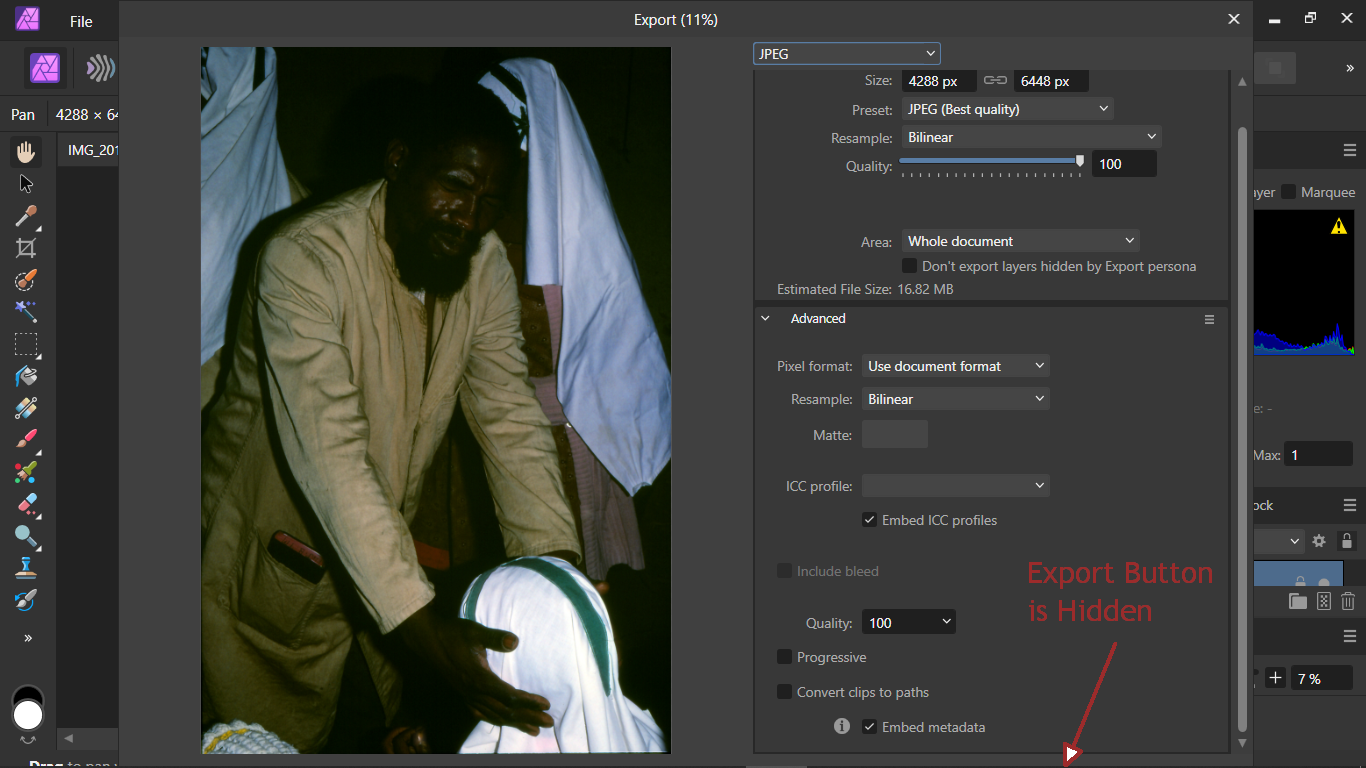Richard S
Members-
Posts
57 -
Joined
-
Last visited
Recent Profile Visitors
The recent visitors block is disabled and is not being shown to other users.
-
 SrPx reacted to a post in a topic:
750 GBytes of Unwanted Photo Autosave Files - How to Prevent & Manage?
SrPx reacted to a post in a topic:
750 GBytes of Unwanted Photo Autosave Files - How to Prevent & Manage?
-
Thanks. Today, it seems that nothing (and no-one) likes me. ;-) Better luck next year?
- 47 replies
-
- affinity photo
- autosave
-
(and 3 more)
Tagged with:
-
 SrPx reacted to a post in a topic:
750 GBytes of Unwanted Photo Autosave Files - How to Prevent & Manage?
SrPx reacted to a post in a topic:
750 GBytes of Unwanted Photo Autosave Files - How to Prevent & Manage?
-
Thanks. Great idea: Setting the Windows Scaling to 120% is a reasonable compromise... until Affinity resolves the issue. The "Export" & "Cancel" buttons are visible. (Forum won't let me upload a screenshot.)
- 47 replies
-
- affinity photo
- autosave
-
(and 3 more)
Tagged with:
-
Thanks for this. An interesting discovery, and useful work-arounds. I hope Affinity locates and fixes the crash problem very soon. I hope Affinity recognises that many people (need to) use Windows Scaling so as to work comfortably with their PCs, and that Affinity soon resolves these problems.
- 47 replies
-
- affinity photo
- autosave
-
(and 3 more)
Tagged with:
-
Sadly, I've had to switch this laptop back to AF Photo V1. So the problem with large unwanted "autosave" files has come back. Some of these files are over 200MBytes, so the laptop's hard drive is filling-up fast. AF Photo V2 was hopeless on this laptop: Although its 1366 x 768 screen meets the Affinity tech spec, unfortunately a design bug in Affinity V2 means that its dialogues don't work if "Windows scaling" is set to 125% rather than 100%. (Some ancient Serif "Plus" programs had the same problem. I thought that Serif / Affinity had learnt the lesson.) If I set Windows Scaling to 100%, text is too hard to read. The first AF Photo V2 dialogue to fail is the vital Export dialogue. (Which in AF Photo V2 is a single long dialogue instead of the two dialogues in V1.) Unfortunately, the "Export" and "Cancel" buttons are fixed on the bottom margin, below the bottom of the screen. There is no way to scroll to them, and "tabbing" to these buttons does not work properly either.
- 47 replies
-
- affinity photo
- autosave
-
(and 3 more)
Tagged with:
-
Bought & installed Affinity version 2.03 on a Windows 10 laptop with a 1366 x 768px display. This appeared to meet the Affinity tech specs. Affinity version 1 had worked OK on this laptop. But, on first use of Photo 2, the processed photo could not be "exported" using the File... Export dialogue: The "Export" & "Cancel" buttons are hidden below the bottom of the new combined export dialogue. The height of the dialogue cannot be reduced by dragging & the dialogue cannot be repositioned to make these buttons visible. The trick of "Tabbing" through the various setting in this dialogue to reach the "export" button did not work because the tab sequence was not obvious. See the attached screenshot. Other dialogues in Affinity 2 may suffer from similar problems. At present, this means that Affinity 2 is not usable on this ordinary Windows laptop. This is a serious accessibility and usability issue. Please consider making these buttons visible. BTW. As is fairly common, the "display scaling" in Windows is set to 125% so as to make text readable on this laptop's small screen.
- 9 replies
-
- display scaling
- usability
-
(and 3 more)
Tagged with:
-
Thanks. That's good news... for Affinity. We seldom "save" Affinity Photo files; just "export" the results of the tweaking.
- 47 replies
-
- affinity photo
- autosave
-
(and 3 more)
Tagged with:
-
Thanks. But as always, it is easier to guess suitable search terms AFTER you have found the answer! Thanks for pointing to the "File Recovery Interval" setting. In our use, where we are mostly tweaking existing photo images, that feature is probably not helpful, so I will probably increase the "Interval." BTW. I have just processed a photo on my Windows 11 desktop PC from its internal hard drive, using Version 2.03. Affinity saved no "autosave" or "crash report" files. BTW2. I've now cleared old "hidden" drivers for USB storage devices in the Windows Device Manager of both PCs. For some reason, these entries seem to accumulate in Windows when you use lots of USB devices, or the same devices via different USB ports. When these entries hit a limit, Windows seems to misbehave. One symptom is that the "Safely Remove" feature becomes unreliable.
- 47 replies
-
- affinity photo
- autosave
-
(and 3 more)
Tagged with:
-
Yes, but Affinity provides a setting for fixing the GPU problem. There is also information in the Affinity Help file. There is no setting nor information about this problem with accumulating unwanted autosave files.
- 47 replies
-
- affinity photo
- autosave
-
(and 3 more)
Tagged with:
-
Thanks. Win10 Pro probably has better features for dealing with external and networked files. I'm wondering whether Win10 Home still allows access to settings such as "write behind" which might delay the writing of large files to these external drives? (With each update, Microsoft seems to "simplify" (ie. dumb-down) the amount of user control.) Alternatively, perhaps the scanner automatically set the TIFF files to "read only" and that is upsetting Affinity? I'll have another look.
- 47 replies
-
- affinity photo
- autosave
-
(and 3 more)
Tagged with:
-
Maybe, but trying to help diagnose the troubled laptop's full hard drive by telephone, I had no idea that the problem was caused by a glitch in Affinity or that Affinity could cause such a problem. Once I had physical access to the laptop and had found & cleared the problem, I did search Google and these forums, but although I saw a few posts, none seemed relevant and many related to Beta versions. How many ordinary (non-technical) users have unknowingly suffered this glitch then ditched Affinity or their troubled PCs?
- 47 replies
-
- affinity photo
- autosave
-
(and 3 more)
Tagged with:
-
Thanks. Apart from Win 10 Pro instead of Win10 Home, it sounds as if your PC is a more powerful desktop. Do you normally process files from your PC's internal drives, rather than external USB hard drives? Do you often process large TIFF files? I hope that a change to the configuration of the laptop can reduce the problem, but wonder what? Laptops are normally set to optimise saving of battery power.
- 47 replies
-
- affinity photo
- autosave
-
(and 3 more)
Tagged with:
-
Many thanks for doing this. However, this Affinity problem was a complete surprise to me, followed by the lucky discovery of the hidden 750GBytes of appdata files. How many other Affinity customers have been hit (unknowingly) by this problem and then assumed that their PCs or MACs were broken, or that Affinity programs were "rubbish"? At the very least, Serif / Affinity needs to warn customers: eg. the help file for the next Affinity update should have information about these autosave files.
- 47 replies
-
- affinity photo
- autosave
-
(and 3 more)
Tagged with:
-
Thanks. If this continues, I'll try to look more closely, but am a bit distracted at present.
- 47 replies
-
- affinity photo
- autosave
-
(and 3 more)
Tagged with:
-
Thanks. I believe that Affinity was NOT set to reopen documents on startup.
- 47 replies
-
- affinity photo
- autosave
-
(and 3 more)
Tagged with:
-
I have not done reliable tests, so have not identified exactly why and when these files are created. But having cleared them a couple of days ago, I was surprised to find another 1GBytes of unwanted files from yesterday's use. From memory, each autosave file was about 140MBytes. Each original TIFF files was probably about 80MBytes. So this problem very quickly fills the PC's hard drive.
- 47 replies
-
- affinity photo
- autosave
-
(and 3 more)
Tagged with: