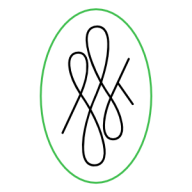Search the Community
Showing results for tags 'Image'.
-
affinity designer Dog in the Park - second vector image
jonfuller1004 posted a topic in Share your work
I am really happy with this, knocked it up in about 45 min. This is my second attempt at my wacom and affinity and vector art. I am really happy with the outcome . Please feel free to give feedback. Jon Fuller -
Is there any way to export interlaced images, like progressive JPEG? Can’t find anything in the export persona mode. That would be really useful for web export.
- 2 replies
-
- interlaced
- image
-
(and 1 more)
Tagged with:
-
Hi there, I was wondering... is it possible to edit / create multi page image files (in particular, I'm keen to edit multi-page tiff files) for use as retina / non-retina icon files on a Mac? I've also not figured out why my tiffs are losing transparency on export, but I guess that should be a different thread? Thanks, Rog
-
Hello! So, I've been working on designing the interface of an app I'm looking forward to create and I've ran into some problems. The first one is every time I go to move a layer to a higher position, it gets turned into a folder with the layer above it. Is there a way to move layers up and down, without grouping layers? I'd like to reorder them in the way they show up on the page... ( 1, 2, 3, 4, 5, 6) Thanks! Also, I was wondering if there's a way to add a stroke/ fill to an image that I placed. I'm not sure what they call the image, but it has no background.. It's like just the symbol I want, but without the white background. Is there a way to add stroke? Thanks!! Riley
- 1 reply
-
- strokelayers
- shapes
-
(and 3 more)
Tagged with:
-
Hello, I originally asked for this on the general Photo thread, but this request is more appropriate here. I love the pixel@dpi information that appears on the top left of the tool bar area when selecting a bitmap object, however I noticed that it's lacking native "percentage" size information to help the user know approximately how much the image has been resized since bitmap object import from its the original scale, which would be more useful than just displaying current dpi/pixel size, so alongside it if it said something like 48%, etc. Also it would be really great if there was a checkbox somewhere to "snap" an imported photo back to it's native original size and proportion if the user decides to start over… yes, you can always just re-import the image, but this would save a valuable extra step, a quick return to 100% would save time. You can also use the history palette to accomplish this, however this affects and risks losing any other tasks you've like to have retained since then. Finally, when rasterizing an object from a curve, the current selected object just displays the dpi information but it's missing the current pixel size data on the top left the same way an imported photograph would (i tested by importing from stock palette), this demonstrates Photo can distinguish between an imported image and a generic pixel object. Tested from RC2 version. Thank you!
- 1 reply
-
- image
- percentage
-
(and 1 more)
Tagged with:
-
One of the main thing that I missed in AD when leaving Illustrator was the Image Trace option. Just to let anyone struggling with that kind of decision - there's a small cheap app (£3.99 pounds) in app store called Image Vectoriser. I hope I don't sound dull, like I'm advertising anything... just a simple solution for anyone that has a problem with this feature when leaving Illustrator.
- 3 replies
-
- image trace
- raster
-
(and 3 more)
Tagged with:
-
In photoshop I regularly used the feature trim transparent pixels so that my image would only contain the parts that were actually being used. Is there a feature like this in Affinity Designer?
- 3 replies
-
- trim
- transparent
- (and 6 more)
-
Good evening, This afternoon I downloaded the beta version special made for mac, and it looks great!! But I have a question. I like to see my pictures like this http://www.plantennamen.info/blauw-glidkruid-scutellaria-galericulata When I used Photoshop in the past I made the canvas size 5 px bigger then the image size. I tried it with Affinity but how hard I tried it won't work. Can you tell me how I must do it? Regards, Maarten
-
Hi Everyone, I am not entirely sure if this has anything to do with my colour settings but each time I try dragging or pasting images into designer, the colour changes. Sometimes becomes faded like luminosity was applied. Sometimes colour just appear off/diff. Secondly, filling with colour white (C:0 M:0 Y:0 K:0) the page or filled objects looks like it has 8% Gray. I'll be glad to get help on this. Thanks Everyone.
-
Viking I make a very small income on my drawings to buy toys... Image is not to be used for commercial use, Image is to be seen on affinity.serif.com only Thank for understanding. ©2014 William Mabey. Images may not be copied, printed or otherwise disseminated without express written permission of William Mabey.
- 1 reply
-
- william-mabey
- share
-
(and 2 more)
Tagged with: