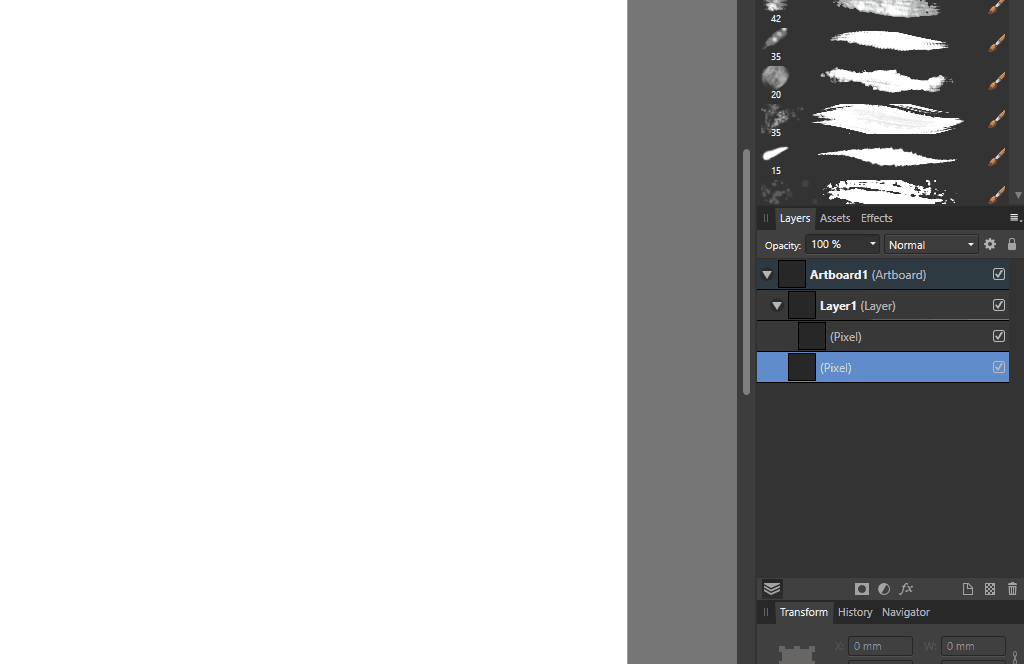Search the Community
Showing results for tags 'AF-489'.
-
Hello, I opened Affinity Designer 2 on iPad today with the intent to use the drawing features on pixel layers. However, I found that as I would try to draw in my pixel layer, large blocks of the layer would be completely invisible as I drew through them (see following screen shots). Image 1: I attempted to draw smooth loops around the canvas. You can see where they clearly got chopped off. Image 2: After finishing the stroke and moving the view, it refreshed to show the whole layer. Moving the view does not always fix it, but usually does. What I found is that this error occurs when I try to draw on a pixel layer that is inside of a layer group or vector layer that is inside an artboard. Non-artboard documents seem fine, and if I make the pixel layer an immediate child of the artboard, it seems to work fine. The problem isn’t completely consistent, but happens more often than not. Its behavior ranges from having edges of the layer clipped off like in the above images, to sporadic squares of blank spots scattered around the layer. It effectively makes painting in such layers impossible. I am using Affinity version 2.4.0.2301 on a 12.9” M1 iPad Pro (5th generation). My iPadOS version is 17.3.1. Let me know if you need any additional information. Thank you, Collin
-
This is with Affinity Designer 2.2.1.2075 on Windows 10. It seems to happen with Layers specifically. Triggering creation within the root Artboard doesn't cause the same garbled screen updating behavior when a Pixel Layer is created using Assistant. Steps: 1. Start document with Artboard 2. Switch to Pixel Persona 3. Create a Layer 4. Start drawing inside Layer forcing creation of a Pixel Layer using Assistant. 5. Reap: 23.10.22_11-36-18-AM_NV12_1920x1080.mp4 test-document.afdesign
- 5 replies
-
- affinity designer
- screen updating issues
- (and 4 more)
-
If I add a pixel layer to a symbol, AD won't render what is drawn in real time. I have to go to the Move tool or switch back to Vector Persona to see what was drawn. Sometimes I get a clipped image, and sometimes no image at all. Video attached show only a partial render of pixel drawing until I go to the Move tool. Vector drawing render correctly. Screen Recording 2024-01-22 at 7.43.19 PM.mov
- 2 replies
-
- macos
- affinity designer
-
(and 2 more)
Tagged with:
-
When drawing in the Pixel persona on certain layers, the canvas doesn't seem to update correctly and only a part of the painted brush stroke is visible until some action "forces" the canvas to redraw, like zooming in, changing the current layer or hovering the mouse over the painted area. I'm able to reproduce the issue on Mac and iPad, using either mouse or Apple Pencil. I've captured the bug on iPad since it's easier to record there: RPReplay_Final1668621991.mp4 This issue only seems to happen on specific layers, and I couldn't reproduce on a new file, so I attached the one I'm working with in the video. Steps to reproduce: Open the attached file: docs-glossary-models.afdesign Change to Pixel persona Select the Artboard1 -> Revistas -> Pixel layer (the first in its group) Select the Brush tool and draw something big Notice how some of all the painted brush stroke is missing Zoom in/out, change the selected layer or simply move the mouse over the painted area to force a screen to redraw I can draw normally on layers placed at the root of the artboard, but nested layers will still present the bug if I go back to them. That being said, there's a workaround: moving the layer I want to draw on to the root of the artboard, then moving them back to where they were after I finish. It works, but it's not ideal. Additional info: I'm using v2.0.0 on Mac (2020 MacBook Air, M1) and v2.0.1 on iPad (3rd Gen iPad Pro 11', also M1). Both devices have an M1 processor, which might be related. Still reproducible with the given settings on Mac: Display: OpenGL, Hardware Acceleration enabled; Display: OpenGL, Hardware Acceleration disabled; Display: Software, Hardware Acceleration disabled. Happened on a couple of other files, but I couldn't figure out how I got to solve the issue. I probably moved layers or created new ones, and the issue seemed solved at the time.
-
In an effort to stay more organized from the start I've started creating groups to act as layers with a document, instead of simply working and then trying to organize everything later. Unfortunately I've hit a snag on iPadOS as adding a group is causing weird 'masking' issues (there is no mask) with the pixel layer contained within. If I remove the pixel layer from the group it works as expected, but when I put it back in the group this bug presents itself immediately. Running latest version of Designer 2.1.1.1847 on the latest version of iPadOS 16.6 on a 5th generation iPad Pro 12". RPReplay_Final1692303853.mp4
-
So I'm sure this never used to happen but now I cannot really use the brush tool as it won't show what I am drawing until after I have finished a stroke and even then I have to hover over the whole area I have drawn before I can see it all. Rather a problematic glitch, so thought I close and restart the programme. I even tried restarting the computer, but it still persists. As you can imagine I clearly cannot use the app in this condition. Anyone else seen anything like this or know how to resolve it? Affinity Designer 2021-09-01 21-50-41_Trim.mp4
-
When a pixel layer is included in a group the drawing on the screen is glitchy (see attached screen capture). Steps in screen capture: Drawing with a simple brush on a pixel layer included in a group (glitchy) Undo drawing and move pixel layer out of group Draw in pixel layer outside group (OK) Undo and move pixel layer into group Drawing is glitchy. AP Drawing bug.mov
-
M1 iPad Pro 12.9 - iOS 16.1 - Apple Pencil 2 Pixel persona - Pixel layer - attempt to use paint brush (see video) FullSizeRender.MOV
-
I can't pin down exactly what's triggering this. Maybe hardware acceleration related? The strokes stop rendering when reaching the previous bounds of the parent vector layer. Hiding and showing the layer resets it. 2022-06-24 00-52-31.mkv
- 13 replies
-
- rendering
- affinity publisher
- (and 4 more)
-
Hi Doing some raster sketching in pixel persona but found that a lot of brushes supplied and personal were pixelating on screen/artboard. I was surprised as this has not been an issue for some time. The only difference I found is to do with grouping a pixel layer. 1. New file 2. Create pixel layer 3. paint draw on it This should be OK! 1. New file 2. Create pixel layer 3. Group Pixel layer>select pixel layer to paint 4. Pixelated raster painting I have attached a video: grouping px layer.mp4
-
Hello! I'm trying to draw in Pixel Persona with the Paint Brush Tool. I create a new layer, then a new pixel layer. However, when I draw, some parts of the lines goes invisible and I cannot see it. Sometimes when I zoom-in it instantly appears. I've recorded the screen: 20220725_103136.mp4 In the video you can see that after I draw, if I move my cursor in the path that the line was drawn, it reveals it and when I zoom-in it reveals everything. Can someone help me? This is really annoying.
-
Affinity Designer 2022-04-09 10-49-09_Trim.mp4 After drawing using Pencil tool in Designer Persona or Paint Brush Tool in Pixel Persona, the lines doesn't appear immediately until I hover my mouse/pen over it or navigate the canvas. I tried drawing above and under the paper texture and changing the Tablet input methods, both of them doesn't work. What else can I do?
- 2 replies
-
- visual bug
- pen tool
-
(and 2 more)
Tagged with:
-
As requested by @Callum, i open a new bug report for iPad. When using artboards in combination with pixel layers and pixel brush, the rendering is severely delayed and occasionally never succeeds. Only when you give additional input like zooming, or adding additional brush strokes, the rendering finally updates. https://forum.affinity.serif.com/uploads/monthly_2022_01/IMG_0600.MOV.2744e5b5e9837c7f6812d64a3ed46384.MOV Observed on iPad Pro 10.5” 2018 brush artboard issue.afdesign
-
IMG_9593.MP4
- 10 replies
-
- designer
- pixel persona
-
(and 6 more)
Tagged with:
-
Are you using the latest release version? Yes, just updated to 1.10.1 Can you reproduce it? (if you cannot then we may struggle to also, making it even harder to fix) Yes. Does it happen for a new document? If not can you upload a document that shows the problem? Yes, demostrated in video attached If you cannot provide a sample document then please give an accurate description of the problem for example it should include most of the following: What is your operating system and version (Windows 10, OSX Mojave, iOS 12 etc)? Windows 10 Is hardware acceleration (in Preferences > Performance) ON or OFF ? (and have you tried the other setting?) Yes. Tested w/ acceleration ON and OFF, for both Intel UHD graphics 630 and NVIDIA Geforce 1060 6GB w/ latest drivers. What happened for you (and what you expected to happen) Expected to see pixel brush stroke, it does not appear as I am drawing Provide a recipe for creating the problem (step-by-step what you did). Steps performed in attached video: Create a new document (tested on 1024x1024, 8.5x11", and 3840x2660) Designer Persona->Insert Artboard Pixel Personal->new pixel layer Add pixel layer to group Begin painting on pixel layer with any pixel brush. Brush does not show paint on canvas during a stroke. If you move your cursor to where the stroke should be, it is revealed in little squares(pic attached) Zooming in/out reveals the missing stroke. Screenshots (very handy) or a screen capture/video. Attached Any unusual hardware (like tablets or external monitors or drives that may affect things) or relevant other applications like font managers or display managers. Using Cintiq, happens when painting with mouse or stylus Did this same thing used to work and if so have you changed anything recently? (software or hardware) Encountered same issue on previous version of AD, updated to see if it would fix but no luck. AffinityDesignerBrushRenderBug.mp4
-
I looked up and haven't seen anything like this reported yet. And this only began happening with the most recent update. The issue being: if I place a pixel layer inside a regular layer like I have done many times in the past to organize my sketches, the pixel layer doesn't seem to render properly when drawn on. The strokes don't appear at first, and gradually appear if I hover with my pen over them. It's easier to show than to explain: My current setup: i5-6600K CPU @ 3.50GHz RAM: 16 GB GPU: 1060 GTX 3GB (driver 466.27) Windows 10 Drawing with a Huion Kamvas Pro 16 Any idea what could be causing this?