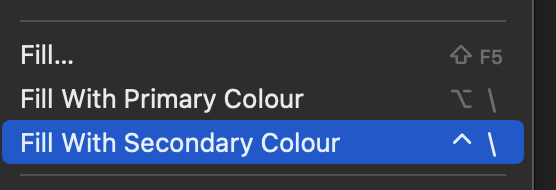Search the Community
Showing results for tags ' macos'.
-
I'm not sure of the protocol here...but I've run into a problem with Publisher and would appreciate any help from anyone. My 'check for updates' feature tells me I'm completely up to date with the latest version, 2.2.0. I'm working on a 20-pg document and gradually importing text. I click on the 'link to a new text frame' icon on the right side of the existing text frame in order to then go to a new page and click and drag again. Every couple of pages, all the guides vanish, including the 'link to anew text frame' icon, so I can no longer click on it and carry the text on to the next page. If I close the document and re-open it, everything works fine again...for about 2 minutes. It's VERY frustrating. Any ideas? This didn't happen until I upgraded to 2.2.
-
Hi there. I'm on macOS Sonoma 14.2 beta and Affinity Photo 2 v2.2.1. I'm trying to edit an image from my Photos library in Affinity, but when I click on "Save Changes" in Photos, it tells me that it failed to save the changes and a crash report pops up for AffinityExtension. This has been happening for longer than I've been on macOS 14.2 or Affinity Photo 2.2.1. I attached the crash report and a screenshot of what Photos shows after this happens. It's able to see the changes (and update the preview) after I close the document out of Affinity, but just will not save them to my library. AffinityExtension Crash.txt
- 1 reply
-
- affinity photo
- macos
-
(and 2 more)
Tagged with:
-
This is a problem already reported on the windows side, but I have confirmed it is also an issue on Mac in v2.2 in Designer. The linked post also claims this is an issue in Photo also. Here is my post on the Windows forum: I can confirm this is an issues on Designer v2.2.0 on Windows. I don't recall this being an issues on previous versions going back to v1.8.5. I can recreate this issue consistently on my computer with the same behavior...dragging a swatch onto the node on the gradient as pictured by the OP. Freezes Designer then crashes. I am able to work around it by selecting the node first then just clicking the desired color in the palette, but that is not as intuitive. My co-worker is able to reproduce this as well on his Windows machine as well. I just tested on my Intel 2018 Macbook Pro running Big Sur 11.4 and I can confirm it is an issues on Mac as well. I had no issues on the previous version 2.1.x, then I ran the updater and tried again and it crashed. I haven't had a chance to verify this on my Apple Silicon Mac yet.
-
1. Affinity Photo comes with Fill with Primary/Secondary colors shortcuts empty (only Shift+F5 for a somewhat complete but convoluted for simple fills tool). For people jumping from certain other softwares is a bit of a pace killer. 2. The problem is made worse because familiar shortcuts don't work: option+delete or ctrl+delete or cmd+delete will just delete the layer selected. 3. alt+enter, ctrl+enter or command+enter might have either another shortcut already or if it doesn't it does nothing. Ended up settling for a temporary shortcut with option or control + backslash (alt+\), can get used to it but it maybe warrants a fix as it's a mayor friction point as soon as the program is just opened.
- 4 replies
-
- affinity photo v2
- shortcuts
-
(and 3 more)
Tagged with:
-
The screenshot should be self-explanatory - the overlap shouldn't be visible when opacity is under 100%. n.b. I know there are workarounds such as grouping or applying linear transparency but I'd prefer this to be fixed - thanks!
- 7 replies
-
- designer 2.2
- macos
-
(and 2 more)
Tagged with:
-
Hello! The problem I'm encountering is that Affinity Designer V2's select object feature doesn't work like V1. For example, I want to select all the SHAPES in my document, I use the SELECT > SELECT OBJECT > SHAPES command and it only selects the shapes in the highest hierarchy. All the shapes that are masked inside or children of another shapes would not be selected. IMG 1: I created a dummy file consisted of multiple rectangles and curves IMG 2: SELECT > SELECT OBJECT > SHAPES IMG 3: All shapes (except the ones nested / children of the parent shapes) are selected. MY SYSTEM: - Macbook Pro M1 - MacOS Ventura 13.4.1 (c) - Affinity Designer V2.1.1 WHY FIX THIS: - The feature ain't working the expected way. V1 doesn't behave this way. - I use this feature because I work on complex vector art which require me to do multiple masking. If I need to make sure that all shapes with rounded corners are baked, selecting shapes this way would save a lot of time. - This behavior ain't isolated in SHAPES. Other categories are affected as well as long as they're nested. I hope this issue gets fixed ASAP. MORE POWER SERIF TEAM!
- 1 reply
-
- affinity designer
- selection
-
(and 3 more)
Tagged with:
-
Hey community! The title actually says it all. I've been using this incredibly useful little feature ever since I learned it decades ago (when I was working with Adobe applications), and was very happy to find it right from Affinity’s first ever release (?) in the shortcuts menu: »Set Fill to Black and White«. It's particularly useful in Designer when you need to quickly reset the base colours of your shapes, but also in Photo, especially as all the apps in the suite work so seamlessly together. However, using this shortcut in Photo with an active Fill Layer in the layers panel completely breaks it, like … irreversibly. Not even the »Revert defaults« button (if added in the toolbar) can revive its initial state! ☹️ Steps to Reproduce: Set up a shortcut under Shortcuts → Miscellaneous → Set Fill to Black and White. Note: There's no menu item for this option at all, it's only accessible via a keyboard shortcut, factory default is D. Create a Fill Layer. Select Fill Layer (if not already active) in the layers panel. Use the designated shortcut previously assigned to Set Fill to Black and White. Expected Behavior: I’m actually not sure what I expected. 😅 Probably a reset to white? But I'm not sure about the stroke, since a fill layer is practically borderless. And I suppose that might be the reason why it breaks. Current Behavior: The Fill layer turns transparent and stops responding to any changes of color or other fill. As mentioned, Set Fill to Black and White completely breaks the layer irreversible. You have to delete the layer and create a new one. I'm having the same problem on MacOS and Windows, but as I'm sitting in front of a Mac at the moment (and since the forum is lacking a thread for bugs that affect the application regardless of OS), I'm going to post it here. Can someone verify this? Cheers Dennis aka The Guy With All the Fill Layer Issues 🥲
- 12 replies
-
- affinity photo
- macos
-
(and 7 more)
Tagged with:
-
Whenever you enter the toolbar customiser (for the top as oppose to either of the sides) and try to drag around the existing tools that reside in the tool bar you drag the entire application window around instead of just adjusting the position of the tools in the toolbar. Not sure if it is specific tools or not, in my experience it varies and can be random which it does this with. This happens on Mac OS as of the most recent update, and I believe before that. It also happens in Photo and Publisher, not just Designer. Toolbar Example.mov
- 2 replies
-
- affinity designer
- toolbar
- (and 9 more)
-
Hi, not sure if this is a bug or if I am doing something wrong, but I was recently playing around with a mockup for a UI design and noticed some weird behaviour in a live filter layer. File included, I wanted blur effect on the top bar of my design, so I created a live gaussian blur layer and clipped it to a rectangle. The blur seems to apply as expected in that area, but it looks like some parts of the layers underneath blur as well on the out-of-clipping-mask area (you can see the shadows and background of each card item getting blurred out despite being out of the clipping mask area). I assume this is a bug? UI design bug.afphoto
- 2 replies
-
- affinity photo v2
- macos
-
(and 2 more)
Tagged with:
-
Affinity Designer V2.0.0 macOS Monterey Version 12.6.1 (Apple M1 Mac Studio) Preferences - Performance settings do not seem to affect. Wacom Intuos Pro Vector Brush Tool in eraser mode does not erase. Drawing only normal mode. Using brush creates a layer in normal mode. Vector Brush Erase-1.mov
- 1 reply
-
- erase
- vector brush
-
(and 2 more)
Tagged with: