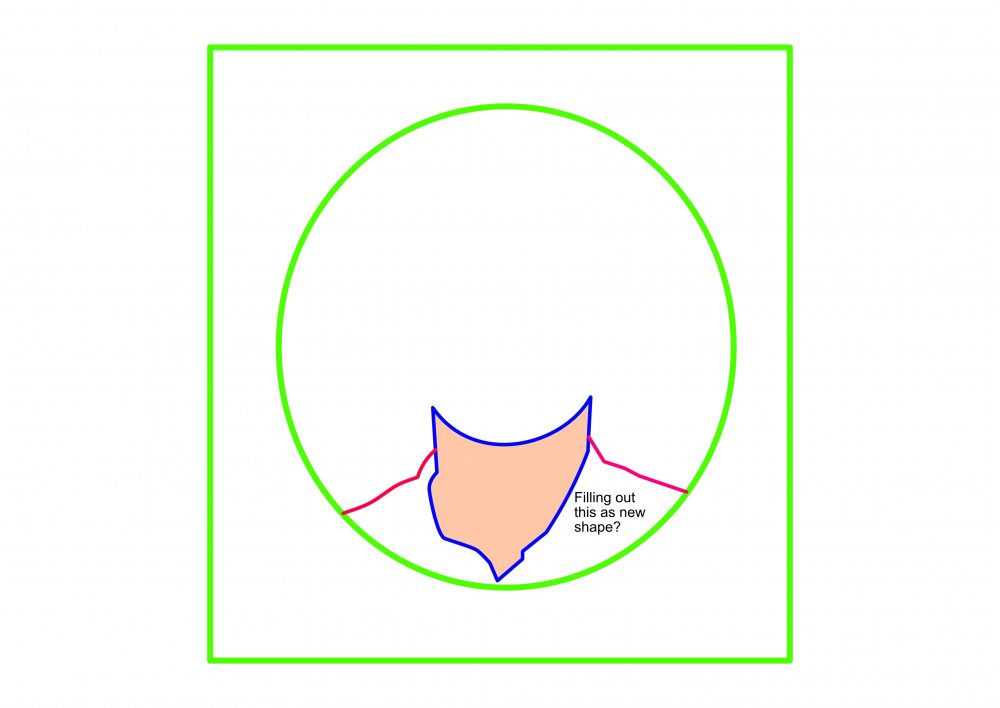Steps
Members-
Posts
814 -
Joined
-
Last visited
Everything posted by Steps
-
Export as PDF 1.3 (Acrobat 4)
Steps replied to Altod's topic in Feedback for the V1 Affinity Suite of Products
No, no chance. The used PDF library does not and will not support that. It is one of the limitations of Affinity that will remain forever. You better get used to it. I send PNG to the printers that need that option. Otherwise as PDF transparency is broken. -
@MikeW & @walt.farrell Thank you a lot! Yes, my artist just admitted that CorelDraw was used to trace and AI for the coloring. Gotcha. Good, I will give instructions and close this bug.
-
@MikeW Wow, thank you. How did you find out it's CorelDraw? The artist told me AI was his source format.
-
Thank you, @Wosven. What should I tell my artist to change in the file that will make the import work?
-
I received an AI file that can't be imported in Designer 1.7.2.471. Other AI files from other artists work as expected, but this one is always blank with no layers. There is no error message. The aritst also gave me the EPS export to see what it should look live after import. converted.eps original.ai EDIT: It's not a real bug since it's not an original AI file. I didn't know that. All good.
-
I want to fill out a white area with a color in Designer like I would do that in Photo with the fill tool. Therefore I need a new shape. I got the strange feeling that this must be possible and I'm missing something. Now I only see two solutions: Following the edges of the new area to make the new shape. Copying the existing shapes and merge curves (difficult with the circle) I got the strong feeling there must be a tool I can select, and the whole area is filled out. Does this exist? filling_question.afdesign
-
@summersara & @HVDB Photography Thank you for the macros. I don't think the effect is similar or even close to what I'm looking for I learned something: Bilateral blur works better than (every bodys default) gaussian blur as it creates other articats that can be eliminated nicely by the gamma change. This reduces the colors a lot better than posterize does IMHO. But I still miss something that adds depth trough lighting back into the picture. Compare the eyes and hair in this picture with my first post. How can I introduce that back on the remaining edges (after this color uniformation)?
-
@Hilltop Yes, totally confusing. I already mailed them for clarification but still no answer. "FX Cartoonizer" seems to be the latest product. I use that for my photos. Don't ask me why they sell it in Bundle with the precursor product. That makes no sense. It's really crappy software overall. It's just this filter effect #4 they got right.
-
Artistic Filters
Steps replied to Richio75's topic in Pre-V2 Archive of Affinity on Desktop Questions (macOS and Windows)
Thanks for that hint. I took a look. Similar to PaintShopPro Pic-to-Painting all of the "artistic filters" are heavy impact even on "style strength" set to "low". I wished there was a way to give a picture a bit of a touch and not a very abstract total conversion. -
@Callum Thanks. I'm looking forward the artistic filters. Out of curousity and because I read it everywhere: Do artistic filters really involve "AI"? Some tools state that their filters use neural networks to analyze the images content and choose what to do... This is marketing bullshit, isn't it? Is a artistic filter really a smart algorithm that analyses the photo to some extend?
-
Simple Cartoon Effect
Steps replied to crabtrem's topic in Tutorials (Staff and Customer Created Tutorials)
Here is a macro for a more advanced cartoon effect: -
@smadell Wow, thank you. I'm impressed how complex this macro is. In my opinion this is the best cartoon effect macro so far seen in this forum. At least a one where Compared to the other suggestions how to achieve this effect this one has the cleanest result and is the best starting point for manual work. According to @Callum this may be the most you get out of Affinity as long as artistic filters are in the making. Here is my result: And this is what I want to achieve some day with Affinity Photo as a basic result (filter #1): And after having reviewed many many photo filter tools this one is simply the best (filter #4): After studying your macro I can only imagine how much work must go into developing this filter. In fact that company even started a new tool just for this one filter. But as stated in another thread this FXCartoonizer desktop tool is very slow, instable and has no options. It just has one really good algorithm for one effect. I hope Serif finds a way to provide a filter going in that direction with more manual control. This would be soo awesome for everyone here looking after cartoon effects. Many tools have even bader "cartoon filter" than what's possible with Affinity Photo. I laughed as I saw that one of the paid tools has a filter called "Neon" which is just edge detection. My conclusion so far is that many tools advertise the amount of filters, but 90% of those filters just change white balance or colors and are therefore useless. Really good filters that make a difference to a photo are rarely seen. On a site note I'm not very sure about the "cartoon effect" because some other tools call it "oil painting" - looks similar, but not that good. --- This is the original photo:
-
affinity photo Cartoon effect with AP
Steps replied to dmstraker's topic in Tutorials (Staff and Customer Created Tutorials)
@smadell Thanks. Yes, the result of that macro looks cleaner and better overall. Only thing is that the black outline is gone. That thing is of course essential for a comic look. I'm looking for something in the direction of the sample photo I posted in this thread.- 16 replies
-
- cartoon
- colour burn
-
(and 1 more)
Tagged with:
-
Artistic Filters
Steps replied to Richio75's topic in Pre-V2 Archive of Affinity on Desktop Questions (macOS and Windows)
I Which did you find? I just test it out, but under the 12.000 filters I find only a hand ful with cartoon or painting effect. And nothing quite usable for me. But I like the concept of having a big filter library. Even if in my case it does not help me. Are there even more tools like this to check out? I'm currently looking. -
Photo to Painting
Steps replied to CircularWebs's topic in Tutorials (Staff and Customer Created Tutorials)
Yes, I find that this depends on the photo itself. Some of my photos work absolutely stunning with FXCartoonizer and some results are garbage. Actually I just submitted my favourite profile picture to that thecartoonist.me guy (25$) to see if he can so some magic with it. I'm very curious because sadly the mentioned photo has low contrast and Affinity Photos edge detection fails on that aside with every photo filter software I tried. For the future I guess it will depend on the photo if I can use a cartoon photo filter, trace it by hand myself or give it to a professional. -
affinity photo Cartoon effect with AP
Steps replied to dmstraker's topic in Tutorials (Staff and Customer Created Tutorials)
Thanks, @smadell. I checked it out. It works good. I was close to finish the macro several times, but made mistakes and had to start all over. It's hard to record a macro if you can't go a step back. I believe this method is the closest thing to an cartoon effect that can be achieved by now due to the lack of artistic filters - as I recently learned. It's not good enough to actually use it in my case, but it can serve as template for tracing a picture into a vector by hand using Affinity Designer.- 16 replies
-
- cartoon
- colour burn
-
(and 1 more)
Tagged with:
-
Artistic Filters
Steps replied to Richio75's topic in Pre-V2 Archive of Affinity on Desktop Questions (macOS and Windows)
FilterForge... intetesting. I will check that out. -
affinity photo Cartoon effect with AP
Steps replied to dmstraker's topic in Tutorials (Staff and Customer Created Tutorials)
Thanks for the guidance. Just wanted to record a macro for this, but I'm giving it up. This is harder than it should be.- 16 replies
-
- cartoon
- colour burn
-
(and 1 more)
Tagged with:
-
I checked that list. It's outdated and most of the tools do a bad job. FX Cartoonizer has one really good filter and is garbage in other aspects - Usability, performance & stability. Some Android apps like "Cartoon Photo" also come with nice filters, but have other problems. Free websites do add nasty watermarks. And there is a lack of good tutorials for this. Not the best situstion right now.
-
I wonder if someone knows what combination of adjustment layers and filters create a effect similar to effect #4 of FXCartoonizer. The online tool can be used here: http://www.cartoonize.net/FXCartoonizer/ The tool can't be customized and I wish to do something very similar in Affinity Photo fore more control (and no dependency to a new tool). I'm aware of the following two linked tutorials which are nice starting points but nowhere near the thing I'm looking for. I attached two samples what it does to my photos and personally I'm pretty excited. Maybe one tells me that my excitement is not justified and this effect can be achieved pretty simple with some combination of adjument and effect layers. If so I hope that someone feels motivated to create a tutorial how to get there. I don't even know if this is really a "cartoon effect" or something else. Thank you for any guidance. --- The tutorials I have found on the forums regarding this:
-
Link to the online tool: http://www.cartoonize.net/FXCartoonizer/?img=http://cartoonize.net/FXCartoonizer/Sample/Original/sample1.jpg Some of my photos look really cool with my favourite effect #4, but sadly most do not. I go with R C-R here. I also somehow doubt that they implemented very smart algorithms to achieve those effects. There must be a combination of adjustment & effect layers to get an similar result in Affinity Photo. And this is the interesting question. By not I tried every photo to cartoon converter I found (including Pic-to-Painting from PSP 2019) and effect #4 of this tool is seriously far better than any other tool I found. Try it with your photos. I'd love to know what combination of layers gives this result. Edit: To be sarcastic I want to add that the worthy product is "FX Cartoonizer Express" (a batch version) since there is only one good effect, there is no customizing of settings and converting all pictures in a batch and simply select the ones where the effect has a positive outcome would be a timesaver