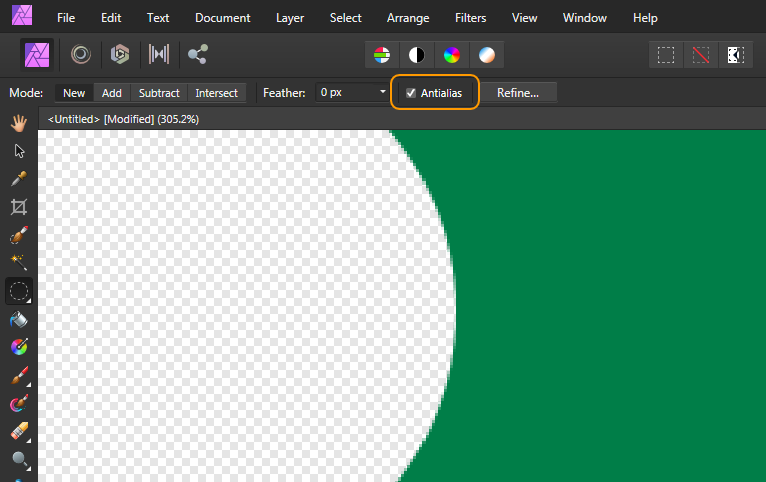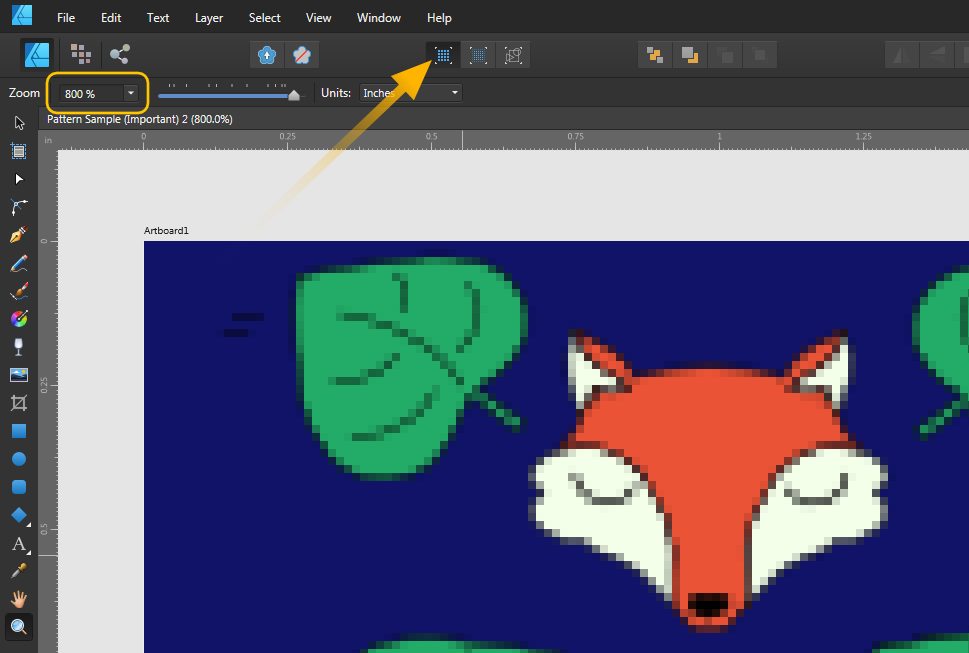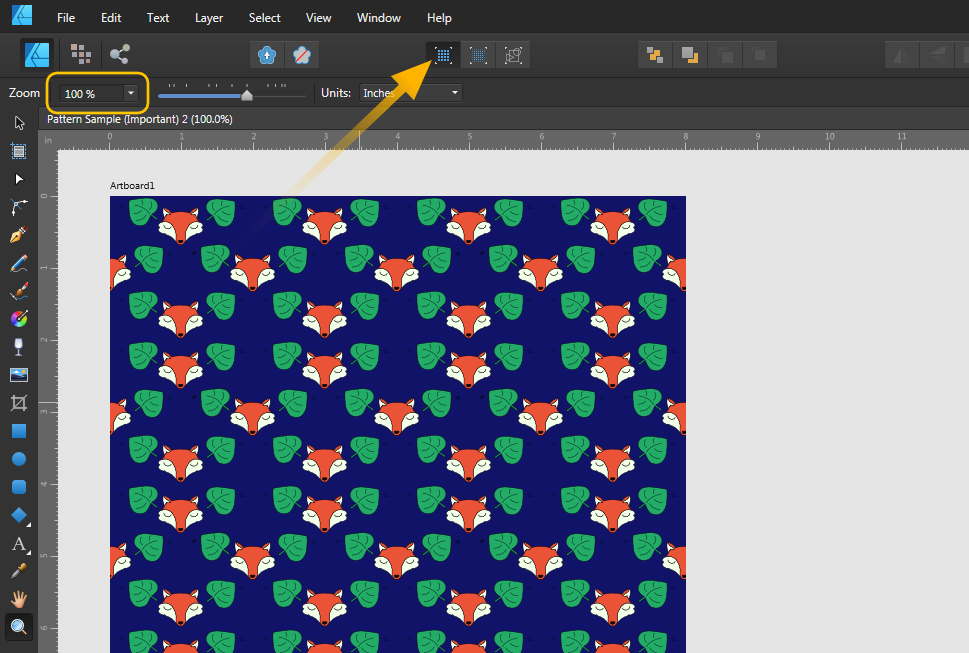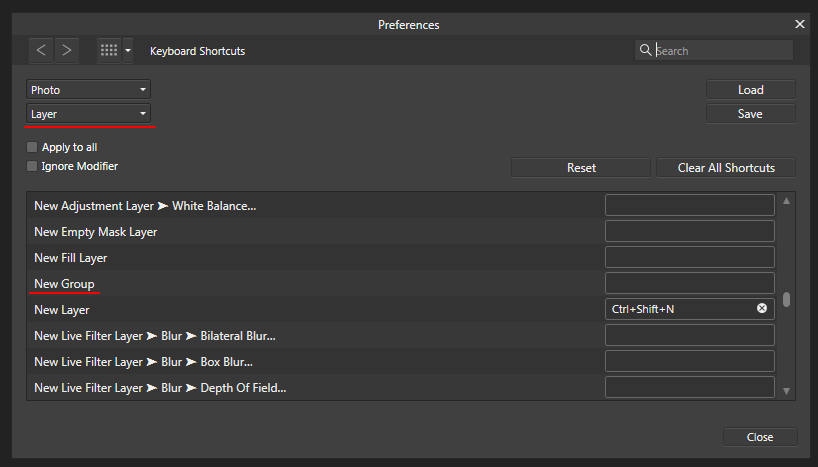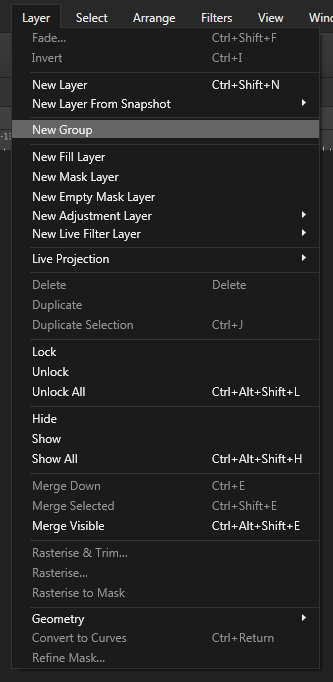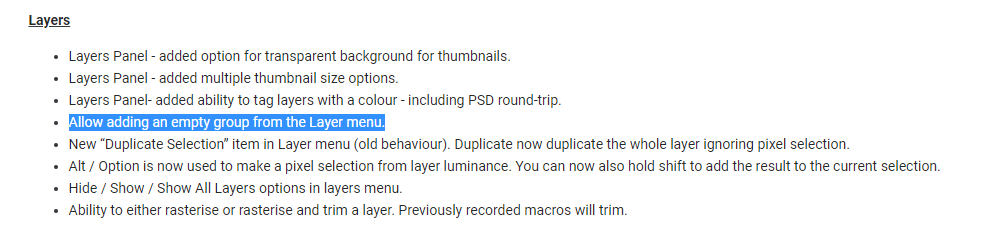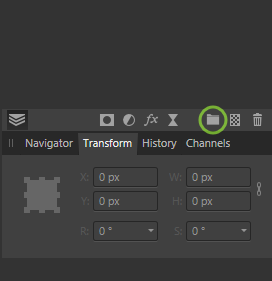-
Posts
928 -
Joined
-
Last visited
Everything posted by telemax
-

Select and delete an area
telemax replied to graphos's topic in Feedback for Affinity Photo V1 on Desktop
-

Select and delete an area
telemax replied to graphos's topic in Feedback for Affinity Photo V1 on Desktop
mask.mp4 -

Blend technic
telemax replied to awan's topic in Pre-V2 Archive of Desktop Questions (macOS and Windows)
Masking.mp4 -

Blend technic
telemax replied to awan's topic in Pre-V2 Archive of Desktop Questions (macOS and Windows)
Masking_and_Clipping.mp4 -

Russian language tutorials?
telemax replied to Bleep-bloop's topic in Pre-V2 Archive of Desktop Questions (macOS and Windows)
In these tutorials, displays Russian subtitles: https://affinity.serif.com/ru/tutorials/photo/desktop/ https://affinity.serif.com/ru/tutorials/designer/desktop/ https://affinity.serif.com/ru/tutorials/publisher/desktop/ -
Hi, I make a seamless pattern, using "symbols", and i need to increase/decrease the canvas(artboard) size many times. But in AD, guides stick to the left, top corner of the artboard. Regards wp.mp4 wp.afphoto
-

Huge file size
telemax replied to telemax's topic in Pre-V2 Archive of Desktop Questions (macOS and Windows)
Thanks carl123! This is auto snapshot. Bug or Feature? -
Copy all layers, and paste them into a new file, the file will be reduced many times. Bitmap remains in the file after removal?
-

Curves with Fill Layer (Bug or limitation?)
telemax replied to telemax's topic in V1 Bugs found on Windows
But after export, looks fine. Render engine issue? -
If you place a fill layer in a vector object, the vector edges will be jagged. (Fill layer clipped by vector) test.afphoto
-

Gradient Map Improvements
telemax replied to Murfee's topic in Feedback for Affinity Photo V1 on Desktop
slider.mp4 -

Anti-alias aware fill
telemax replied to Casey Muratori's topic in Feedback for Affinity Photo V1 on Desktop
-

please, change the resize
telemax replied to srg's topic in Feedback for Affinity Photo V1 on Desktop
-
Snap to objects for Crop Tool. Outside the canvas as well. This will speed up work in many cases. Thanks! Snapping.mp4
-

Can't create empty group (solved)
telemax replied to telemax's topic in [ARCHIVE] Photo beta on Windows threads
Thanks! My mistake. -

Can't create empty group (solved)
telemax replied to telemax's topic in [ARCHIVE] Photo beta on Windows threads
-

Can't create empty group (solved)
telemax replied to telemax's topic in [ARCHIVE] Photo beta on Windows threads