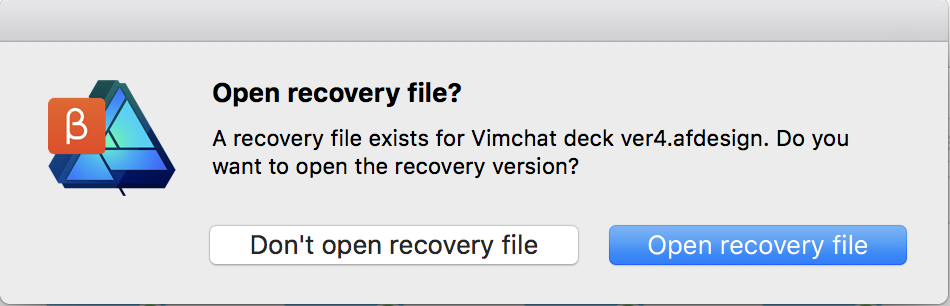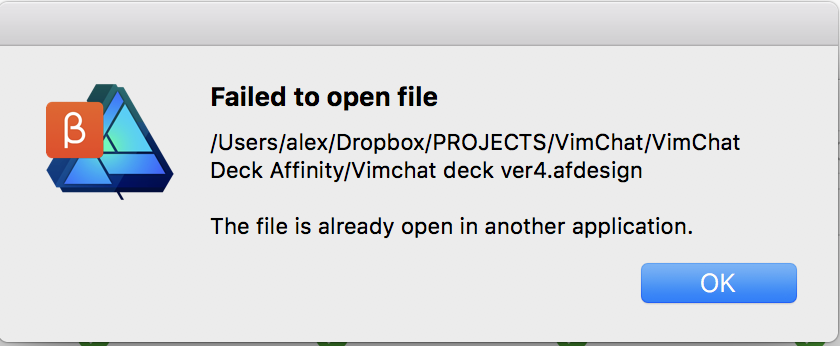-
Posts
240 -
Joined
-
Last visited
Everything posted by abarkalo
-

Affinity Designer Customer Beta (1.6 - Beta 5)
abarkalo replied to MattP's topic in [ARCHIVE] Designer beta on macOS threads
Yes this does indeed crash if you follow the steps above. -

Affinity Designer Customer Beta (1.6 - Beta 5)
abarkalo replied to MattP's topic in [ARCHIVE] Designer beta on macOS threads
Wanted to update on the issue with the fuzzy font issue as you type. I fixed the issue by going to Preferences and going to Performance/Retina Rendering and selecting High Quality (Slowest). That issue is gone with that setting. I also selected "use precise clipping" - why not I've got the speed with the Polaris MacBook Pro GPU - though I can certainly feel the heat when running the Beta 5 though that's probably with the non-beta as well. This is a very GPU intensive program, and I've giving a lot to work with. Wondering though - in the non-beta retina rendering is set to Automatic (best) and honestly I can still see a bit of the fuzzy delay but it didn't really bother me as much as it did with the beta using this setting. -
Here's my own review of RightFont, how I made it work for me, and my opinions of others including Mac's own Font Book - and why I think Font Book is lacking. Also writing here because it works great in Affinity products. First of all, as a designer like many of us here, I have thousands of fonts, and also I sometimes use Google Fonts, and since I have Adobe's Creative Cloud installed I also have TypeKit fonts. That's a lot of stuff to manage. Then I also have a desktop and a laptop, and organizing everything across different machines is a bit of a pain. The issue with Font Book is that I had a mess with duplicate fonts, or in one machine I may not have had a font installed, and there is no cloud sync - each machine is on its own. Also Google offers 1443 fonts (733 families) of fonts which is offers for free! Granted not all of them are great but some are widely used like for web like Roboto, Open Sans etc. If I wanted to install ALL of these Google fonts it would be a pain. If I wanted to deactivate all except a few after I activated them all, it would seem like a lot of work. I have a Dropbox folder called Installed Fonts. I have deleted all User fonts from Font Book - don't need to add anything in there. This sounds scary, I know, but be assured that when RightFont then activates your fonts, they will be in your system to use in all apps - but RightFont is taking the place of FontBook to manage. All my fonts, whether in folders or just tons of fonts out of folders, is only in the Dropbox folder. Thousands. Since it's Dropbox it syncs across machines. I created an alias of this folder and designed a cool ICNS font and the alias sits on my desktop. OK so now when I download fonts to the desktop I just drag and drop to this alias desktop folder. If I am dragging a font folder, into the fonts folder, I make sure to clean it up first. If there are duplicate fonts - typically you get TTF and OTF types - I only keep OTF (it's better). I take out any TXT info etc. In RightFont, I have added the Dropbox font folder as a live folder. I have also set the preferences to instantly activate all fonts as soon as they are added in. You can also just go to the folder within RightFont, select all, activate all or deactivate all if you want to do things manually. Next, in preferences you can add in Google fonts, either sort by name or font popularity. They have already done all the integration - you don't need to go to Google Fonts itself. Next, go to the Google Fonts folder, select all, activate all. Presto done. 1433 fonts just added and activated. If you have Creative Cloud installed, it will also list the Typekit folder. Activation/deactivation is super fast. It took 3 minutes to activate over 3000 fonts and about two minutes for the entire Google library. Try doing that with Font Book. Next what I do is start favoriting all fonts, and even create list folders - for one project or another, or perhaps lists like sketch fonts, handwritten, other very specific styles, etc. Right now RightFont doesn't offer syncing of those non-live lists across multiple machines, although I emailed the developer and they said that it's probably coming in a future release. Also I asked them about the ability to scan a JPEG/PNG or doc and identify fonts and also they don't do this now but are working on it for an upcoming release - that would be great. Right now, RightFont allows you to search between serif, sans, slab and then font weights, condensed type, to aid in your search. I found that feature ok, but could use some refinement. It certainly did filter the list but not accurately on occasion - maybe the font metadata was corrupt on some of my fonts, who knows. Good enough for now. As for icon fonts that it offers, I find that less useful. I subscribe to the Noun Project - and everyone here should ($40/year) and you have gazillions of icons that you can customize color and export as SVG or PNG - really useful for design work. Which brings me to font identification: Nothing does that really well. Photoshop is so-so and I tested it with documents that I created from fonts I have installed - it wasn't very accurate most of the time. Affinity really needs to build that in because Suitcase Extensis (and I haven't tried FontExplorer so I can't comment on that here) and Font Genius (which is non-retina and really bad so don't try that!) are not so great. Like many here, I use MyFonts.com's What the Font and, while that gives the results in MyFonts and fonts they want you to buy, it is really the best identifier and then you can search in RightFont to see if you have that font installed. If you don't, you can get some hints for what you're trying to match, and then put in custom text in RightFont and start exploring away. Also I have the WhatFont extension installed in Chrome. If you're trying to match fonts on a web page then this extension is perfect, not even good, just perfect. It identifies everything on the page (reading from HTML) and gives you the font name, size, leading and HEX code for the color used. Just amazing. Lastly... getting back to Affinity Designer, I am able to just select text and then go through RightFont and test all the lists, favorites or general list of fonts. You can either select text or just the text layer and either way RightFont will quickly change the font. Highly recommend.
-
If we want to consider full migration, there are issues where the experience is win some/lose some, or sometimes just plain a deal breaker. Designer is already part of my regular workflow - I can work faster and it feels like a lot more fun - especially blurs, shades and the incredible performance due to real Metal integration. Sure there are things I can do only in Illustrator - like envelope/perspective warp, two very badly needed features - but I will go to the slowpoke Illustrator when I need to do that. As for Photo, oh well, I want it to get there and I really love the paradigm, but top of my list of missing features is smart objects or something to replace them. Going back to Designer for a sec, I can already see similar functionality. If I paste any kind of Affinity file, or AI, EPS, PSD whatever, it is placed an embedded object. I can skew it, transform it (except perspective, grrr) and then I can edit the embedded object. I can blend it, apply a filter - so that's really a smart object. But in Photo, if I change the perspective the embedded object instantly changes to a pixel layer. This and the issues with displacement/distortion and the blotchiness in mask refine. Also, can't work on perspective without guides - that's not workable. With full respect to Serif for the hard work on development, I will continue trying out Photo and will be there as it develops. And further, can't wait for this type of paradigm shift (blurring lines between vector/raster/style guides/text) in the upcoming Publisher.
-
Hi Lenogre, I also have a wish list of items - I've made several posts about them. Illustrator has a certain look - it's evolved but it's strictly vector. What I love about AD is that it's a different kind of tool altogether, a hybrid between vector and raster. Tell me, do you enjoy shading in Illustrator? Can you make a more realistic look with Gaussian blurs that make shadows and light sources realistic? Yes Illustrator can do a lot of things, but there are a lot of things that AD can only do, or do better. But here's the real clincher - speed, performance. Especially with the Metal update (Mac), AD just flies. I don't mean 2x or even 5x but somewhere like 10x+. Illustrator and InDesign stall. I had to stop a project in InDesign because it wouldn't allow me to edit with a linked AI files - it was choking performance. I ended up doing the whole thing in AD in several artboards even faking some page "templates." Whatever time I lost doing that I saved more time at how fast everything was. I'm utterly impressed at how fast it performed. I find myself using AD for vectors 99% of the time.
-
I am using Beta 4 so I'm going to post here - though it may be a general question. How do I add guides once I am in perspective warp or in Liquify Persona? It seems that the only is to exit liquify or warp, then add more guides, then return. Not sure if that's the case or if I'm doing something wrong, but for certain I have a strong need to add guides while I am refining perspective or balancing in liquify.
-

Affinity Designer Customer Beta (1.6 - Beta 5)
abarkalo replied to MattP's topic in [ARCHIVE] Designer beta on macOS threads
I know this is more of Publisher feature, but for now as many of us are working in Designer with multiple artboards as doc pages, can you guys look into a search text or find/replace? I realize this is a main thing missing. I badly needed to do that today for a deck. (Or better yet, give us Publisher!!!! - I know, later in the year ) And before one starts to ask why don't I do this thing in InDesign (which I have) and why I love Designer - two words: Guassian blur. You can't do realistic shadows without, and don't want PowerPoint-like drop shadows on 3D objects on screen! ID doesn't have that, or masks, or pixel persona, or embedded-editable objects. Illustrator has Gaussian blur but theirs is more of an inner blur - nothing I can use for realistic shading - what on earth is that btw? Did I forget to mention that you can't drop in SVG files? Or better yet that mildly complex vectors (their own AI files) slow down ID to 0.0002 FPS. So yes, while I bitch about what is needed or wanted I appreciate what I have with AD. -

Affinity Designer Customer Beta (1.6 - Beta 5)
abarkalo replied to MattP's topic in [ARCHIVE] Designer beta on macOS threads
I tried uninstalling everything (beta and Mac store app), rebooted and reinstalled app and beta and same issues. I want to revise my statement - it is actually bugging me. It takes away from the natural writing experience. Also if I go in and edit text all the text in front of the cursor is blurry during the time that I'm editing. -

Affinity Designer Customer Beta (1.6 - Beta 5)
abarkalo replied to MattP's topic in [ARCHIVE] Designer beta on macOS threads
It doesn't stay blurred - can't take a screenshot of it. Just a very slight delay (0.25 sec) in redrawing text it seems as you type. Yes I do have a gradient in a layer underneath. I thought this was a Metal issue so I switched to OpenGL - but same issue. But then I created a file with the same gradient in 1.5.5 and there was no delay. Also I created a new file, a very simple one without even a gradient in beta 5 and there was the redrawing issue. It's not very noticeable unless you look at the type that is being written, so I am nitpicking but it's definitely there. -

Affinity Designer Customer Beta (1.6 - Beta 5)
abarkalo replied to MattP's topic in [ARCHIVE] Designer beta on macOS threads
There is a slight cosmetic glitch that bothers me ever so slightly: When I type text in a text box it it funny and then gets sharp as I type - a sort of blur trailing effect. -

Affinity Designer Customer Beta (1.6 - Beta 5)
abarkalo replied to MattP's topic in [ARCHIVE] Designer beta on macOS threads
This problem seems only to happen with files that have multiple artboards. I first thought there was file corruption from the previous beta or perhaps my file permissions got affected (last beta was giving me permissions issues - and I had to reboot to fix). So I rebooted and I also created two files - one with a group of objects that I placed in, and another in which I created two artboards (and pasted and placed groups of objects). With the single group file and no objects there were no issues, but with the new artboards file I have replicated the issue. I will test tomorrow on the other computer to see if I'm getting the same issue but I think my laptop here is error free. -
Hi I would like there to be a shortcut for transparency. I need to switch back and forth quickly and also I can't always work in transparency mode with the grid. But it take few few extra steps to go to Document then Color and then check Transparency, and then to uncheck later on. If there was a menu item then I could assign a shortcut to it but it's not there.
-

Affinity Designer Customer Beta (1.6 - Beta 5)
abarkalo replied to MattP's topic in [ARCHIVE] Designer beta on macOS threads
Guys found a new bug but I have a workaround on my end. If you open a file in beta 5, it opens normally and you can export, and I see no crashes anymore. However if you close the file, but don't close AD and try to open the file again either from Finder or from the Open Recent menu in AD, then there is an error message - see images here. I don't open the recovery file, then close AD and open up the file again and all is fine. It's when you leave AD open and close the file. -

Affinity Designer Customer Beta (1.6 - Beta 5)
abarkalo replied to MattP's topic in [ARCHIVE] Designer beta on macOS threads
Have the same Macbook Pro with 460 4Gb GPU. I think this is the first time ever that I see what Metal can do. -

Affinity Designer Customer Beta (1.6 - Beta 5)
abarkalo replied to MattP's topic in [ARCHIVE] Designer beta on macOS threads
All good for today/week/month. But as I wrote in other topics, please give us perspective warp sometime soon. Really need that one. That's the only thing I use Illustrator for. As for the white bleed it's not that bad but it's still there. It is hardly noticeable now and so I can't expect someone to even notice it (unlike before) but let me blow 500% up and show you that it's still there. I tried this on all PDF views. -

Affinity Designer Customer Beta (1.6 - Beta 5)
abarkalo replied to MattP's topic in [ARCHIVE] Designer beta on macOS threads
Thank you guys for this version!!!!!!!!! Doesn't seem to crash on export anymore but I will continue to use - I always save before exporting anyway. Also thank you for fixing Metal on Sierra. Wow is this thing fast. Faster than Adobe by a mile. Happy Camper -

Designer: Placing Options for external Affinity Files
abarkalo replied to Mallix's topic in Older Feedback & Suggestion Posts
Right now I love that Designer allows for embedded but editable files. There is one huge advantage to this as well as disadvantages - there are different use cases. Sometimes I really want to customize an embedded image for the document. This is the case when I start with a template/mockup - I don't want the original affected. And I LOVE that you can just open up right within Designer and edit there. I call this embedded-editable vs "edit with" as found in InDesign etc. What I don't like right now is that if I want to save that instance of what I modified in the embedded file I just cannot save that particular instance so I may use elsewhere. I have to copy all the layers and start a new file and then paste. However the lack of linked capabilities makes life difficult - not just the case of modifying a logo all throughout the document. Let me bring up another case. If you paste a PSD or a Photo file within Designer, then it's great that you can edit the embedded file. But wait, there are a lot of tool missing in Pixel Personal and all you really can/should do is turn on/off layers - which is great but limited (for instance the inpainting brush, my favorite, is missing, as is the stamp brush tool). But what if I really want to edit that file. I have to replace the file and make sure it's aligned just right again. -
It would be great to occasionally do some inpainting or blemish removal of an image I have in Designer. Yes I do know that I have a full set of tools in Photo, but sometimes I just need to make a slight correction and it doesn't warrant this round trip.
- 1 reply
-
- affinity designer
- brushes
-
(and 1 more)
Tagged with:
-
I absolutely love this feature in Photo but I wish it was in Designer. Please move this to the top of the list in Designer. Let me give you a real world scenario. I want to create a box and put the label I designed for it. Certainly I can create the box in Photo and create the sides and shade and add noise. But once I'm in Photo the vector looks pixellated and I can't create the effect I want with the inked-in look that I want (adding blend types and noise etc). So right now I am forced to do this type of thing in Illustrator.
-

AD Beta 4 - constant PDF export crashes
abarkalo replied to abarkalo's topic in [ARCHIVE] Designer beta on macOS threads
YES please. I really love the new features but this crashing makes it unusable.- 8 replies
-
- beta
- affinity designer
-
(and 3 more)
Tagged with:
-

AD Beta 4 - constant PDF export crashes
abarkalo replied to abarkalo's topic in [ARCHIVE] Designer beta on macOS threads
It seems that AD Beta 4 is crashing just on every type of file export - PDF, SVG, PDF. I really love the features of this beta but this is a critical one. Will test again in Beta 5.- 8 replies
-
- beta
- affinity designer
-
(and 3 more)
Tagged with:
-
When I export a layout to PDF, in this case a multiple artboard document, there is a very slight white line. I first thought I didn't bleed my images so I checked, but they are clearly off the artboard and bleeding. But on Mac Preview (and also Acrobat Pro, PDF Expert etc) there is still that white line. I blew up it so I can show you and please see attached here. Also I first thought this was an AD Beta (4) issue but I checked it out in 1.5 and same thing. By the way, the white box you see here is not the spacing between pages - the end of the white part is where the page ends.