-
Posts
6,163 -
Joined
Posts posted by lepr
-
-
7 hours ago, Dominator said:
Hello, is it possible to clip a texture to an image layer that is embedded?
You can clip-nest a texture in an embedded/linked image/document object, but the transparency within the object will provide no restriction to the appearance of the texture.
However, you can use the embedded/linked image/document as a mask for the texture, and the transparency within the object will restrict the appearance of the texture.
-
42 minutes ago, CM0 said:
It is in the picture. It is rendering outside of the ArtBoard. It should be clipped to the ArtBoard layer.
Yes, a view rendering bug.
Workaround/solution, in case you haven't noticed: clip-nest the Curves Adjustment in the Artboard (that is, drop its thumbnail onto the name, not the thumbnail, of the Artboard), instead of mask-nesting it in the Artboard.
-
5 hours ago, R C-R said:
I am beginning to think that you can't actually set a fractional DPI value in Affinity,
A non-integer PPI can be set in Designer's Document Setup (not the New Document dialog) and it is retained. You have already stated that that works for you.
I assure you that I have used Designer for several projects - re-opened, edited and saved multiple times - with 2.54 PPI so that one pixel represents one centimetre.
Publisher and Photo appear not to permit setting a non-integer PPI anywhere, but will maintain such a PPI if it has already been set by Designer and as long as no resizing of the document is performed by these two apps.
-
-
13 hours ago, Old Bruce said:
Your would need to first select the photo, then it will be part of the 6 candidates you can snap to.
You can simply hover the pointer over an object for about a half second to make it become a candidate, even while manipulating the object that is to snap that candidate.
-
-
11 minutes ago, R C-R said:
It is still not clear what you mean by "put it back on the level of the project I was working on." In particular, what do you mean by "level," the same layer it was copied from or something else? Also, why copy the selection into a new project (document?) if you are just going to use it in the (original?) project you were working on?
Another of your inquisitions begins 5 hours after Giuseppe stated that, "The problem has been solved." Please stop!
-
The Appearance panel enables multiple strokes to be assigned to an object, each with its own colour and other properties.
One stroke could be a standard solid line, the other could be a Vector Brush with dots and no line. -
-
See my explanation and workaround:
- lacerto and worriedpixels
-
 2
2
-
2 hours ago, DaleL said:Yes rasterize and trim works, but that blows the whole purpose of outputing the selection with a mask, so I can adjust it later if needed. I may as well just output the selection.
Your situation (hiding at the edges) is one that works best with an Empty Mask instead of a Mask.
An Empty Mask is not simply a Mask filled with ‘black’. It is considered to be surrounded by ‘black’ virtual pixels instead of ‘white’ virtual pixels, and that prevents the problem you are encountering.
When refining the selection, set the output to ‘Selection’. Then when the refined selection has been output, add Empty Mask and fill with white to put ‘white’ into the selected region of the initially ‘black’ Empty Mask. The selection can now be cancelled.
-
21 hours ago, Paul Mc said:
I've a project which requires two outlines around some text. Because the Appearance | Add stroke feature isn't working (yet!) I'm forced to layer duplicates of the text with different stroke widths. I can't use FX because I need this in vector.
The workaround I've posted several times is to first enclose the text in a Compound (see next paragraph) and then use Appearance panel to give multiple strokes/fills to the Compound itself instead of the contained text. The text will remain editable in Affinity but the Compound will be exported as filled vector shapes in a PDF. (Of course, you'll be at the mercy of Affinity's stroke expansion which has been unreliable since v2.5.)
Enclosing text in a Compound is a simple procedure of selecting the text and opt/alt-clicking the Geometry Add button in the main toolbar. Depending on the app, you might need to add Geometry buttons to the main toolbar. Commands are also available in the main menus.
-
2 hours ago, VectorGraphics0 said:
How do I fix this or stop it from occurring?
I can offer a workaround only: use the Rasterise command to re-rasterise the Pixel object/layer and then the Flood Fill Tool will work on it as expected.
(It is interesting that the Flood Select Tool seems to have no problem with the provided document.)
-
2 hours ago, NotMyFault said:
The twirl filter shows the twirl effect on a stretched (in only one axis) layer correctly, with the exception that transparent areas are not shown.
Ignoring the missing regions, there's definitely not a true preview on my Mac. That's at 100% zoom, 200% zoom and various other zooms, and with View Quality at Nearest Neighbour and Bilinear.
Anyway, the false previews of filters is destined to be a permabug, in my opinion.
-
13 hours ago, NotMyFault said:
impacts iPad and Desktop.
note: distortion filters like twirl, pinch, punish are previewed correctly.
I don't have an iPad, but the distortion destructive filters are falsely previewed on my Mac when the Pixel object/layer has a transform (for example scaling). I'm not going to test every available destructive filter, but I have seen no exception to the false previewing.
-
3 hours ago, Quadfour said:
I'm going to uninstall the program and reinstall it.
For me, zooming the view in and out can make the object reappear/vanish, therefore the problem appears to be a display error and there will be nothing to gain from uninstalling/reinstalling. The trouble is happening only when the linear gradient is perfectly vertical.
Workaround: rotate the Image or the linear gradient by a tiny angle, 0.000001 degrees for example, so the gradient is not absolutely vertical, then the object will be displayed.
-
17 minutes ago, Hangman said:
Hi @asdads and welcome,
You need to enable Scale with Object for the objects inside the Groups rather than just the Groups themselves...
It’s often much quicker to just use Scale Override for strokes - bottom right of Transform panel - if you are maintaining aspect ratio.
-
10 hours ago, giovy said:
Sorry I read, I wanted to try it. Even starting from an empty mask layer and marking the selection as white if I invert the mask it continues to include the adjacent tables.
Yes, that will happen if you invert. What did you hope to achieve by inverting?
-
1 hour ago, giovy said:
Thanks to all. I understand that to avoid problems the solution is to include the masks in a document with a single drawing board. How did you solve it?
I guess you did not read my earlier post which gives a solution for a document with multiple Artboards.
-
1 hour ago, giovy said:
Is there a way to avoid this?
Yes.
When you want to reveal at the edges of an Artboard, add a Mask.
When you want to hide at the edges of an Artboard (as in your example), add an Empty Mask instead of a Mask and fill the pixel selection with white.
(An Empty Mask is a particular type of raster mask, and not simply a Mask filled with black.)
Designer has no menu commands for adding a Mask or an Empty Mask, but, on a Mac, opt-clicking the 'Mask Layer' button at bottom of Layers panel will create an Empty Mask instead of a Mask. Maybe alt-click on Windows.
-
18 minutes ago, Fizmarble said:
I could just extend the long portion of the rectangle and keep the width the same.
Use a vector rectangle as a helper.
- create a vector rectangle and rotate it to match the arrow's direction
- perform one of the following options:
- nest the raster object inside the rotated rectangle, use Move Tool with 'Lock Children' disabled to stretch the rectangle, release the raster object from the rectangle
- don't nest and instead enable Move Tool's 'Transform Objects Separately', select the rotated rectangle first and then also the raster object, stretch
-
4 hours ago, NathanC said:
Apologies for the late response, transforming objects and groups that exist within warp group containers does currently trigger redraw issues which leave marks on the Canvas. This is a known issue currently logged internally with the developers which I've now updated and bumped.
My video demonstrates there is more wrong than just redraw - the result of Rasterise is also wrong. Is that logged, too?
-
You are no moron.
The Group case is OK and working as expected. The Layer case strongly smells of bug: when dragging one Ellipse, the bounding box and centre of the parent Layer, instead of the sibling Ellipse, is being considered as a snapping target. The weirdness does not happen in 2.4.2. It does happen in the current beta of 2.6.3.
This video should make the misbehaviour clearer:
-
On 9/29/2023 at 5:56 PM, GuyMiklos said:
Thank you PixelPest. Your ingeniously simple solution [...]
It was my solution. PixelPest was providing a video of it because someone misunderstood/misperformed the two steps and claimed it didn't work.



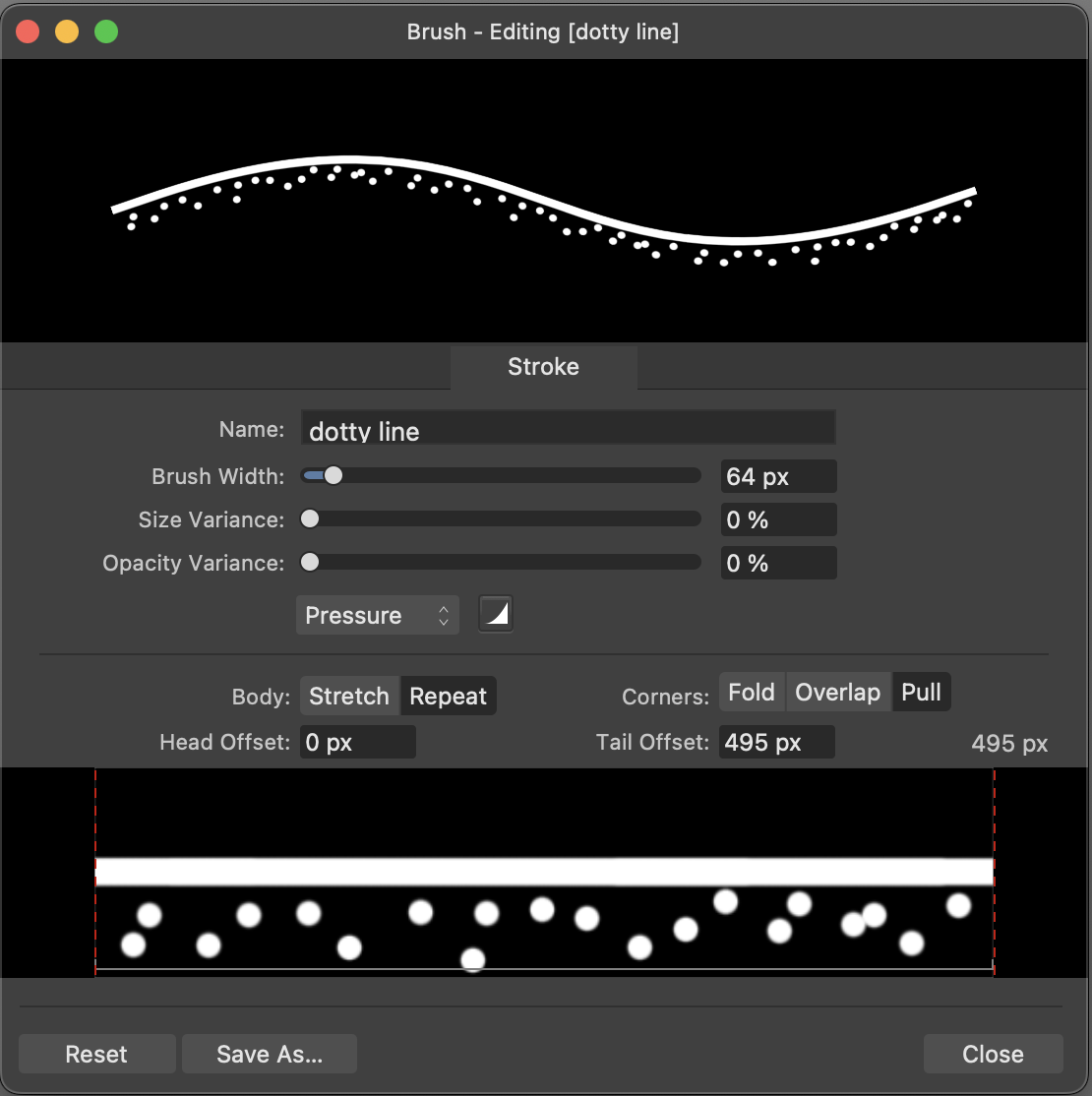
Clipping to an Embedded Document Layer
in Desktop Questions (macOS and Windows)
Posted
In the Layers panel, drag and drop the image/doc onto the thumbnail (not the name) of the texture. (There is also a 'Mask To Below' command.)