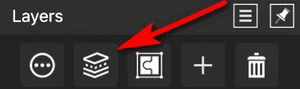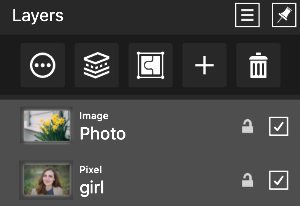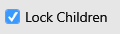-
Posts
3,560 -
Joined
-
Last visited
Everything posted by toltec
-

Product Key
toltec replied to JAFOM's topic in Pre-V2 Archive of Affinity on Desktop Questions (macOS and Windows)
Mac store purchases, downloads and installations are all managed by Apple, not Serif so you would really need to contact Apple. I think that only they can help -

Exporting in Affinity format - backup
toltec replied to Skilover's topic in Pre-V2 Archive of Affinity on iPad Questions
Hi @Skilover Tap the burger menu on the image thumbnail (home screen) and tap Save. I suggest that you watch this video. Saving starts at about 1:30 and shows saving an Affinity format file to cloud, which you will need to do if replacing your iPad. https://affinity.serif.com/en-gb/tutorials/designer/ipad/video/272724251 You didn't say Photo or Designer and this video is for Designer but both apps work the same. -

Selection won’t copy and paste
toltec replied to iambia's topic in Pre-V2 Archive of Affinity on iPad Questions
The video didn't show the important bit, the Layers studio! If you look in the Layers studio, is the layer a 'Pixel' layer, or an 'Image' layer. You can't select part of an 'Image' layer unless you Rasterise it first! If it's an Image layer, tap this button and choose Rasterise -
I think as well, it's an age thing. When I started taking photos, film was quite expensive (for me) so I tended to spend time thinking about what would look good, composition and all that. Modern digital photography seems more about blasting away, taking hundreds of pictures just to find (or create) a good one. Nothing wrong with that if it works for you but I do wonder about the time spend taking, storing and editing thousands of pictures. I mean, who ever looks at them or has the time? I remember nothing more boring than having to watch a slide show of uncle Fred's holiday snaps or someone's wedding. I prefer half a dozen pictures of something worth looking at. No attention span, you see . Therefore I don't end up with hundreds of pictures on my camera which makes opening one directly from the camera no problem. As long as I do save it straight away. I'm certainly not saying that's the best practice and was mainly trying to answer the OP's questions as he could not seem to open a file directly from his camera. Or maybe the OP did expect Photo to be a photo managing program rather than a photo manipulation program?
-
I can open images directly from my camera or from my iPad. When I go File > Open from inside Photo, I get this. If I double click on the file, it opens directly into Photo. I immediately save the opened picture to a folder on my PC (from Photo) edit it how I want, save it again with the changes I make and so on. Photo is a great way to edit photographs, so what's the problem? did you not buy Photo to edit photographs ? Photo is not a DAM program, so if you bought Photo to manage and organise your photos, then I'm afraid you did waste your money. There or lots of image management programs that do that, some are free. I use Faststone Image Viewer to manage my photos, that was free and not only is it very good at managing lots of photos, it even has some quite impressive image editing features. It is nowhere near as good as Photo for editing though. It's simply a matter of using the right tool for the job. I bought Photo to do professional quality editing on my photographs and it was worth every single penny. And I spent more than 34 dollars @John Rostron I don't always bother to load pictures onto my computer first as because it has an SSD the storage is smaller than a big hard disc. I just make sure I save the the photos I want to use immediately and back them up before I delete them from the camera disc. Works for me
-

saving a zoomed in image
toltec replied to pdh's topic in Pre-V2 Archive of Affinity on Desktop Questions (macOS and Windows)
Wasn't that what I said in my post ? -

saving a zoomed in image
toltec replied to pdh's topic in Pre-V2 Archive of Affinity on Desktop Questions (macOS and Windows)
If you mean crop the image to the zoomed in view, no. Zooming is just a view, not a selection, so you would need to crop the image using the crop tool. If you mean save the zoom level, yes. There is a View Point feature in the Navigator panel. Zoom to what you want, then use the burger menu to create View Points. You can save different zoom levels and zoom positions. Once saved, View Points can be accessed from the view menu. You can even apply keyboard shortcuts to swap views. The zoom view carries over to the Develop Persona. -
The easiest way would be to design your templates at the correct size, then turn them into smaller pages which you can stick together. This is called Tiled Printing. There are online services that create the pages for you. Upload an A2 file or something similar, and you will get a PDF back split into multiple printable pages. You just need a pair of scissors and some sticky tape. This is one of the best known services http://posterizer.online/rasterbator/ I suppose you could use slices, but getting the document 'tiled' would be so much easier. Why make life difficult? Apparently, Acrobat Reader can print tiled pages, so you could create a PDF in Designer and use Acrobat. It's free. I've never done it, so if you try, let us know please https://helpx.adobe.com/acrobat/kb/print-posters-banners-acrobat-reader.html
-
Photo is an image editing program and they tend to work based on a canvas, not a page. In other words, no bleed! Designer or Publisher are page based programs and do produce bleed. The bleed option is there because Photo can load and edit Designer documents, so if you set bleed in Designer, Photo would output the page with bleed.
-
This will sort of depend on how you are printing the book. The whole reason newsprint looks rough is because it is printed on poor quality paper using a low lines per inch (LPI) value. Whereas art printing is done on good paper at 150 or 175 LPI, newsprint is about 80 LPI on rubbish. That’s not much better than silk screen at 55 or so. If you are having the book commercially printed, they should be able to output the film at 80 LPI. Instant quality drop! If you are printing it, why not try the halftone filter? That simulates screened halftone, so you might be me able to create a lower lpi look with that. I’ve not tried and I’m on my iPad so I won’t now. But the theory sounds good. They always do
-
Affinity programs do not have an Autosave feature. Which is probably why you have no choice? Recovery is a very different thing. Recovery is there to recover files in case of a crash. Because of the very nature of why it is there i.e. CRASH it should definitely not be relied on. If the software crashes in the middle of a recovery ‘save’ files could become corrupted, depending on when and how the thing crashes. Without an Autosave feature, you are strongly encouraged to adopt a sensible practice of saving your files manually and backing them up. Then you can put them, and their back ups, where you want. Bitter experience over thirty years has taught me that regularly saving and backing up is the only way to avoid disaster. What’s more, it only took me twenty five years or so to catch on I expect Affinity will probably add Autosave eventually, but for now learn the Ctrl + S shortcut and use it often!
-
Tick Lock Children on the Context Toolbar. Then just the image contents will move inside the frame. To be honest, from what you describe, you are working back to front. The vector crop tool masks the image, so the image is the main component. The masking frame is nested inside the image (as a mask) and is the child, hence Lock Children. Personally, I think it is better to place the image inside a clipping rectangle (or frame) as @haakoois describing. Then the frame is the main component. Easier to set the exact frame size and position first, then fit and crop the image contents to that. More DTP, like Quark or InDesign. Draw and position the rectangle first, click Insert Inside and that 'clips' the placed image inside the frame outlines. To edit, if you click on the frame once, it selects the frame and the content. If you double-click on the frame, it selects the content, which you can then rotate, resize or move without affecting the frame. Everything is non-destructive and editable at any time. But both options work.
-

Plugins
toltec replied to debbru's topic in Pre-V2 Archive of Affinity on Desktop Questions (macOS and Windows)
On the bottom left of the screen, there is a tick box Allow "Unknown" plugins to be used. That should do it, after you restart! I think so, anyway. -
Looks good and does not need even a battery. "Battery-free pen: say goodbye to the pen charging cable!" "Tilt function support: it is not only with great accuracy but also performs like traditional brushes, pencils and markers, offering a real and natural writing experience." https://www.huiontablet.com/huion-h610pro-v2.html Dear Santa Edit. Actually, Santa was far too slow, I just ordered one from Amazon. Delivery later this week, I'll let you know how well it works
-

Adjustment preset query
toltec replied to toltec's topic in Feedback for Affinity Designer V1 on iPad
It was Photo. It is only those two adjustments (in Photo) that don't have the add preset option. Every other preset (in Photo) does, I think it must have been a Friday afternoon in the office when the devs finished programming Photo