
Mandu
-
Posts
161 -
Joined
-
Last visited
Posts posted by Mandu
-
-
4 hours ago, lacerto said:
The file is in UTF-8 encoding but wrongly marked as being ascii (all other apps that I tried ignore this erroneous marking and successfully open the file). So change the first line of the file to read:
<?xml version='1.0' encoding='utf-8'?>
Thank you for the reply. That worked for sure. It's quite an interesting problem.
-
Hello, I'm having a problem with .svg file exported from Blender 4.3 (freestyle exported as .svg). The message says: The file type is not supported. But Adobe Illustrator can open it just fine. I'm including the file in attachment if anyone wants to check it.
-
Can we please have a full screen toggle on/off gesture on Ipad, similar to the one that exists for Procreate? 4 or 5 finger tap to activate full screen, and same to get the UI back.
-


In my case I figured it has a lot to do with naming conventions. For some reason, some fonts have different file names from the one in the file properties. This is especially the case if the font file name has all Asian characters. Such fonts were not visible even in the previous versions of Affinity apps.
-
Same problem here. Some fonts no longer appear in the font list but are properly installed in the C:\Windows\fonts directory like always. Win 11. Privided font in attachment file if anyone wants to try.

-
Hello, this design is the concept for a client about coffee from Indonesia.
It's uploaded on my Behance web page. Thank you
The hardest part is inability to make vector patterns. In theory I could just duplicate each line, but that would make thousands and AD as powerful as it is, can't handle it, so I had to convert everything into a bitmap image which is not what I wanted. Also, I needed to make vector based patterns on a stroke, but that's not possible (yet at least).
- retrograde and dannyg9
-
 2
2
-
It doesn't always save even though I clicked save and the spinning wheel appeared.
-
I like to use currently existing noise feature for strokes and fills that can be accessed by clicking on it's button in the color panel. However, when turned on, it gives the results that don't match the exported, finalized artwork. Moreover, it is hard to work with because it 'masks' the actual colors in the artwork overview. I know that APhoto has a live filter 'Add Noise', but that is not the point of this topic.
Can Noise feature from ADesign be tweaked to give more realistic result and less intrusive during the workflow?

This is in the preview from the artboard with noise turned all the way to 100%.

This is exported jpeg image as the result.
-
Wow, it looks so very realistic impression of watercolors! Congrats, good artwork. Just keep going.
-
Is this really all done in Photo? What brushes did you use?
-
Hello, these are some title pages from web site shopping mall product presentations created in APublisher. Thanks.
https://www.behance.net/gallery/170509823/Graphic-Design-Product-pages
https://www.behance.net/gallery/170510013/Pen-Case-Graphic-Design-development
-
The other day, my Discord account got hijacked and started spamming invite links to all DMs and channels, which got me banned from a few servers including Affinity. If someone can get me unbanned, I would appreciate that. My account name is: Hazdrubal#1145
-
Hello all. I'm currently working in Affinity Publisher, and in some pages certain assets are big enough to actually overlap/under-lap previous and next pages. Normally, each page has it's own layers that couldn't be accessed from different pages, and vice-versa.
However, if I left mouse click and drag select on active page, I can select any asset from page above/below if it happens that such asset if big enough to physically cover my selection. In the attached file, I'm actively being able to select element from the middle page while lower page is active. Asset from the middle page doesn't appear in the layer panel of the lower page despite being part of active selection. This shouldn't be possible. Thank you.

-
If I remember correctly, patterns were planned for before V2 release. But I guess, that's gonna wait.
-
On 1/17/2023 at 9:12 AM, DM1 said:
Thank you for posting your solution. And this indeed is working. I didn’t even know how to bring up that option, but then I realized it is the big circle button at the bottom left. However, what I was doing before is clicking the 3 dot icon on the top left corner where Clipboard, Operation, Fill mode can be found. The Clipboard segment with paste option is always grayed out.
-
On 1/14/2023 at 8:58 PM, walt.farrell said:
It works for me, with Publisher 2 and copied text from Safari.
What are you trying to copy, and which Affinity app are you using?
Mr. Farrell, thank you so much for taking interest and I'm so sorry for delayed reply. I'm using new Ipad pro M2 and Affinity Designer V2. Any image I find and manage to "copy" such as screenshot, from internet browser image tab, Reddit, Behance...cannot be pasted from the clipboard.
-
Paste copied content from Safari (clipboard) is still not possible. Option to paste is grayed out. Instead I have to save in files on Ipad or in Photos and import from there. Please make direct paste option available.
-
On desktop versions it only takes double-click with Move (Select) tool, or single click with Node tool to select an object element no matter how deep it is within the clipping mask stack. But it just doesn't work on Ipad version. How do you do it? And please don't tell me to select from the layer panel. Thanks
edit: I figured it out. The problem is that if the path that creates clipping mask is open, it doesn’t allow me to select objects inside. But, as soon as I close the path, I can select everything inside as usual. This should be fixed. -
The second part is actually very interesting!
But in what software are you doing the animation? -
Right now, the main new feature of Designer V2 is Warp (Mesh, Quad, Perspective, etc...). But it only affects vector layers. In Photo, live filters affect both vector and pixel layers, which is exactly what I want. However, I can't find a way to 'apply' or 'bake' the live filter without converting the entire group into a single pixel layer. Is there a way this could be done?
Photo has both Liquify and Mesh Warp live filters which are very powerful, but they are only semi-useful to me because of like I said, inability to convert them to editable vector layer again. -
It has been covered in the FAQ:
-
-
-
Hello everyone. I was just wondering how much does your copy usually use up of your Ipad storage space? Mine uses 34.6 GB for 20 opened projects, and I think It's quite extensive. Some projects are only tens of Mbs when saved to a folder, some are few hundred Mbs, but anyway 34 Gb is a bit too much for only 20 different files on my 128 Gb Ipad Pro.
I'm not even sure should I even have all these projects opened at all times, or should I close them after saving to folder? I'm curious how do you manage your workspace.
I prefer AD over Procreate even for simple drawings, because AD is just so much more versatile application for designing. But Procreate doesn't use nearly as much space as AD.
Anyway, thanks for reading.

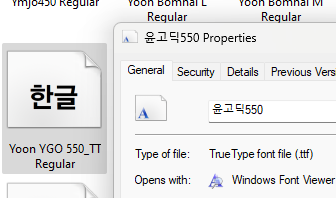
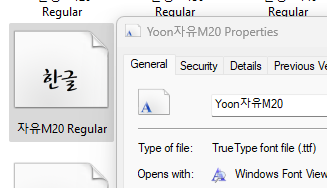
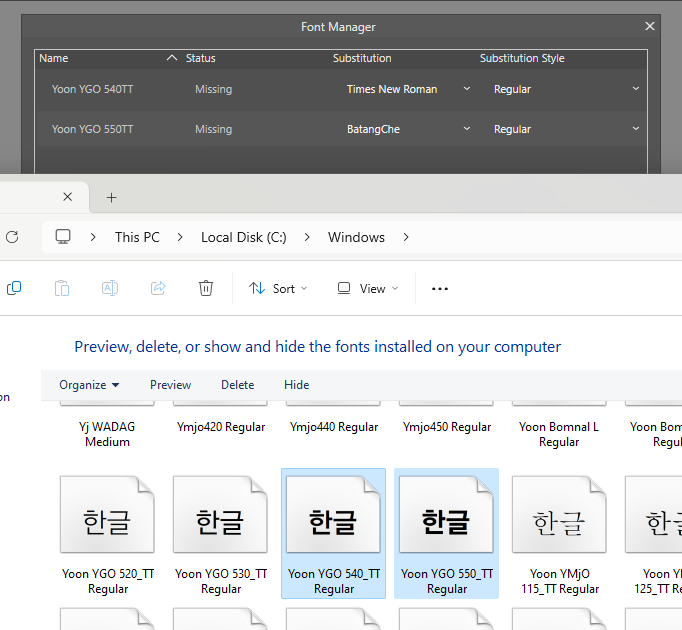





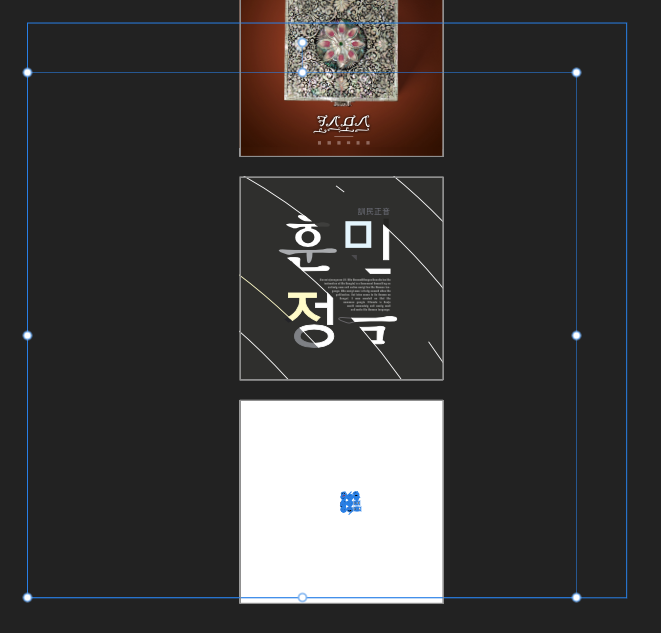



Affinity programs can't open .svg file?
in Desktop Questions (macOS and Windows)
Posted
Thank you for the effort to explain, it is appreciated.