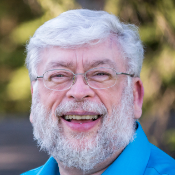the.legend
Members-
Posts
17 -
Joined
-
Last visited
Recent Profile Visitors
620 profile views
-
the.legend started following GREP Styles , Variable fonts support , Columns — Feature to Span Columns and 4 others
-
 loukash reacted to a post in a topic:
Import SVG as editable (not embedded) with AutoHotkey
loukash reacted to a post in a topic:
Import SVG as editable (not embedded) with AutoHotkey
-
I never knew that! Thank you so much for sharing the knowledge! Isn't the difference more about whether you want to deal only with that file ("Open") or if you want to use it in a larger design ("Import")? But anyway: a solution was found so I'm happy. I wish it was simpler somehow, but I'm satisfied with @Return's answer.
-
 debraspicher reacted to a post in a topic:
Import SVG as editable (not embedded) with AutoHotkey
debraspicher reacted to a post in a topic:
Import SVG as editable (not embedded) with AutoHotkey
-
 DarianLM reacted to a post in a topic:
Publisher v2 - GREP styles
DarianLM reacted to a post in a topic:
Publisher v2 - GREP styles
-
 Alexandre_Noite reacted to a post in a topic:
Publisher v2 - GREP styles
Alexandre_Noite reacted to a post in a topic:
Publisher v2 - GREP styles
-
 the.legend reacted to a post in a topic:
Creating and Editing Metadata in Publisher
the.legend reacted to a post in a topic:
Creating and Editing Metadata in Publisher
-
 the.legend reacted to a post in a topic:
Creating and Editing Metadata in Publisher
the.legend reacted to a post in a topic:
Creating and Editing Metadata in Publisher
-
 the.legend reacted to a post in a topic:
Publisher v2 - GREP styles
the.legend reacted to a post in a topic:
Publisher v2 - GREP styles
-
 the.legend reacted to a post in a topic:
Auto resize a text box by his content
the.legend reacted to a post in a topic:
Auto resize a text box by his content
-
Hello there, What I wanted For the longest time I wanted to be able to import SVG icons into Affinity Designer and Publisher and be immediately able to modify them, especially changing their color. The problem The problem is that the file is embedded. What you have to do it double click on the SVG from inside Affinity, which will open the file. Then you copy all the individual elements and paste it back in your original document. I find that to be pretty tedious, especially if I'm important 10+ icons. I'm on Windows 10. My solution I found this solution online: 1. Select the SVG (works on multiple SVGs as well) 2. Cut it (CTRL+x) 3. Go in the top menu and click Edit, then Paste Special 4. Ungroup it (CTRL+SHIFT+g) That was too long for me, so I wrote a simple AutoHotkey script that automates that. Note: I manually assigned a shortcut to "Paste Special", and you’ll have to do it as well. Open Affinity, go to Preferences (CTRL+,), then Shortcuts. Then you select "Edit" and scroll down to "Paste Special...". There, add the new shortcut ALT+v. This is important if you want the script to work without having to modify it yourself. It literally does steps 2-4 I mentioned above. I bound it to Alt+Middle mouse button. How to use it 1. Install AutoHotkey from the official site. (Windows only) 2. Download and unzip the compressed file attached 3. Double click on "quick import SVG" 4. You’re good to go. Note: I modified the icon for the script. if you want it to work, you’ll have to keep the "white-logo" file in the same folder than the "quick import SVG" script. I hope it’s helpful to you! Olivier quick import SVG.zip
-
 the.legend reacted to a post in a topic:
Publisher v2 - GREP styles
the.legend reacted to a post in a topic:
Publisher v2 - GREP styles
-
Publisher v2 - GREP styles
the.legend replied to michaelschutz's topic in Feedback for the Affinity V2 Suite of Products
Well, if GREP styles are coming, we know for sure that it won't be in v1. So maybe you should still get v2? Especially since it at 40% off. Half the reason why I got v2 was to encourage Serif against Adobe. Just for fun, let’s run some numbers. (Prices will be in Canadian dollars.) I bought Affinity Designer in January 2017 for $70—that’s about 70 months ago. Adobe’s plan for Illustrator is currently 28$/month. Having illustrator would’ve cost me something like $1,960. Corel Draw is a bit cheaper, at $550 (pay once). I got Designer in January 2017 ($70), Photo in March 2017 ($70), and Publisher in June 2019 ($48), for a total of $188. If I were to want to use their Adobe equivalents (Illustrator, Photoshop, and InDesign), I'd have to get their $72/month plan. From June 2019 to now there’s 41 months. It would’ve cost me a staggering $2,952. Anyway. I think Serif’s products are by far the best value on the market. I'm dearly missing some features like GREP and vector tracing—and I understand if these things are deal breakers, esp. if you work as a professional designer. But I know I'll stick around for sure until they’re finally implemented. -
Publisher v2 - GREP styles
the.legend replied to michaelschutz's topic in Feedback for the Affinity V2 Suite of Products
I agree. GREP styles are so powerful and I really hope we’ll be able to add that as one of the many awesome features of Affinity Publisher. -
 the.legend reacted to a post in a topic:
Publisher v2 - GREP styles
the.legend reacted to a post in a topic:
Publisher v2 - GREP styles
-
 the.legend reacted to a post in a topic:
GREP Styles
the.legend reacted to a post in a topic:
GREP Styles
-
Got the suite as well, and I'm sad GREP hasn't made it in there 😞
-
Well, I got a better workaround for you guys. Less than ideal of course, but much better than doing everything manually. 0. Have Inkscape installed on your system (which is an open-source vector design software). 1. Select all SVGs and drag them on Inkscape 2. If a dialog pops up, make sure it is set to "Include SVG image as editable object(s) in the current file" (which is the default). 3. (optional) Click the top menu "Object", then "Arrange", then in the panel that’ll open on the right, scroll down and click "Arrange". It’ll arrange your SVGs in a nice grid. 4. Copy paste to Affinity. I don't like this workaround, but it works.
-
That is news to me, and it gives me hope.
-
 2989 reacted to a post in a topic:
.ai files (brush sets) will work in AD?
2989 reacted to a post in a topic:
.ai files (brush sets) will work in AD?
-
Is there any plans to add compatibility with .ai brushes? I have a lot of nice brushes in that format, t'would be a shame not being able to use them with such a nice software :(
- 14 replies
-
- ai
- adobe illustrator
-
(and 5 more)
Tagged with:
-
 Petar Petrenko reacted to a post in a topic:
Copy with a click, node aligning, and other things that Corel Draw has gotten right.
Petar Petrenko reacted to a post in a topic:
Copy with a click, node aligning, and other things that Corel Draw has gotten right.
-
Thank you a lot! That is going to be helpful... and I'm on windows! :ph34r:
- 10 replies
-
- Corel Draw
- node
-
(and 2 more)
Tagged with:
-
Hello everyone, As a user of Corel Draw, there’s a couple of little features/tricks that I’d like to see in Affinity (because I’m switching). The following are really more “tricks” than features (at least in the strict sense). I added gifs so you know exactly what I’m talking about. 1. When dragging an object, right-click to copy it. This one is a life saver. I use it all the time. I drag using the left-click, and when you see the + sign it's because I right-clicked. 2. Right-clicking a color sets it as stroke. And if you really need to right-click the color to access options or whatever, you just have to hold it for 2 seconds or something. 3. Contour tool If there’s such a tool in AD, I completely missed it. That tool isn’t very useful for circles and squares, but they are for every other shape. 4. You can adjust kerning and leading using the Node tool. This is much quicker than changing the value in the typography menu. 5. In every menu where you can increase or decrease the value with two little arrows, you can click and drag to change the value. I know you can almost do that in AD, but it requires two clicks or more. 6. When you want to align an object to another, you can select the node you want. This is very useful when you don't necessarily want to align something to the edge of another object. So if I’m mistaken is any of that, or if what I say is not available actually is available, please accept my apologies. I’d love to spend all day exploring that wonderful program but I have other things to do.. such as working to feed my family y’know. I am saying all of this because I think that there's not that many people using Corel Draw compared to those using Illustrator. I wanted to underline a couple things I think Corel Draw have done right.
- 10 replies
-
- Corel Draw
- node
-
(and 2 more)
Tagged with:
-
There you go, my day is made. THANK YOU! :D
- 58 replies
-
- page layout
- InDesign equivalent
-
(and 1 more)
Tagged with:
-
 the.legend reacted to a post in a topic:
Will there be a page layout program comparable to InDesign or Quark?
the.legend reacted to a post in a topic:
Will there be a page layout program comparable to InDesign or Quark?
-
Will the Affinity Publisher Beta be released for Mac or Windows or both? Please answer Windows or both.
- 58 replies
-
- page layout
- InDesign equivalent
-
(and 1 more)
Tagged with: