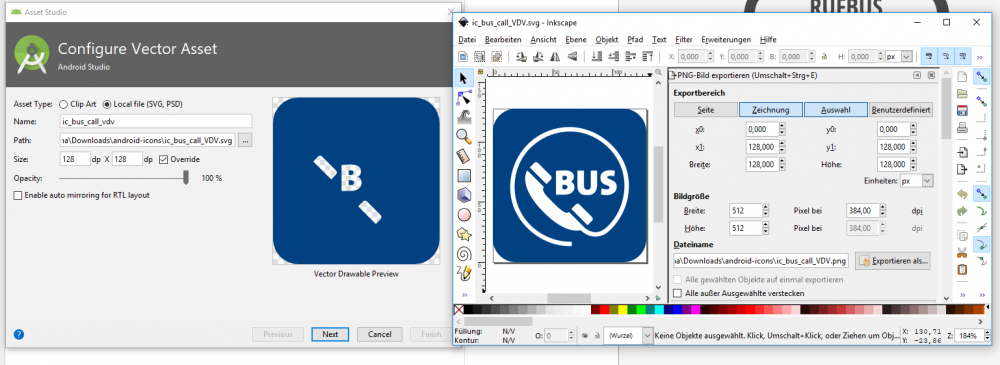-
Posts
49 -
Joined
-
Last visited
Profile Information
-
Gender
Male
-
Location
Germany
-
 nodeus reacted to a post in a topic:
Versions / Hiding Pages
nodeus reacted to a post in a topic:
Versions / Hiding Pages
-

Versions / Hiding Pages
Inspirimental replied to Inspirimental's topic in Feedback for Affinity Publisher V1 on Desktop
@PaulEC @walt.farrell @Old Bruce Great Workarounds. Thanks for the quick response. -
 Inspirimental reacted to a post in a topic:
Versions / Hiding Pages
Inspirimental reacted to a post in a topic:
Versions / Hiding Pages
-
 Inspirimental reacted to a post in a topic:
Versions / Hiding Pages
Inspirimental reacted to a post in a topic:
Versions / Hiding Pages
-
 Inspirimental reacted to a post in a topic:
Versions / Hiding Pages
Inspirimental reacted to a post in a topic:
Versions / Hiding Pages
-
Hi Affinity Team, thanks for this great App Publisher. I use all three Affinity Apps professionally and they work like a charm. I never missed adobe products since I switched over to Affinity. Since I need to produce several catalogues with similar content, I would love to either produce versions of different content or just make a master Publisher File, where I can hide pages before I export to PDF. YES I know there is an option to export specific pages in the export dialog. Problem here, page numbers are still counted as if I would export the whole document. But this would be incorrect if I want to export only first page, last page and a few pages in between. Why won't I just duplicate the publisher document? Well I have complex graphics, which need to be changed regularly. If I have 10 different versions of a document, I would have to change the graphic 10 times. That would be awful. So hiding pages or changing them to inactive would be great. Maybe it is even possible to add "versions" for each page in a future release of Affinity Publisher. This and the Hiding feature would really help to administrate complex catalogues and manuals with partly similar content. Kind Regards Inspirimental
-

PDF export transparency issue
Inspirimental replied to Inspirimental's topic in V1 Bugs found on macOS
Thanks for helping out with this. It worked as you described. I have to test if this happens in other occasions as well. It looks like this happens when a curved layer with an FX is on top of a layer with multiply overlay. -
 Inspirimental reacted to a post in a topic:
PDF export transparency issue
Inspirimental reacted to a post in a topic:
PDF export transparency issue
-
Dear Affinity Team, I am having an issue with transparency on a layer, which will we exported as a solid white background. In Affinity Designer itself it is shown transparent. Please open the file to get a closer look: The artboard "Outside" shows 4 different campers. The last two of them have a similar composition. Layer with multiply overlay and layer with darker color overlay. On Export the last camper gets a white background. The others don't. Exporting as a PNG is working perfectly, but that's not suitable for a print shop. Looking forward to hear, how to solve the issue. Kind Regards Tim Beck 2020 Faltblatt Vermietung Aussen.afdesign
-
 Inspirimental reacted to a post in a topic:
Affinity created SVGs break at import in android studio
Inspirimental reacted to a post in a topic:
Affinity created SVGs break at import in android studio
-
 Inspirimental reacted to a post in a topic:
Affinity created SVGs break at import in android studio
Inspirimental reacted to a post in a topic:
Affinity created SVGs break at import in android studio
-
 Inspirimental reacted to a post in a topic:
Affinity created SVGs break at import in android studio
Inspirimental reacted to a post in a topic:
Affinity created SVGs break at import in android studio
-
Hi Affinity Team, we are developing more and more apps in both iOS and Android. PDFs from Affinity Designer imported in XCODE work fine. SVGs from Affinity Designer imported in Android Studio break once in a while. Certain paths in the SVG won't be shown after import. There seems to be a problem with certain path directions. So if the first path is clockwise, all following paths that are drawn counter-clockwise won't be able to be imported into Android Studio. (Please see third attachment) If I import the Affinity SVG (that doesn't work in Android Studio) into Adobe Illustrator and then export the file again as an SVG, the import in Android Studio works find. I don't know if Adobe is setting all paths to the same draw-direction when they export to SVG. Please find attached 1) a SVG from Affinity Designer 2) the same exported from Illustrator and 3) the import result in Android Studio with die Affinity SVG. If I can provide further information, please let me know. Tim icon_Affinity-Designer.svg icon_Illustrator.svg
-
 footof reacted to a post in a topic:
Designer: Expand stroke is completely broken
footof reacted to a post in a topic:
Designer: Expand stroke is completely broken
-

Designer: Expand stroke is completely broken
Inspirimental replied to footof's topic in V1 Bugs found on macOS
Hi @MEB, thanks for the information. I'll be patient- 124 replies
-
- bug
- expand stroke
-
(and 2 more)
Tagged with:
-

Designer: Expand stroke is completely broken
Inspirimental replied to footof's topic in V1 Bugs found on macOS
I think the transformation to a normal path is a little awkward. Shouldn't the handles and corners after the transformation be perfectly top, left, bottom, right? On the inside and the outside circle? If I draw two circles and subtract them from another, I do get it exactly this way?!- 124 replies
-
- bug
- expand stroke
-
(and 2 more)
Tagged with:
-

Designer: Expand stroke is completely broken
Inspirimental replied to footof's topic in V1 Bugs found on macOS
I am having the same issue on Affinity Designer 1.6. On zoom level of 150% with a border around an object of 10pt, the difference between expanded stroke and normal stroke is hardly noticeable. But the circle in my case is not perfectly circelish any more. If I am working at a zoom level of 800% with a border around the object of 2pt, the difference is getting more obvious (please check the attached files). Kind Regards Tim- 124 replies
-
- bug
- expand stroke
-
(and 2 more)
Tagged with:
-
 calerius reacted to a post in a topic:
Scaling with proportion - When does it happen automatically?
calerius reacted to a post in a topic:
Scaling with proportion - When does it happen automatically?
-
Hi MEB, thanks for the quick answer. I was already looking for an option like that, but I guess I did not look closely enough. I understand the idea of the automatic aspect ration. But the problem is the human mind. When you work on a project, you do not look on the layers palette to understand what kind of layer is selected. The intuitive perception only tells your mind: Object selected and now scale it. I don't have it intuitively in my head, what layer type has what configuration in terms of aspect ration, even though it makes sense as you describe it. This a typical problem of what might make sense and what is the human mind ready to understand. As an interface developer I am always facing this ultimate question.
-
I really haven't figured it out yet. When I scale / resize objects, sometimes the proportion stay the same and sometimes they change. A normal text object stays in proportion, a group most of the time as well. Button several layers don't keep their proportion and I have to press SHIFT to keep the proportion. When working fast, I'd like to know if I have to press SHIFT or not. Is there a guidance when proportions are locked and when not. Thanks Tim
-

The little things that really bug me :(
Inspirimental replied to socapex's topic in Older Feedback & Suggestion Posts
+1 on the tripple click to have all text selected. This really is anoying and I think double clicking on a text object would select the whole word. -
 predick reacted to a post in a topic:
Affinity Designer Customer Beta (1.5.2 - Beta 3)
predick reacted to a post in a topic:
Affinity Designer Customer Beta (1.5.2 - Beta 3)
-
 00Ghz reacted to a post in a topic:
Affinity Designer Customer Beta (1.5.2 - Beta 3)
00Ghz reacted to a post in a topic:
Affinity Designer Customer Beta (1.5.2 - Beta 3)