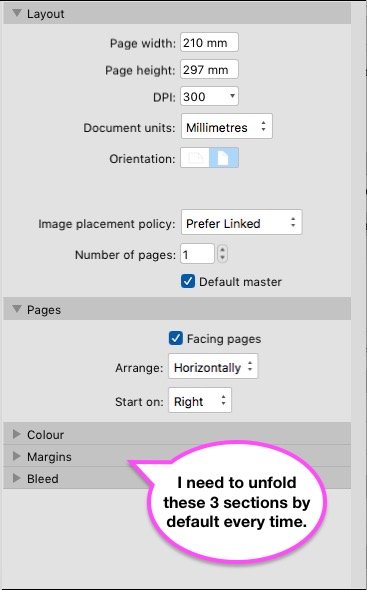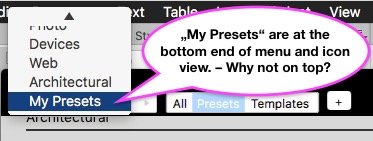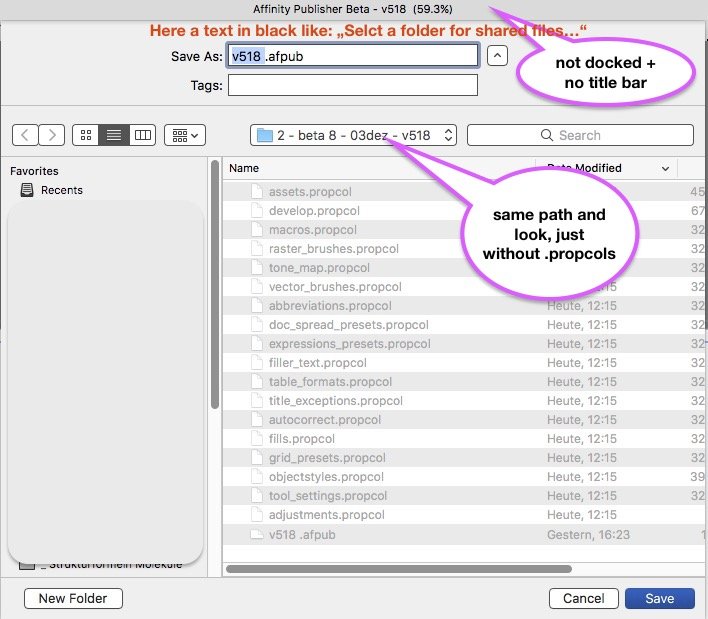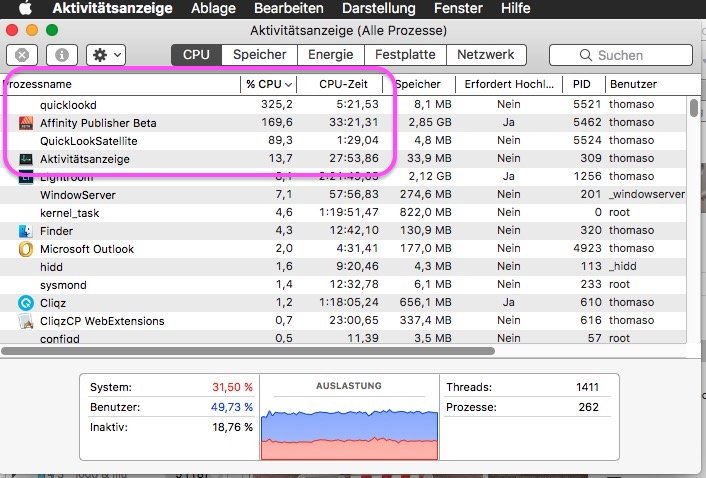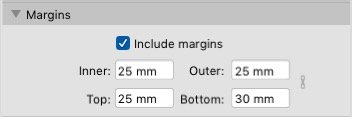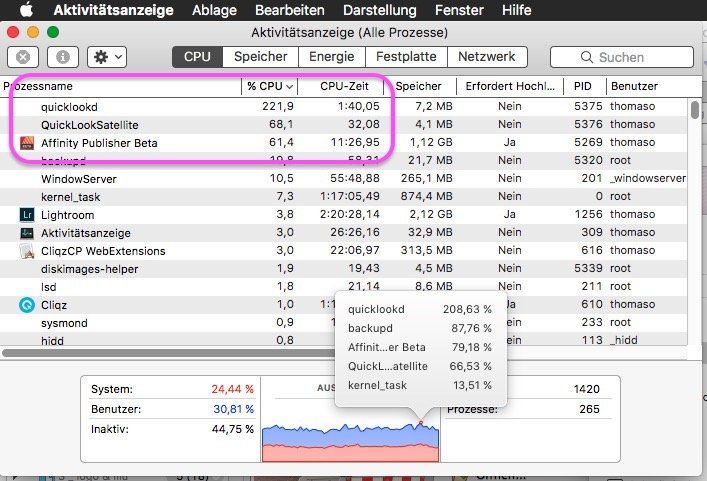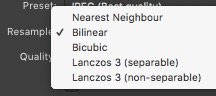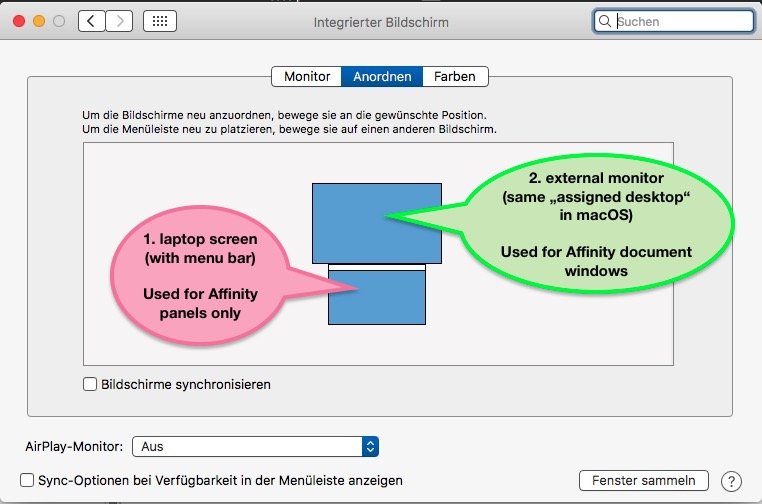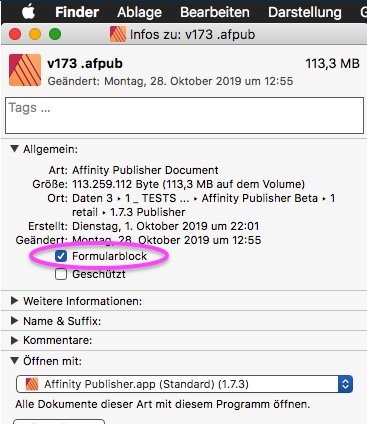-
Posts
13,514 -
Joined
-
Last visited
Everything posted by thomaso
-

Presets – Feedback & Suggestions
thomaso replied to thomaso's topic in [ARCHIVE] Publisher beta on macOS threads
This may be true for presets, but not for templates. Templates show the picture of a page. This thread is about "Presets" in particular – NOT about templates. -

Presets – Feedback & Suggestions
thomaso replied to thomaso's topic in [ARCHIVE] Publisher beta on macOS threads
Nevertheless, as you mention, there is no need (and imho no use) to show these large amount of presets as icon view at all. Yes, templates are a different pair of shoes, as Recent files, too. Whereas "Recent documents", appearing in the "File" > "New.." window actually should generate new documents with the properties of a recent file – but without its content. At the moment these "Recent documents" in "New..." rather belong to "File" > "Open..." than to "New..." cause they don't generate anything 'new' at all. I don't understand this thought. Especially a longer preset list wouldn't give more info in icon view style but need more screen space. The icons are rectangles only, in either portrait or landscape orientation. Their dimension info is quite tiny, and they don't give color, margin or bleed info. So you need to check the property area anyway. That way it would be more informative + comfortable to enlarge the properties + values area (currently on the right) and reduce the icon view to a (collapsable) template area only. Finally recent documents should neither not appear here or should get treated as empty templates if mentioned in "New...". -

Quicklook process :: very demanding in v518
thomaso replied to thomaso's topic in [ARCHIVE] Publisher beta on macOS threads
-

Quicklook process :: very demanding in v518
thomaso replied to thomaso's topic in [ARCHIVE] Publisher beta on macOS threads
@Jon P, I emptied my recent files for v518. Indeed the quicklook issue disappeared. Thank you! – Now I still would want to reset the path for those .propcol files in the screenshot above – any hint where I can set it again? @fde101, in current Affinity versions + bug reports the "permission" issues are related to saving, exporting or crashing problems, not to a dialog window to set a custom file path. That way to call this "quicklook" issue a "permission" issue would be unnecessary confusing. The info about Sandbox of AppStore versions only was given in the forum by a moderator at least once. Also your Activity Monitor.app gives the info about apps using Sandbox, possibly you need to activate its column first: -

Quicklook process :: very demanding in v518
thomaso replied to thomaso's topic in [ARCHIVE] Publisher beta on macOS threads
It was asking me to confirm a file path, were it stored 18 .propcol files afterwards (see screenshot above). I have no sandbox Affinity version, did not buy in the AppStore. One might call a file path definition a "permission" (to allow to save at THAT place) – to me a permission on a computer is always just "Yes" or "No", not a file path. -

Presets – Feedback & Suggestions
thomaso posted a topic in [ARCHIVE] Publisher beta on macOS threads
I appreciate that the new "New..." window allows to show all properties for a new document in 1 view after unfolding all their sections. (I don't need to jump between tabs as in previous versions.) A. I would appreciate even more if all properties sections could be set as unfolded. Currently I still need to unfold manually the "Color", "Margins" and "Bleed" sections every time I open this window. Unfortunately it does not keep my recent unfolded use after closing/reopening this window. B. The preset sections don't remind my recent setting and "My Presets" are always at the bottom end, both in the pulldown menu and the icon view. Unfortunately they don't appear as first entry of sections. I'd appreciate to be able to hide some preset sections, e.g. by collapsing like for properties area. No user will need all sections in the same frequency, e.g. "Architects" don't need to see "Devices" presets permanently and vice versa. C. The icons are very space demanding within this window– but give visually not much info. Actually they only show the ratio of a preset (portrait/landscape), which also is given numerically with its dimensions. Unfortunately the icons are quite large whereas the icon's text info (e.g. dimensions) is quite small, text size seems to got reduced to make the text fit inside the icons (by Design, for what reason?). This way to me the icons appear mainly disturbing than as an additional information. I'd appreciate to get rid of the icons and have a text list instead, possibly with tiny icons aside (like file icons in finder list view), that would be large enough to show their page orientation. D. The presets are either in portrait or landscape orientation; some presets have margin of 25 mm, regardless of their size. – Unfortunately any change on a default preset can't be saved, instead I need to save an additional "My Preset". This makes the list of presets and their pixel wasting icons longer, even if a user wants to use e.g. the default "A4" but just as landscape format again and again. A. Three sections need to be manually unfolded each time: B. "My Presets" are forced to the bottom of menu and icon view: C. Preset icons need much screen space – but don't give information besides page orientation...: ... instead their text info (respectively dimensions) appears quite small to fit into icons: -
A sudden issue made the "New..." window disappear. I used "File" > "New..." again and did not see the window. After moving all panels aside (which cover my internal screen) I discovered two "New..." windows behind them. I could move them to the second screen and also bring either of them to foreground by clicking on one, also I could navigate in both, but both still where partially covered by the panels. The issue occurred while scrolling through the preset icons. I am not able to reproduce this occurrence.
-

Quicklook process :: very demanding in v518
thomaso replied to thomaso's topic in [ARCHIVE] Publisher beta on macOS threads
Unfortunately I did no screenshot – I thought I'd get access to that dialogs again at any later time. It was definitely no permissions window, both asked for a file path/folder. Both windows looked the same, just with different line of text in the header. The look was quite the same like a "Save As..." window, but not docked and no title bar and with a text command instead. After confirming the first window ('share') it closed and immediately the second appeared ('application'). There was no other Affinity UI visible at that moment, the document window and panels occurred after confirming these dialog windows. -

Quicklook process :: very demanding in v518
thomaso replied to thomaso's topic in [ARCHIVE] Publisher beta on macOS threads
@Jon P, unfortunately one of the two finder-like windows (mentioned previously) appeared to be related to application user preferences. I just discovered 18 .propcol files in my documents folder (the one I had selected during the app start). How can I reset this path, e.g. to the former "~/Library/Application Support/Affinity Publisher beta/user" ? Sorry, I can't find a preference to set it. -

Quicklook process :: very demanding in v518
thomaso replied to thomaso's topic in [ARCHIVE] Publisher beta on macOS threads
@Jon P, to me this quicklook processes did not pop up again after a macbook's reboot. * Instead I got after reboot two finder-like windows when opening v518, asking for two file paths (sharing, application). This is a bit odd because I had used yesterday (before reboot) at least one of these folders by exporting an .afpub as template . So the app got at least that path, didn't it? Nevertheless, although I am aware that some betas first issues disappeared after reboot I still forget to reboot. Shame on me. On the other hand in macOS this need is unusual after an app installation - or, if necessary, triggered by the app installer itself after showing an info message before starting the installing process. * EDIT: after running v518 about 30 minutes in background I just got aware (by fan noise) that the 'quicklooked' processes does run again, though now in a little less demanding way then yesterday/before reboot. So, I am not sure at all that reboot had any influence on this processes. -

Swatches Panel :: Delete Palette "Colours" > English only
thomaso replied to thomaso's topic in V1 Bugs found on macOS
Joachim, to load PANTONE by yourself you would need this palette as a separate file. In that case t&c might prevent it, e.g. to avoid sharing or manipulating. Accordingly, if you would be allowed to delete PANTONE then you would not be able to load it later again. -
@radek108, it was requested a few times in the Feedback/Feature Request forum, e.g. https://forum.affinity.serif.com/index.php?/topic/95858-feature-request-publisher-resource-manager-relink-to-folder/ But please don't mix up the word "locate" since it means different things inside/outside the Resource Manager.
-

Suggestions for "New Document" window
thomaso replied to Jeremy Bohn's topic in [ARCHIVE] Publisher beta on macOS threads
For me bleed & color remain whereas orientation & margins don't. ( https://forum.affinity.serif.com/index.php?/topic/103267-suggestion-for-the-new-document-window/&do=findComment&comment=554812 ) I can't see any rule in this decision, it appears like a mistake and kind of buggy. That was an example. See the recording below. If I change the inner margin to 5, then click the link button, nothing changes. They do change already, it just depends on your text cursor position when clicking the link icon. In your video you 1.) type 5, then –> 2.) enter the next field and then –> 3.) click the link. You simply can make your "5" work for all if you activate the link before you jump to the next field (and also before you enter the 1st field). -

Quicklook process :: very demanding in v518
thomaso replied to thomaso's topic in [ARCHIVE] Publisher beta on macOS threads
I still don't think that the recent and template .afpubs cause this massive quicklook processes. For both APu has no need to do a search, and definitly not on the complete disk or for 30 minutes and more. The number of recent files is quite limited (set by the user) and well known to APub (as list of paths like in v.1.7.3). Nothing to search for. Their icons are done in seconds. The template .afpubs are stored at 1 place (you have to define 1 folder for them). APub has no need to look for any somewhere else. As mentioned in my initial post these icons in the Open window did exist already when I got aware about this quicklook processes issue. Besides quicklook it also appears weird that APub itself runs with massive CPU usage even if it is not in foreground use. Compare: The v.1.7.3 can be open but its CPU usage goes down up to 0% if the app is in background. Finally quicklook is no tool for a search, APub can easily get info about possibly according files from macOS's permanently updated "Spotlight" data base (md processes). So I still wonder what APub tries to do when starting quicklook without finishing it. -

Quicklook process :: very demanding in v518
thomaso replied to thomaso's topic in [ARCHIVE] Publisher beta on macOS threads
Still after 30 minutes both quicklook processes and therefore the fan are intense. Though I had been in the browser app (not in APu) I now find v518 with increased CPU use compared to 20 minutes ago. Quite weird for an app which is unused in background. -

Suggestion for the New Document Window
thomaso replied to Murfee's topic in [ARCHIVE] Publisher beta on macOS threads
For me in retail v.1.7.3 it works like a charm (or even since earlier betas?): Whenever I use "New..." I find my recent setting. Unfortunately v518 it seems to forget my recent settings and always has A4 selected for new documents – even if I save a preset and use this instead. While also v.1.7.3 has A4 selected for New... now v518 behaves different and does not respect/remind my recent settings for Margins and Orientation. The new icon overview in v518 is rather disturbing to me. Neither I may delete or sort some presets nor collapse a section – but always need to scroll down to my custom presets, which unfortunately get placed at the bottom end of the preset lists, both in icon view and pulldown menu. Finally I wonder why 1.) all print presets have a margin of 25 mm, regardless of page size, and 2.) a custom margin & page orientation gets lost/overwritten when I switch page size preset, whereas my bleed and color settings remain as set and wanted. A note to light UI: page orientation icons and preset icons have less contrast. Especially a selected icon in light blue on gray appears to disappear. -
When I have v518 open it calls 2 quicklook processes in a very CPU demanding way and makes my macbook's fan go mad. First I thought it might occur just to generate the .afpub icons in the new Open window – but the icons all were done already and "quicklookd" & "QuickLookSatellite" kept running for more than 10 minutes, which made me quit v518. As soon I close v518 also the quicklook processes stop.
-
Yes, I see your point. Unfortunately it is kind of a physical issue, not of Affinity. You can prevent it only by avoiding those particular image sizes where the moire occurs. Naturally if you create the image in an affected size you "burn" the moire into the file and make it even appear that way even if that file will be viewed in a different size then. I assume that it is related to different algorithms when the image is scaled (= resampled). Possibly Affinity produces different results when you export with one of the five resampling options available for both .jpg and .pdf export: This post of Gabe (Serif) shows a quick comparison of those 5 algorithms. (though the issue + sample image wasn't related to moire) Finally, may be you can get more detailed support in this recent thread (– since we are here in the bugs forum):
-

open RAW > Merge All Windows ... color issue
thomaso replied to thomaso's topic in V1 Bugs found on macOS
The "assigned display" is not the point of my concern. I don't expect Affinity to open new windows on a different than the "assigned desktop" (called "spaces" in macOS) but just on the external monitor of that same "assigned desktop" (It is the screen which does not show the menu bar). Or, with other words, I'd like new windows open in an existing window as new tab, not as separate window. (eg. the way PS works). Possibly that would need an additional feature? The option to auto-combine document windows as tabs even in Separate Mode. -

Affinity Publisher Customer Beta - 1.8.0.518
thomaso replied to AdamW's topic in [ARCHIVE] Publisher beta on macOS threads
To follow normal Mac conventions, the "Set template folder ..." window should have a 'new folder' button so if there is as yet no folder assigned for this & the user wants to create a new one at some location, they do not have to cancel that step, create the folder in Finder, & then assign the template folder to it. By the way: on Mac you simply can use the build-in feature and set any file as template by selecting the according checkbox in its finder info window: Such a file will auto-create a copy of itself in the same folder + rename it as copy as soon the template gets opened in any application. That means you can store such templates wherever and also at there 'final' place. Disadvantage: such a template creates a copy on the disk when it gets opened and doesn't move/delete it if you save the copy on a different place, or don't save it at all. -
With regard to "nice and fast", an exported PDF file can increase massively depending on the amount of text. Therefore, this option may also appear as a "not really viable option in the end". This sounds like a different issue. Instead of adding/mixing independent topics in the bugs forum it's more promising to post those in separate threads.
-
You can measure/calculate the screen values of both the canvas structure in your DNG and any wanted output size, either on monitor or print (which both use different screen frequencies /or none with some particular print technologies.) When you know the screen values (eg. 70 x per inch) you can calculate according output sizes which prevent the moire effect. This article gives a short well illustrated info, in particular a note about How to avoid: Tips for avoiding screening moiré 1- Use FM/stochastic screening for the yellow printer. If you're using a 150-200 lpi AM/XM screen then use a 35 micron FM/stochastic since it will have a similar dot gain curve. 2- Make sure that incoming halftone screened bitmap files have a resolution that is equal to or an even divisor of the resolution of the output device. Make sure that those bitmapped images have not been resized in a page layout application. Tips for avoiding resampling moiré 1- Import images into page layout applications at 100% - do not resize in the application. 2- Images should have a resolution that is an equal divisor of the output device. E.g. 300/400/600 dpi are even divisors of 2,400 dpi. 3- Make sure that PDF creation applications are set to not resample images. https://the-print-guide.blogspot.com/2009/12/moire.html
-
I see just a very natural effect on screen, nothing wrong with your images DNG or scaling (edit, see next post). This effect does not appear when you view and/or print the file in large size but may occur in a lot smaller size: As you mentioned this waveform pattern is a interference moire as result of the combination of a.) the canvas texture and b.) the monitor pixel grid. So it occurs only in specific zoom level and/or specific combination of image size (canvas grid) and screen resolution (pixel grid). moire _banding_antony parks.m4v You can avoid this effect only either by excluding specific grid size combinations, means for only view to choose a image size where the canvas grid is very close to or a multiple of the monitor grid (while different monitors have different pixel sizes) or of the print screen frequency. Another option would be more manipulative by softening the image to reduce the canvas structure without touching the painting's contours. To avoid this effect for future photos you could try to make sure to get light with no direction. In the current photo you can see an obvious light direction from the upper edge, that makes the lights and shadows in the structure more obvious:
-

PDF to big
thomaso replied to larsh's topic in Pre-V2 Archive of Desktop Questions (macOS and Windows)
larsh, ich halte es für extrem unwahrscheinlich, dass deine Größenänderung von 30 auf 21 cm den Dokumentfarbraum beeinflusst oder sogar von 8 auf 16 bit verändert hat. Womöglich aber hat die Übernahme einer früheren 16-bit Datei dazu geführt, dass du jetzt an einer 16-bit Datei gearbeitet hattest. Grundsätzlich empfehle ich dir, ein AfPub Dukument nicht auf 16 bit zu stellen – beim reinen Platzieren von Bildern profitierst du in keiner Weise von 16 bit in einem solchen Buch-Dokument. 16 bit können unter Umständen bei grenzwertigen Problemstellen in der Bildbarbeitung helfen, z.B. um ein unter- oder überbelichtetes Bild zu verbessern. Für die 4c-Druckausgabe (CMYK Farben) sind 16 bit aber kein Vorteil, weil der 4c-Druckprozess einen reduzierten Farbumfang hat. -

PDF to big
thomaso replied to larsh's topic in Pre-V2 Archive of Desktop Questions (macOS and Windows)
What "color field" are you talking about? Where did you set "JPG/16" to "CMYK/8"? – JPG is a file format, whereas CMYK is a color space format – this your setup change sounds confusing. Can you show screenshots? Und vielleicht auf Deutsch schreiben?