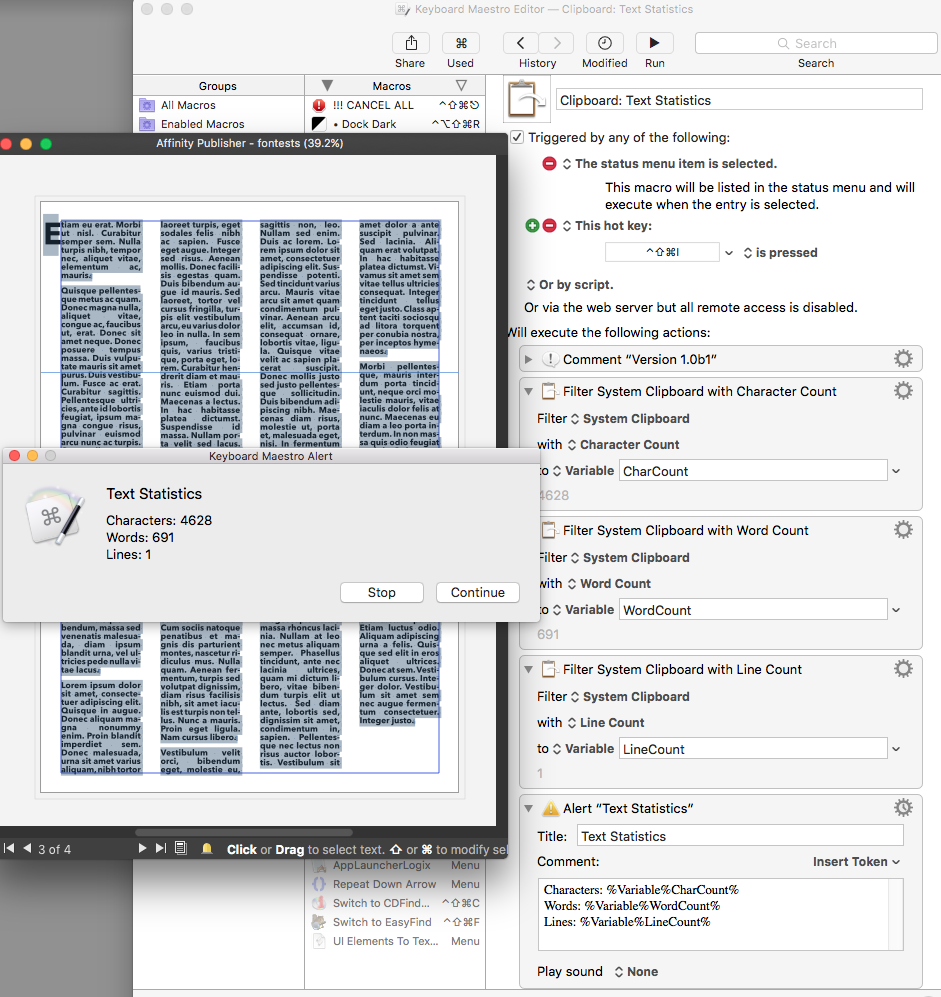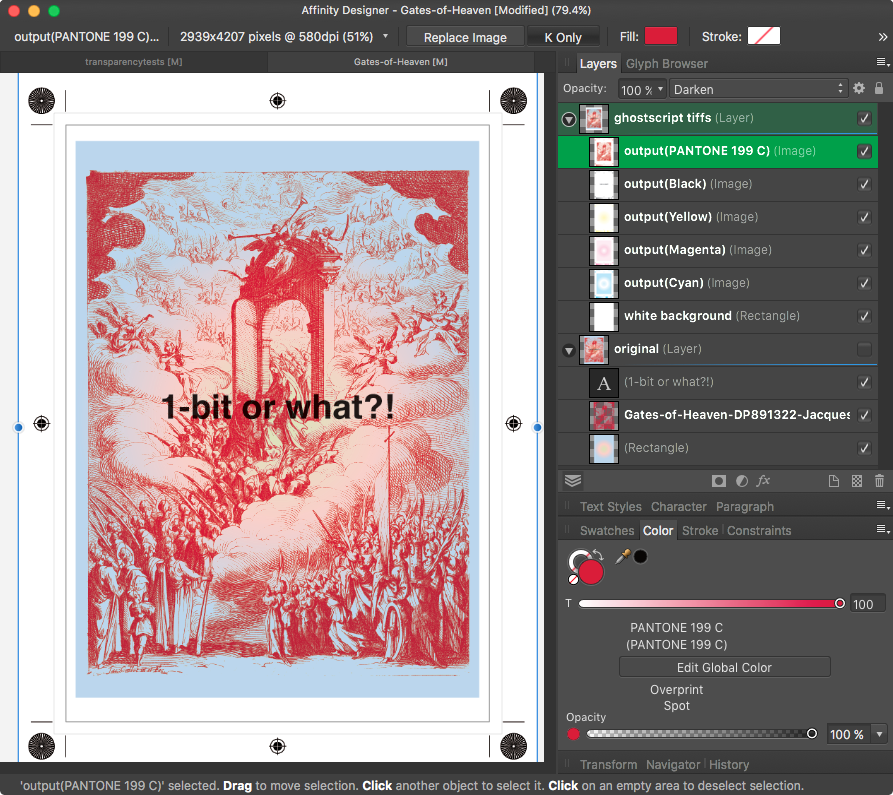-
Posts
6,949 -
Joined
Everything posted by loukash
-

Para style for first lines
loukash replied to pcdlibrary's topic in Feedback for Affinity Publisher V1 on Desktop
Of course not. Publisher doesn't have this functionality. (Yet.) This is what it can do: affinity.help/publisher/English.lproj/pages/Text/initialWords.html Then use the tool that can do it. As of today, InDesign is the tool for this job. It's really that simple.™ -

Ability to Remap Numeric Keypad Separately
loukash replied to skmwrp's topic in Feedback for Affinity Designer V1 on Desktop
You can create a custom keyboard layout, remapping the NumPad to any random Unicode characters not available otherwise, and assign those to the tools you want to use. software.sil.org/ukelele I'm using a custom keyboard layout since years, combining the Swiss German keyboard of my MacBook with the ability to type Czech diacritics plus other minor modifications. For example, I have switched the "!" character to be accessible without the shift modifier which means I can now use "!" as another unique tool shortcut. (Mmmm… Cats! ) -

Word count in Affinity Publisher
loukash replied to vdamjanovski's topic in Feedback for Affinity Publisher V1 on Desktop
Quick'n'dirty Mac workaround: Doesn't work on line (= paragraph) count yet. Not sure why but I guess I can work around it somehow. This is just a "quick hack". -

blurry png exported
loukash replied to josev's topic in Pre-V2 Archive of Desktop Questions (macOS and Windows)
I'm not sure it will help much when working with logotype. Creating a sharp logotype for web can be a p.i.t.a., having to adjust each character pixel-perfect one by one. Been there done that. In ADe, I'd use pixel grid, lots of guides, line & text sizes in pixels, at least two decimal places for full pixel control in Character/Stroke/Transform panels, and 0.1 px nudge distance. After making the logotype look good as is, unpixeled, I'd make a copy, convert to curves and adjust each character with the node tool, pixel precise to the grid. Something like this (red color & the 1px outline stroke being temporary for easier pixel control): … and exporting a super sharp slice like this: (In case that anybody still has the nerve to ask why logo design costs so much if done properly: that's why. ) -

Affinity Photo Customer Beta (1.9.1.219)
loukash replied to Andy Somerfield's topic in [ARCHIVE] Photo beta on macOS threads
I know, I meant no crash on launch in general. But with 1.9.0 I haven't noticed any on High Sierra either. Of course I can check again. -

Affinity Photo Customer Beta (1.9.1.219)
loukash replied to Andy Somerfield's topic in [ARCHIVE] Photo beta on macOS threads
No Little Snitch…? action: allow direction: outgoing priority: regular process: /Volumes/Kukhs/Applications/Affinity Photo Beta.app/Contents/MacOS/Affinity Photo Beta owner: me destination: go.seriflabs.com port: 80 protocol: 6 notes: On 13.02.2021, Affinity Photo Beta tried to establish a connection to go.seriflabs.com on TCP port 80 (http). The request was allowed via connection alert. action: allow direction: outgoing priority: regular process: /Volumes/Kukhs/Applications/Affinity Photo Beta.app/Contents/MacOS/Affinity Photo Beta owner: me destination: appcontent.serif.com port: 443 protocol: 6 notes: On 13.02.2021, Affinity Photo Beta tried to establish a connection to appcontent.serif.com on TCP port 443 (https). The request was allowed via connection alert. action: allow direction: outgoing priority: regular process: /Volumes/Kukhs/Applications/Affinity Photo Beta.app/Contents/MacOS/Affinity Photo Beta owner: me destination: cdn.serif.com port: 443 protocol: 6 notes: On 13.02.2021, Affinity Photo Beta tried to establish a connection to cdn.serif.com on TCP port 443 (https). The request was allowed via connection alert. action: allow direction: outgoing priority: regular process: /Volumes/Kukhs/Applications/Affinity Photo Beta.app/Contents/MacOS/Affinity Photo Beta owner: me destination: s3-eu-west-1.amazonaws.com port: 443 protocol: 6 notes: On 13.02.2021, Affinity Photo Beta tried to establish a connection to s3-eu-west-1.amazonaws.com on TCP port 443 (https). The request was allowed via connection alert. action: allow direction: outgoing priority: regular process: /Volumes/Kukhs/Applications/Affinity Photo Beta.app/Contents/MacOS/Affinity Photo Beta owner: me destination: s3.amazonaws.com port: 443 protocol: 6 notes: On 13.02.2021, Affinity Photo Beta tried to establish a connection to s3.amazonaws.com on TCP port 443 (https). The request was allowed via connection alert. action: allow direction: outgoing priority: regular process: /Volumes/Kukhs/Applications/Affinity Photo Beta.app/Contents/MacOS/Affinity Photo Beta owner: me destination: welcome.serifservices.com port: 443 protocol: 6 notes: On 13.02.2021, Affinity Photo Beta tried to establish a connection to welcome.serifservices.com on TCP port 443 (https). The request was allowed via connection alert. ^ All activity kosher. No crash on launch. El Capitan. But this is also the first time I've launched a Photo Beta on this partition, so all App Support and Prefs data were fresh. From my previous "crash on launch" experience with v1.9.0 "final", it may have been due to old preferences/user data from a 1.8.x version launched on that partition earlier. In case you're wondering about the unusual process path: yep, the app itself resides on a different partition, connected to the current boot partition's /Application folder via symlink. -
You can't split the view to have non-consecutive pages opened side by side in the main "monolithic" window mode. But you can open new views of the same document in new tabs and switch back and forth. Or you can change to the separated window mode and have the new views as separate windows. https://affinity.help/publisher/English.lproj/pages/Pages/selectingViewingPages.html among others.
-

blurry png exported
loukash replied to josev's topic in Pre-V2 Archive of Desktop Questions (macOS and Windows)
https://affinity.help/designer/English.lproj/pages/DesignAids/pixelAlign.html https://affinity.help/designer/English.lproj/pages/GetStarted/view.html etc. The Help menu is your friend. Or press cmd-? (question mark) Frankly though, I don't like Apple's Help Viewer much, so I prefer either the online help in browser, or the very same website accessed locally via browser under file:///Applications/Affinity%20Designer.app/Contents/Resources/AffinityDesigner.help/Contents/Resources/English.lproj/index.html -

blurry png exported
loukash replied to josev's topic in Pre-V2 Archive of Desktop Questions (macOS and Windows)
Snap to pixel combined with pixel preview before exporting. -

Shaped text in publisher
loukash replied to E9B6's topic in Pre-V2 Archive of Desktop Questions (macOS and Windows)
"Before" being the key part. Out of curiosity I tried what happens if I do it the other way around: converting to text frame first and then boolean Add. Instant crash: Thread 9 Crashed:: Dispatch queue: com.apple.root.default-qos 0 liblibpersona.dylib 0x00000001184b0613 BoolOpCommand::Do() + 179 1 liblibpersona.dylib 0x000000011a8a2b74 DocumentCommand::DoAndUpdateCaches() + 180 2 liblibpersona.dylib 0x000000012243281d DocumentController::ProcessCommandQueue() + 4173 3 liblibkernel.dylib 0x000000010e870f6c ___ZN6Kernel8Dispatch17DispatchAndForgetEPFvPvES1_NS0_16DispatchPriorityE_block_invoke + 92 4 libdispatch.dylib 0x00007fff88f2493d _dispatch_call_block_and_release + 12 5 libdispatch.dylib 0x00007fff88f1940b _dispatch_client_callout + 8 6 libdispatch.dylib 0x00007fff88f1d29b _dispatch_root_queue_drain + 1890 7 libdispatch.dylib 0x00007fff88f1cb00 _dispatch_worker_thread3 + 91 8 libsystem_pthread.dylib 0x00007fff99eb04de _pthread_wqthread + 1129 9 libsystem_pthread.dylib 0x00007fff99eae341 start_wqthread + 13 That's v1.8.4 on El Capitan. -
That will be the next thing to check out. Apparently not. Um… tl;dr – at least not all of it. I was just thinking about it while waking up (the best time of day to prepare concepts ) and it all should be scriptable up to ADe/APu creating a new document via System Events to place the TIFFs. It’s just that Automator blocks are more modular and easier to handle for a hobby scripter like me, so I will use AppleScript only where necessary. But I think everything can be run as a single AS if needed. However, given the nonstandard Affinity UI and my earlier experiments, possibly I'd need to integrate everything into a Keyboard Maestro macro to interact with Affinity beyond just new document creation. KM seems to be sometimes able to access objects that System Events can’t. (Or that I can’t, haha)
-
So, I have installed Ghostscript from pages.uoregon.edu/koch – v9.26 for MacOS El Capitan. I'm a total amateur when it comes to Terminal but after studying the ghostscript.com/doc/current/Use.htm a bit as well as "gs -h", I've figured out that all I need to run is this: gs -sDEVICE=tiffsep -o /path/to/output/folder/output.tif -r300 /path/to/input/file/affinity_pdfx3_export.pdf The output file name apparently must have the ".tif" suffix within the command, otherwise error. -r is the resolution switch in ppi. "output.tif" itself will be a CMYK TIFF @ 300 ppi, no spot colors. But additionally there will be all separations as individual grayscale TIFFs as well, named: output(Black).tif output(Cyan).tif output(Magenta).tif output(Yellow).tif and any spot plates like: output(PANTONE 199 C).tif Then I have placed the separations in ADe. Being grayscale, they all have the "K Only" option on by default, meaning they can be colorized as a fill: C, M, Y, K + spot colors. Then blend them as Darken. Using another "proof of concept" ADe document's PDF/X-3 as an example (intentionally exported and processed @ 580 ppi so don't get confused by that), voilà: Cross-checked with the PDF/X-3 in Acrobat X that still runs on El Capitan: looks correct! On Mac, this can be partially automated via Folder Actions, AppleScript, Automator Service/Workflow/Droplet etc. (I will go for an Automator Service plugin as I have already programmed about a dozen or so of them that I use almost daily; the shell script command will need to be slightly altered to accomodate Automator variables) And now… Waiting for Serif to finally implement Affinity scripting in THREE, TWO, ONE …
-
open Save As dialog hold Option key click Format popup menu select Microsoft BMP That's on El Capitan. Is that gone on Big Sur? I don't have a compatible Mac to test that.
-

Split curve in center?
loukash replied to EdGalahad's topic in Pre-V2 Archive of Desktop Questions (macOS and Windows)
Hm, that alone was not it: What I had active was the grid, snap to grid, align, and context toolbar > Snap > Align To Nodes That will at least show the values between nodes on a horizontal or vertical line. -

Node Tool
loukash replied to UtkuArman's topic in Pre-V2 Archive of Desktop Questions (macOS and Windows)
A workaround is to use the grid, snap to grid, align, and context toolbar > Snap > Align To Nodes That will at least show the values between nodes on a horizontal or vertical line. -
Snow Leopard?! Out of curiosity I booted my 2008 MacBook from Snow Leopard, and while I was able to successfully log into my App Store account, I'm getting this message when trying to install Designer or Photo: Was there ever even a Snow Leopard compatible version in the first place? I was using Mountain Lion when I bought Designer in 2014. Mac App Store versions 1.8.x still worked on Mountain Lion, the last time I checked, albeit always with quite a few UI display issues.
-

Erase Brush Tool Bugged
loukash replied to KA1Z3N's topic in Pre-V2 Archive of Desktop Questions (macOS and Windows)
THE solution: -

Split curve in center?
loukash replied to EdGalahad's topic in Pre-V2 Archive of Desktop Questions (macOS and Windows)