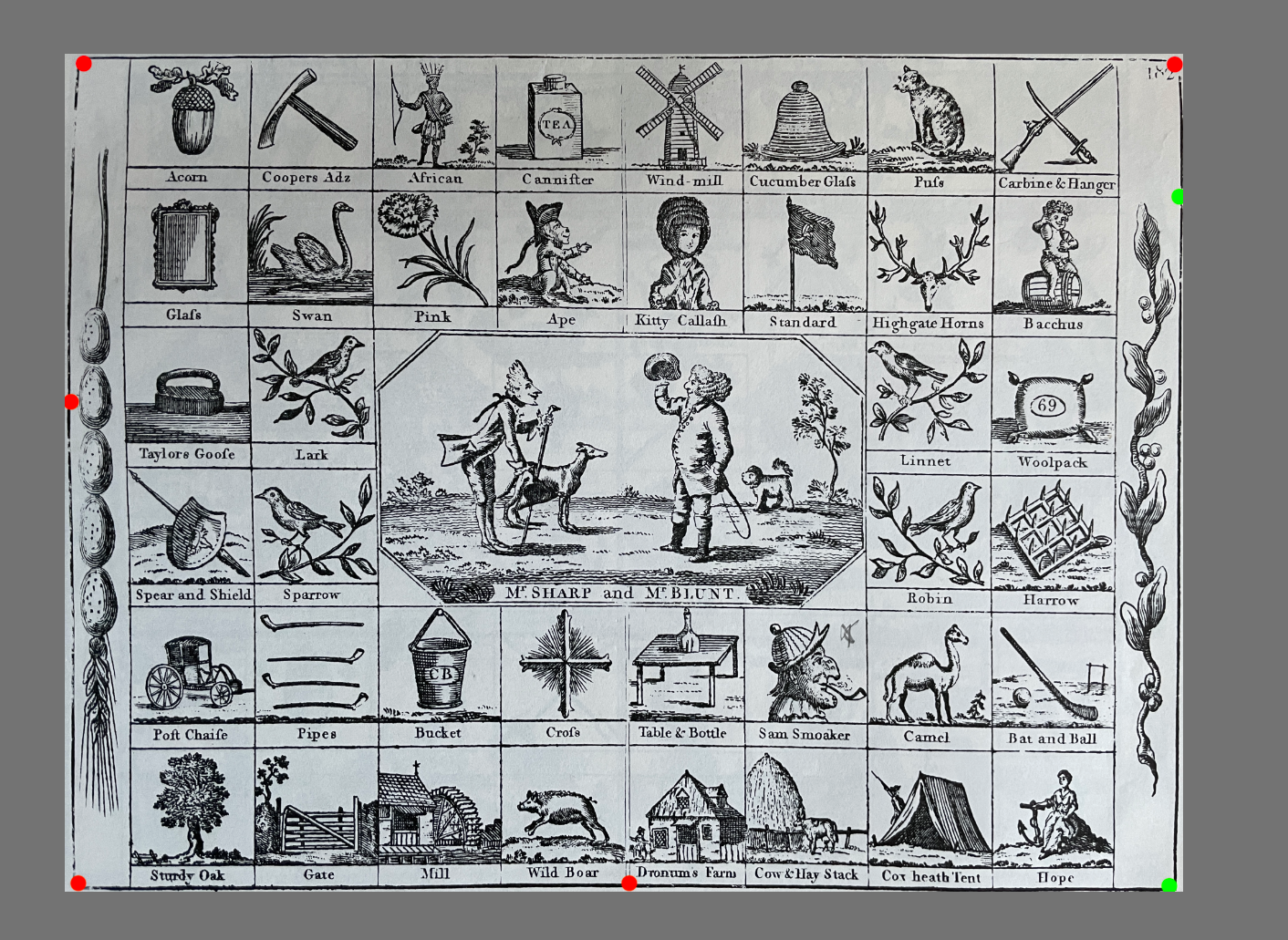Ambros
Members-
Posts
20 -
Joined
-
Last visited
Recent Profile Visitors
The recent visitors block is disabled and is not being shown to other users.
-
 GRAFKOM reacted to a post in a topic:
convert Page to Master Page
GRAFKOM reacted to a post in a topic:
convert Page to Master Page
-
 CRWillow reacted to a post in a topic:
Erase Brush Tool WILL NOT work, no matter what I try
CRWillow reacted to a post in a topic:
Erase Brush Tool WILL NOT work, no matter what I try
-
I am also experiencing regular crashes and hangs on most recent update, not experienced on previous versions (i.e. as of most recent rolled out update problem has arisen) Crash file attached AffinityHanging.evtx
-
 Ambros reacted to a post in a topic:
Can I crop the objects permanently (destructively)?
Ambros reacted to a post in a topic:
Can I crop the objects permanently (destructively)?
-
 thomaso reacted to a post in a topic:
Auto White Balance & Auto Contrast NEVER work for me. Where is the 'NON Auto' version
thomaso reacted to a post in a topic:
Auto White Balance & Auto Contrast NEVER work for me. Where is the 'NON Auto' version
-
 Ambros reacted to a post in a topic:
Auto White Balance & Auto Contrast NEVER work for me. Where is the 'NON Auto' version
Ambros reacted to a post in a topic:
Auto White Balance & Auto Contrast NEVER work for me. Where is the 'NON Auto' version
-
 Ambros reacted to a post in a topic:
Erase Brush Tool WILL NOT work, no matter what I try
Ambros reacted to a post in a topic:
Erase Brush Tool WILL NOT work, no matter what I try
-
I have a pixel layer selected. If I use (for example) the brush tool. I can draw etc But the erase brush tool does nothing. Opacity is 100%, Flow is 100%, hardness is 100% Layer is not locked. So bloody exasperating just wasted 10 minutes trying to get it to work.. How can it be that unintuitive !?? If I use the select tool and draw a box, and then hit delate.. similarly it does nothing I have removed all layers except this layer
-
OK. yes, lens distortion definitely helps. I just wanted to check if I was missing a technique / tool .. I don't think I am (beyond the lens correction) It does seem to be a 'missing feature' to some extent (a more rigid method for adjusting an image) Having come from photoshop, I miss the edit/transfom/warp function. To be clear it's not that anything is 'impossible' it's more that deform is perfect / amazing in some instances.. and more challenged in others. in Photoshop parlance.. Deform is very similar to puppet warp, but there isn't a direct equivalent to 'warp'
-
I'll try... Here's 3 images.. it's a bad quality photo of the page of a book. I use perspective to get as close as I can .. then I would hope to just add the nodes detailed on the attached image where I've shown as green and red dots.. maybe that's a bit too optimistic.. but you get the idea. .. But (and I accept that this is likely user error - bad technique as much as anything) when I use deform.. see how many nodes (48) I have to use to get it right (i.e. black border) A LOT of those nodes are just to bring a wavy line into a straight line.. but much of the 'waviness' is introduced using the deform tool.. by design it is a 'fluid' scuplting tool. What I need (arguably) is a more 'rigid' version of the same
-
I really like the deform tool . A very neat and compact solution with a massive scope. With one major caveat.. it's no good when trying to distort a 'square' image. For example.. I take a photo of a square. Due to the angle of the camera, the square is distorted in the photo (a bit of parallelogram) So I want to 'grab' each corner of the image and drag it into a perfect square. Deform gets me most of the way there.. a node in each corner, and then drag to the corner of the square canvas.. BUT this creates curved edges.. and no matter how I add further nodes to try and 'straighten' the curve.. it's never perfect. The other problem is that there doesn't seem to be any other 'distort filter' which allows me to stretch/distort an image using straight lines Perspective is too limited. Something like a [modifier key + node drag] which constrains the drag to straight lines would be invaluable
-
 Ambros reacted to a post in a topic:
Affinity Publisher Question - Can I Not Have 2-Page Spreads?
Ambros reacted to a post in a topic:
Affinity Publisher Question - Can I Not Have 2-Page Spreads?
-
 Ambros reacted to a post in a topic:
Affinity Designer, Constraining Shape Proportions While Resizing
Ambros reacted to a post in a topic:
Affinity Designer, Constraining Shape Proportions While Resizing
-
 Ambros reacted to a post in a topic:
how to open Adobe Illustrator files in Affinity Designer?
Ambros reacted to a post in a topic:
how to open Adobe Illustrator files in Affinity Designer?
-
 Ambros reacted to a post in a topic:
how to open Adobe Illustrator files in Affinity Designer?
Ambros reacted to a post in a topic:
how to open Adobe Illustrator files in Affinity Designer?
-
 Dan C reacted to a post in a topic:
Affinity 1.10.4 on Windows 11 crashes every time it is used
Dan C reacted to a post in a topic:
Affinity 1.10.4 on Windows 11 crashes every time it is used
-
Affinity 1.10.4 on Windows 11 crashes every time it is used
Ambros replied to Ambros's topic in V1 Bugs found on Windows
Yes of course. They're here. I did notice after posting the above that my NVIDIA driver was out of date.. I've since updated *(last night). Hopefully that resolves the issue. I'll report back if not ! -
Every time I use Affinity photo on Windows 11 with latest build it hangs (spinning blue wheel) if I do a series of 'pen tool' selections. Has happened each time I have done this.. Seems to be linked to the file not being saved. If I open the photo, and DON'T save as an affinity file.. then do some editing it crashes/freezes. If however I open the same file, save immediately as an Affinity file and carry out the same operations it doesn't crash