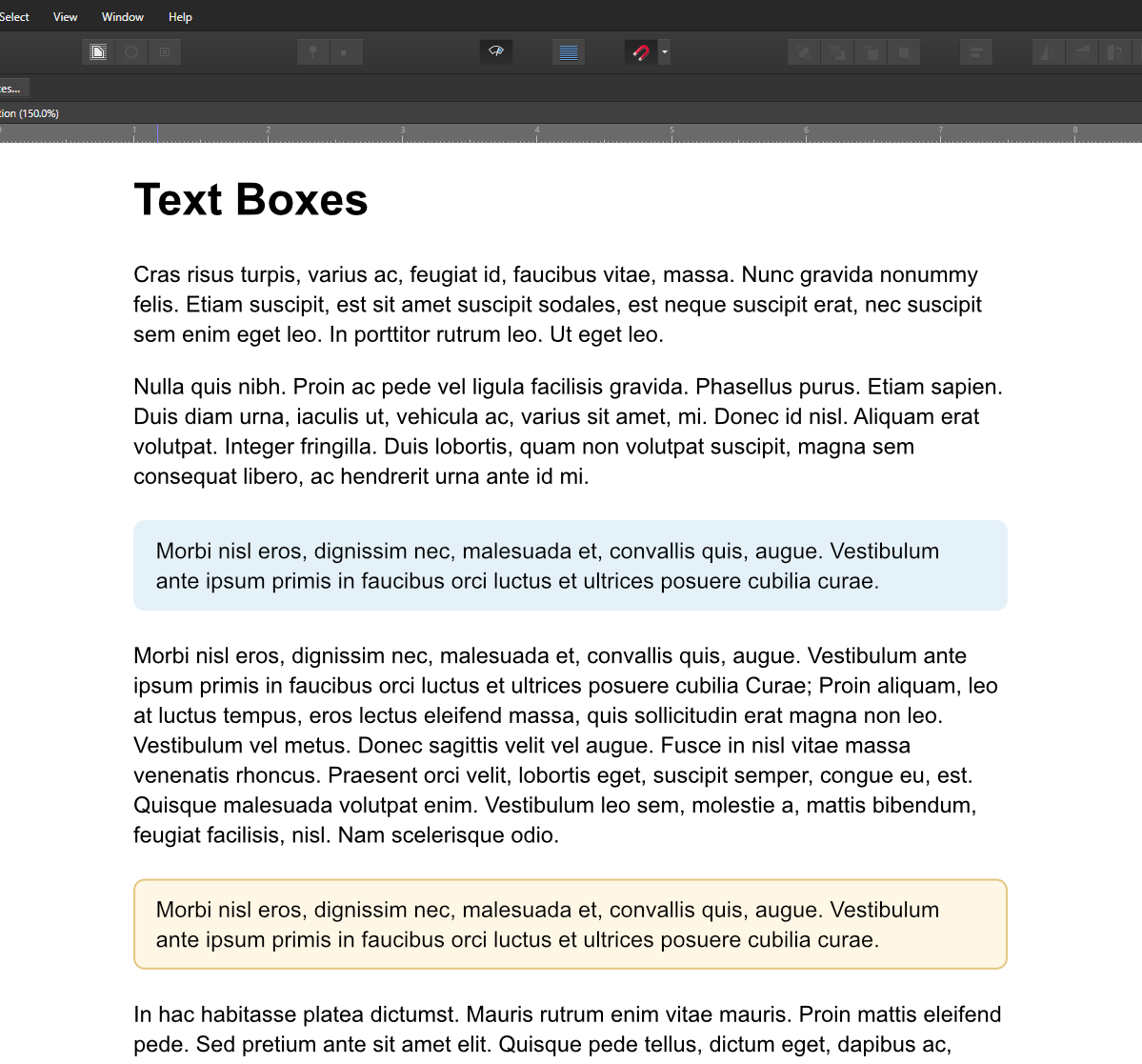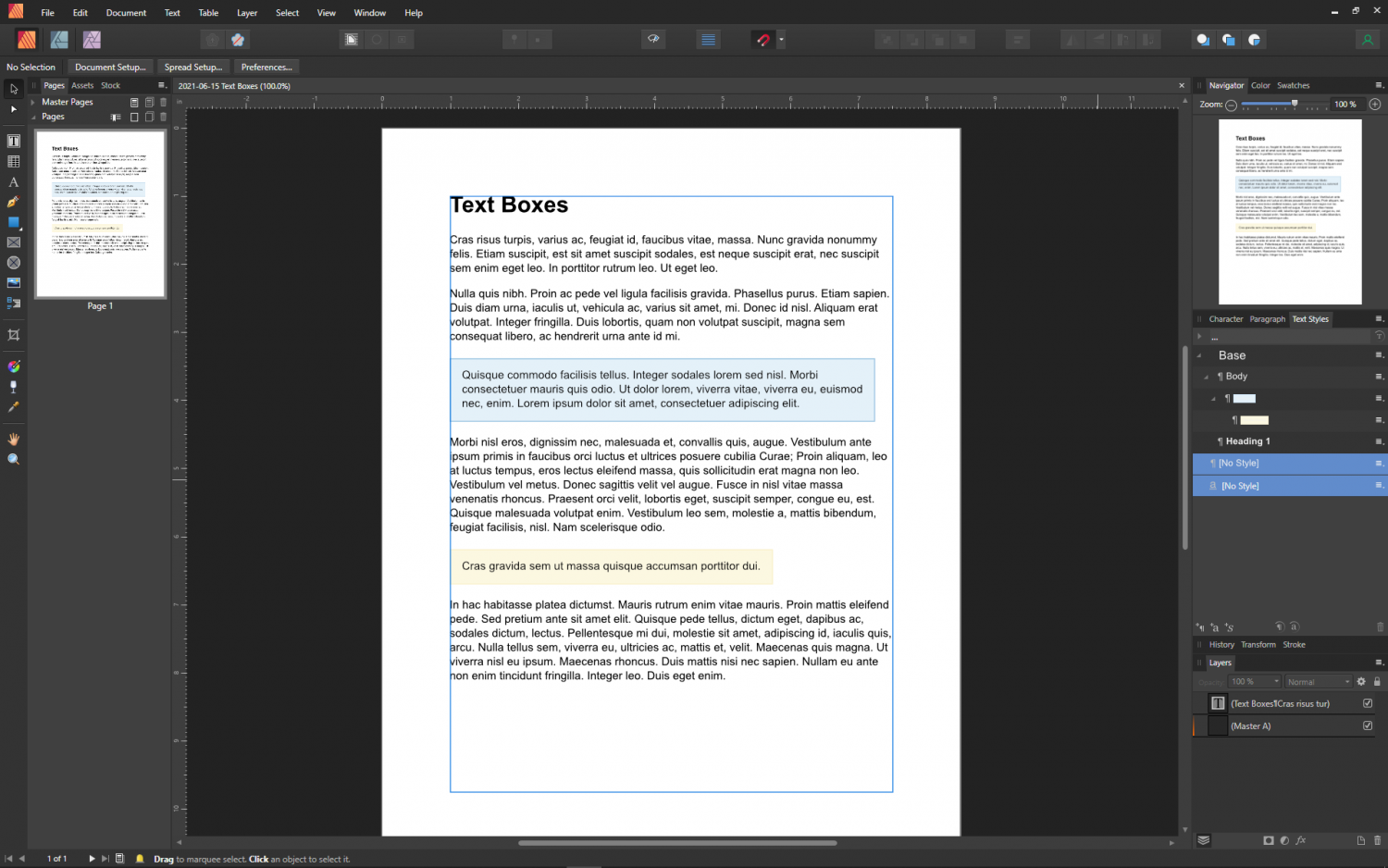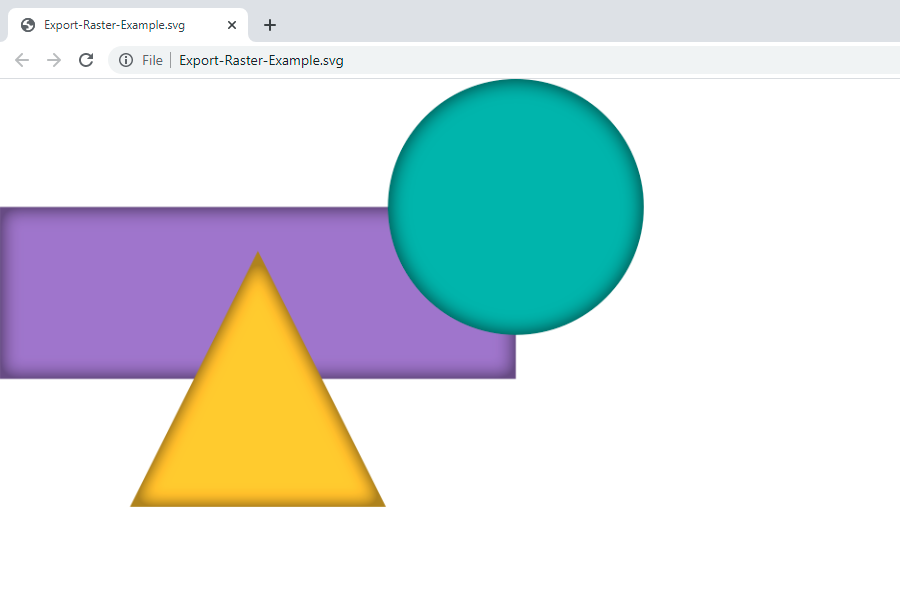-
Posts
676 -
Joined
-
Last visited
Everything posted by Brian_J
-
In Publisher, I have a table that's inline in text. The table spans the full width of a single column text frame. Using Inline in Text doesn't seem like a good approach, though, because I have to set Offset in the Pinning Studio to the desired height to make space for the table -- if I add or remove content in the table I'll have to change the offset. Is there a way to make a table inline in text and have the text outside the table automatically adjust to the table size?
-
I’m looking for advice on how to create what I’ll call “text boxes” in Publisher. The element I want can be created in HTML with CSS and in Word with paragraph styles… but I can’t figure out how to do it in Publisher. I got close, but I can’t get the right side of the text boxes to extend to the right side of the text frame (see attached screenshot and APu file). These are the attributes I need the text boxes to have: Extend the full width of the text frame regardless of the amount of text in them. Height expands/contracts to fit text. In line with surrounding text — i.e., moves with surrounding text. The amount of space between the text and all four box borders can be precisely set (margin/padding). Background color and stroke can be applied. Thanks. 2021-06-15 Text Boxes.afpub
-
@BofG Ya, if the OP wants a pure vector graphic, the file will have to be edited. I was just pointing out how the existing graphic can be exported in SVG format, which saves the vector objects and include PNG data for the layer effects.
- 9 replies
-
- affinity designer
- bug
-
(and 2 more)
Tagged with:
-
I think the issue is with the "Rasterize Nothing" in your export settings. Some things can't be exported as vector -- I believe this includes all layer effects. I'm guessing the inner shadows need to be rasterized. All the raster data will be included in the SVG file. Try using the Rasterize setting Unsupported properties. The attached AD file was saved with the unsupported properties rasterized. Export Raster Example.afdesign Export-Raster-Example.svg
- 9 replies
-
- affinity designer
- bug
-
(and 2 more)
Tagged with:
-

Guides set in Master don't show on first page
Brian_J replied to Brian_J's topic in V1 Bugs found on Windows
Agree, thanks @Gabe. -
I'm not sure if this is a bug or an issue with my computer. The ruler guides set in the master spread don't show up on the first page. If I double click a spread after the first page in the Pages Panel, then scroll page 1 into view, the ruler guides are showing... but when editing page 1 the ruler guides disappear. Affinity Publisher v 1.9.2.1035 Windows 10 Any thoughts? Thanks. 2021-06-13 Guides on First Page of Facing Pages.mp4
-
Excellent, thanks @walt.farrell. I'll make page 2 blank. I think I want the first page to be on the right, though. This is my first printed document with APub and I haven't done any test printing yet... the document is going to be 3-hole punched, so I believe with the first page on the right the inner margin is on the correct side. I'll test print the first few pages to make sure.
-
In an Affinity Publisher document with facing pages, is there any way to set up the first page to be printed single-sided? The first page in my file is the cover page -- I don't want the second page to be printed on the back of the cover page. Should I just make the second page in the file blank or is there a way to set up the document so page 2 doesn't print on the back of page 1?
-
Hey @Dan C, Thanks for looking into this. I'm experiencing different behavior than your are when zooming out. I have the Move Tool selected and use the same keys as you... Zooming out on page 1 works as expected. Zooming out on any other page (page 2 or after) produces the issue — I'm taken further down in the document rather than zooming at the cursor position. The further down I am in the document when zooming out, the larger the jump — i.e., in my recording you'll see my first click to zoom out on page 3 takes me to page 4; my first click on page 6 takes me to page 8... and each subsequent click takes me further down. 2021-06-07 Affinity Publisher Zoom Out Issue.m4v Let me know if you need any additional information. Thanks much.
-
Thanks for your input @GarryP. I changed AP to Affinity Publisher in my post. I find the spacebar option for zoom more convenient than the Ctrl+= / Ctrl+- because it allows me to keep my hand on the mouse and quickly zoom without disrupting my workflow. I'm new to Affinity apps. When I used Adobe apps, I was able to use the spacebar keyboard shortcut to zoom even when editing text. In Adobe, the spacebar doesn't have to be pressed first — pressing the keys in the sequence <key>+Spacebar-click enables zoom while editing text rather than typing a bunch of spaces. This is a feature I really miss in Affinity.
-
I'm on a PC and use the zoom hot key keyboard shortcuts. In Affinity Publisher, Zoom in (Spacebar+Ctrl-click) works as expected, but zoom out (Spacebar+Alt-click) zooms to the next page in the document... each time I click I'm taken further down the pages in the document. Anybody know if this is intended behavior or if there's an issue or something I can change in settings? Thanks.