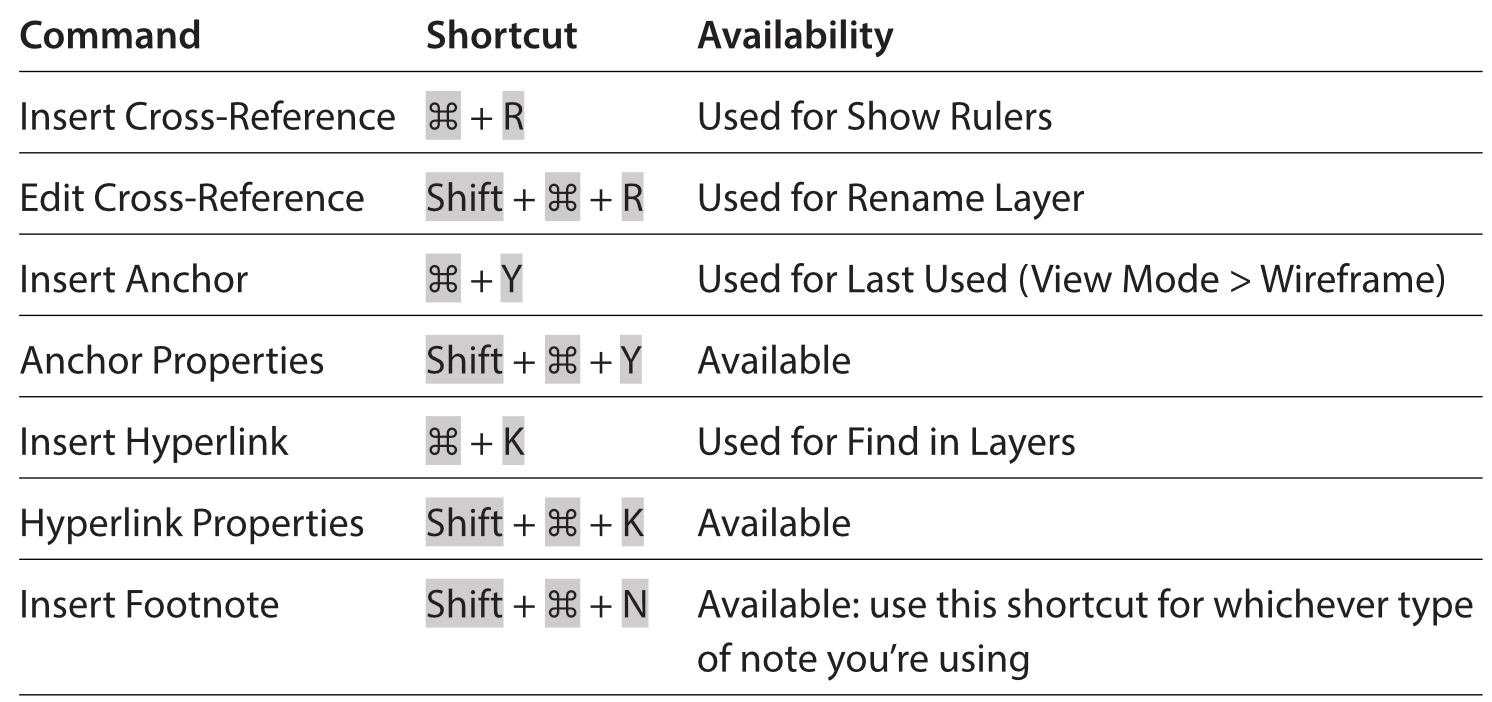-
Posts
9,298 -
Joined
-
Last visited
Everything posted by MikeTO
-
Oh this is just part of the 'what has focus' issue. On macOS with a document in the app window: Double-click the word to select it - now it's blue Deselect the text Click in the Find field Search for the word - it's blue again Deselect the text Double-click the word to select it - it's blue again While it's selected Click in the Find field - now it's grey - this isn't unique to Find, Publisher changes the highlight to grey when another window has focus. This is by design. Search for another word - now that word is grey because the doc window still doesn't have focus If you were able to give the document window focus without deselecting the text, it would turn back to blue If you repeat this with a floated document window you'd be able to click on the doc window title bar to give it focus and then the grey text will change back to blue. It looks like the document names which were listed in the Window menu in previous versions are no longer listed there so you can't choose the doc name from the menu to give it focus.
-
There are no default Title Exceptions for any language except UK English, not even US English, so the Title Case feature doesn't work well for Americans. Perhaps the UK exceptions could be duplicated for US English? This isn't new, it was like this in 1.10, too.
-
I think we'd need to see the afpub and the linked pdf that seems to be causing the problem. If you aren't comfortable sharing it publicly, try to replicate the issue with a blank afpub file with the same linked pdf. Cheers
-
The issue might be with the linked PDF file then. Is it a file you're able to share here for testing? If not, please wait for Serif to reply. Good luck.
-
Very tiny. In the Windows version, the Abbreviations section of Settings is named Abbreviations but in macOS it's named Abbreviation without the "s". I believe it should be plural.
-

Anchor Panel Not Sortable
MikeTO replied to skmwrp's topic in Feedback for Affinity Publisher V1 on Desktop
There's no change but there's a v2 thread where this has been discussed so it would be better to ask in it. -
I believe they're not in the Document menu because the menus can act only on the document window and not on the selected item in a panel. It's the same reason you can choose New Book from File but Close Book isn't in the File menu. I'm not suggesting this couldn't be changed but I think it's the reason it works this way.
- 2 replies
-
- affinity publisher
- shortcuts
-
(and 2 more)
Tagged with:
-
Tip: you can rename a master page directly in the Pages panel. Select the master page and then click its label to edit the name without opening Spread Properties. Press Return to accept the name change. Don't double-click.
- 8 replies
-
- affinity publisher
- rename masterpage
-
(and 1 more)
Tagged with:
-
The page you linked to provides the answer - just open the Console app, select Crash Reports in the left pane, select a crash report, and choose File > Reveal in Finder. As you appear to be using macOS, please choose Settings from the Affinity Publisher 2.2 menu. Click Performance on the left side. Turn off Hardware Acceleration > Enable Metal and change Display to OpenGL. This will require one or two restarts. After you've restarted try it again and see if it still crashes. If it does, please provide a crash report and describe what you were doing when it crashed. Good luck.
-

Publisher > Document keyboard shortcuts are messed up
MikeTO replied to Intuos5's topic in V2 Bugs found on Windows
Hi, an issue with this window was reported yesterday by another user - the new Previously View Page command is missing from this shortcuts list so Serif is already looking int this. What you're seeing is presumably a related issue.- 9 replies
-
- affinity publisher 2
- shortcuts
-
(and 4 more)
Tagged with:
-

No possibility to change Color Profile in Designer on macOS
MikeTO replied to BartonFink's topic in V2 Bugs found on macOS
Hi, this issue has been reported by several users and Serif is aware of it. It appears to be an issue with the order of the items in the list. Try picking the item above or below the one you want to select and click OK and then return to the dialog - hopefully the one you wanted will be selected. Good luck! -

Cross References
MikeTO replied to Ash's topic in [ARCHIVE] 2.5, 2.4, 2.3, 2.2 & 2.1 Features and Improvements
I didn't think of using Ctrl+C but that won't work for Windows users. Here's my shortcut set but you'd have to reassign some of the default shortcuts like Show Rulers. Windows users should substitute Ctrl for I like these shortcuts because the edit/properties versions just add Shift. I picked R for cross-reference since it's logical and C is used for Copy. R is used for Show Rulers but if you're laying out a book you don't need rulers after you create the template so it's just a wasted shortcut. I picked Y for anchor because it looks vaguely anchor-ish and I don't know many book publishers who use wireframe mode. I picked K for hyperlink because most apps use K. Find in Layers is useful but I don't use it as frequently so I picked something else of rit. I picked N (with Shift) for insert note because it's logical and I didn't need a non-Shift letter for this one since there's no edit equivalent. I also use + J for Insert Index Marker instead of the awkward default which was presumably chosen to match ID. -
Thanks, I'll add the extra detail to the other thread
-
If you double-click a word followed by a space and choose Copy, the trailing space will be copied even though it's not shown as selected. If you double-click a word preceded by a space and followed by punctuation or the end of story and choose Copy, the preceding space will be copied even though it's not shown as selected. We've had versions of this before and I'm surprised we didn't find this during the 2.2 beta.
-
Hi and welcome to the forums. Does the document link to any external resources? If so, test the problem by renaming the folder containing the resources, or moving the resources elsewhere if they're in the same folder. Don't relink the resources when opening the file. If it opens this way then it should be fixable by replacing the resources one by one. Another test you could try is to start exporting and leave it for a few hours to see if it ever finishes. Regardless of which test you try, let us know here how it goes. Also, Serif will likely want to know which Mac you're using and which version of macOS. Plus which version of Affinity and which Affinity app. Good luck.
-
It's easy to search notes, just not see them all at once. To be able to search notes, apply a paragraph style with Note Body Style. Then search for that paragraph style with Find and Replace. I do that regularly but I have to click each search result to see the entire note. For your need, I'd suggest my original suggestion which is to convert all footnotes to endnotes, using a temporary copy of the document of course. Then you could review that consolidated list and switch back to the working copy of your document to fix any inconsistencies. Good luck.
-

Publisher 2.2 URGENT HELP PLEASE
MikeTO replied to Gianni Becattini's topic in Desktop Questions (macOS and Windows)
You can resolve the problem of the Delete key not working by restoring the default shortcuts. On macOS, choose Affinity Publisher/Designer/Photo 2 > Settings, click Shortcuts, and then click Serif Defaults. On Windows, choose Edit > Preferences, click Shortcuts, and then click Reset. But to fix just this one shortcut without resetting all your shortcuts, change the shortcut for Edit > Delete to the Delete key. -

Cross references inter-chapters
MikeTO replied to Gianni Becattini's topic in Desktop Questions (macOS and Windows)
That's right but you can edit a cross-reference to another chapter without that chapter being open as long as you don't need to change the target paragraph. I've explained this under "Adding references to a Book" in the manual I uploaded. The link to the PDF is in my signature. Cheers, Mike -
For objects, the New Anchor button in the Anchors panel isn't enabled/disabled in concert with the Insert Anchor menu command. The button works properly for text. The button should be disabled when nothing is selected, when an object with an anchor is selected, or when multiple objects are selected. It should be enabled when a single object without an anchor is selected, but: Selecting and deselecting an object has no effect on the button state. If you deactivate the Anchors panel and then reactivate it, the button state will be properly set for an object without an anchor. However, if deactivate/reactivate the panel for an object that does have an anchor, the button state will not be properly set. Attempting to add a second anchor will just change the properties of the existing anchor. Here's a screen recording. The menu command works fine so there's a workaround. Screen Recording 2023-09-20 at 10.26.07 AM.mov
-
Hi Huby. Unlike Text Anchors which are shown with an anchor symbol in the text (when Show Anchors is enabled), Object Anchors are invisible. You only know they're there by looking at the Anchors panel. I can see from your PDF that you're adding the anchor correctly. But I think you still have the tree object selected when adding the cross-reference. Here's a screen recording showing how to add a cross-reference that inserts a hyperlinked page number for the graphic. Screen Recording 2023-09-20 at 10.15.39 AM.mov
-
Thanks for the positive feedback everybody! I'll update the PDF next week with any corrections to issues you've reported. Follow this thread to get notified through the forums when an updated version is available. It's confusingly worded so I'll rephrase it. FYI, "Lanczos 3 (separable)" is higher quality but slower than the options listed above it in the manual and "Lanczos 3 (non-separable)" is similar in quality to "Lanczos 3 (separable)" but slightly slower. For most users, and unless you have a slow computer, "Lanczos 3 (separable)" is probably your best choice of quality and speed and there's little reason to ever change this setting. Cheers, Mike