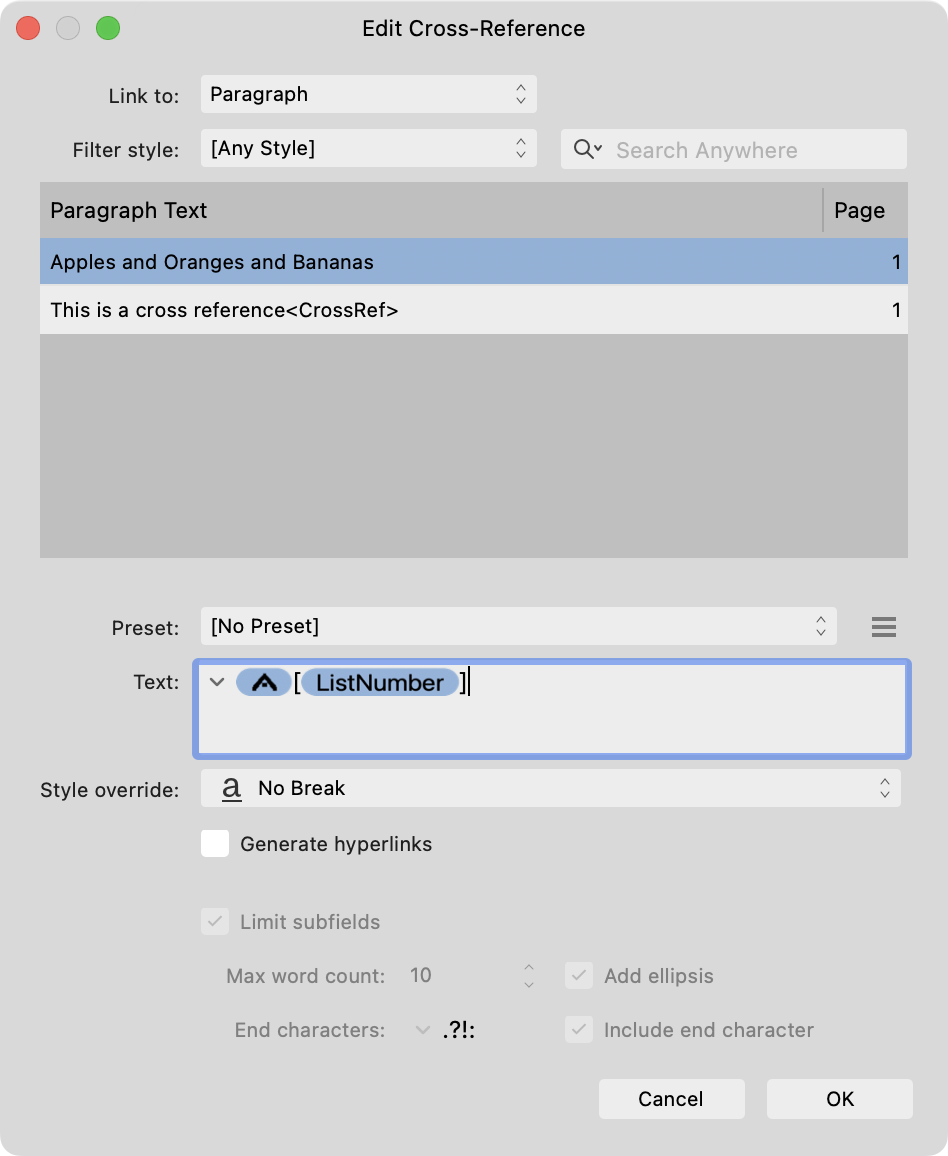-
Posts
9,299 -
Joined
-
Last visited
Everything posted by MikeTO
-
Hi, I can't duplicate this issue, it works for me. I created footnotes in one chapter and then created cross-references in another chapter. I selected Note Number from the Text field's menu in Cross-References to insert the footnote number. I tried it with paragraph and anchor and both worked fine. It's best to insert the anchors at the start of the note or paragraph but I also tested it with an anchor in the middle of the paragraph, too. Here's a test doc (not a book chapter) showing how to do it. The first CR targets the footnote paragraph (which created an automatic anchor at the start of the note) and I chose Note Number from the Text field's menu. The second CR targets the first anchor I created which I manually added to the start of the note and the third CR targets the second anchor I added on the second page of the note since this note was split across pages as you said you sometimes have to do. Everything worked great for me. Does this document work for you? Open it and update CRs to ensure it's all working correctly. test.afpub
-
You have to turn on anchor visibility separately with Text > Interactive > Show Anchors. There's also a toggle in the Anchors panel. It's the same for index marks, you have to choose Text > Index > Show Index Marks. Please see instructions for cross-references in the PDF manual I shared - link in my signature. Cheers, Mike
-

Text not appearing after 2.2 update?
MikeTO replied to wwdileii's topic in Desktop Questions (macOS and Windows)
Hi @wwdileii and welcome to the forums. I can see the word Hello when I open your document so the problem is with your display and not with text in text frames. Could you share a screenshot of your performance settings? On Windows choose Edit > Preferences. On macOS, choose Affinity Publisher 2 > Settings. Click Performance in the left pane. If you have hardware acceleration enabled try turning that off and seeing if that makes a difference. Good luck -
If you don't want a visible space then insert a Zero Width Joiner (U+200D - type the code, select it, Toggle Unicode, and cut it to the clipboard - then paste it into the Cross-References window). Cheers
- 29 replies
-
- no break
- character style
-
(and 2 more)
Tagged with:
-
Hi and welcome to the forums. Are you using macOS or Windows? I can't speak to Windows, but macOS supplies one French dictionary for both France and Canada. I believe this is because it's just a spelling dictionary and the dictionary is a superset of France and Canada spelling and serves both equally well. Apps like Microsoft Word also provide grammar checking and would therefore need a more specific dictionary. If I write text in French (Canada) in Microsoft Word and import it into Publisher, it imports as French (without anything in brackets). Therefore it spell checks correctly with the built-in macOS French dictionary. I don't use LibreOffice but I tried files created with Google Docs and got the same good results. Since your text is obviously importing as French (Canada) from LibreOffice, I suspect you might be on Windows and things are working differently. Or perhaps it's just how LibreOffice creates the file compared to how MS Word. Could you upload a small test file? Just type a few words Canadian French and save it in whatever format you're using to import into Publisher. I'd like to see how it opens on macOS. Good luck
-

Prevent cross-references flowing over to new line
MikeTO replied to Intuos5's topic in Desktop Questions (macOS and Windows)
I replied in the other thread, but you just need to insert a non-breaking space as the first character in the cross-reference.- 4 replies
-
- affinity publisher
- cross-reference
-
(and 3 more)
Tagged with:
-
I haven't seen this myself on macOS and I've added thousands of cross-references in documents with thousands of paragraphs and in test documents with just a few paragraphs, but I think @Hangman has seen a somewhat similar issue on macOS in which the list isn't redrawing correctly, and items that shouldn't be there are still there. Perhaps there is a lurking issue with redrawing this list.
-
Hi, your no break style is applied only to the cross-reference and not to the preceding character. Publisher is breaking the line before the cross-reference as it should. To prevent this, you also need to add a non-breaking space as the first character of the cross-reference. This is in the text field's menu so just choose it from there. It should look like this when you're done.
- 29 replies
-
- no break
- character style
-
(and 2 more)
Tagged with:
-

Publisher > Document keyboard shortcuts are messed up
MikeTO replied to Intuos5's topic in V2 Bugs found on Windows
@NathanC On macOS the Shortcuts editor is identical regardless of whether a master page or document page is selected, so Mac users can't set shortcuts for Add Master, Delete Master, First Master, Previous Master, Next Master, Last Master, or Go to Master. It was like this in v1, too. I don't think this is hugely important as most users would never want to set shortcuts for them and I'd rather have the Mac behaviour than Windows because it's less confusing. I didn't label these screenshots for master and document pages because they really are identical.- 9 replies
-
- affinity publisher 2
- shortcuts
-
(and 4 more)
Tagged with:
-
I've seen this issue and there have been a few other reports of it. Serif is looking into it but it's not serious, many actions will make the handles reappear. Try changing tools (Frame Text to Move and back or vice versa), try changing apps and back again, try changing documents and back again, try changing the magnification level...
-

Crop Tool improvements
MikeTO replied to Ash's topic in [ARCHIVE] 2.5, 2.4, 2.3, 2.2 & 2.1 Features and Improvements
>>You can now drag anywhere on the bounding box edges to resize the crop, rather than having to drag from a handle. This feature has ruined me for other apps. I crop regularly in macOS Preview and now I keep trying to crop from the edges instead of the handles. 🙂 -
Hi Felix, that's the way it's supposed to work. Edit Linked changes the layers within the master page layer and are replicated on other pages based on the same master, but changes to the order of layers on the document page, such as moving the master page layer to the top, are for that single document page only. There isn't a way to move the master page layer to the top for all pages based on the same master.
-
The field was there in v1, too, but it was grouped under Label in 2.0 when Spread Properties and Document Setup were redesigned.
- 8 replies
-
- affinity publisher
- rename masterpage
-
(and 1 more)
Tagged with:
-

Help outdated for PDF Bookmarks > Export PDF
MikeTO replied to MikeTO's topic in V2 Bugs found on macOS
Will do. I've been replying instead of starting a new thread as I felt guilty creating new threads for such minor things.- 12 replies
-
- helpia-614
- helpia-615
-
(and 1 more)
Tagged with:
-

Help outdated for PDF Bookmarks > Export PDF
MikeTO replied to MikeTO's topic in V2 Bugs found on macOS
@NathanC Here's another reference in v2 Help to the v1 Export dialog design: https://affinity.help/publisher2/English.lproj/index.html?page=pages/Clr/ClrProfiles.html?title=Colour management On the File menu, select Export and click More in the dialog. (Optional) Select a different ICC profile from the pop-up menu. Check Embed ICC profile Should be: On the File menu, select Export. (Optional) Select a different ICC profile from the pop-up menu. Check Embed profiles- 12 replies
-
- helpia-614
- helpia-615
-
(and 1 more)
Tagged with:
-
To make it faster to replicate the index in Publisher: With the imported text version of your ID index, select each index topic one by one. Add an index topic for the selected text. Don't worry about the references (page numbers) yet. Once you're done you'll have all the topics created so you can delete the index text. Using the Index panel, right click each topic and choose Find in Document. Choose which ones you want to add references for. Use your old ID index as a guide, if you had 3 references for Oranges before then you'll know you should be looking for those same 3 references now, and will know the rough page number. A few references might be trickier to find. For example, if the old index had a reference for Oranges on a specific page which used only the word Orange without the "s", it wouldn't show up with Find in Document so you'd have to find it manually. But Find in Document will streamline this process for you.
-

Cross References
MikeTO replied to Ash's topic in [ARCHIVE] 2.5, 2.4, 2.3, 2.2 & 2.1 Features and Improvements
It should be in Text between Notes and TOC. I haven't seen that issue with it not remembering the most recent preset so perhaps that's a Windows issue. -
Zooming in or out might fix it as Thomaso suggested. If that doesn't do it, try switching to the Move tool and back to Frame Text or vice versa. Or switch documents or applications. These types of actions tend to reset it. Also, it's helpful to have View > Show Text Flow enabled although it's not actually necessary.
-
This is really unimportant, I don't think many people are customizing filler text and if they do it's just for one language. But... Settings > Filler Text has a Language list just like AutoCorrect, Abbreviations, and Title Exceptions except it doesn't work the same way for English. Although a number of English variations are listed, they all do the same thing. i.e., setting custom filler text for English UK sets it for all variations of English and changing the Language from one English to another doesn't change what's displayed in the text field below or inserted via filler text. I assume the same Language list was just re-used rather than creating a shorter one specifically for filler text. Filler Text settings are also document-specific, they're not global settings like the rest of settings. This reminds me of the above/below for cross-references in the 2.1 beta that was briefly stored in Settings. If filler text is doc specific then maybe it shouldn't be in Settings either and instead be accessed via a command like Text > Filler Text > Edit... Also, you can edit the filler text without a document open but you can't Save as Default or Revert to Default which is odd since those set global settings. Help should also note that Save as Default, Revert to Default, and Factory Reset are all language specific. Thanks Screen Recording 2023-09-21 at 9.41.47 PM.mov
-

Can't select or move text frame in Publisher
MikeTO replied to philipt18's topic in Desktop Questions (macOS and Windows)
Hi, open the Layers panel and click on each of the text frames one by one - is the new text frame that you drew perhaps a child of another layer? There is also a bug in 2.2 with size handles not appearing but it's just a cosmetic glitch. Changes such as zooming in or out or switching to another app and back will clear it up. Cheers, Mike -
Thanks but I did this for fun, not profit. I'd charge for it only if I ever write a full manual because then I'd have to write about the features that I have less interest in. Thanks, I've made the first and third changes for the next version. I'm going to leave the middle one as is (don't rename text styles for a TOC) because it's just a "don't do it" tip and I want the tips to be as short as possible. Thanks!!
-

Publisher Book - section numbers not working
MikeTO replied to maranatha9347's topic in V2 Bugs found on macOS
Oh I see the bug now. If I set it correctly, save the chapters and the book, and then reopen the book and open both chapters, the first chapter is fine but chapter 2, section 2 won't start at 1. No matter what I do now, I can't change the starting page number of section 2 while the book is open. Archive 2.zip