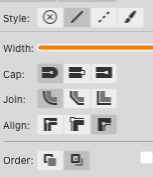-
Posts
10 -
Joined
-
Last visited
-
 sundaymorningstyle reacted to a post in a topic:
Unexpected rasterisation when printing
sundaymorningstyle reacted to a post in a topic:
Unexpected rasterisation when printing
-
 dpt reacted to a post in a topic:
Can't double click on window edges to expand
dpt reacted to a post in a topic:
Can't double click on window edges to expand
-
 MikeTO reacted to a post in a topic:
Can't double click on window edges to expand
MikeTO reacted to a post in a topic:
Can't double click on window edges to expand
-
A standard macOS feature is the ability to double click on the edge of a window to expand the window in that direction. This doesn't work with the main windows of Designer, Photo or Publisher.
-
dpt started following Unexpected rasterisation when printing and Apple M1 Max ~ Lag when moving objects
-
I've hit this when using a Logitech MX518 here (modern style). I believe it's the mouse report rate, not the DPI, that's the problem. 125 reports/s is fine. 250/s or higher and Affinity siezes up. Affinity's likely being blasted with so many events that it gives up.
- 11 replies
-

Blurry Icons + a couple of UI Suggestions
dpt replied to velarde's topic in Feedback for the Affinity V2 Suite of Products
+1 to everything here. I found this post after searching for previous reports of blurry icons. Drives me batty. -
dpt changed their profile photo
-
This blurryness drives me nuts. macOS suffers from it too in various places. It's because the controls haven't been aligned to a whole point (pixel) boundary. The OS therefore can't directly blit (copy) the image, but instead has to resample pixels and that ends up blurring it. For iOS the simulator has the ability to tint unaligned images to make this sort of issue easier to spot.
-

Unexpected rasterisation when printing
dpt replied to dpt's topic in Pre-V2 Archive of Desktop Questions (macOS and Windows)
So I've spotted the trigger - transparency was applied to a group. It was intended and that auto-rasterisation is happening is understandable, but it's the cause. -

Unexpected rasterisation when printing
dpt replied to dpt's topic in Pre-V2 Archive of Desktop Questions (macOS and Windows)
It's a question of knowing when and where in the print process that AD is going to transform objects, to avoid surprises - I wasted ink and paper discovering this. The surprise for me was that when printing AD is rasterising semi-transparent shapes by some (apparently uncontrollable) DPI value. I'd at least have expected a small warning on the print dialogue saying "(Some areas will be rasterised)" like you get on the export dialogue. -

Unexpected rasterisation when printing
dpt replied to dpt's topic in Pre-V2 Archive of Desktop Questions (macOS and Windows)
So I'm interested to know how "sometimes" is defined. Is AD's Print dialogue essentially unpredictable for .. printing? The printers are a couple of Canons, but I'm not sure knowing that helps much. I can meddle colour formats and management options all day long and hit the same basic problem: a simple, albeit semi-transparent, shape prints as mush. -
Hi, I've got an Affinity Designer document here that I've just printed out and found unexpected mushy pixel halos around some shapes. The problem shapes are plain vectors, but semi-transparent. Clearly these shapes have been rasterised but I'm failing to find an option in AD to stop it from happening. Not wanting to burn through my ink and paper I'm testing this by using the Print dialogue and using PDF > Open in Preview. Is this the same stream that the print driver receives? I've tried boosting the DPI in the Document Setup dialogue but that has had no effect. I can however export PDFs which dodge the issue. AD 10.10.4 running on macOS Big Sur 11.6.2 Regards, Dave
-
 dpt reacted to a post in a topic:
Pencil tool performs poorly
dpt reacted to a post in a topic:
Pencil tool performs poorly
-
 GRAFKOM reacted to a post in a topic:
Pencil tool performs poorly
GRAFKOM reacted to a post in a topic:
Pencil tool performs poorly
-
 Cuando reacted to a post in a topic:
Pencil tool performs poorly
Cuando reacted to a post in a topic:
Pencil tool performs poorly
-
 Jowday reacted to a post in a topic:
Pencil tool performs poorly
Jowday reacted to a post in a topic:
Pencil tool performs poorly
-

Pencil tool performs poorly
dpt replied to dpt's topic in Feedback for Affinity Designer V1 on Desktop
Thanks for the suggestion, but I've tried sculpt and it doesn't improve the quality of the curves at all. -
Hello, When I draw using Affinity's Pencil tool I find that it won't recognise sharp edges and that it generates far too many nodes, yet it doesn't have any options for me to tweak to try to get the output I expect. I like to find a constructive workaround but in this case I can't see any options to change the behaviour of the Pencil tool. I'd expect some sort of smoothing, tolerance or accuracy control. The stabiliser controls don't seem to affect the quality of the path generation. I get the feeling that it's trying to be too accurate. I've compared it with Illustrator and Xara Designer Pro's pencil tools which both trounce it.