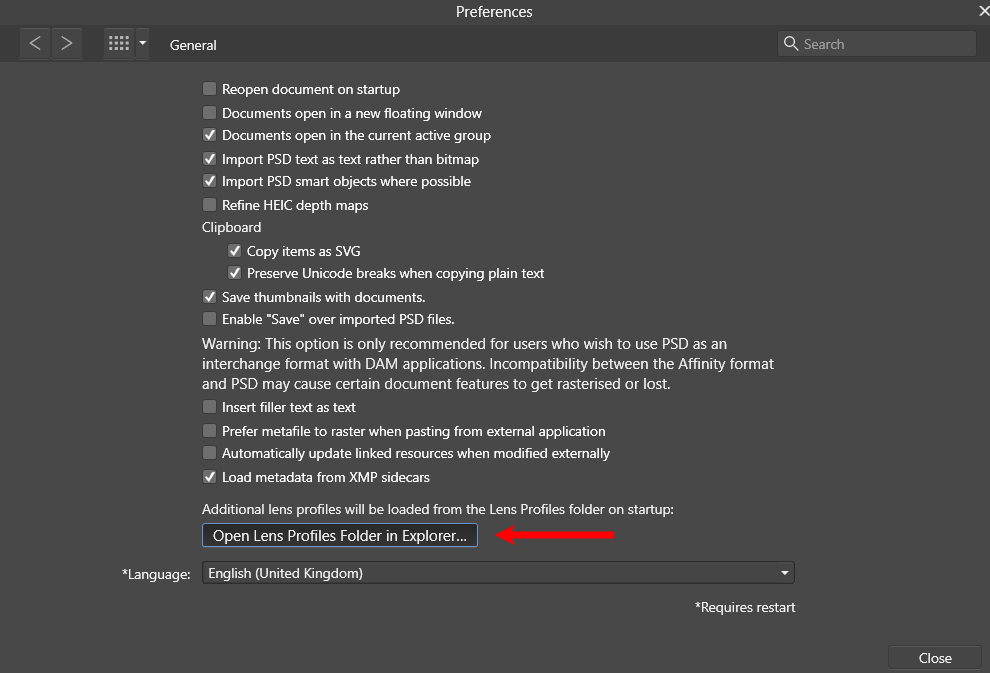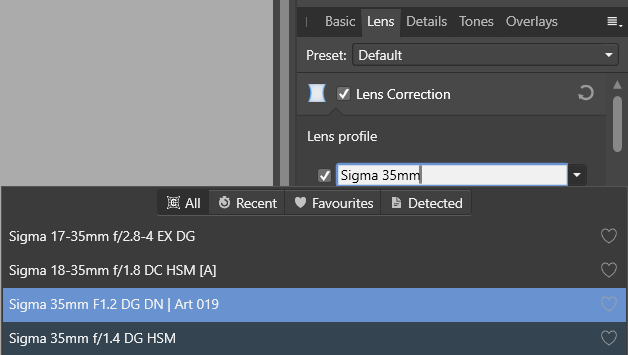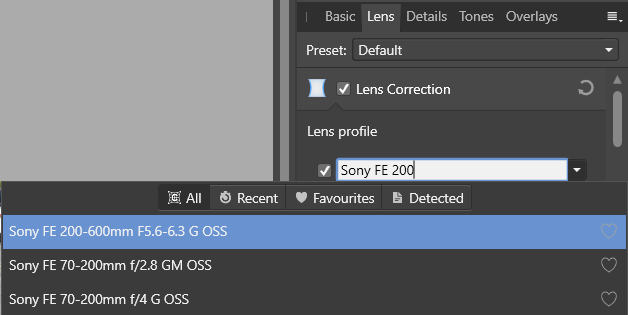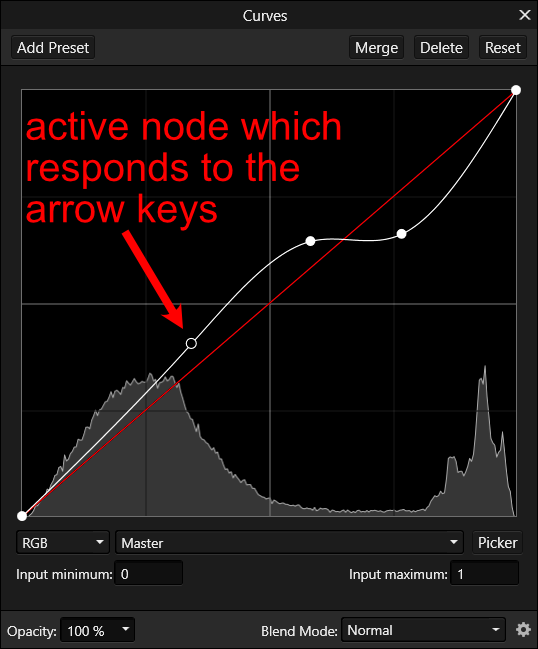-
Posts
1,434 -
Joined
-
Last visited
Everything posted by David in Яuislip
-
You are not alone. There are selections (pixels by marquee) and selections (selected objects) The help C:/Program Files/Affinity/Photo/PhotoHelp/Contents/Resources/English.lproj/pages/Tools/tools_clrpicker.html states Apply to Selection—when selected (default), the picked colour will automatically apply to the selected object's Fill or Stroke, depending on which colour selector is active on the Colour or Swatches panel. If this option is off, the picked colour is not automatically applied. So the colour picker will apply a picked colour to selected objects, ie the text and arrow in the example below To fill a pixel selection you can use the Flood Fill tool
-

Photo persona/ Edit Preferences causes crash
David in Яuislip replied to David in Яuislip's topic in V1 Bugs found on Windows
Ha ha, I'd forgotten that it was one of mine I'll look for the crash report and attach it, thanks for the suggestion Actually, I've found them attachment_Log.txt 358cdc8c-cd26-4cec-b2a7-721459d312b3.dmp -
I have no idea exactly what parameters are used by Photo but you can load your own version of the correction file into the Affinity lens profile folder and experiment, this will supersede the built in correction. Restart the program after loading or modifying this file. Open the attached Sigma35F1.2.xml with a text editor and note that I have commented out (<!-- stuff -->) the tca correction and the vignetting corrections wider than f2, edit to taste. Lens correction is a bit of a dark art. Some lenses have the correction data in the metadata, the lensfun initiative is most noble but I rely on PhotoLab which I regard as superb Sigma35F1.2.xml
-
Hmm, I've downloaded it from here and reloaded it to Photo. It works so it's not corrupted My version of Photo is 1.9.2.1035, an earlier version may not work. You need to import it into the Macro panel not the Library as it is .afmacro not .afmacros. If that doesn't help I'm stuck When you record the macro, click on the layer below with the mouse, there is no keyboard shortcut as you know. This then writes the amazingly helpful "Set current selection" into the History
-

Curves adjustment point snapping
David in Яuislip replied to Scott Williams's topic in V1 Bugs found on Windows
I believe 1.9 can accept numerical entries but I'm staying away until it's been fixed in 1.8, only one of the nodes on the curve can be active so if you select it, it will lose its fill then the position can be adjusted with the arrow keys -

Please add this lens
David in Яuislip replied to Stuart_James's topic in Feedback for Affinity Photo V1 on Desktop
well it's in the lensfun database https://github.com/lensfun/lensfun/blob/master/data/db/mil-sony.xml however, it wasn't available from the lens profile drop down but if you copy the attachment over to the appropriate folder, here it's C:\ProgramData\Affinity\Photo\1.0\LensProfiles, it will be when Photo is restarted Tell your friends ps, it's well worth knowing how to roll your own so open the snappily named SonyFE_12-24mmf4G.xml with a text editor and compare it the lensfun page SonyFE_12-24mmf4G.xml -
It is my understanding that libraw handles the conversion from raw sensor data to rgb by de-Bayering, White balance etc. Optical lens corrections need the numbers such as: <calibration> <distortion model="ptlens" focal="10" a="0.013" b="-0.071" c="0.021"/> </calibration> which are provided in the lensfun database. If your camera/ lens isn't listed you're stuck Read more here, https://www.libraw.org/ but put the coffee on first From your last quote it seems that what worked in the beta didn't make it through to the release, hopefully it will reappear when 1.9....... is eventually fixed