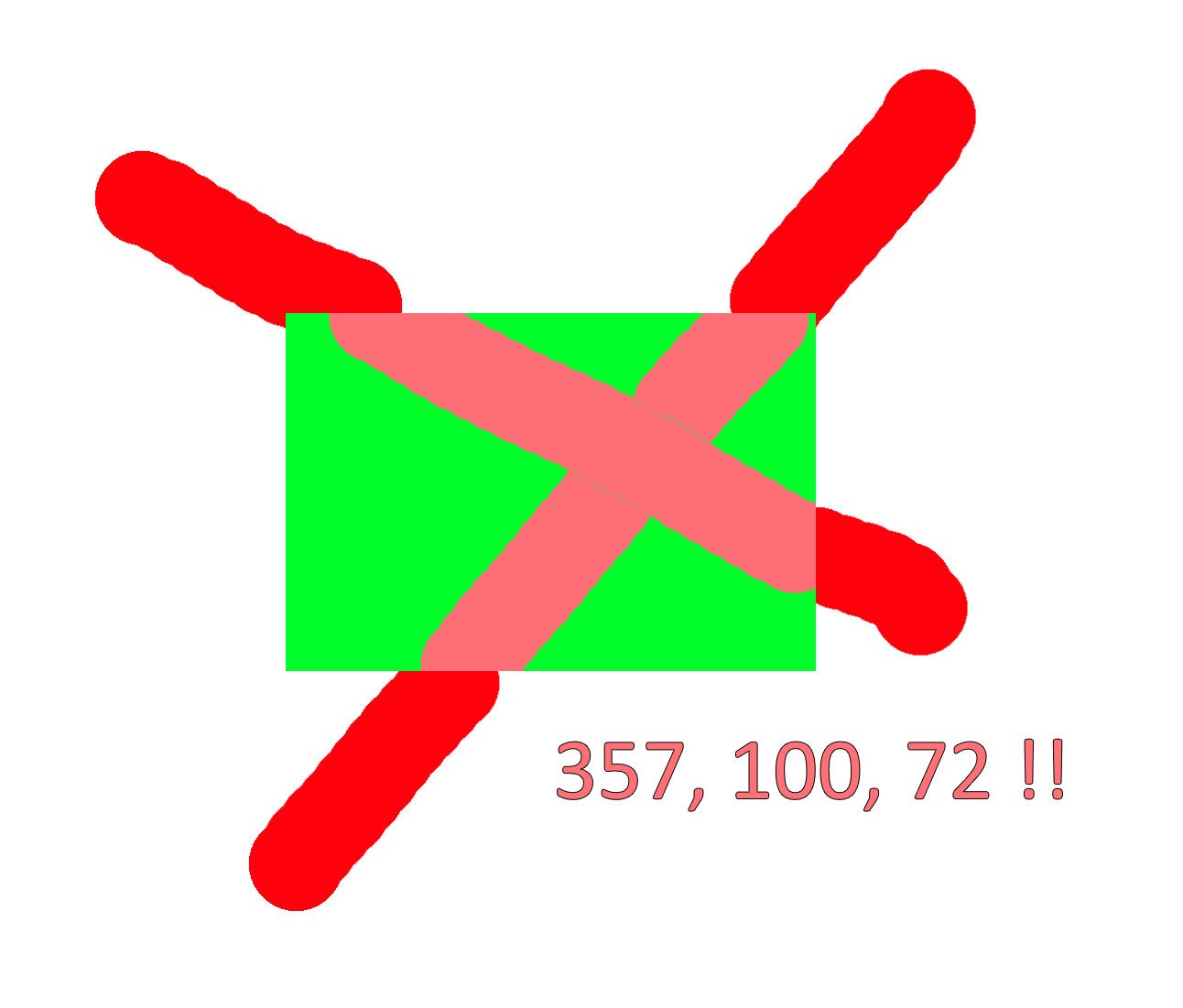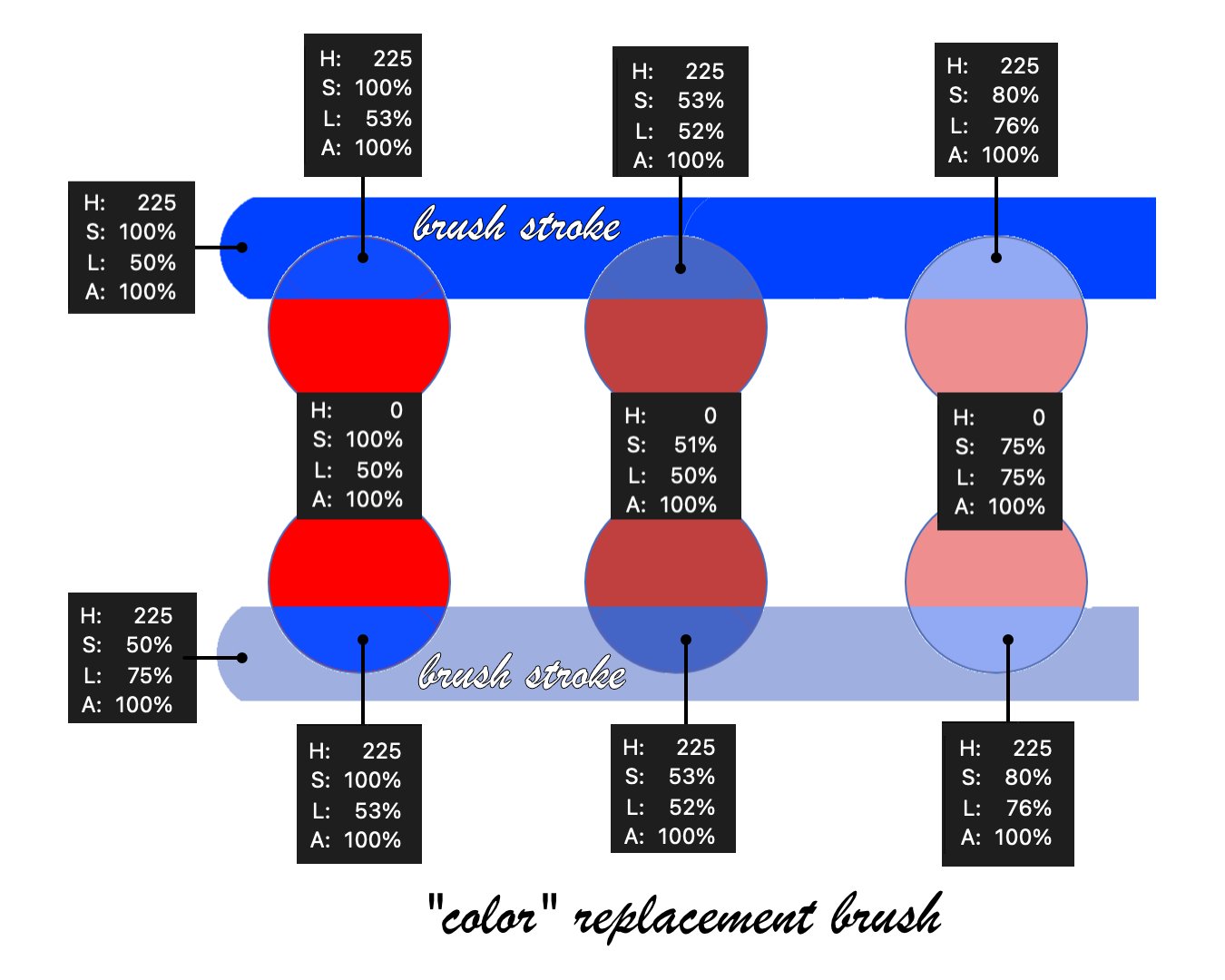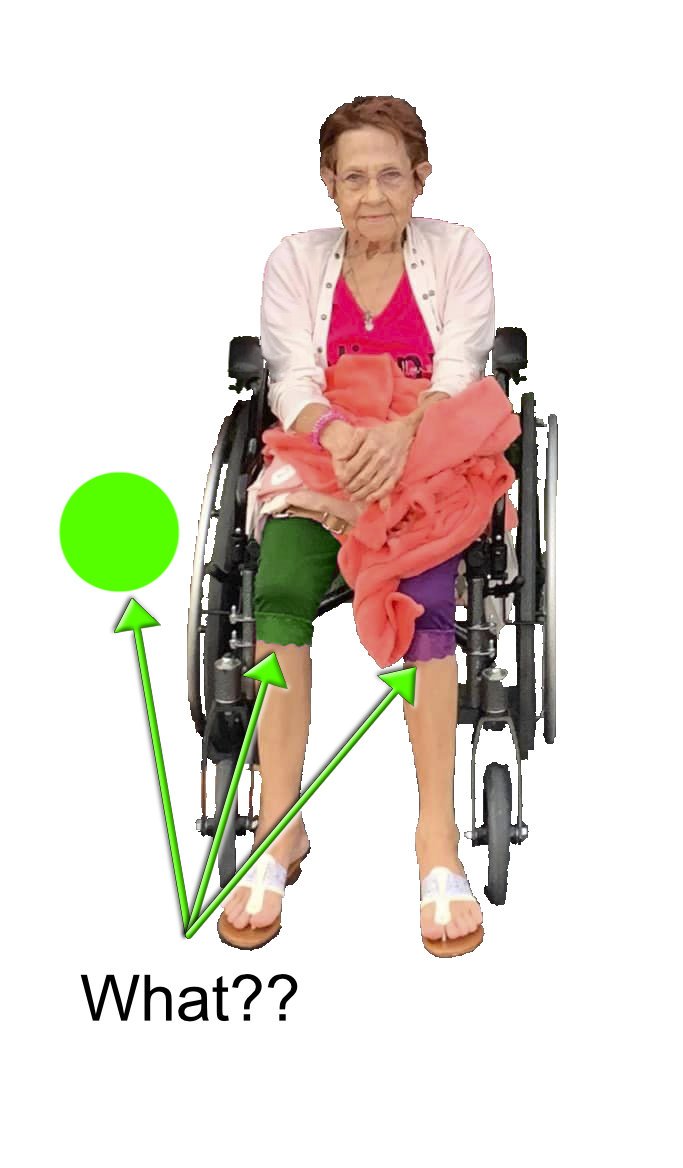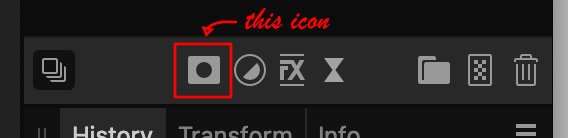-
Posts
79 -
Joined
-
Last visited
Profile Information
-
Location
Texas, USA
-
Member Title
Camera Guy
Recent Profile Visitors
The recent visitors block is disabled and is not being shown to other users.
-
 TihoS reacted to a post in a topic:
Photo v2 Mac color replacement brush puzzle
TihoS reacted to a post in a topic:
Photo v2 Mac color replacement brush puzzle
-
 R C-R reacted to a post in a topic:
Photo v2 Mac color replacement brush puzzle
R C-R reacted to a post in a topic:
Photo v2 Mac color replacement brush puzzle
-
 Alfred reacted to a post in a topic:
Photo v2 Mac color replacement brush puzzle
Alfred reacted to a post in a topic:
Photo v2 Mac color replacement brush puzzle
-
There is no doubt the tool works in the way you articulate, but why wouldn't users think in HSL when Affinity Help explains the tool's actions in HSL terms? - "The targeted color's hue will be replaced with the current Primary color's hue, while retaining saturation and lightness values of the original pixels." https://affinity.help/photo/en-US.lproj/index.html?page=pages/Painting/replaceClrs.html&title=Replacing colors by brush
-
 jdvoracek reacted to a post in a topic:
Photo v2 Mac color replacement brush puzzle
jdvoracek reacted to a post in a topic:
Photo v2 Mac color replacement brush puzzle
-
 Westerwälder reacted to a post in a topic:
Photo v2 Mac color replacement brush puzzle
Westerwälder reacted to a post in a topic:
Photo v2 Mac color replacement brush puzzle
-
 Westerwälder reacted to a post in a topic:
Photo v2 Mac color replacement brush puzzle
Westerwälder reacted to a post in a topic:
Photo v2 Mac color replacement brush puzzle
-
 jdvoracek reacted to a post in a topic:
Photo v2 Mac color replacement brush puzzle
jdvoracek reacted to a post in a topic:
Photo v2 Mac color replacement brush puzzle
-
 R C-R reacted to a post in a topic:
Photo v2 Mac color replacement brush puzzle
R C-R reacted to a post in a topic:
Photo v2 Mac color replacement brush puzzle
-
To begin, most people use the terms COLOR and HUE interchangeably. It's very common to assume the two mean the same thing. Colloquially speaking they sort of do, but technically speaking they don't. Think of COLOR in the HSL model where a color is fully defined by HUE and SATURATION and LIGHTNESS. Affinity has poorly named this tool as the "COLOR replacement brush", when it is really the HUE replacement brush. Even Affinity is inconsistent with the use of "color". Correctly, on one help page Affinity technically explains: "The targeted color's hue will be replaced with the current Primary color's hue, while retaining saturation and lightness values of the original pixels." You can verify this by testing as I did. However, on another help page Affinity colloquially states: "The Color Replacement Brush Tool works by replacing the color of pixels on the current layer with the Primary color selected on the Color panel." The correct statement would replace the word "color" with "hue". The tutorial is misleading because it does not address the important difference between color and hue and Affinity's inconsistent help pages. Moreover, the choice of colors he uses does not illustrate the difference (unless you look very closely).
-
 Gilbert Josse reacted to a post in a topic:
New mask icon behavior in Photo 2.1???
Gilbert Josse reacted to a post in a topic:
New mask icon behavior in Photo 2.1???
-
 Aammppaa reacted to a post in a topic:
Properly name the color replacement brush tool
Aammppaa reacted to a post in a topic:
Properly name the color replacement brush tool
-
jdvoracek started following New mask icon behavior in Photo 2.1??? , Properly name the color replacement brush tool , Photo v2 Mac color replacement brush puzzle and 1 other
-
Semantically color is defined in the HSL model by the three axes of hue, saturation and lightness. The "color" replacement brush tool replaces only one of these axes while keeping the other two (mostly - see attached) unchanged. Please rename this tool to "hue replacement" so users don't waste time trying to figure out why it isn't replacing color. P.S. what use does this tool have? "The Color Replacement Brush Tool takes a sample of the color under the cursor when you begin to paint, and will replace all closely matching colors along the stroke with the current Primary color. The targeted color's hue will be replaced with the current Primary color's hue, while retaining saturation and lightness values of the original pixels."
-
What? Me misunderstand AP?? It would help if they would rename it the HUE REPLACEMENT BRUSH for dummies! So conceptually I can understand the manual you link, but when would you use such a feature? A color is defined by hue, saturation and lightness, so why call it a color replacement if all you replace is the hue?
-
 jdvoracek reacted to a post in a topic:
Photo v2 Mac color replacement brush puzzle
jdvoracek reacted to a post in a topic:
Photo v2 Mac color replacement brush puzzle
-
 jdvoracek reacted to a post in a topic:
Photo v2 Mac color replacement brush puzzle
jdvoracek reacted to a post in a topic:
Photo v2 Mac color replacement brush puzzle
-
What am I missing? I am trying to replace the color of the lady's purple shorts with green. In a transparent area, the brush paints green. Over the pants, however, it paints a different hue. This happens with any color I try, in any aphoto file. Surely I'm doing something wrong. Attached are brush setting and the photo in question. Here is a quicktime movie of what happens: https://www.dropbox.com/s/oxuwbtzc575fqmz/color replacement.mov?dl=0 Thanks for help!
-
 walt.farrell reacted to a post in a topic:
New mask icon behavior in Photo 2.1???
walt.farrell reacted to a post in a topic:
New mask icon behavior in Photo 2.1???
-

Adjusted mask behaviour
jdvoracek replied to Ash's topic in [ARCHIVE] 2.4, 2.3, 2.2 & 2.1 Features and Improvements
I didn't see this thread until walt.f directed me. I liked the old action of clicking the menu icon to get the mask choices drop down list. However, opt-click is an okay solution, just hard to find until told about it. -
 jdvoracek reacted to a post in a topic:
New mask icon behavior in Photo 2.1???
jdvoracek reacted to a post in a topic:
New mask icon behavior in Photo 2.1???
-
In Photo 2.0, clicking the mask icon in the panel below the layers panel (or maybe it's part of the layers panel) would give me mask choices - new mask, new empty mask, new compound mask, etc. Now all I get is an immediate new mask, and I can't find any setting to revert this to the prior behavior - is there? I DON'T LIKE THIS CHANGE!
-
 jdvoracek reacted to a post in a topic:
Affinity Photo 2 hangs on start AND reset when file server not available on MacBook M1 Pro
jdvoracek reacted to a post in a topic:
Affinity Photo 2 hangs on start AND reset when file server not available on MacBook M1 Pro
-
 walt.farrell reacted to a post in a topic:
AP 2.0.4 Clone Brush Tool hardness setting slider grayed out
walt.farrell reacted to a post in a topic:
AP 2.0.4 Clone Brush Tool hardness setting slider grayed out
-
 jdvoracek reacted to a post in a topic:
AP 2.0.4 Clone Brush Tool hardness setting slider grayed out
jdvoracek reacted to a post in a topic:
AP 2.0.4 Clone Brush Tool hardness setting slider grayed out
-
 jdvoracek reacted to a post in a topic:
AP 2.0.4 Clone Brush Tool hardness setting slider grayed out
jdvoracek reacted to a post in a topic:
AP 2.0.4 Clone Brush Tool hardness setting slider grayed out
-
 jdvoracek reacted to a post in a topic:
AP 2.0.4 Clone Brush Tool hardness setting slider grayed out
jdvoracek reacted to a post in a topic:
AP 2.0.4 Clone Brush Tool hardness setting slider grayed out
-
 jdvoracek reacted to a post in a topic:
AP 2.0.4 Clone Brush Tool hardness setting slider grayed out
jdvoracek reacted to a post in a topic:
AP 2.0.4 Clone Brush Tool hardness setting slider grayed out
-
Right, until today it worked for me also. I've reset the Brushes at least twice. I've not reset anything else. I was hoping to avoid a more major reset and/or uninstall/reinstall, but I fear I am headed that way. The only other Affinity app I have is a recent Photo beta install, but I was basically just using 2.0.4. Some setting somewhere got messed up. Objects/methods, etc., can have strange gremlins tucked away. I'll update this later when I have a resolution (I hope). Thanks!