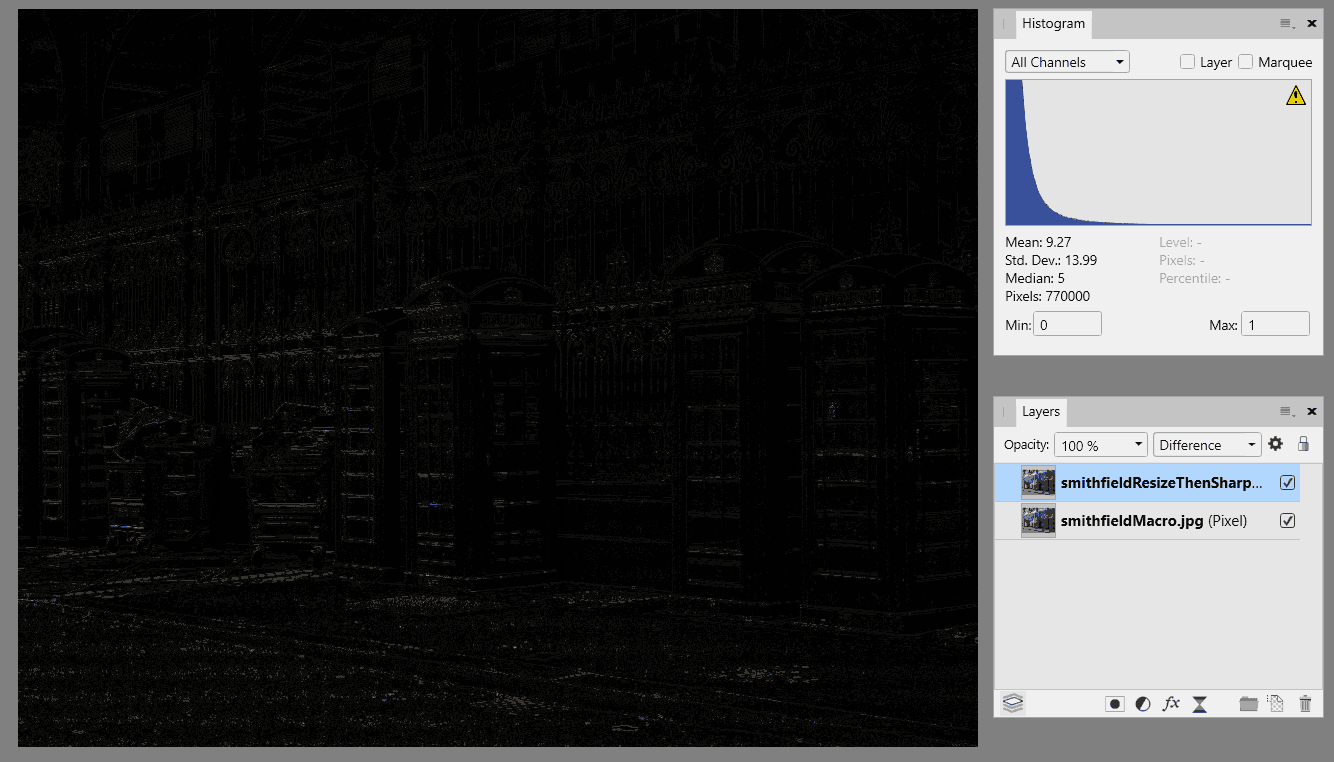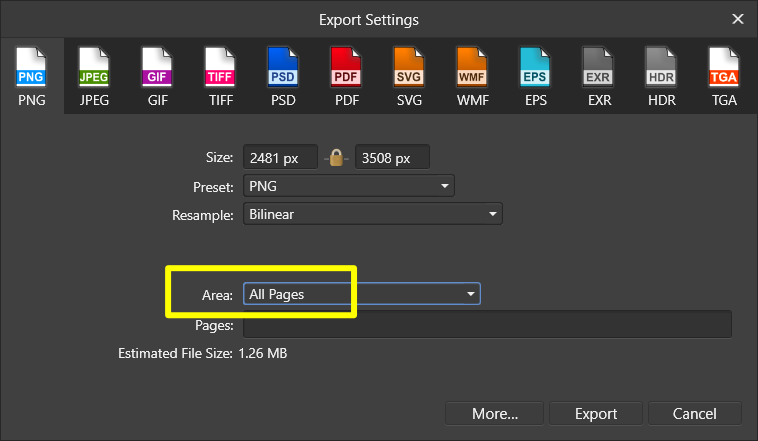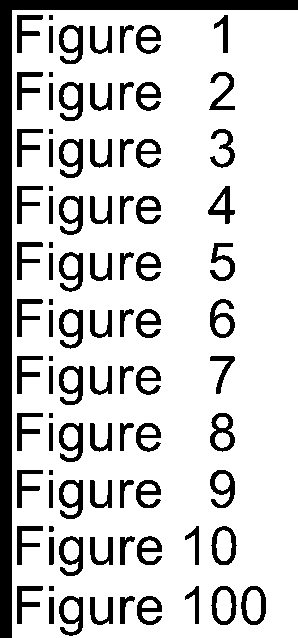-
Posts
1,404 -
Joined
-
Last visited
Everything posted by David in Яuislip
-
As a famous bloke once said, "If Photo were the only raw processor available I'd go back to shooting rgb files from the camera" Oh wait a minute, that was me Here's an alternative approach not using "Canons secret IP of its own lenses." All defaults, no effort from me Can't upload jpgs today so it's zipped 069A2634.zip
-

Refine x128 upscaled image
David in Яuislip replied to davide445's topic in Affinity on Desktop Questions (macOS and Windows)
The scabby lines highlighted by the red were attacked with rectangular marquees and Edit/Inpaint. Then cut the lot out with a pen rather than raster deleting. There's a path in the attached file. It's a bit brutal and may not be anatomically correct but given the %upscaling...... dancer.zip -
There is no universal answer Using Publisher I think your easiest approach would be to construct a page sized to suit the highest target resolution especially for photo's, export to pdf and tell your readers to use a reflowable reader such as Adobe PDF Reader and its Liquid Mode. It's very good although it mullahs the layout a bit and images tend to get resized so experimentation will be required. On small devices like 'phones people will have their own requirements for eg font size, it's impossible to get the same appearance on every device Otherwise write it in html making sure it's responsive or use LibreWriter and export as epub
-
My previous gradient map was sloppy as the stop points between the regions didn't coincide so I fixed that Now this below shows both of them over a sort of spectrum gradient. Exporting the exact gradient I got 8 colors rather than 6 so at great risk to my sanity I scanned across the bands and the figures show the results. The bands with 2 numbers have 1px wide strips spoiling the effect, only forensic scientists and nutters will notice, normal people are immune. As lacerto notes, a posterise layer is needed and it is all very tedious Colours counted thus: magick Greys-6exact.png -format '%k' info: '8' magick Greys-6exactPosterised.png -format '%k' info: '6' Happy friday!
-
Photo method for files containing only one pixel layer Open the file Delete pixel layer Make a square from top left to somewhere, use the transform panel with aspect ratio locked and type sw/3<enter> in the width box Run attached macro With gradient tool select bitmap Move the gradient thingy from top left to document centre Adjust right handle until it touches spread on the right Use Export persona However, as it's for online I would get the browser to do the work You may be able to use css clip-path, you can certainly create svg images with different clipping paths linked to a common file e.g. for images 900x900, instead of ten files you would serve one 2700x2700 saving nine server calls Affinity can't do it but Inkscape can NineSquares.afmacro
-
If you can demonstrate that the Photo correction is different for the same lens used on a full frame body and a crop body then carry on trying to modify the profiles to cope with both. I think that it would be a pain to select the right profile during development but then I'm not doing it. If you are serious about lens correction I recommend a trial of PhotoLab. I use it with Viewpoint, it's easy and produces superb results. If I only had Affinity Photo for raw development I would go back to shooting rgb files from the camera Hopefully a Serif expert will be along soon I have nothing further to add, good luck
-
Your previous raw for the EF 28mm shows conflicts in the exiftool report: Cropped Image Width : 3960 Cropped Image Height : 2640 Focal Length : 28.0 mm (35 mm equivalent: 27.2 mm) -- my note: 27.2/28=0.971 Scale Factor To 35 mm Equivalent: 1.0 Sensor Width : 3960 Sensor Height : 2640 Sensor Left Border : 0 Sensor Top Border : 0 Sensor Right Border : 3959 Sensor Bottom Border : 2639 I suspect that it's being caused by using the crop mode, you could ask on the exiftool forum or use Canon's raw developer and see what that shows You could experiment by changing the lens xml to <camera> <maker>Canon</maker> <model>Canon EOS 5D Mark III</model> <mount>Canon EF</mount> <cropfactor>0.971</cropfactor> </camera> <lens> <maker>Canon</maker> <model>Canon EF 28mm f/1.8 USM</model> <mount>Canon EF</mount> <cropfactor>0.971</cropfactor> etc </lens> but I think you'd be wasting your time and this would screw results using the same lens in full frame mode 35 mm equivalent is only stated as a convenience, I doubt that any software uses it so whether it's right or wrong doesn't matter As it's a full frame lens on a full frame body I'd use a crop factor of 1 and ignore metadata
-

How can I resize in an macro?
David in Яuislip replied to j3rry's topic in Affinity on Desktop Questions (macOS and Windows)
I watched the video but still don't understand what you need to achieve. The video discussed document resize, canvas resize, sharpening and allsorts If you can state where you are starting from are all images the same size, if so what size source colour profile and where you need to go destination dimensions destination colour profile output for print or screen? then maybe someone can help. Did you try my suggestion above using a New Batch Job, if so what problem did it cause? It may be useful if you export your macro from the macro panel and post it here. Generally after a resize an image will need sharpening. If you use a New Batch Job to resize then you cannot apply a sharpening macro during that process, you will need a second New Batch Job on the resized images to apply final sharpening using a macro. For reasons best known to the programmers any macros applied to the images are run before the resizing The images below were done two ways i) resize manually and apply a sharpening macro ii) New Batch Job applying the same sharpening macro and resizing to the same size Stacking these two outputs and using Difference Blend mode on the top shows that they are very different Photo macros are pretty limited in what they can do and can be frustrating, they are not like Photoshop actions and usually imagemagick is a better solution -
Open the file in a text editor and delete the first line <?xml version='1.0' encoding='ascii'?> or you can change ascii to UTF-8
- 4 replies
-
- designer 2
- svg
-
(and 1 more)
Tagged with:
-

How can I resize in an macro?
David in Яuislip replied to j3rry's topic in Affinity on Desktop Questions (macOS and Windows)
I don't understand your meaning so I guessed I certainly understand that concerning macros If you need to do this job on various different sized images that are to be resized to 2160 high then I would record the macro to flatten convert format/ ICC profile duplicate but use it in a New Batch Job where you can specify either height or width with the A box ticked -

How can I resize in an macro?
David in Яuislip replied to j3rry's topic in Affinity on Desktop Questions (macOS and Windows)
Aha, cannot change dimensions if resample is off so Plan B Use the transform panel with the Lock aspect ratio chain clicked on Type *2<enter> in the width box then Document/Unclip Canvas Both approaches work here -

How can I resize in an macro?
David in Яuislip replied to j3rry's topic in Affinity on Desktop Questions (macOS and Windows)
Make sure that Resample is ticked in the resize document dialog -
Affinity csv import doesn't allow sep=; at the top. I tried it earlier to test here but it assumes there's another record name;date of birth "John Doe, xyz";"15. September 2015" should've worked, as it doesn't I would check the encoding, if it's not UTF-8 then convert it, if it is then I give up Tsv might be an alternative but I've never got that to work
-
Ja natürlich You can create a customised list style Look at what I've done in the attached file, check the style under Bullets and numbering To use it, click with the Art text tool, type a space, assign the style Then click again, type space and the next number will appear If you want the units columns to align then you'll need more styles but that's probably a bit fussy FiguresNumbered-2.afpub
-
My previous experience with hyphenation dictionaries in the user area is that they have no effect The program comes with hyph_la.dic as Mike notes It's the only file in C:\Program Files\Affinity\Publisher\Resources\Dictionaries\la I have added la.dic, la.aff & hyph_la.dic to C:\ProgramData\Affinity\Common\1.0\Dictionaries\la\ I created a new style based on Body but with the Language and Hyphenation set to Latin As standard the word suspiramus hyphenates thus: su- suspi- suspira- suspiramus After adding sus5p5iram5us to user hyph_la.dic it now does this: sus- susp- suspiram- suspiramus Quid mirum But apart from that is it correct to hyphenate Latin at all? The language was pretty dead by about 700 AD and Gutenberg didn't print his Bible until 1455
-
I create a circle and duplicate it To the bottom circle I add art text Same for the top circle Now I can only select the top text unless I turn that layer visibility off If I change the order of the text layers then I can select either one with both layers visible, no need to keep changing the layer order Same behaviour in V1 Photo and Publisher