
pcdlibrary
-
Posts
249 -
Joined
-
Last visited
Posts posted by pcdlibrary
-
-
-
What is this, ydp3f594dadyiv9874955671 suddenly added before the names of three of my Text Styles?
-
2 minutes ago, pcdlibrary said:
To print a booklet in Affinity Publisher, you need to set up your document with the correct page size and layout. Here are the steps to follow:
Open Affinity Publisher and create a new document by pressing Command+N or Ctrl+N for Windows users.
Change the “Number of pages” to a number divisible by 4. If you are short, just round up to the nearest number divisible by 4 (example: you have 9 pages, enter “12”. The last 3 pages will be blank).
Set the page dimensions to 5.5" by 8.5".
Adjust the margins, bleed, etc. as necessary.
Add the content of your booklet (text, images, etc.).
To print your booklet, follow these steps:
Go to File > Print.
If you get a pop-up window, click on Show Details.
Click on Range and Scale and change it to Document Layout.
Change Model to Booklet.
Click on Document Layout and change it to Layout.
Change Two-Sided to Short-Edge binding.PROBLEM SOLVED: I used the wrong profile setting; it should be Custom.
-
On 10/9/2023 at 9:32 AM, pcdlibrary said:
Thanks for your help. Do you know an easy way to calculate the sizes I need & crop off the sides?
To print a booklet in Affinity Publisher, you need to set up your document with the correct page size and layout. Here are the steps to follow:
Open Affinity Publisher and create a new document by pressing Command+N or Ctrl+N for Windows users.
Change the “Number of pages” to a number divisible by 4. If you are short, just round up to the nearest number divisible by 4 (example: you have 9 pages, enter “12”. The last 3 pages will be blank).
Set the page dimensions to 5.5" by 8.5".
Adjust the margins, bleed, etc. as necessary.
Add the content of your booklet (text, images, etc.).
To print your booklet, follow these steps:
Go to File > Print.
If you get a pop-up window, click on Show Details.
Click on Range and Scale and change it to Document Layout.
Change Model to Booklet.
Click on Document Layout and change it to Layout.
Change Two-Sided to Short-Edge binding. -
Thanks for your help. Do you know an easy way to calculate the sizes I need & crop off the sides?
-
On 10/5/2023 at 4:16 AM, pcdlibrary said:
When printing booklets from files formatted as letter-size or half letter-size, the printed pages reflect two inches of white space, total, at the top & bottom of the pages. I tried to upload the afpub file but htere was a server error.
Still not working. I watched tutorials & tried various settings.
-
When printing booklets from files formatted as letter-size or half letter-size, the printed pages reflect two inches of white space, total, at the top & bottom of the pages. I tried to upload the afpub file but htere was a server error.
-
19 hours ago, walt.farrell said:
Sounds like you are trying to Place a file, not Open it.
If you have a Text Frame selected, or a Text tool active, the application may prefer text files, by design. There are some other situations where that may happen, which I think are recognized bugs but I don't recall the details.
What application, release, and OS are you using?
OK now, thank you. It can be confusing: when you place a file, it reflects 'open.'

-
When I prefer embedded, why do I sometimes have to search for missing files?
-
When trying to open a JPEG file, the only option is text files???

-
Why do I keep getting the one-time activation pop-up?
-
15 hours ago, walt.farrell said:
What do you mean by that?
If you move the frame the contents should move with it.
Thank you. Solved by thomaso.
-
-
Why does text move when I adjust the text frame vertically?
-
20 minutes ago, walt.farrell said:
That is a known problem with some files in the initial V2 release of the Affinity applications.
It should be resolved in the first patch release, which is due out soon. Or you might try installing the 2.0.3 beta which also has a fix for this, if you are using a purchased copy of V2 (not the Trial).
https://forum.affinity.serif.com/index.php?/forum/32-beta-software-forums/
Thank you. Actually, v1 will no longer start, because a newer version is installed.
-
Some new files don't open with v2 or v1.

-
1 hour ago, R C-R said:
It does not show you clicking on the PDF text that @Old Bruce circled in red.
Please show us what you see when you click on that.
Thank you. "I see, said the blind man."
-
4 hours ago, R C-R said:
@pcdlibrary, are you clicking where @Old Bruce showed in his post?
Yes. See the drop down I posted.
-
11 hours ago, R C-R said:
Just below the text "Export Settings," click on the text "PDF." This should open a popup menu of the other supported export file formats.
Does that not happen for you?
It does not; only showing nine flavors of PDF.
-
When I try to export in version 2, I am only presented with PDF presets.

-
-
If working properly, 'Test' at 144 pt would be much larger, compared to the panel, which is shown for reference. Default is 12 pt; when I type some text, it is almost invisible. Same thing happened, maybe two years ago. I cannot find notes; you may have them.
-
I tried to upload the file; it failed.

-

Text is still not working properly. Notice 'Test' set to 144 pt. The text above it is set to 12 pt and it is barely visible.



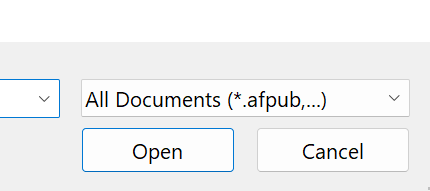
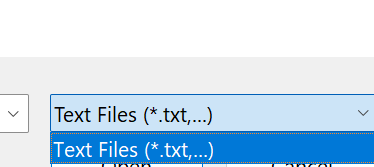


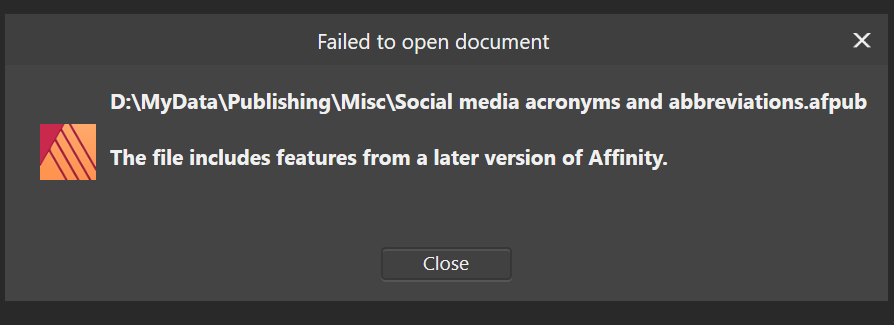
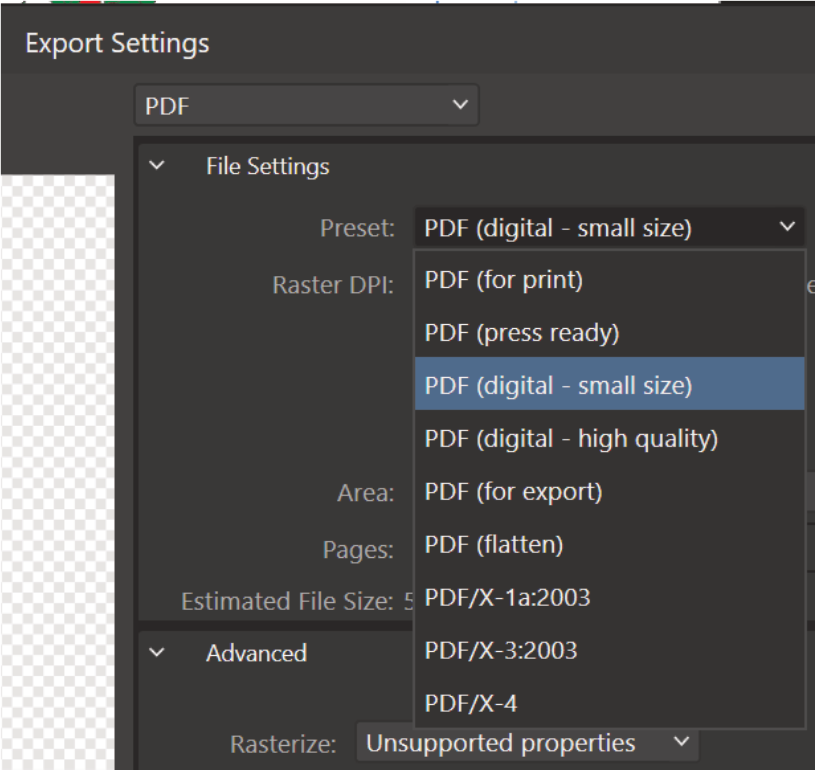


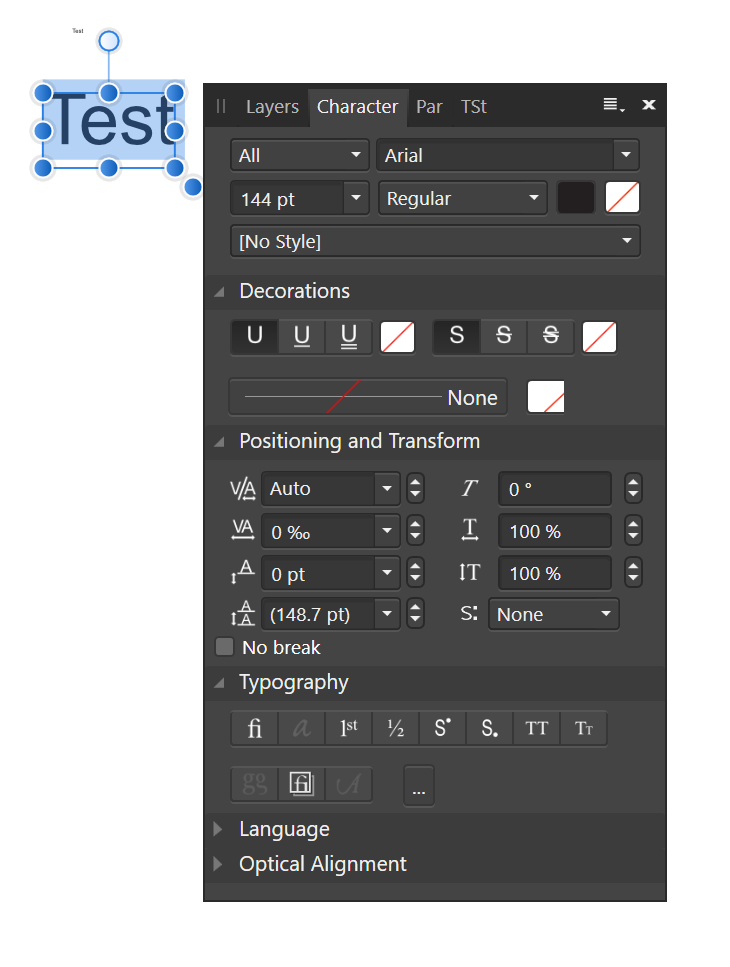
Anomaly
in V2 Bugs found on Windows
Posted
This is probably the cause: I pasted text from an email message that acted strangely in Publisher. Thank you.