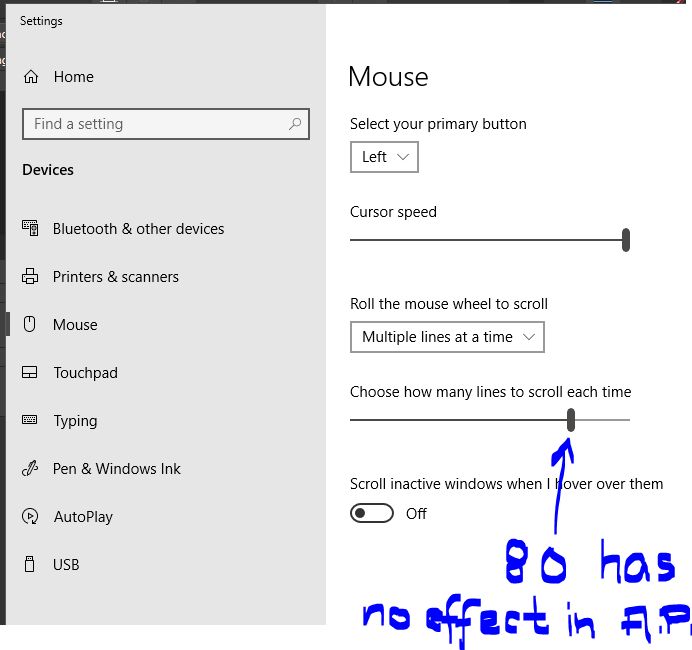Andreas1974
Members-
Posts
19 -
Joined
-
Last visited
Everything posted by Andreas1974
-
Scroll Wheel Settings
Andreas1974 replied to Mr. K's topic in Feedback for Affinity Publisher V1 on Desktop
1. Sure, I agree there are a lot of Windows programs using Ctrl+Mouse wheel for zooming in/out, including Microsoft's own programs, such as the web browser "Edge" which you link to. 2. I just noticed a setting called "Enable canvas rotation with Alt+scroll wheel". This rotation is yet another hard-coded combination that can not be user customized. 3. Another problem: My favourite substitute for zooming with the scroll wheel, that is Ctrl + plus/minus on the far right numeric keyboard has ceased to work for me. Ctrl combined with the plus/minus keys located closer to the alphabetic letters do still work for zoomin in and out. Num Lock is not causing this. Zooming in and out with Ctrl + plus/minus on the numeric keyboard also still works in Affinity ver 1.10.5, just not in 2.5.3. What can cause this? I believe the num keypad +/- zoom used to work in 2.5.3 a few weeks ago. -
Scroll Wheel Settings
Andreas1974 replied to Mr. K's topic in Feedback for Affinity Publisher V1 on Desktop
Thanks for checking the shortcuts on Mac! I doubt there is a Windows standard for which key to combine with the scroll-wheel for zooming, but I agree there are a lot of programs using Ctrl+Mouse wheel for zooming in/out, including Microsoft's own programs and even Adobe Acrobat. That does not make it a standard, nor the best selection for all types of programs. I guess this was one of the pages you found and read: https://community.adobe.com/t5/photoshop-ecosystem-discussions/alt-vs-ctrl-mouse-wheel-for-zoominig/td-p/13587809 The fact that Opt on a Mac keyboard corresponds to Alt in Windows is rarely disagreed upon, perhaps it is even a standard. I don't see why it would be an optimization to break that rule – it just adds to the confusion. I believe there is more thought behind [Alt + scroll wheel] in InDesign and Photoshop. I'll try to explain: When using the "pure keyboard way" (no mouse) of zooming in and out in the Adobe programs, that is using [Ctrl] combined + or -, you don't have to move your left little finger to scroll vertically or horizontally, using the scroll wheel. You just move your right hand from the plus/minus on the numeric keyboard (at the far right of the keyboard), to the mouse wheel and release or press the Ctrl key to scroll vertically/horizontally. This keyboard setup seems to be valid for the Adobe Creative Cloud suit on Mac as well. ( https://helpx.adobe.com/indesign/using/viewing-workspace.html ) InDesign, Photoshop and Illustrator etc are all complex programs (just like Affinity), and not simple viewers and editors like most of the other examples. The simpler programs where Ctrl+mouse wheel is used for zooming in/out are mostly viewers such as web browsers or editor views where you normally have no need to scroll the right and left or up and down, while in the process of zooming in on a specific area. "App-specific settings" in advanced mouse drivers will likely not be possible to use. They can redefine the purpose of the mouse buttons for a specific program, but I doubt there is a way to instruct a mouse driver to switch the Alt and Ctrl buttons just while pressing the Alt key and zooming in and out with the mouse wheel. I want to use Affinity more but I think Affinity ought to be more eager to find these small problems that are fairly large obstacles to old Adobe users like myself. I'll keep asking for a feature to define this in a setting. -
Scroll Wheel Settings
Andreas1974 replied to Mr. K's topic in Feedback for Affinity Publisher V1 on Desktop
Revisiting this thread 2 years later, since it's still a problem for me. I'm not perfectly sure if your answer in 2022 was directed to me, or to the thread starter. Anyway... I'd really like Alt + mouse scroll (I believe that is Option on a Mac keybord) to scroll in and out, as you write it does, but it does not on Windows. Are you sure you did not mix up the key name on the Mac keybord and the corresponding one on a Windows keyboard? And for InDesign, it's not Shift that switches to horizontal scroll, but Ctrl. So it's not even the same on Mac. I was asking for a way to configure the scrolling functions in Affinity, to mimic the ones in Adobe InDesign, since it is hard to learn a different set of shortcuts for a similar piece of software, especially if you intend to keep using both of them. Indesign If I hold down Ctrl (=command on a Mac keyboard) while scrolling, it will scroll horizontally If I hold down Alt (=option on a Mac keyboard) while scrolling, it will zoom in and out If I hold down Shift while scrolling, it will scroll very fast (1/2 a page or even more for each scroll). Affinity Publisher (ver 2) If I hold down Ctrl (=command on a Mac keyboard) while scrolling, it will zoom in and out. If I hold down Alt (=option on a Mac keyboard) while scrolling makes no difference from releasing the Alt key (it just scrolls vertically). If I hold down Shift while scrolling, it will scroll horizontally. I notice this is now in the "archive" section of the forum, so it may be pointless to write here... But If Affinity wish to attract and please InDesign users, such as myself, this is an important thing. Is there a way to raise this question to the ones responsible, and not just the forum users? This is valid for Affinity Publisher version 2 as well, and is as relevant now in 2024 as it was in 2022. -
Linked files, Reveal in Finder
Andreas1974 replied to JDW's topic in Feedback for Affinity Publisher V1 on Desktop
Another +1 for right click reveal in Explorer/Finder, and "following". -
Please take it to the bug forum, and let it be part of the bug to identify the exact steps for replication. It happens now and then, and I'm always afraid I will leave some of my own "search-text" as part of the document text, after using the Find panel, since I often immediately begin writing my search term after pressing Ctrl+F. Pressing Enter to start a search is also very dangerous, since it sets focus to the word found, and a second press on enter replaces that word with a new line.
-
scroll speed is too slow on pages
Andreas1974 replied to someguy's topic in Feedback for Affinity Publisher V1 on Desktop
Well... I did upload the mov file to this page, since I saw it had been done before. I waited for about 10 minutes after posting, but I still just got an error message that the file was missing and that I should contact the administrators about it. perhaps you know something that I don't. Ratchet or notched... Well, I changed the effect of each little click "hatch"? to give each cog the effect of scrolling 80 lines instead of my normal setting of 8. It made all other programs scroll like crazy, but had no effect whatsoever in Affinity Publisher. This piece of software doesn not use the mouse system settings from Windows OS. I think I read that from someone else too, one of all the others complaining about the same thing... ever since 2017...? I've got an old MS Intellimouse Explorer, no additional software for it installed. All other software has normal scroll speed. Just like all the other users say (probably Windows users)... -
Oh, sorry. I thought @Old Bruce meant he was adding text or an object (writing or pasting) into his selection. But he was obviously just writing about making the selection. Yes, in that case my suggestion would indeed remove his selection altogether and erase a letter or change back a colour or whatever real change was done to the document before. I actually meant frame selections, i.e. just clicking on a text frame, which also results in a "set selection" in the history. But about text selections, since that was an argument against my suggestion: I'm not sure if it works the same on Mac but pressing Shift + left and right arrow keys extend or subtract a character to/from the selection. A word at a time is selected by holding Shif+Ctrl while pressing the arrows. Shift + "home" or "end" selects up to the beginning or end of a line, shift+down and up arrows select lines. Pressing the arrow key in the opposite direction to undo the last selection addition is as quick as pressing Ctrl+Z – and works in all "normal" applications, at least in Windows. And what about selecting a frame... by setting focus to it, why would anyone want to get that in their Undo history? Is there a reason to it?
-
The screen shot of the History pane was just for illustration purposes. This is my feature request and it's is primarily about being able to use the Ctrl-Z shortcut in an efficient way, just as in most other programs. My word processing software does for example not include every cursor position or text selection in it's undo history – it's not relevant, since there is no change. You think it's a good idea to let the user decide what should be selected.... I can't tell what would be selected when I look at the history panel. It easier just to select the object again, than to find the correct selection in the history pane. I see no point in using the history panel for returning to previous selections. There would be no "guessing" from the application involved. Why would it? My suggestion is that Affinity Publisher was to back to (and including) the last change. The selection changes in between (in the history panel) do not even have to be seen by the user, unless there is something I don't grasp at all. There probably is, since you like the selection changes to be part of the undo history. Even if I were to use the history panel, what's the sense in looking through five irrelevant entries of "set selection"? They take up a lot of space, making the relevant parts (the actual changes) harder to find. With my request the user would just get back to the same state as before the last change. Compare with InDesign or Word.
-
Please add a feature making undo hide (or go past) all non destructive actions in the History, just by pressing Ctrl+Z. When I press Ctrl+Z I have no interest in going through all of those "Set current selection" and "Clear selection", that are added for every single click I happen to do in the document since the last change I made. That's not a good user experience. There are similar requests (e.g. here), and at least one of them reported as bug but closed by a developer just saying it's by design (obviously not even considering to move it to the requests section or give it some thought). I'd say it maight very well be by design, but it's not good design if it's just taking extra time. I can very well understand that Affinity Publisher needs to store all of those selections to be able to go back in history properly, but end-users should not need to deal with the underlying programming decisions – or see the traces of them.
-
Scroll Wheel Settings
Andreas1974 replied to Mr. K's topic in Feedback for Affinity Publisher V1 on Desktop
There are a number of requests for making the effect of the Alt, Shift and Ctrl keys + mouse wheel configurable. (Option key for Mac). This is a setting that is missing, and would need to be implemented in the Affinity software, to make it work. It's not a mouse settings of the operating system. Many of us (partly Affinity users) are used to Adobe's mouse wheel actions (along with alt, shift ctrl, option), and I'd really like to be able to configure Affinity Publisher the same as InDesign. I'm not comfortable learning a new set of "actions" in Affinity Publisher, as long as I still need to use InDesign. I would mix them up, and as it is now, I'm really fast in InDesign. -
CTRL ALT SHIFT REMAP ??????
Andreas1974 replied to dode513's topic in Pre-V2 Archive of Desktop Questions (macOS and Windows)
I'm a long time Adobe InDesign user as well, and trying to get used to Affinity while still using Adobe software for customers at work (I need to do that since they use Adobe software). I'm so accustomed to InDesign, and I would really like a way to configure Publisher to work the same way when using the scroll wheel along with Ctrl (->horizontal scroll left/right) and Alt (->zoom in/out).- 2 replies
-
- help
- affinity designer
- (and 5 more)
-
scroll speed is too slow on pages
Andreas1974 replied to someguy's topic in Feedback for Affinity Publisher V1 on Desktop
This is still a problem in Affinity Publisher ver. 1.10.5. It's not just the pages panel, but also the actual text pages (unless you've selected the scroll button for zoom in the setting). See my attached film. Turning the scroll wheel as much as I can with one finger movement, my current book pages page move down 8 lines of text when I'm at 100% zoom level in 11 p font size and 14 p leading. That's not good for my wrists, and I find no way to speed it up. Other programs on my computer (word processing software, Windows Explorer, Web browsers) scroll much more for each movement on the scroll wheel. This problem has nothing to with hardware, since you can scroll the pages panel using the scrollbar, and that is not sluggish at all, and you can use the Space+Mouse-button shortcut to get the quick hand tool to move around on the page (also super quick). Please add some speed to the scroll wheel scrolling, or make it a setting. Here is a film. For each scroll movement I demonstrate in the film, I put my finger at the furthest point of the mouse wheel, and pull it towards me as far as possible. Still there is not more effect in the document than this. https://youtube.com/shorts/VW_9gFyy-Q4 -
Thank you Syrehn for reviving this issue, since it's still present! Windows 10 here. You have found a solution that is simple. Just select "Run as administrator" in the Windows Start menu. I hope your discovery will help the Affinity programmers to find a permanent solution that requires no additional actions but to run the program normally.
-
I see! Then these options are very similar (identical) to the ones present in InDesign. I've hardly used Affinity yet, so I didn't even try... thought it would be more different, and I've also been looking for (hoping for) an advanced style option that could take care of this very common situation more automatically. However, it's very good it's possible to deal with it without the need to manually find and update every paragraph. I didn't quite get your search to work: \r(.) found nothing when combined with a header style. But I tried a regular expression I found for InDesign, and it worked, to find the actual paragraphs that need the changes: (?<!\r)^. <-- + the body text style Under change to, just select Format: "first line indent: 0" This way the two step operation is not needed with the <tag> insert, and repeated adjustments can be made using the same find/replace action but with a different number. The only thing that differs from InDesign is that when I do a new find/replace, to reset (restore) the first line indent to 4 mm, Affinity still think there is an override on the style (override 4 mm... despite the fact that the original style has already 4 mm first line indent). Thanks, Andreas
- 2 replies
-
- indentation
- indent
-
(and 1 more)
Tagged with:
-
Hi, In many texts I like to see indentation on the first lines of paragraphs, but never when they are immediately preceded by a header. When the previous body paragraph format is the same, there should be indentation on first line of that paragraph. See image attached. Is there any help to get from Affinity Publisher when this has not been set in the text from the beginning? Let's say I've already got a text with some levels of header paragraphs styles but only one body style. Is there any way I can achieve the indentation illustrated, in a simpler way than manually reassigning every paragraph immediately after a header? Is
- 2 replies
-
- indentation
- indent
-
(and 1 more)
Tagged with:
-
Updating linked images
Andreas1974 replied to RuralKat's topic in Pre-V2 Archive of Desktop Questions (macOS and Windows)
Perhaps the option to link images has been added since you wrote this. I was looking for something similar to RuralKat when I ended up on this question. After linking an image into an Affinity Publisher document, I made some changes to the image in an external piece of software (Photoshop or similar) and now I'd needed to update the same image in the Affinity Publisher document. First I was not able to find an option to "update image" or "refresh view" or similar, but as I saved the Affinity Publisher document there was a notification that the image had changed, and the "Resource manager" appeared, where the option to update the image was presented. And the next time I saved the image in the external program, there was an immediate notification in Affinity Publisher. The resource manager is found in the "Document" menu.- 7 replies
-
- updating
- linked images
- (and 2 more)