
Felipe FM
-
Posts
23 -
Joined
-
Last visited
Posts posted by Felipe FM
-
-
That’s an interesting workaround while we wait for Serif to implement the appropriate tool. Thanks!
-
Hi, I just found out that Affinity Photo has this. This is super ultra needed for professional print work on Designer for iPad and (can’t wait for it) Publisher for iPad. (This is a feedback from a heavy Affinity for iPad user. The only reason I still have a computer is Affinity Publisher for iPad isn’t available yet.)
please check the attached file showing the window I’m referring to.
thanks for the great software!
-
Pantone searching by number is something that is reaaaaaaally missing indeed. This makes my work take so much longer on iPad. Also there is no way to make a global color swatch for the document based on a Pantone color. (This is possible on the Mac also). These 2 simple things would make this app much better! I am using it as my primary work app already.
thanks!
-
On 8/27/2019 at 5:11 AM, Gabe said:
Thanks. I've logged it with our developers
I still have this issue too (Affinity Publisher 1.10.5, Mac)
-
On 10/20/2020 at 8:59 PM, sunjewel said:
Hi,
Was this ever resolved from the Affinity side? I tried doing the addition of the layers and it did not work. Though I can make the suggested adjustment of unchecking the appropriate box in my personal viewer, the files I am working with need to ultimately be uploaded/submitted to another website where they are then processed and compiled into a larger file. During this process the lines appear in the final file again, presumably because the software doing the compiling has this bug and I can't control this. Any further help would be appreciated.
Thanks,
Sunny
looks like it's not yet solved… I had fewer issues lately, but @lottedraws still have the issue on Affinity Designer apparently. I hope they fix this soon, it's so frustrating to still have to make the most bizarre workarounds. Hey Affinty, any news?
-
3 hours ago, lottedraws said:
Hello Felipe,
Thank you! I would love to try this to get rid of the grey lines. But I just stared with affinity and don't know how! I've imported a jpg in an affinity designer file with 'file - place'. How do I link it as an affinity photo file? (I work in designer but have photo as well). Thank you!!
Lotte (writing from France)
geez… so sad this is still happening. Here the gray lines are not so frequent anymore. But answering your question: Open your JPG in Affinity Photo, add some adjustment layer (like levels, HSB etc). You don't have to actually move any of the sliders, just add the adjustment layer. Then save as an Affinity Photo file. Now use this Affinty Photo file as a link, not the JPG. This is how I had to do with hundreds (no jokes, HUNDREDS) of files. Hope this helps!
-
Any news on bleed preview? This is super important. It's a bit frustrating to work without seeing bleed area. Thanks!
-
@loukash thanks for your help! I hope Serif is working on it. 🙏
-
On 10/2/2020 at 10:29 AM, stokerg said:
Hi Mark Oehlschlager,
You can create print ready CMYK documents, Spot Colours, Registration Marks and Print Marks (these two are options when exporting to PDF) but we don't have colour separation previews at this stage.
Is separation preview somewhere in the roadmap? This is a serious issue for printing. Thanks!
-
is this planned? This is absolutely crucial part of printed work. REALLY needed ASAP.
- DanH, chessboard, loukash and 1 other
-
 4
4
-
Hi Jon, any news? I am still suffering this issue over and over. My files have a large amount of links and this process of relinking is simply unnecessarily painful.
Thanks -
Hi Jon, here it is.
-
Hi Jon, I have no report – it just crashes. Publisher closes and gives no clue about it, no error code, nothing. Is there a way to generate this crash report? If you can guide me somehow I can try. Best regards!
-
I've got this same problem. When I enter the export dialog, Publisher 1.9 crashes on the PDF export tab. I tried relinking all files and it worked fine. But I have a many publisher files with A LOT of links (80+). It would be nice to have this issue fixed soon in an update.
Thanks.
-
Hello everybody. It's sad no one had any other insight on this. But I discovered myself a workaround on this issue (as mentioned before, it's a Affinity Publisher software bug, not a PDF rendering / reading problem):
If you link all your images as Affinity Photo files WITH adjustment layers (such as levels, HSB etc) the PDFs exported from Publisher don't generate any grey lines. I hope this can help other people with this issue while we wait for some software update to fix this.
cheers!
-
Got it. Is "link document" (particularly .afdesign and .afphoto) somewhere in the roadmap?
-
On 4/8/2016 at 10:44 AM, Ben said:
Your file has loads of embedded images. These are all at a higher DPI than the document. Affinity stores all images at their original resolution to allow for resizing without loss to quality. We also create scaled versions for fast loading. These are stored with lossless ZIP compression, so will be larger than original JPEG source data.
I went through your document and rasterised every Image layer - this will resample the image to the document DPI, creating a Pixel layer instead. Saved to a new file - the result is about 49MB. As Dave pointed out - we store raster data in a special way to facilitate fast saving and loading. It does mean that files are larger. This is something we will address for the Publisher app.
Another thing to note is that we currently do not do linked embedded documents. The entire source image will be stored in your Affinity file. If you place the same image a number of times, there will be some overhead. We try to remove duplicate raster data for pixel layers. The source file will, however, be embedded multiple times. You may see an improvement if you place an image once, then use copy-paste to duplicate it, instead of placing an image multiple times.
Hi Ben, is there any updates on this? I have some huge files going on here too and it would be nice to have small ones, as I only work with linked images.
Thanks! -
Hi Jon, thanks for your work on this.
I'm disappointed about the grey line issue. As I said before, it makes the software almost useless for mobile / on screen PDFs. Can you explain more about the JPEG compression levels that generate grey lines please? Are you talking about the linked JPGs in the file or about the file exporting? I really need some way to avoid the problem.
Abou the PDF exporting time: I hope you can find a way to improve it in future updates. (:thanks!
-
Hi Jon, I'm uploading another file, all embedded.
About exporting options, I tried A LOT of options, but I'll post two of them so you can try something:
1.
This is all raster and generates grey lines and/or grey backgrounds on images. Did you open the PDFs on different machines and softwares? The problems don't appear on my Mac, but appear on PCs, appear when opened in the browser (Google Drive and Gmail) and appear on mobile too.2.

This generates perfect JPGs, but if I combine them into PDFs using MacOS Preview or Adobe Acrobat, grey lines and/or grey backgrounds appear (same thing as above: grey lines doesn't appear on Mac, but appear everywhere else). So it isn't a good workaround.
About my computer:
This is a powerful machine, never seen it take so long for this kind of tasks. I used to export far more complex PDFs in InDesign in less time.
Is it possible that the software is somehow misconfigured for this specs?
Thanks for your help. -
Hi Jon, any news? I discovered that *.aphoto files don't generate grey lines or grey backgrounds as PSDs and JPGs does. I hope this information can help you to discover what's wrong with the PDF exporting.
Thanks
-
Hi Jon, thanks for your prompt answer and attention to the PDF lines problem. I hope you can discover what (in the PDF) causes such a visual problem, this is very important to all the work I do in Publisher.
I'm uploading the Publisher file for you to test the PDF export times and grey lines. It's a file supposed to be viewed on mobile, so it must be RGB and PDF for multiple pages.
Export times:- if I rasterise everything, it's ok: more ore less one minute (but grey lines appear on PC, mobile and Google Drive or e-mail) and file sizes are 4-6mb
- if I export as the attached file (sorry about the Portuguese interface, but I think you can figure it out), it takes 10 minutes easily, sometimes more. File sizes increase to 15-20mb and no grey lines appear (!!). This can be a solution, but the file sizes are way too large. I need this to be around 6mb maximum (this file made at InDesign exports a PDF of more or less 2mb). Sorry but I don't have the InDesign files anymore (yeah, I really changed to Affinity and need it to work!) :-D

Thanks -
Hi Jon,
I just don't see this problem as the PDF viewer problem. I used to export InDesign files as PDF and this didn't happen. Now I'm making pretty similar files in Publisher and I have many PDF problems:
1. grey line around images as mentioned. This has to do with Publisher because I can't call every client I have and ask them to untick something to see the file correctly. Let's keep in mind I didn't have this issue exporting PDFs from InDesign. If I open the PDF in Preview, I see no grey lines, but if a client open the file on mobile, Google Drive, Gmail or PC… grey lines appear.
2. PDFs are way too large. The similar file I used to export from InDesign had around 4mb size, in Publisher it has 15-20mb (believe me, I tried all sorts of PDF options in Publisher, just lost 2 entire workdays trying to sort this out). Only way to get 4mb size is rastering everything, but the grey lines keep appearing for my clients (if I open it in Preview, I see no grey lines).
3. PDF export takes too much time. Really. I understand Publisher is a new software and I love it is a nice alternative to InDesign. But if it fails at the PDF exporting, it is almost useless. I really like Publisher, take this as a constructive criticism please. I really want it to export fine PDFs too.
Do you have any other possible reason for the grey lines around images? This would help me a lot as I can't guarantee every client will change their PDF readers properties. They surely can accept larger files for a while (I hope this gets better too!), but "uglier" files aren't good for my business.
Thanks!

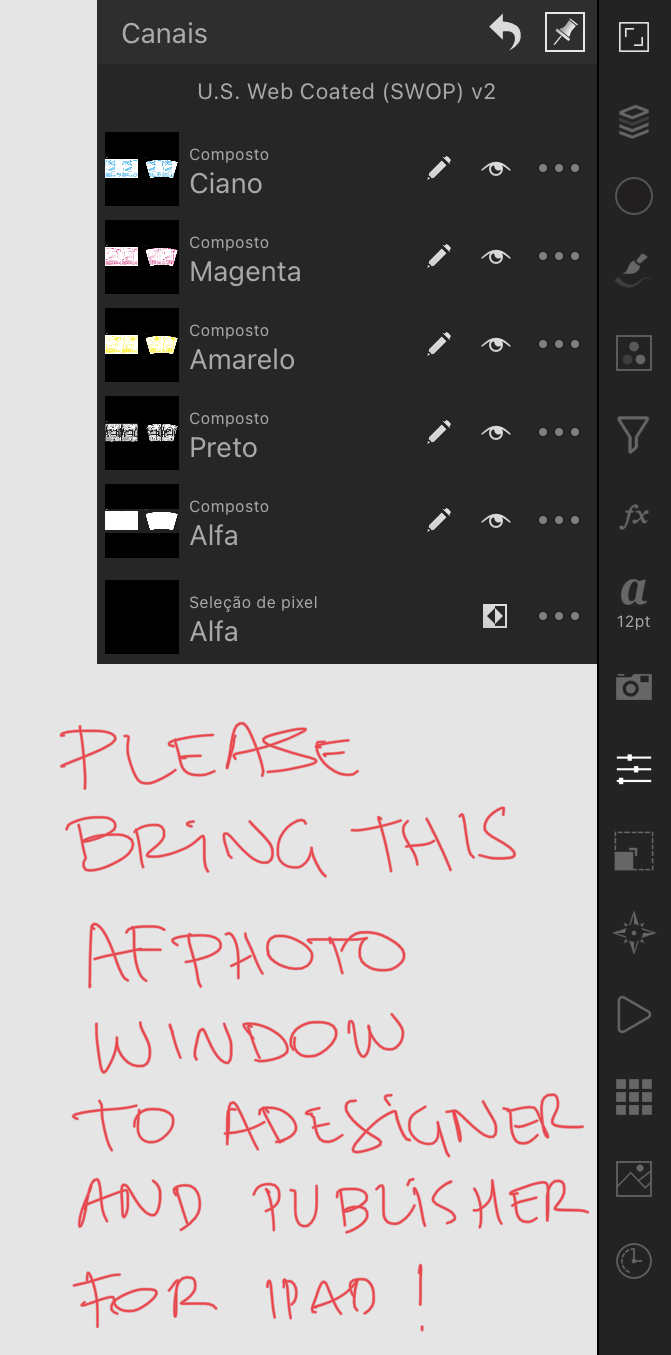






Bleed doesn't work properly on export to PDF
in V1 Bugs found on Windows
Posted
This surely is a bug. Bleed must always follow the page artwork. Otherwise it’s useless. Just because InDesign has the same bug it doesn’t mean it isn’t a bug. It still needs to be fixed. Let’s be better than InDesign. Cheers!