-
Posts
618 -
Joined
-
Last visited
Everything posted by Andy05
-
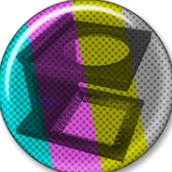
Printer Icon
Andy05 replied to Marilyn's topic in Pre-V2 Archive of Desktop Questions (macOS and Windows)
Exactly my point! Most, if not all, functions which can have a keyboard shortcut assigned to it, should have an icon which could get added to the toolbar. The basic program routines for that already exist. The whole "print" issue is just an example. That's what's part of developing a good software, you know? Not just adding new fancy stuff which looks good for showcasing in ads, but also improving existing functions. Customisable toolbars are standard in quite a lot of programs for a reason. I don't know how much effort Affinity puts into research and QA. But one of my clients was developing software. I witnessed a plethora of independent tests in the sector which showed that a (fully) customisable toolbar is something users want rather than a ready-made one, limited by the developers decision for what they deem as important for a user's workflow. Hence, apps with toolbars usually allow the user to decide. -
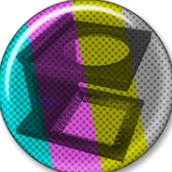
Mask layer or other solution?
Andy05 replied to SimoA's topic in Pre-V2 Archive of Desktop Questions (macOS and Windows)
Initially, I thought about a similar idea as you. But that was something I missed for full functionality. Slowly digging deeper in some functions and options as I started using Affinity just recently. Thanks! -
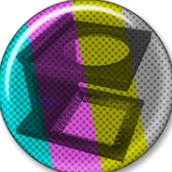
Mask layer or other solution?
Andy05 replied to SimoA's topic in Pre-V2 Archive of Desktop Questions (macOS and Windows)
You could just clip it into a rectangle. Dave Vector posted a very good guide in these fora for this: -
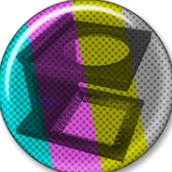
Printer Icon
Andy05 replied to Marilyn's topic in Pre-V2 Archive of Desktop Questions (macOS and Windows)
Seriously? Your argumentation is getting more and more ridiculous now. How often - honestly - are you fiddling with the Assistant Manager in your daily workflow? In case you didn't know (as one usually use that one once in a blue moon, more likely even only once after installing the app): the Assistant Manager has its place in the toolbar - per standard! How often are you using the liquify persona in your daily workflow? Or Auto Levels etc.? Following your argumentation, one has to deem that one more important and more often to be used than printing something. I don't think so. It's not about the couple of seconds I might save. Because, again, you wouldn't need ANY toolbar when following that route. Keyboard shortcuts and menu items would just serve the same purpose. What's the current toolbar good for, if it's not for saving a couple of extra clicks or taps per day? No-one requested for having all options available simultanously as clickable icons in a toolbar. I for one removed some of the standard icons as I don't need them. Hence I think it's probably a good idea letting the user decide, which icons he wants (or needs) and which he doesn't. Wait! What? That function already exist? Exactly! It DOES exist already. So, why not adding the option for other useful things, too? Like, let's say, "print"? The Assistant manager opens a pop-up window, the mask icon, the alignment icon and the snapping icon open drop down fields - latter covering quite some space to. What was your argument again? Again, I'm fine with that the developers decided to limit the amount of icons in a toolbar. But why are they restricting the customisation of it to anyone's liking beyond the initially available icons? I'm repeating myself here as well, but there's an option to assign keyboard shortcuts and the toolbar already is customisable to some degree. So it doesn't require new programming routines to implement more icons/functions for a better customisable toolbar. Point is, people are different. So are their workflows. I, for once, never use Auto Levels/Contract etc. But I switch the grids on/off pretty often. An icon for that would be more useful for me. For others it's printing... The developers might have a different workflow in mind. I. e. they might not have to print out proofs/concepts every so often, so that could be one reason for why they don't add "print" as direct access from the toolbar - because they simply rarely print something. That doesn't make such option obsolete, does it? -
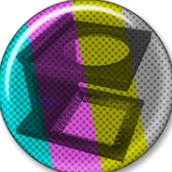
Mask layer or other solution?
Andy05 replied to SimoA's topic in Pre-V2 Archive of Desktop Questions (macOS and Windows)
If you don't want to break down the "a" to curves and create two halves out of them, I'd go the "easy" (lazy) way: Use two "a"s. One in black and one in the brownish colour. Then mask the black one so you get its left half only. Place that curve on top of the brown "a"'s layer. -
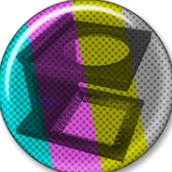
Printer Icon
Andy05 replied to Marilyn's topic in Pre-V2 Archive of Desktop Questions (macOS and Windows)
... as it would be for using alligments, snapping on/off, etc. etc. Yes, it's just one click. As it is for other functions which are currently available on the toolbar. Your argument against a print icon as "it's just one tap" is basically an argument against almost all of the icons in the toolbar - all of them are just one tap away in some menus. So, basically - why having a toolbar at all? And I was not talking about an "instant 2 print" option. Though, this might be useful for most basic users as well, as the vast majority of print outs is using the same settings - at least in the non professional environment. -
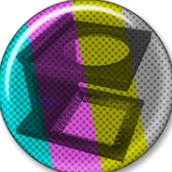
Printer Icon
Andy05 replied to Marilyn's topic in Pre-V2 Archive of Desktop Questions (macOS and Windows)
Actually, putting away the tablet from my lap, then taking my keyboard from the desk for pressing some shortcuts (and still having to deal with the print dialog from the menu) takes multiple longer than clicking on "OK" in the print dialog with the pen. The print dialog would open either way. It's two "taps"/click/key press regardless whether you open it by icon/pen, mouse or keyboard. But then again, why did Affinity implement ANY keyboard shortcut for the printing dialog AT ALL? Why are there icons for "Auto adjust", "liquify persona" in AP? They could also just be an item in the main menu, couldn't they? I mean, c'mon, how many seconds do you save by using those instead of using a menu over a workday? An icon for printing being just one example. Others might want other icons in the toolbar, because they need it quite often. It's not like the program isn't usable without a more customisable toolbar. But if it'd be more convenient, why not? There's a function to edit/assign shortcuts to the menu items already. There's a function to customise the toolbar to a degree already. It's not like some dramatic coding would be required for combining existing functions in order to have a more customisable toolbar. -
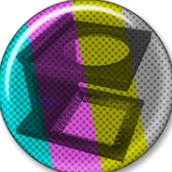
Printer Icon
Andy05 replied to Marilyn's topic in Pre-V2 Archive of Desktop Questions (macOS and Windows)
Yes, CTRL+P or even F12 isn't as convenient as clicking on an icon, i. e. when working with a graphic tablet and a pen. -
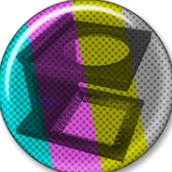
Affinity breaks in 2 displays
Andy05 replied to fdecabo's topic in Pre-V2 Archive of Desktop Questions (macOS and Windows)
Do you have any Affinity app running (maximized) when you plug in your monitor? On my system (Win10), the affinity apps seem to freeze, if they are running in full screen when adding another monitor. Also, if you drag them maximized from one Monitor onto another (Moving the app in windowed mode, works fine, tho). -
No, multiple layers have nothing to to with multichannel files. More importantly, layers are not even supported in multichannel mode IIRC. Multichannel images have 256 levels of grey per channel and are used for special print jobs (or, in this case to simulate the colour separation for printing). That said, unfortunately I cannot answer the OP's question regarding importing/exporting multichannel files between Adobe and Affinity Apps either.
- 5 replies
-
- affinity
- compatible
- (and 4 more)
-
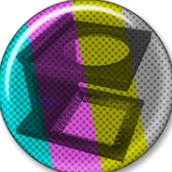
Need help with scanned slides
Andy05 replied to dpvollmer's topic in Pre-V2 Archive of Desktop Questions (macOS and Windows)
There are (paid and free) online services, which - depending on the source - can do a fairly well job with colourising b/w images. Make a b/w conversion of the image (also: adjust the reds for this) and upload it. Quick'n'dirty example, made by https://colourise.sg/ -
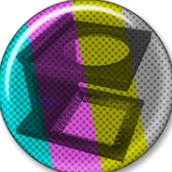
Trouble printing a booklet
Andy05 replied to Rick Haberman's topic in Pre-V2 Archive of Desktop Questions (macOS and Windows)
😄 Which is what I suggested to do in my first post already... -
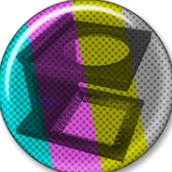
Trouble printing a booklet
Andy05 replied to Rick Haberman's topic in Pre-V2 Archive of Desktop Questions (macOS and Windows)
Maybe MS publisher adds blank pages to the cover's back automatically when printing. I don't never worked with that program, so that's just a guess. But as I stated above, it's not possible to print a booklet with 6 pages. The page count has to be a multiple of 4. There are plenty of information about booklets, reader spreads, printer spreads and imposition in the web, i. e. here: https://www.formaxprinting.com/blog/2016/11/booklet-layout-how-to-arrange-the-pages-of-a-saddle-stitched-booklet/ -
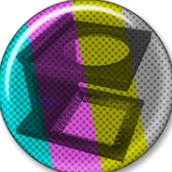
Trouble printing a booklet
Andy05 replied to Rick Haberman's topic in Pre-V2 Archive of Desktop Questions (macOS and Windows)
Are you sure about that? As that's not common (and doesn't make much sense either) unless there are some extremely special tasks required (i. e. special coatings). But even then, printing services usually need both pages (first and last) being lay out as one sheet. A standard booklet can't have 6 pages. It's always a multiple of 4. In your case, I guess the inner cover pages are blank? So, you'd have to add them (insert one page after the first page and another before the last page of your document - leave them empty). In most cases it's better to send a PDF (with the correct amount of pages) and let the printing service deal with arranging the imposition. -
War die dir vorliegende Datei ursprünglich ein Mockup mit SmartObjects für Photoshop? Falls nicht, dann findest du diese Vorlage z. B. bei Freepik.com (https://www.freepik.com/free-psd/pink-gift-box-mock-up_1358061.htm#page=1&query=gift box&position=44) Aktiviere in AP in den allgemeinen Einstellungen die Möglichkeit, PSD mit SmartObjects zu importieren, dann lade die Datei erneut. Die Ebenen "Your logo here" und "Your logo here 2" sind dann editierbar (und keine Pixel-Layer wie in deinem Beispiel). Doppelklicke auf deren Vorschau im Layer-Panel. Daraufhin öffnet sich ein Fenster, in dem du deinen Text oder deine Grafik platzieren/schreiben/zeichnen kannst. Die Änderungen werden automatisch ins Original-Dokument übernommen. Um die perspektivische Verzerrung brauchst du dich nicht zu kümmern.
-
Just a wild speculation on my side here: What's the size of the white rectangle in the background? Maybe it's bigger than the canvas and grouping all items reveals the "true" dimensions of all items whereas marking all items without grouping limits the dimension to the canvas? If that's the case, I'm not sure whether that'd be on purpose or if it's a bug.
-
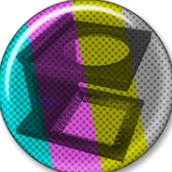
is Crop to selection possible
Andy05 replied to stinkykong's topic in Pre-V2 Archive of Desktop Questions (macOS and Windows)
*sigh* Seriously? There's currently no technique available in AP. Hence the whole discussion! So, I'm not posting any solution as - read above - there's currently no technique available in AP (repetitive phrase for better understanding, maybe?). But repeatedly posting the same "workarounds", which won't work for the OP at all, isn't helping either. -
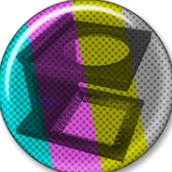
is Crop to selection possible
Andy05 replied to stinkykong's topic in Pre-V2 Archive of Desktop Questions (macOS and Windows)
I guess you might have missed the whole point in this thread's discussion. The OP asked for something which currently doesn't exist. Your workaround isn't a workaround for the problem. I guess you might have missed the whole point in this thread's discussion. The OP asked for something which currently doesn't exist in Affinity Photo. Your workaround isn't a workaround for the OP's problem unless he's trying to cut out "solid coloured pictures" or if he wants to fiddle with zooming in and out whilst using the crop tool. The macro is - in contrast to your suggestions - something which seems to work. At least to some extend. Ok, maybe I have to apology - if one really wants to crop single coloured rectangles, then your suggestion is the best option, I give you that! -
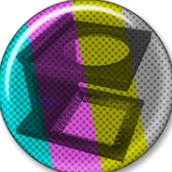
is Crop to selection possible
Andy05 replied to stinkykong's topic in Pre-V2 Archive of Desktop Questions (macOS and Windows)
You're right! Your incredibly innovative idea will work on all images with a solid colour... So, one just has to keep the lens cap on when taking a photo and your technique will work flawlessly. -
Seriously? Selling presets without showcasing their effects? So, it's buying a pig in a poke?
-
No, your post proved exactly what I said. By pressing enter (as you suggested), you're creating a new paragraph. And that can get any format and alignment - independently from the previous paragraph. If you have a quote and you want to show its source/author in a different style/alignment/whatever, it should not be the same paragraph. At all. That's typography basics. Used even in the Holy Book for centuries.
-
Well, yes, that IS a different paragraph. If it wouldn't be, you wouldn't need a different alignment assigned to it. And yes, the spacing between (or here: above) the paragraph is also part of the format you'd have to assign to it. You could also use a workaround as you used it in your previous example, by using a centered tab on that line. But the immense benefit of doing it the right way by using different paragraphs and -styles shows up if you want to change something in your document. Like, in your example, you don't want to have that line bold any longer, but italic instead. Or float to the right or a different font size or... or... or. You would achieve this for a whole document by just editing the paragraph style. With your "solution", you'd have to edit every single "not paragraph" in your document.
-
Why would you have a single line (or whatever amount of them) in the same paragraph, if you actually want to apply a different alignment to it? Why not creating a paragraph style based on the main one and change it's alignment? Then you don't have to use the new line function for something which it isn't made for. There's a difference between new paragraph and new line for a reason.




