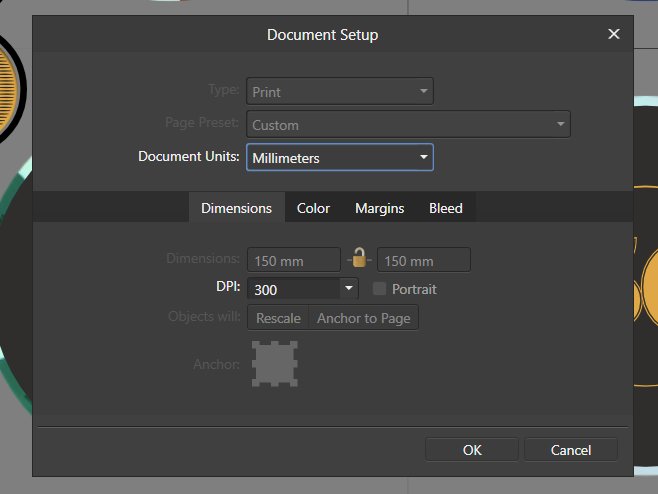Jens Schmidt
Members-
Posts
26 -
Joined
-
Last visited
Everything posted by Jens Schmidt
-
Changing dpi scales everything.
Jens Schmidt replied to Jens Schmidt's topic in V1 Bugs found on Windows
Thank you all guys Yes Sean, It's one artboard and your solution worked perfectly, thank's a bunch I am a bit confused though, why is the granularity setting connected to the size of my art? To me, Rescale is only relevant to Dimensions: and iff it would be shoehorned in with DPI it should do the very opposite of what it does now. Thank's again Sean -
Changing dpi scales everything.
Jens Schmidt replied to Jens Schmidt's topic in V1 Bugs found on Windows
-
Changing dpi scales everything.
Jens Schmidt replied to Jens Schmidt's topic in V1 Bugs found on Windows
I use 1.8.4.693 too -
When changing the DPI in Document Setup it scales all my objects to achieve the new DPI rather simply just changing the DPI which is the expected behavior.
-
Blend modes in Appearance seem to work just like blend modes in Layers except it blends(and erases) the "layers" of Appearance, i.e. the strokes and fills of the selected object instead of the layers in Layers. Two thing I would love to see added to the Appearance blend modes: A 'Blend with Layers Too' checkbox. A weight variable, just like we have in layer blend modes.
-
There is also a Erase blend mode for Fill and Stroke respectively but they don't seem to work for me but maybe they do for you.
- 6 replies
-
- affinity designer
- fill
-
(and 1 more)
Tagged with:
-
Closing Curve Deletes Point Handle
Jens Schmidt replied to KB_Aero's topic in V1 Bugs found on Windows
A possible workaround exists if your curve has a sharp node somewhere. 1) Break the curve at a sharp node. 2) Separate the two resulting sharp nodes a bit by moving ONE of them (this way one node will retain the initial position and you can snap the moved one back at the end). 3) Disable 'Curve Snapping', i.e. use only 'Global Snap' (otherwise you'll stumble right into another bug that doesn't let you weld/merge the nodes in step 4 without creating an additional line between them). 4) Snap the smooth nodes together. 5) Select both smooth nodes. 6) Click Join Curves. 7) Snap the moved sharp node back to its sister node, closing the curve. Hope it helps -
Closing Curve Deletes Point Handle
Jens Schmidt replied to KB_Aero's topic in V1 Bugs found on Windows
PING on this this bug!! 🙄 -
It seems to be a priority error, 'Align to Nodes..' does not take precedence over ''Snap to Geometry..' hence leaving a snap that you think goes to the node off enough to create redundant lines. Also, the tool tips should all use 'snap' to avoid confusion. While I'm at it, I really need a button to accelerate/force the "hover mouse over another object for a second to set it as aligning help", the function is awesome but it doesn't always activate and when it does it takes time
-
Gradients and Global Colors
Jens Schmidt replied to fde101's topic in Feedback for Affinity Publisher V1 on Desktop
ping -
Gradient as Global Color
Jens Schmidt replied to thomaso's topic in [ARCHIVE] Publisher beta on macOS threads
PING, the years are passing, time to fix the important issues if you intend to be a professional product.