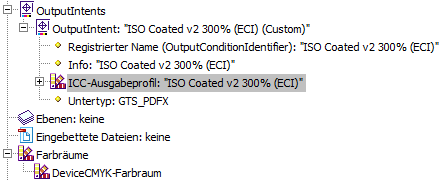-
Posts
106 -
Joined
-
Last visited
Recent Profile Visitors
The recent visitors block is disabled and is not being shown to other users.
-
 k_au reacted to a post in a topic:
Please consider Linux as a viable platform - Microsoft is bleeding users to Linux because of their choices.
k_au reacted to a post in a topic:
Please consider Linux as a viable platform - Microsoft is bleeding users to Linux because of their choices.
-

Columns — Feature to Span Columns
k_au replied to David Horsfall's topic in Feedback for the Affinity V2 Suite of Products
Adding another ping to keep this request visible. It's not often that I would need this feature, since I don't do much magazine-style work at the moment, but right now I would have been glad to have it. -
 k_au reacted to a post in a topic:
Columns — Feature to Span Columns
k_au reacted to a post in a topic:
Columns — Feature to Span Columns
-
 k_au reacted to a post in a topic:
Columns — Feature to Span Columns
k_au reacted to a post in a topic:
Columns — Feature to Span Columns
-
 k_au reacted to a post in a topic:
APub 2.3: Images are upscaled when exporting to PDF
k_au reacted to a post in a topic:
APub 2.3: Images are upscaled when exporting to PDF
-

APub 2.3: Images are upscaled when exporting to PDF
k_au replied to k_au's topic in V2 Bugs found on Windows
Thanks for testing and confirming! Yes, what @NathanC wrote sounds like the transparency flattening happening is the source of the issue. I remember that InDesign was putting out PDFs where the images were broken into parts: parts of the image that had no need for flattening were left in their original resolution, other (smaller) parts that needed flattening (e.g. with a transparent shadow running over it) were resampled to the document resolution. This led to smaller PDF file sizes at no visible difference. So, maybe its a bit complicated, but it should be possible. And it would make sense to do it.- 11 replies
-
- pdf export
- af-1523
-
(and 1 more)
Tagged with:
-
 k_au reacted to a post in a topic:
APub 2.3: Images are upscaled when exporting to PDF
k_au reacted to a post in a topic:
APub 2.3: Images are upscaled when exporting to PDF
-
 k_au reacted to a post in a topic:
Curated list of Free for Commercial Use Fonts
k_au reacted to a post in a topic:
Curated list of Free for Commercial Use Fonts
-

APub 2.3: Images are upscaled when exporting to PDF
k_au replied to k_au's topic in V2 Bugs found on Windows
Hi @DWright @NathanC, any news about this un-needed upscaling of images?- 11 replies
-
- pdf export
- af-1523
-
(and 1 more)
Tagged with:
-
 k_au reacted to a post in a topic:
Feature request: Bulk linking option for linking layers
k_au reacted to a post in a topic:
Feature request: Bulk linking option for linking layers
-
In my opinion, Affinity should treat assets, symbols and linked layers the same way and use the same name across all the apps. The differences between these are not big, and I would love to have the best ideas in all apps. As an example, I was working in Publisher and needed to switch to the Designer Persona to create "symbols". Why? Because Publisher's "assets" seem to not allow you to change the original in one place and automatically update all instances. I think that this functionality should be possible with "assets" as well. I haven't been using Photo's "linked layers" yet, but from what I have read and seen, it's basically the same feature, but again with a different name and user interface. I do not see the need to have three different user interfaces and names for what is essentially the same feature in the three apps.
-
k_au started following Affinity Designer - Edit original asset
-
 Typo3 reacted to a post in a topic:
Group -> Member inconsistency with styles
Typo3 reacted to a post in a topic:
Group -> Member inconsistency with styles
-
 k_au reacted to a post in a topic:
Unofficial PDF Manual - Expert Guide to Affinity Publisher
k_au reacted to a post in a topic:
Unofficial PDF Manual - Expert Guide to Affinity Publisher
-
 Hangman reacted to a post in a topic:
APub 2.2.1: Colour profile ISO coated v2 300% still does not export correctly to PDF
Hangman reacted to a post in a topic:
APub 2.2.1: Colour profile ISO coated v2 300% still does not export correctly to PDF
-
 k_au reacted to a post in a topic:
Variable fonts support
k_au reacted to a post in a topic:
Variable fonts support
-
 k_au reacted to a post in a topic:
Variable fonts support
k_au reacted to a post in a topic:
Variable fonts support
-
 woefi reacted to a post in a topic:
Can global colours dragged from another file be "collected" in a swatch palette?
woefi reacted to a post in a topic:
Can global colours dragged from another file be "collected" in a swatch palette?
-
 walt.farrell reacted to a post in a topic:
Can global colours dragged from another file be "collected" in a swatch palette?
walt.farrell reacted to a post in a topic:
Can global colours dragged from another file be "collected" in a swatch palette?
-
Well, if you open the example that I attached on the first post, you can see that the global colours can survive without a document palette! Check out the big triangle thingy, it has the colour "Globale Farbe 18". The same colour is used on the small triangle on the bottom right. You can "Edit global colour" and change both of them at the same time! I agree that this may be not intended by Affinity, it may well be a bug of some sort.
-
Actually, it looks like you can copy a global color (see above) but you can't get that swatch. Well, in my case it stays global as I made a few more duplicates of the shape and was able to change all their colours at once when editing the global colour via the colour panel. I think importing a .afpalette before starting a new document will probably be what I'll do. Importing the palette will not work with existing global swatches, they don't "link" automatically. So I will have to export the palette from the original design, and import that into every new file before copying the design into the new file (if I want to change the colours of the design in that new file). As long as the colours don't change (e.g. for the logo) it's probably not worth worrying about this. Yes, thats a bummer. Maybe exporting a new .afpalette and importing into an existing file might work? (I see a notice that there has been a new reply in the time I took to compose this post (compost?) so if it looks out of place blame me)
-
 Old Bruce reacted to a post in a topic:
Can global colours dragged from another file be "collected" in a swatch palette?
Old Bruce reacted to a post in a topic:
Can global colours dragged from another file be "collected" in a swatch palette?
-
Actucally I reproduced it just now with the latest APub on Win 10: Open a new project, draw a shape, make a new document palette, add the shape's colour as a global colour, edit the name in the palette if you want. Then open another new project, don't close the first one. Copy and paste the shape from the first project into the new one. The shape will still use the global colour, but this colour will not show up in a document palette - there is none. But even if you make a new document palette before pasting the shape, the global colour won't be added to that palette. I was wrong about drag-n-dropping, seems that does not work between document windows.
-
Thanks, both of you, I was just writing more about what I found out so I'll drop this here first before I answer your points. I've noticed again that it's impossible to select more than one swatch at a time to turn them into global swatches 😭 This makes working with imported palettes a chore. And to boot, I found that the swatches that were "created from document" seem to be LAB colours, and not the CMYK that was actually used in the document?! So it's creating a palette of swatches that are almost, but not quite, entirely unlike what's expected 😬 Can anyone confirm this? I think I really want linked palettes with global colour swatches. All the corporate colours of one client neatly in one palette, and quickly imported into a new project, and quickly updated when a new colour is introduced or an existing colour needs a change. As I said before, I think the use of non-global swatches is very very limited. And it's a real bummer that linked / application palettes can't have global swatches.