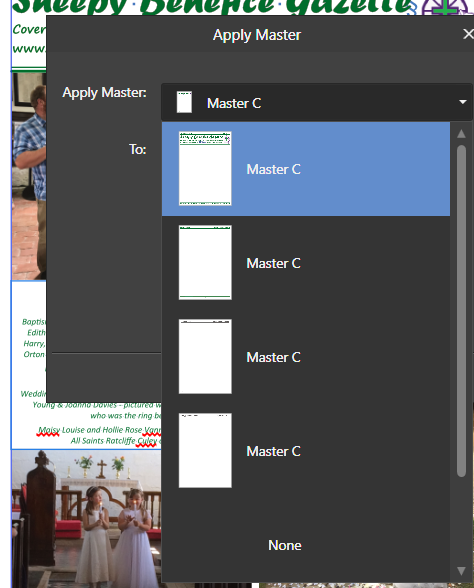Search the Community
Showing results for tags 'masterpages'.
-
Affinity Publisher 2.3.1 Windows 10 22H2 19045.3930 With pad/merge AP will attempt to add/merge pages to maintain correct left/right page layout between chapters (or at least that's what it appears to do). One would expect that when AP adds a page that the new page would have the first master page from the selected style source chapter applied to it. But this does not happen. To the contrary, a completely blank page is inserted to pad which really just ruins the layout of any particular book rendering the Book feature a non-feature. The tool should at a minimum apply the first master page found in the style source chapter to the new page inserted to accomplish the padding. A better option would be to allow selecting which master page should be applied from the style source chapter. This seems to be a basic oversight on the part of the feature planning department. Its hard to imagine actually being able to use the Book feature in its current state to go directly to a published book. PS. I have read the several threads in the other forums regarding a number of issues with the Book tool. This one fix would seem to address several of the symptoms described in those threads.
- 12 replies
-
- affinity publisher
- version 2.3
-
(and 5 more)
Tagged with:
-
Whenever I select something on a masterpage, be it a text frame or a picture frame that resides within the master of the page, new content gets added inside the masterpage folder. This means that if I want to make edits, I have to tediously select the master folder, hit detach, drag the placed object out of the folder and then do the edits. Video 2023-10-20 10-29-00.mp4 Steps to reproduce 1. Create a masterpage with some text frames and picture frames (doesn't really matter as long as there are some nested items, it is easier to see how items are placed). 2. Select a piece of text, or a picture frame that resides within the masterpage 3. Deselect or click off the spread 4. Create a new object (e.g. a rectangle) 5. Notice how the rectangle is not created on top of the masterpage group as it would if you hadn't selected something on the masterpage, but instead inside the masterpage folder. This makes it so that you have to detach the masterpage to continue editing the object or to organise it in a group, which is really annoying, considering you'll be editing text frames inside masterpages to paste or type text and add all sorts of decoration, images and other content to the page in parallel.
- 6 replies
-
- affinity publisher
- masterpage
-
(and 3 more)
Tagged with:
-
While trouble shooting another issue with facing masterpages in which I mix and match different masterpages to the left and right side of the document page, I found that you can only apply one side of a facing masterpage to a single masterpage. 2023-09-25 12-28-44.mp4 Steps to reproduce 1. Create a new document with a clear distinction between the margins for inner and outer distances. 2. Create a facing master with a piece of text to indicate the left and right side page. 3. Create a single master 4. Drag either end of the facing master to the single master 5. Notice how only the left side of the master can be applied to a single page master
- 2 replies
-
- masterpages
- single
-
(and 2 more)
Tagged with:
-
I would like a way to apply master pages and start new sections based on the text style. (This forum post has an extensive discussion of some of the problems chapter book creators are having with Affinity Publisher without this feature: Right now it is a bit crazy making that any time I change my choices about line spacing, header fonts, hyphenation, or make minor text changes, I run the risk of changing the text flow enough to bump text onto a new page, and once that happens all the following section breaks and master page assignments are mis-aligned. It would be great if one of the options when editing a text style would be to have that style "Apply Master Page" and/or "Start New Section". In the case of "Apply Master Page", if there is more than one style on the page with this option set, the first style on the page with this option set wins the day. In the case of "Start New Section", if there is more than one style on the page with this option set, the text and page continuation settings of the first style on the page wins the day (and only one new section can be created on any single page). With options like this assigned to the text styles, then sections and master pages could be applied by styles instead of only to pages. If there is too much of a chance that this interferes with the page-based settings, then Affinity Publisher could add a "Apply Masters Based on Styles". Similarly, and "Define Sections from Styles" could be another global option if the page-based and style-based are hard to make play nice together. I would then choose to Apply Masters Based on Styles and Define Sections from Styles in my document. I would create a Body style that applies a plain body master page. I would define a Chapter Header style that applies a chapter header master page and also defines a new section with continuous page numbering. On the first page of any new chapter, I would see the chapter header master design because the header was first on the page before the body. On successive pages the body text style would be first to appear and thus the play body master page would be enforced.
- 2 replies
-
- masterpages
- sections
-
(and 1 more)
Tagged with:
-
If you were starting a new book project for a ~150 page book, how would you set up the Master Pages/layout? Background: I've published 2 books now (such as they are), and I kept running into issues when trying to add/delete pages in the middle of the book. It's usually not too bad if I add/delete a 2-page spread, but adding/deleting 1 page causes AfPub to completely repaginate and my Master Pages get all confused and layered on top of each other in a hopeless mess. (I was using running headers, and they got ALL messed up, because the left headers then got applied to the right side...) Another related issue was that I had each chapter in it's own set of (linked) text frames, so I had to manually paste in each chapter from the source document. If the author wanted to make some changes that affected the length of the chapter, I had to manually insert pages and try to make everything work out. Lots of tedious work shifting things around, and making sure nothing broke. The author later decided she didn't want all the chapters to start on a right-side page, but it was too late to change, because deleting all the blank pages on the left caused the issues mentioned above (overlapping running headers, etc) Here is what the Master Pages looked like: A 2-page spread for "chapter beginnings" [Blank on the left / Chapter Title and first paragraphs on the right] A basic 2-page spread for chapter text. (With page numbers and running headers) A 1-page "special" chapter beginning for when the left page isn't blank I'm thinking maybe I should have put the running headers on separate Masters that are added later? Surely there's a better way of doing things? What should I have done initially in my Master Page setup that would have avoided these undesirable scenarios? Summary. Here are the basic questions I'm wondering about: What is a good, simple master page layout that won't "break" when I need to add/delete pages in the middle of the book? Is there a good way to make the entire book "flow" without breaking it up into different frames per chapter? i.e. Copy and paste the entire manuscript all at once instead of chapter-by-chapter. (or better yet, is there a way to "place/link" the text into the book from the source doc so that when I update the text in the doc, it automatically updates in Publisher similar to the way linked images work?) I'm open to all ideas for a better workflow that causes fewer issues in the future. Thanks in advance!
-
Hey there! Not sure if this is a bug or if there is something I'm doing wrong with my setup. I have a master page set up like the following: Everything looks 'right' here but when I switch over to one of my pages I get the following: It looks like the part of the image I want to show up on the right shows up on the left and vise versa. Is there something I'm doing wrong here?
-
Publisher still doesn't want us to change the ruler's zero mark on two facing pages. If you change the ruler origin on the X axis of a master page of two facing pages, you cannot duplicate that ruler origin change by applying that master to facing pages in the publication. The contents of the master page will apply, but NOT the ruler X origin change. If you want the X origin of the ruler, i.e. the zero mark, to be re-centred in between each two facing pages you must change the X origin for each and every pair of facing pages in the publication manually by going to View > Guides Manager > Spread Origin. This should have been fixed long ago. X or Y spread origins could be specified when one is creating a new publication, then it would apply to all pages. At the very least they should be retained in Master pages. That should be easy to code.
- 1 reply
-
- publisher
- masterpages
-
(and 3 more)
Tagged with:
-
Affinity Publisher 1.7.3 OSX 10.14.6 Created 4 master pages in new print press ready document. Each master pages has a different custom size: A 450x1900 MM B 450x2200 MM C 450x3000 MM D 1600x1200 MM Publisher give document page 1 always the first entered master page (A). Adding a second page via "add pages" (after of before page 1 doesn't matter for this issue) and master page C selected via the pull down menu does: . indeed result in a new page . and indeed the mouse over indicate the name of the chosen master page C . and content placed in master page C is showed on the new added page . but spread dimensions are not of master page A but that of master page A 🥺 Clearing a page master setting and then applying another master wil still not give the right dimensions corresponding chosen master. I know a can change every spread individual: but I like to control that for all particular pages at once via Masterpages. Can I conclude that it is not possible to work with a document with multiple sized pages controlled and updated in size by multiple sized master pages? test.afpub
-
I'm a new use,r converting from MS Publisher. I've created 4 master pages for my parish magazine (front cover, back cover, inside left, inside right) and expected them to be Master A, B, C & D. Instead they are all named Master C. This means when I hover over a page, I just see that Master C has been applied and can't tell which version. I'm attaching a screenshot of what I see if I click "Apply Master Page" Can anyone tell me what I may have done wrong, and how to get the 4 pages to be separately named please! Many thanks, Helen.
-
I'm working a lot with master pages. In the past, I was creating different master spreads for book layouts, such as chapter start, book page, illustration page, etc. I was used to apply only one side of a master spread (left or right) to a design, because for example it happens often to have a chapter start on the left, continuing with a normal book page on the right. If I choose "new page" from a master, click "1 page", the correct page appears in the design. If I do the same with the other half of the spread, but applying another master to it, it seem to work correctly too (Screenshot 1). However, on a closer look it appears I have overlapping frames from both masters (Screenshot 2) although I only generated one page from each. Looking at the layers view (Screenshot 3) it shows: Even if I only apply one page of a master, the second page of the master spread is applied too. This is vise versa for the second master page applied. In other words, the result is two overlapping masters, with doubled page numbers, overlapping text frames, etc. Question: Is this a bug or is it supposed to work this way? If last is the case, this would mean a lot more efforts, because only complete master spreads can be applied, which requires to generate a lot more master pages to meet the design needs (One masterpage each for: Chapter start left, chapter start right, chapter end left, chapter end right, illustration left and chapter start right ... etc. etc.) Can somebody comment on that observation? Greetings, Thomas from Germany.
-
When I setup two master pages, I put page numbers at the bottom, the left one is at the outer margin by default. For the right one I use ragged left right aligned paragraph setting to ensure that the right page page number is that the outer margin. Oh well I'm good so far. If I paste into a (non-master) page, the main text of the document, it is immediately right aligned, ragged right -- as if had retained setting from Masterpages footer.