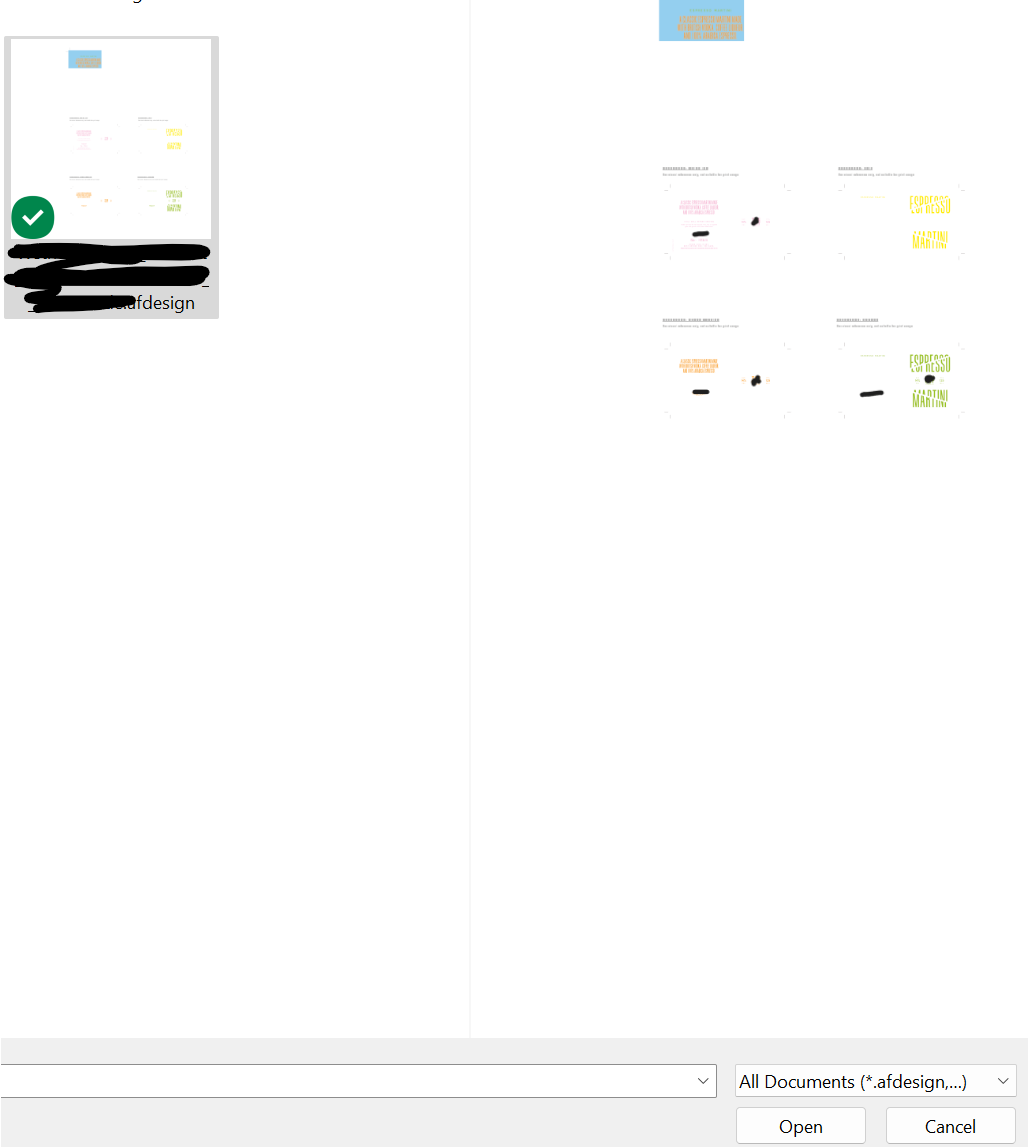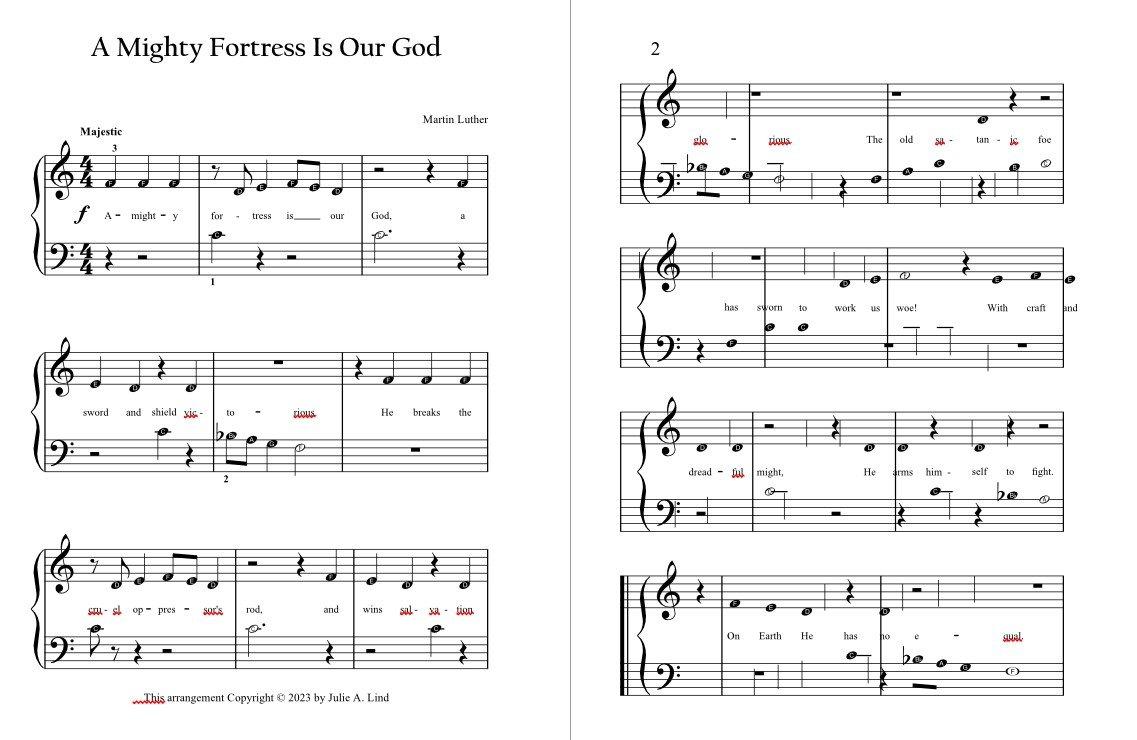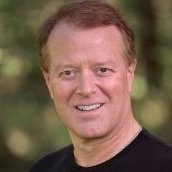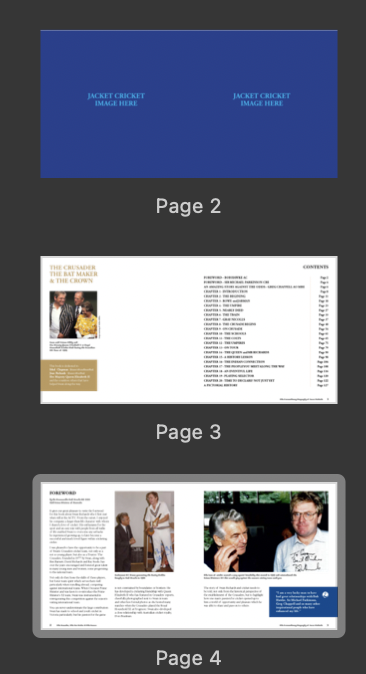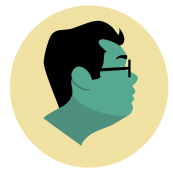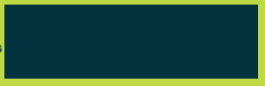Search the Community
Showing results for tags 'PDF'.
-
Hello everyone, I have a problem with Affinity Publisher’s PDF export that makes it virtually impossible to generate print-ready PDFs. The images in my exported PDFs often—though not always—appear “glitched”, with distorted or black bars appearing mostly in the upper half of the image. I have included a comparison screenshot that shows you the faulty result of the PDF export vs. how it should look like. I have also attached both the faulty and correct PDF. I do not know exactly what causes this problem to happen, but here is everything you might need to know about it: I only encounter this problem on my Macbook Pro (2021) with M1 Max. When I export the same document through Intel-based Macs or Windows machines, the problem does not occur. I’m running the latest version of macOS and Publisher 2.2.1. However, I’ve had this problem ever since I got this Macbook in late 2021, meaning this problem also existed in Publisher 1.x (I finally got around to posting this here 🫠) Not all images are affected. On some documents, none are affected at all. I played around with the PDF export settings quite a bit and different settings do lead to different results. Exporting a PDF for screens, for example, made the problem go away … but only on one document that I tested. Weird. My guess would be that this problem is caused by PDFlib, which to my understanding is the library used by Publisher to generate PDFs on macOS. Maybe there is a bug related to PDFlib on certain Apple Silicon machines? Though the problem might be something completely different and this may just be a shot in the dark. Any help on this is greatly appreciated! Right now, I have to export any PDF that I need to have printed through my secondary Windows machine, which is obviously far from ideal. Thank you, Niklas correct.pdf faulty.pdf
- 3 replies
-
- affinity publisher
- apple m1
- (and 4 more)
-
I've had this issue many times in recent months. Here's my workflow. 1. Copy an existing document and rename it, both in Finder. 2. Edit the contents and save. 3. Export to "PDF Print" This gets me a 3 page PDF file — exactly what I expect. 4. Close the document. A short time later, after some proofreading of the PDF... 5. Re-open the document. 6. Make a minor edit and save. 7. Export to "PDF Print" I now get a 1 page PDF. I cannot make it output all 3 pages. The document comprises of: Page 1: Native Publisher content — multiple text frames and tables with text and some small images. All the images are embedded. Page 2: An embedded page from another Publisher 2 document. Page 3: Another embedded page from the same Publisher 2 document. While recreating the steps for this forum post, I discovered how to get it working again. 8. Select the last page. 9. Export "Current page". 10. Export "All pages". That final export does include all 3 pages. I have changed nothing about the document since step 6 so I know it's not me!
- 5 replies
-
- affinity publisher
- export
-
(and 1 more)
Tagged with:
-
I am having a serious issue with the PDF output from Affinity Publisher v2.2. The images all appear too dark and the fonts are fuzzy. This only happens when the printing company prints the publication. I have printed this on my colour inkjet and on a colour laser printer and they turn out as expected...good. I have experimented with numerous settings but the basic profile is using CMYK and Print Ready. The previous publication printed fine and was under V2.1. I have gone through a process of elimination: Checked and compared settings from the last magazine and found them to be the same. Experimented with a number of settings for the PDF output. Tried different CMYK settings Flattened the PDF Compared the PDFs output on the screen and as my display has a P3 colour profile (very accurate display), they not only look perfect but are not the way that they have printed by the printing company. I have not tested this yet but I am wondering of the settings for publications are saved with the file or does it just pick up the settings from the last document edited? Has anyone else come across this issue and if so, how was it resolved?
-
I am creating a hyperlinked pdf intended for digital use, It consists of several weeks each week has several templates that are hyperlinked within the same week, I made each week's file seperately and when I try to merge weeks, each hyperlink points to the page within the same week in which was created but when I export it all hyperlinks point to the templates of the first week. I'm using anchors, and each week have different anchor names and they are added seperately to the same file to create the merged file. I checked those hyperlinks in hyperlinks section in affinity publisher and everything is correct but whenever I try to export the file, they get messed up !! I'm honestly a little bit disappointed because I'm launching new products in my business, I have deadlines and this surprise really ruined it all, I worked with V1 before and I didn't encounter a similar issue that's why I kept working on the project without checking in in the first place and now my 3 month work is ruined. You can find attached below afpub and pdf files Operating system : Windows 11 Software : Affinity publisher 2 SUNDAY-WEEK2.afpub SUNDAY-WEEK2.pdf
- 11 replies
-
- hyperlinks
- affinity publisher
-
(and 2 more)
Tagged with:
-
Hello, Using Publisher V2.1.1, I have encountered multiple transparency glitches that are only apparent after exporting to PDF. The two attached instances involve an FX drop shadow. My first three or so exports were fine. Then "first page glitch" happened. I added the workaround you can see in "second page glitch" and the export was fine a few times. (Client revisions: RIP). Then "second page glitch" appeared, so I added the same type of workaround for it. The longer I edited and exported the file within Publisher, the more glitches developed on export. (There was another somewhat different glitch later, but my workaround proved better than my initial technique, so I didn't bother saving that glitched version.) I've attached the working files and their corresponding PDFs. "Second page glitch" is the original file that was created in AD and then opened in AP early on. I wondered if the app switch was part of the issue (even though the glitches appeared after several successful exports in AP), so I saved a version of the file in AP. Then I undid my workaround (box of the same size with Gaussian blur applied) and reapplied the desired drop shadow FX with the same glitched result. (The client picked the colors.... </3) OS: macOS Ventura 13.5 and 13.5.1 (Updated after glitches occurred, hoping that would solve it. It did not.) hardware acceleration: on Thanks! first page glitch.afpub first page glitch.pdf second page glitch.afdesign second page glitch.pdf
- 5 replies
-
- affinity publisher
- transparency
-
(and 3 more)
Tagged with:
-
I have a document that I created and exported in Publisher v1.10 on windows 10 that in my pdf viewer (Drawboard PDF) looks fine but when my professor downloaded it and opened it was missing the 2 png images on the right (first screenshot). I tried to download it and from Google chrome have the same issue where i can't see the images, however once i open it on my desktop in my pdf viewer, it is once again fine (second screenshot). I have attached a third screenshot of the settings i used and can also send the file if that helps. Any ideas?
-
Hi everyone, I'm not sure this is the correct forum to post this. But I'm really hoping someone else has been in this niche corner I am stuck in now. So I am creating a poster for someone else to use in Adobe Illustrator, and I spent a lot of time in Designer organizing and naming my layers (and actually putting my vector layers into a "layer") but when I try to export to a usable format for Illustrator, Illustrator just opens the file however it pleases without a care in the world for how I have organized the file. Rather than keeping the naming structure and layer structure I specified, Illustrator mashes everything together under one layer, with no names and no groups. The file I worked so hard on looks like such a sloppy mess. Even my text boxes have been divided into letters that have been converted to curves, rather than a defined box for text to reside in. So my question is, has anyone had experience successfully getting Designer to talk with Illustrator? If so, what does it take in order to do so? ^ here's my Designer panel with my organized layers palette (trying to make it easier for the person I need to deliver this file to to edit) ^Illustrator destroying a PDF ^Illustrator destroying an EPS
- 2 replies
-
- designer
- illustrator
-
(and 5 more)
Tagged with:
-
Hello, I couldn't find a way to "expand" the embedded and cropped document. the goal is, i.e., I have placed a document that has vector only, then I cropped it using vector crop tool. now for the manufacturing purpose (it can be laser printing etc.) I don't want program to rasterise it if I export the file as PDF. so I want to expand or convert this piece of vector document to actual curves layer. I know the way to get inside to the document and cut vector curve(s), then paste it back to actual document. but for my situation it is not possible because until my client says "it is final" I cannot use this method because I do adjustments on that specific embedded document. So I think I am requesting a feature for the vector crop tool or embedded document layer that expands or converts that cropped layer. or If you say that exporting as PDF automatically does what I want then this is really good. I am using designer 2.1.1
-
My workflow In my workflow, I have hundreds of PDF files in a folder, and I need to arrange them on multiple artboards. I also need to edit them and re-label them. Each PDF file has graphical elements and text elements. After embedding dozens of PDF files in an artboard, it is critical to make the font sizes uniform across all elements on the artboard. The minimum font size must be 5 pt (no smaller than that). The problem Here is my experience trying to change the font size of text elements in an embedded PDF: In Illustrator, there's not much to explain. Embed the PDF and edit the text elements directly. There's nothing to explain, it just works. When I set the font size to 5 pt, it is 5 pt. In Designer, the embedded PDF cannot be edited directly. I can double-click it to edit, but now the scale is different than the parent document. If I set the font size to 5 pt, it is too small in the parent document. There is no way to predict what font size I should choose to end up with 5 pt when I go back to the parent document. Question Currently, it seems to me that Affinity Designer does not support this feature at all. Am I missing something? How can we make the minimum font size 5 pt when we have dozens of embedded PDFs in a document? Please let me know if anything is unclear. I can try to make screenshots or videos to elaborate if necessary.
- 13 replies
-
Hello, I've had a few problems sending files to people and they not being able to open them. I can open them fine in both Acrobat Reader and PDF Studio, but I've been having frequent (but irregular) issues. Attached is one of the "problem" files. Has anyone else encountered this? Is it a bug? I'm using Affinity Publisher 2 2.1.0 to export. Thank you! 2546 HSF Logo Proof7.pdf
-
What Application are you using? Designer Are you using the latest release version? v2.1.0 Can you reproduce it? Yes. Does it happen for a new document? If not can you upload a document that shows the problem? Yes, but doesn't happen in the same way for all pdf files. operating system and version Windows 11 v10.0.22621AMD Ryzen 3900XT80GB RamRTX 3090 hardware acceleration Same issue with both ON and Off. What happened for you (and what you expected to happen) When placing a linked PDF within a file and turning off certain layers within that pdf, the layers are either all then ticked again in the dropdown when reopening the file and all layers of the pdf are shown - or - the correct layers are ticked in the dropdown but all layers of the pdf are being shown on screen. Recipe for creating the problem Create a new file Place a pdf file which has layers into the document. Open the Resource Manager and make file linked (for me this is the important part) Duplicate the pdf on the artboard and turn some layers on/off on each duplicate so that only one pdf layer is showing for each instance of the pdf. Save file, close it and reopen. On opening the document, depending on the pdf being used in the document it either: - Incorrectly shows all pdf layers as active again in the layers dropdown, displaying all layers of the pdf for each instance. - Shows the correct pdf layers as active in the layers dropdown yet will initially show all layers of the pdf for each instance but on zooming in/out or changing the 'Page Box' option to something else the correct layer will then show on each instance, as if the pdf image is cached. I haven't changed anything in terms of settings recently and not noticed this problem before. Screenshot attached showing the preview when opening a file which suggests it is going to display correctly with the different layers of each pdf showing. Screenshot attached showing file once opened with the layers seemingly reset for each pdf so that all layers are incorrectly now showing.
-
Is there a reason why the attached PDF is imported incorrectly into the trio? (2.1) Acrobat opens it correctly. Sample_page.pdf
- 14 replies
-
- affinity designer
-
(and 3 more)
Tagged with:
-
Sorry I'm a relative newby to Affinity Publisher, but couldn't find an answer in the FAQs... I'm working on a photo/text book and desire some photos to cross the page boundary and over into the other page of a spread. The printer requires a pdf of the book, so I was running some tests of the story so far but coming up with an issue... The preflight checks indicated a bleed hazard for those specific photos, so I tried to ignore this. When I progressed to create the PDF with "Publisher" it would stick with a continuous rotating wheel on calculating estimated size. If I ignore this and go to exporting it would then produce an error message "An error occured while exporting" . I was able to narrow this error down to only those pages with the spread images. Could anybody please advise me of how to avoid this error and successfully export a pdf file (stage by stage ideally as I have not found my way around the many, many, menus yet.) Other than that I'm loving the program....
-
Hi, I use Affinity Publisher v2 for Windows and I've noticed sometimes that when I export my files (as a for print PDF) there are borders around a few images that I have used, and also around where I have edited images. In this file, for example, where I have used the marquee tool to remove parts of the image, the cut line remains in the export. Can someone help me figure out how to remove these unwanted lines? I'm referring to page 3 of my affinity file specifically, and I will also attach a PDF version so you can see how it exports. Thanks in advance for your help, James TIMELINE.afpub timeline pdg.pdf
- 5 replies
-
- affinity publisher
- export
-
(and 2 more)
Tagged with:
-
OK, here's the deal. Whenever I "place" anything created outside Affinity Publisher into Affinity Publisher, and then export the publication to PDF for CMYK printing, APub changes the CMYK values in the placed file! I have tried placing PDF files and Affinity Designer files, always the same result. I have tried every setting I can think of under preferences and PDF export that I can find. I don't want this! Why does it do this? I want to stay with APub, but this issue has me and our publishing company back with InDesign. I export to PDF from Designer, color values remain correct. I import the same file to APub, then export the page to PDF, the color values have changed! This is especially vexing with 100% black, which ALWAYS gets changed to a combination of CMYK values. My printer can't work with this. However, if I fill a square with 100% black in APub, then export to PDF, the color value remains 100% black. Argh! But, if I import a PDF or a native Designer file, then export the page to PDF from APub, I get a mix of CMYK values instead of 100% black. Argh again! This CANNOT be right. There HAS to be a simple switch fix for this. Surely SOMEBODY out there has solved this. Please help! Thank you in advance.
- 9 replies
-
- affinity publisher 2
-
(and 2 more)
Tagged with:
-
I've received a PDF document and imported into Publisher to make some changes. The PDF was exported from InDesign as spreads, so on import each spread is a single page. Is there a way to split the spreads so they consist of two pages each, as they would in an original Pub document?
- 7 replies
-
- affinity publisher
-
(and 1 more)
Tagged with:
-
Hi there, I’m in the process of exporting a book from V2 publisher (on an iPad). I’m exporting as pdf. I require the final document to have all pages showing seperate. However the only option showing in the the export window drop down function is all spreads. Which counts each spread as a page when exported. Is this function not available on the iPad version?! All the tutorials and forum conversation show there to be a drop down with the option to export all pages. Is it possible I have something toggled that is preventing this option? migi
-
A friend sent me an AP file in which a dot had appeared near the bottom centre when exported to a PDF for print. Even after I had deleeted every item of text, every picture, that I could se from the leaflet, the spot remained stubbornly on the page in exactly the same place when expoterd to PDF. Has anyone experience this? And the solutioon? DAVID NORTHGATE FINAL A4 FOCUS.pdf
-
Hi! I am having a problem exporting a PDF document. I believe the preview can not be generated somehow causing Publisher to crash. I created a completely empty document of 200 x 100 cm. This one also crashed when trying to export to PDF. The 'Creating preview' freezes right away. Not spinning what so ever. But when I reduced the image size to 190 x 100 cm the preview was created and I could export a PDF. So this seems to be a size issue? The export of the 200 x 100 cm document works fine for jpg, png. But also not fo webp or jpg XL. I tried disabling hardware acceleration but that did not help. I will attach the test file (200 x 100 cm) so maybe others can verify this issue. Or not... Tips or workarounds are welcome. test.afpub
- 22 replies
-
- affinity designer
- affinity publisher
-
(and 5 more)
Tagged with:
-
I am having an issue with masks not behaving the way I'm expecting during export. Not sure if it's a AD issue or a me issue. - I have a white object/icon (the Massachusetts text) - I placed the icon/text over a navy rectangle and used "Mask to Below" to create the navy icon/text - on export to pdf, the final file just shows the rectangle as in the screenshot Where am I going wrong here? EDIT: I sort of figured it out...if I use a black version of the MA logo, it works. I am still confused by why it appears the same in the project both ways, but when exporting only works if the logo is the black version. Would love to learn more!
-
Recently, I found an error while exporting a pdf file with screen blend mode. As you see in the example attached files, pdf file exported from Affinity Designer 2 does not shows the screen blend mode in the orange glow around the circle. Expected behavior from AD2 should be to pop a warning stating that blend modes produce unexpected results in exported pdf files. Exporting an image or a flattened pdf fix this error. Could AD2 include an option to export as pdf/x-5? Maybe this new pdf version could fix this problem. https://www.prepressure.com/pdf/basics/pdfx-5 Bug error exporting pdf in Affinity Designer 2.afdesign Bug error exporting pdf in Affinity Designer 2 - saved as PDF x4.pdf
-
I am using Affinity publisher v1 to export pdf files to svg to be able to merge them later into one xhtml file for esef reporting. Problem is when you export more pages pdf document as svg it is splitted to separate pages. And in case if there was used image id and xlink:href or clipPath id and clip-path="url(... it use in every page the same id. So id is not unique and after merging it use for example _image1 in every page of merged document. I have to use grepwin or similar regex search and replace tool to change _image to ${filename} and _clip to ${filename}clip. It would be great if such behaviour could be fixed and _image and _clip will be replaced by filename or some unique string in each generated exporteded page.






.thumb.png.f6c61a3a8596a3ec78cf62cbd88a164b.png)



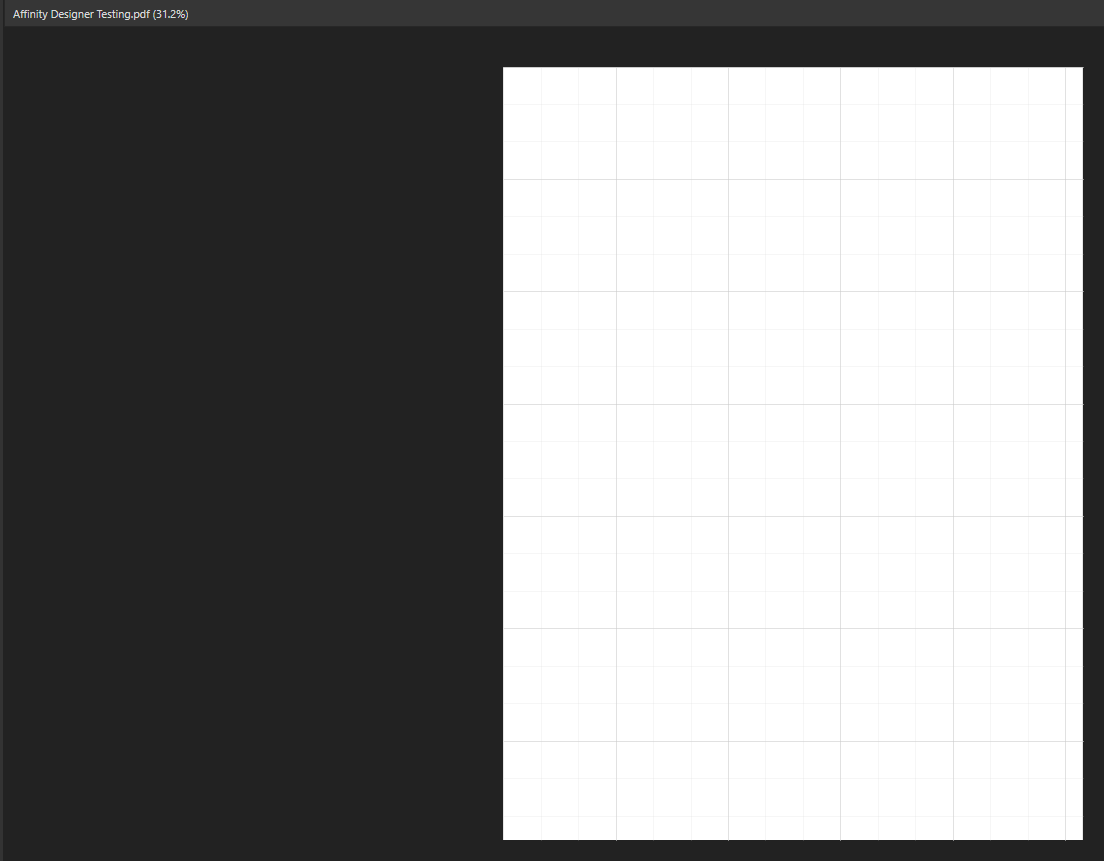
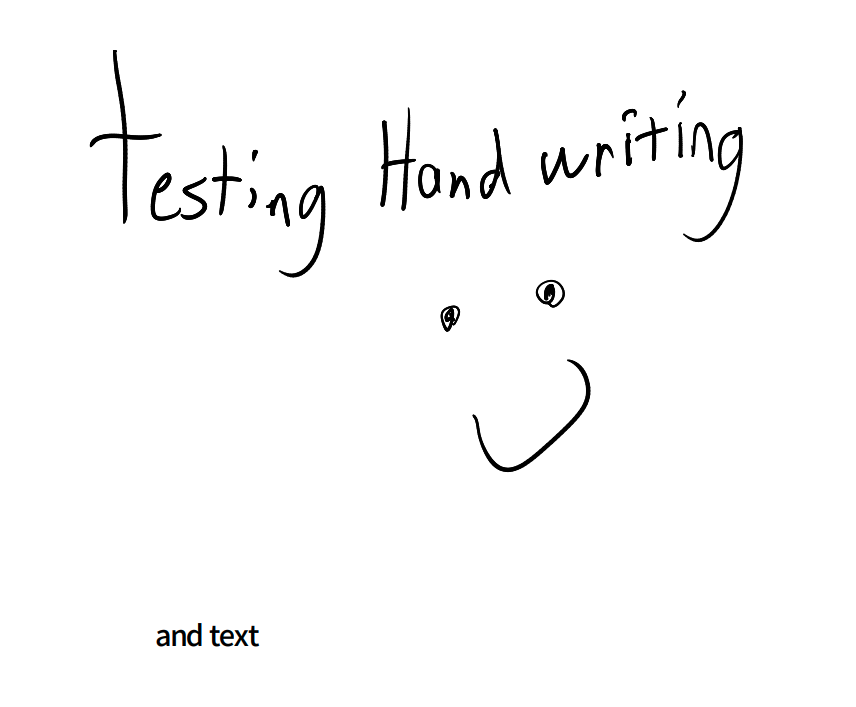
.thumb.png.bc2c00ad31752aea830b2eca91b478f3.png)