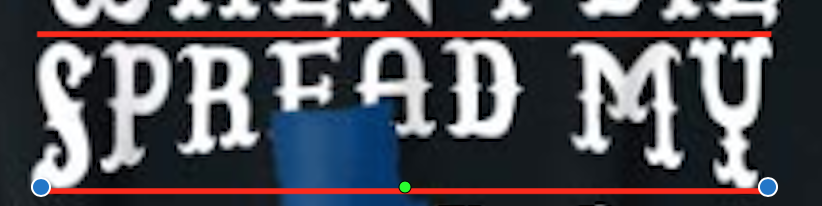Search the Community
Showing results for tags 'Art Text'.
-
Granted it took Adobe something like 20 years to put this feature into Illustrator, so I'm not expecting this to appear overnight, but is there a way to convert between these two kinds of text types?
- 105 replies
-
- Frame Text
- Art Text
-
(and 3 more)
Tagged with:
-
After attempting to lay out some body text without reaching for my Mac I became furious with the process in Designer. This has been the case through my last 4 or 5 months with this tool. Here are a few thoughts on how it could be improved. When tapping into a text box, the interface attempts to keep the cursor in view at all times in the most jarring manner. When the on screen keyboard is up, this results in unintended jumps that make it confusing to pan and scroll the art board while editing. I would prefer that the interface either doesn’t move at all when editing the contents of a text box, or opens a content editor that takes you out of the layout completely while editing. The OS-default editing cursor doesn’t exist. This means if I want to go back, select a word, edit a word, or select a whole paragraph I need to use a confusing combination of hip-shooting exactly where I want the cursor to go with my giant fingers and selecting text without being able to control the beginning and end of the selection. Adapting to the OS-default would be great. Controls for resizing the text box and panning are still available when editing text. From a UX perspective, I would appreciate text editing being a completely isolated process especially on a device that invites fingery clumsiness. Tap the box to edit, all you can do is edit. Tap a done button, you’re back to the layout. (I’m experiencing way more ease writing this post in your little WSYWIG editor on my iPad than in Affinity D) Affinity is a great tool for comping up design ideas right on the iPad and I love it for that. But I DREAD when I have to put some text in there. Please consider these comments! Love Dan
-
Hi, I am using the art text box in Affinity photo, and every now and then it will randomly fill in the background of the text box. Even if I delete the whole layer and make a new text box, it will add in the backfill. I have no idea what is triggering it or how to turn it off. The only way I’ve found around it yet is to start a new file all together, which, PAIN. I’ve also tried making sure my secondary color is blank. (See grey behind INKMAGINE in image below.) I feel like this is going to be a simple on/off something but i dunno what.
-
Hello! I’d love to make the report more precise but actually all I’m sure of is included in the title ☹️. I use Designer on iPadOS 13.4 (currently on beta, but the problem had been there before it’s release), app version 1.7.3. App crashes during writing, when deselecting text tool (both art and frame), when changing text attributes, whenever during using text actually. I tried really hard to find the specific path leading to crash but I couldn’t. Tried reinstalling app. The crash is so often for me that I was sure somebody have already reported it but as I see I am alone, so my only idea is that the bug is connected with my language settings - my device language is Polish which Designer doesn’t support (and I have another problem with that, which I reported before, unfortunately still unfixed: Link) Thanks in advance!
-

From Art Text to Move Tool
Jim Monson posted a topic in Feedback for Affinity Designer V1 on Desktop
A few years ago I mentioned this problem but cannot find that thread now so I'll mention it again. I use my own shortcuts in AD to move quickly from one tool to another (keys near my left hand). These work very well except for this below. I use the convenient "s" for the Move tool and "d" for the Node tool, the same on handle of the pen for my Wacon board. After working with the Frame Text tool I click outside the text box with my Wacom pen or mouse and immediately I can go back to the Move or the Node tool via my shortcuts. However, after working inside an Art text I must be very careful. Clicking outside the text often results in creating a new Art text,, and inside the text is the "s" or the "d" of my shortcut. Sometimes, however, the shortcut works, and I'm on my way. After many tries (going slowly or quickly, etc.) to discover what I'm doing differently each time, I find no consistent difference. Is there any thing you could do to make the transition fool proof? If not, what consistent method of getting out of the Art text mode would you suggest, short of going to the Toolbox and choosing a different tool, which is a real drag that I resist? -
I attached a screenshot below. My question is - how do I manipulate text like the picture to curve/warp only the bottom or top part of the text? I understand that I would likely have to convert the layer to curves. But after that, what would I do to keep the top of the text on a line, and and curve the bottom of the text as it looks in the picture. The red lines are added to emphasize what I mean. Thanks!
- 2 replies
-
- conver to curves
- art text
- (and 4 more)
-
I am concerned about having the smallest size of SVG since I use them in creating an app. I understand why and when Art text and Frame text tools are used but wonder if there is any difference in the actual letters or sizes when exporting them as an SVG (other than their obvious look on the page). My concerns are: 1. With the same amount of text the Art text appears to make a smaller sized SVG than the Frame text. Is this to be expected? 2. In importing my docs, city-names were imported into AD as Art text rather than as Frame text, which is the way we would have created them in AD. Now we are wondering if we should recreate all of these Art text city-names as Frame text city-names. Any comment whether this would make the AD export of these names larger SVGs? 3. Is there any way to convert an Art text to a Frame text or vice-versa? I doubt it but thought I would ask.
-
I love being able to click and drag on the canvas and set the size of the type before typing or pasting copy. However, I hate the odd point sizes it creates. Can you make the default behavior be to only set type using WHOLE point sizes, unless holding down a modifier key, which overrides this "unit snapping" and restores the current behavior. Version 2.0: A preference for setting up a graduated unit scale, so that type only sets in user-defined sizes: 4pt, 5pt, 6pt, 7pt, 8pt, 10pt, 12pt, 14pt, 18pt, 21pt, 24pt, etc... These could be based on natural typography scales...
-
Would love to see the ability to shape Art Text. I'm a new Mac user, still on CorelDRAW X4 on VMWare Fusion. I'm looking for a good Mac Vector replacement, but it seems that every vector program is missing a few key features that I use regularly in CD. I will be listing the ones I'd love to see in Affinity. So far nothing is really a good replacement for the features I use. Would love to see Affinity become the Mac's CorelDRAW!