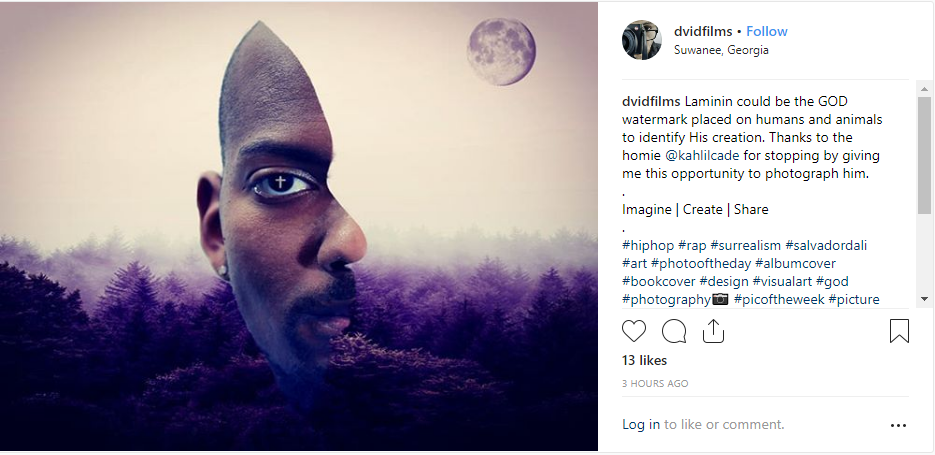-
Posts
19 -
Joined
-
Last visited
Recent Profile Visitors
-
This is my first attempt contributing to this forum. I having too much fun learning how to utilize all of these Affinity apps. https://www.instagram.com/p/Bq6aLpZFMjw/
-

Frequency Separtion
rickfoy replied to rickfoy's topic in Pre-V2 Archive of Desktop Questions (macOS and Windows)
Hello all, I figured it out ... my [Flow] setting was mistakenly changed to 0%; now I am seeing the modification as I make them. Thank you all. -

Frequency Separtion
rickfoy replied to rickfoy's topic in Pre-V2 Archive of Desktop Questions (macOS and Windows)
Never mind but think you. I am going to assume it has something to do with the Apple update. That is the only logical explanation I can think of. I did not go thru the trouble of sending a still because like I said previously; I have done this since I purchased this app. It has been since the beta test. I know how to do this all I need to know is what could cause it not to perform correctly. When modifying the lower I have my hardness on "0"; when modifying my high I adjust it to "100". All I want to know is what could cause it to stop working not how to do it because that I already know how. Thank you. -

Frequency Separtion
rickfoy replied to rickfoy's topic in Pre-V2 Archive of Desktop Questions (macOS and Windows)
Okay guys, here is a video example. I thought that I was clear about knowing how to do frequency separation. My issue is this application is not allowing me to edit the lower / higher. If you look, you will see that I have [option] clicked on the photo because it leaves a little x there but when I go to a different area on the face it does not change. It use to now it does not. Is there any suggestions of what is going on? I've already deleted and re-downloaded this app. Thank you. frequency.mov -

Frequency Separtion
rickfoy replied to rickfoy's topic in Pre-V2 Archive of Desktop Questions (macOS and Windows)
Yes I did as always. That is why I am asking is there something else like an update that changed it. I've been doing this for a while all of a sudden it is not working anymore. I had to go back to Photoshop just to finish up this project. Is there any possibility of something being selected that prevents me from doing the frequency separation I am unaware of? I might have hit a key or something. -

Frequency Separtion
rickfoy replied to rickfoy's topic in Pre-V2 Archive of Desktop Questions (macOS and Windows)
I can select these tools but it just does not work like it is suppose to. -

Frequency Separtion
rickfoy replied to rickfoy's topic in Pre-V2 Archive of Desktop Questions (macOS and Windows)
I am sorry but I don't know any other way to explain this, all I can say it is the Frequency Separation tool. After I select it then click [APPLY] it will not allow me to use the [HEALING BRUSH TOOL] to edit the Lower / Higher Frequency. I just did 30 photo's prior to this stopping on me in the middle of the process. -

Where is it?!
rickfoy replied to rickfoy's topic in Pre-V2 Archive of Desktop Questions (macOS and Windows)
there is NO "conver to text path" only "convert to curve" under the Layer. That is what I am saying. Sorry I am using Photo so this can only be done in Designer not Photo? -
I am trying to convert a shape into a text path which is mention in all of the tutorials but underneath my layer is only "Convert to curves" which does nothing to my oval. I am trying to use a oval shape by turning it into a text path for some text to go in a circle. Please tell me where the is.
-
This is very bizarre I came here looking for the correct answer to this problem but no one answered it. I have followed the EXACT instruction on the vimeo tut but still I can not get the mask. Is there anyone who will address this in detail?
-
-

Please help
rickfoy replied to rickfoy's topic in Pre-V2 Archive of Desktop Questions (macOS and Windows)
I am thinking maybe it had something to do with it being a text as to why it did not allow me to cut its shape onto the square. However I did try turning the font into a curve shape but still did not work. But the "ERASE" worked in the blend if you select the type. -

Please help
rickfoy replied to rickfoy's topic in Pre-V2 Archive of Desktop Questions (macOS and Windows)
Thanks. I've tried that, did not work" I finally figured it out. It is the "ERASE" function in blend mode. -
Can anyone please tell me why I can not cut "subtract" a font on top of a shape to get a see through. I've did this before but can not seem to remember the steps of how I achieved it. I have attached an example to this comment. Please, anyone. thanks.