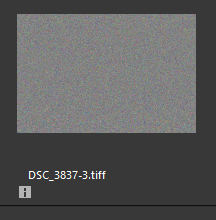sat312
Members-
Posts
23 -
Joined
-
Last visited
Profile Information
-
Location
West London, UK
Recent Profile Visitors
The recent visitors block is disabled and is not being shown to other users.
-
Affinity = PS, but how to replace LR?
sat312 replied to CCS's topic in Desktop Questions (macOS and Windows)
Hi CCS, I just replied on another question regarding a LR alternative. Instead of writing the same waffle I have added the link to the post. Hope it helps. -
Lightroom vs. Adobe Bridge + Affinity Photo
sat312 replied to cerenade's topic in Desktop Questions (macOS and Windows)
Reading your post I thought I had submitted a query I've been down this path for a very long time and funny thing is that I was just looking at Digikam this morning. I have been trying out other photo managers as well like XNVIEW MP but for some reason they have all come short to Adobe Bridge. DigiKam and XNVIEW are very good and can be setup to be similar to Bridge but I still keep coming back to Bridge. Bridge provides filters that are in my opinion very easy to use and which provide the means to search for photos with a simple checkbox. As an example within a directory Bridge filters will show the various search criteria I can search for like images with .afphoto extension or those taken at ISO 3200. For me this makes it less of a chore. Don't get me wrong the others can do the same but you will need to create filters and this for me is too much work. For Affinity XNVIEW MP will show thumbnails for .afphoto extensions. Digikam does not identify .afphoto. Bridge on the other hand recognises this extension but will only display the Affinity logo icon as the thumbnail. What I do is to stack the various image formats within a group. One big issue I had was opening multiple external editors by using "Open With" option as Bridge will only show the windows default app for the particular extension. I use multiple external editors for RAW processing before bringing into Affinity for photo editing, i.e. DXO Photolab4, NX Studio, Darktable. Look for youtube video by Robin Walley on Best Free Photo Manager for Affinity Photo. I've gone around the houses and I have concluded that he is right. LR is very good for cataloguing and will hold all changes in a non destructive form but there is no integration with Affinity. This means if you run affinity as your external editor the changes will not be recorded in LR. So from that part it is no different to Bridge but you will be paying a subscription for LR and Bridge is FREE! Also note, as you have subscribed to LR, when you end your subscription you should be able to continue using it without the Develop module. Well that was the case for LR Classic. I hope this has helped. -
Adobe Bridge Alternatives
sat312 replied to Shae Redding - Rogers's topic in Feedback for Affinity Photo V1 on Desktop
In an ideal world it would be great having a centralised file viewer that could save all xmp files holding changes made to RAW files from various products I.e. Affinity, DXOlab, NX Studio. Well this is what I would like but the best tools I can use for viewing are Adobe Bridge or XNVIEW MP. The latter is what I use now as it's fast and free for personal use. Plus it will display affinity files. Without paying a fortune for photo viewer XNVIEW MP is by far the best. All others including paid software will not view affinity files and are extremely slow unless you want to edit in them. Adobe bridge you can download and install as long as you register an account. What I don't like is that Adobe Creative Cloud is installed and bridge is managed and maintained through this service. Bridge requires you to be logged into your account to use the app which I don't like as it means I cannot use Bridge offline. In most cases I view my library in xnview mp and then edit via external editor through xnview depending on which raw editor I need. Dxolabs does not support some of my cheaper nikon lenses so I will use nikon nx studio. These two are best raw editors for NEF files, well for me that is. Affinity is also good but prefer dxolab and nx studio as my first but with Affinity 2.0 the non destructive raw editing is slowly moving up. A bit long but I hope my use of these apps will help you choose the right tools for your work flow. -
I use DXO Photolab2 for my RAW processing and I have the DXO Nik Collection v1. I find that Viveza gets mostly used through Photolab so I don't need to use run it through Affinity. So I took the latest Black Friday offer from DXO and upgraded to Photolab3. Had choice to upgrade Nik to 2.3 or Photolab 3 - I chose the latter. My work flow is Photolab for RAW processing, run Viveza if needed and then Affinity for granular editing. This works well for me.
-
If you resize your document in Affinity photo to use the same pixel dimensions as your monitor you may find that you no longer need to scale the image in Viveza to 100%. The steps are: 1. Resize document in Affinity Photo e.g. 1200 x 700 pixels. I have a Dell 1200x1080. Increase the pixels to point where when in Viveza you are not having to zoom to 100%. 2. Open Viveza filter. You should be able to view the whole image on screen with correct colour cast. Note the small zoom pane will still show colour cast. Resizing document will mean you will be working on smaller images but if you will never print above A4 size then this should be adequate. I would see this as an Issue for Affinity to fix , unless they say otherwise.
-
 walt.farrell reacted to a post in a topic:
Export TIFF without compression in Affinity Photo
walt.farrell reacted to a post in a topic:
Export TIFF without compression in Affinity Photo
-
TIFF compression option is now available in Windows beta 1.7.0.284 Needs tweeking but I assume this will be ironed out in future release. When you select a LZW or no compression and exit the export settings box there is no way of telling what settings you have set. If you go back into the Export settings and select compression options you will notice "ZIP" is set as it's the default. So you will need to select a compression option again before you exit and export the file. How can you find out what compression is used after file has been exported?
-
affinity photo Affinity Photo - DxO Photo Lab 2
sat312 replied to Gerry Fraiberg's topic in Share your work
I just took up DxO's April promo offer on Photolab2 promo and I think I have my perfect workflow. I was reluctant to fork out more on top of Nik Collection but I don't think my investment is wasted. I got Photolab2 Elite for less then half the retail price. Still testing but here is my workflow: 1. Use Photolab2 photo library and process my RAW files. RAW development tools like CLEARVIEW, PRIME and Local Adjustments are awsom. No need for Viveza as Local adjustments utilises U-Point technology and covers what Viveza would have done. 2. Export into Affinity using sidecar feature. Photolab will convert to TIF and open in Affinity. 3. Run Nik Collection filters within Affinity as required bar Viveza. 4. Carry out other image enhancements/repairs in Affinity using layers. 5. Finish. Results are stunning. So far Photolab2 and Affinity Photo (WIN) are working very well together. Note: I mostly use 16bit TIF files and that's what I am passing between the two applications. -
Using Affinity Photo 1.6.5.135. Is there any way to export a TIFF image without compression? It seems that compression is enabled by default and there is no way to disable it. I'm using View NX-i and Capture NX-D as my raw converter and after an image has been worked on in Affinity Photo and exported I cannot open it in the for mentioned Nikon apps. Would be great for Affinity to have this feature.
-
1.7.0.209¸ issues and feedback
sat312 replied to Frances Proctor's topic in [ARCHIVE] Photo beta on Windows threads
Hi Walt, What I was trying to explain there was that after I open and save the Affinity exported TIFF file in PS CS6 I am able to see the image in Viewnx-i file explorer. Now if I open this same file back in Affinity and save it the file will not be visable in Viewnx-i explorer. Below is the thumbnail image in the Viewnx-i film strip. When I select it to view in the internal viewer all I see is a message " Failed to load images." I tried exporting a file as 8bit TIFF and this worked fine. The image on left is 8bit and the one on right is 16bit. and this next image is what I see when 16bit tiff file is exported from current production version 1.6.5.135:- 10 replies
-
- brushes
- procedural texture
- (and 4 more)
-
1.7.0.209¸ issues and feedback
sat312 replied to Frances Proctor's topic in [ARCHIVE] Photo beta on Windows threads
Exported 16bit TIFF files with no layers are still not viewable in Nikon ViewNX-i v1.3.1. If I open same exported file in Photoshop CS6 and then save it, the file is then viewable in Viewnx-i. Exported TIFF file can be opened in other editors also i.e. DXO Optics Pro Elite 9/Essentials v11. Exporting/saving same TIFF file from PS CS6, DXO Optics, others can be viewed in ViewNX-i. If I open the TIFF file in Affinity again and save it - it's not viewable in ViewNX-i.- 10 replies
-
- brushes
- procedural texture
- (and 4 more)
-
@debbru I apologise if my replies have hijacked your thread. It wasn't my attention. To help with your query if you have applied everything as per the first 5 replies in the chain (i.e. up to @MEB's request for you to change the path) and it's still not working then I would suggest checking the version of Nik Collection you are using as the link in @MEB response below may answer why plugin is not working. DXO claim Affinity incompatibility with Nik Plugins on MacOS has been fixed in DXO Nik Collections v1.1 (Build 1.2.18). This means the paid version. Free Nik Collections may not work on Mac.
-
Thanks MEB and v_kyr. Unfortunately this doesn't really help the consumer who has bought an official copy of Affinity Photo and DXO Nik Collection to understand who is the owner of the respective fix. Looking at those links it seems that both Serif and DXO are responsible for the integration of the plugin but the owness is more leaning towards Serif as I can see. What the consumer would like to hear from Serif and DXO is a statement to say who is working on a fix so they don't invest in other workarounds. That is if one is being looked at. @MEB, can you state if problem is with Serif or DXO's problem?