-
Posts
18 -
Joined
-
Last visited
Recent Profile Visitors
The recent visitors block is disabled and is not being shown to other users.
-
 MÅNEMANN reacted to a post in a topic:
Symbols Studio on Publisher
MÅNEMANN reacted to a post in a topic:
Symbols Studio on Publisher
-
 nickbatz reacted to a post in a topic:
You cannot choose the image resolution (dpi) when exporting.
nickbatz reacted to a post in a topic:
You cannot choose the image resolution (dpi) when exporting.
-
@CatshillI'm not sure what you mean, you're thinking print? I need to deliver png's to the programmer that have a specific resolution specified by DPI. @nickbatz That might be a workaround! I thought of doing something like that. Thanks for the trick. Still wish it could be set in the export though.
-
 kyptanuy reacted to a post in a topic:
You cannot choose the image resolution (dpi) when exporting.
kyptanuy reacted to a post in a topic:
You cannot choose the image resolution (dpi) when exporting.
-
It would be really helpful to have the option to choose a specific DPI/PPI, in both desktop and iPad versions. At the team I'm working at I need to export to SVG and send it to a coworker, only so he can then open it in Photoshop and export it to PNG in the right DPI. It's a tedious process. In so many ways, the Affinity applications are fully competitive with Adobe, but this little detail makes a PS license necessary.
-
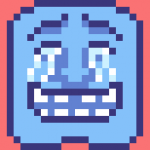
How do we use the Nudge feature?
MÅNEMANN replied to R C-R's topic in Pre-V2 Archive of iPad Questions
Still missing in v2. Lots of nice features came with v2, but not this! When I'm using a keyboard it's really a relief to be able to nudge, cross my fingers that you'll soon add a software solution for this !- 10 replies
-
- nudge distance
- modifier nudge distance
-
(and 1 more)
Tagged with:
-
 MÅNEMANN reacted to a post in a topic:
Text Anti-aliasing Method
MÅNEMANN reacted to a post in a topic:
Text Anti-aliasing Method
-
 MÅNEMANN reacted to a post in a topic:
Please add "Drag+alt to use color picker" to the Flood Fill tool
MÅNEMANN reacted to a post in a topic:
Please add "Drag+alt to use color picker" to the Flood Fill tool
-
 Ivan C reacted to a post in a topic:
Live Paint Bucket equivalent
Ivan C reacted to a post in a topic:
Live Paint Bucket equivalent
-
 MÅNEMANN reacted to a post in a topic:
What is 'Allow advanced features' for in pdf export?
MÅNEMANN reacted to a post in a topic:
What is 'Allow advanced features' for in pdf export?
-
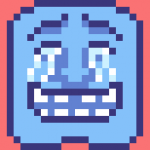
Live Paint Bucket equivalent
MÅNEMANN replied to bruised_blood's topic in Feedback for Affinity Designer V1 on iPad
Live paint bucket is one of the features that would be really neat to have, and it's kind of a shame that it's so silent from the devs. But there's probably a lot going on under the surface of the app that makes it more complicated than it seems, and we should all be grateful for these amazing Affinity apps that are already, not only giving Adobe the competition they've needed for too long, but also murdering the standards of what's possible on a tablet. I feel like my iPad leveled up 10 times when i installed Affinity Designer and Photo. So please think of this before being too harsh. That said I'm also eager to see the live paint bucket update one day, rather sooner than later!- 51 replies
-
- paint bucket
- bucket
-
(and 1 more)
Tagged with:
-
 MÅNEMANN reacted to a post in a topic:
Nearest neighbor scaling of text and layers
MÅNEMANN reacted to a post in a topic:
Nearest neighbor scaling of text and layers
-
 MÅNEMANN reacted to a post in a topic:
Nearest neighbor scaling of text and layers
MÅNEMANN reacted to a post in a topic:
Nearest neighbor scaling of text and layers
-
 MÅNEMANN reacted to a post in a topic:
Is there a way to “lock transparency” or “alpha lock” on Affinity Designer iPad
MÅNEMANN reacted to a post in a topic:
Is there a way to “lock transparency” or “alpha lock” on Affinity Designer iPad
-
 MÅNEMANN reacted to a post in a topic:
Use of Pen, Pencil and Vector Brush
MÅNEMANN reacted to a post in a topic:
Use of Pen, Pencil and Vector Brush
-
 MÅNEMANN reacted to a post in a topic:
Live Paint Bucket equivalent
MÅNEMANN reacted to a post in a topic:
Live Paint Bucket equivalent
-
 MÅNEMANN reacted to a post in a topic:
How do I set stroke width in Photo for iPad?
MÅNEMANN reacted to a post in a topic:
How do I set stroke width in Photo for iPad?
-
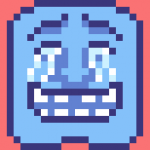
AD for iPad: invert pixel selection?
MÅNEMANN replied to R C-R's topic in Pre-V2 Archive of iPad Questions
Hm can't find it, but good to know it's been brought up. Hopefully it gets fixed so the layer size expands instead of the other way around -
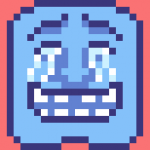
AD for iPad: invert pixel selection?
MÅNEMANN replied to R C-R's topic in Pre-V2 Archive of iPad Questions
Thank you! I don't know why I didn't think of doing it that way. So that sort of solved it for me, but I still like doing it visually instead of mathematically. Inspired by you DM1 I made a video demonstrating the problem. As you can see, some strange glitches occur too. The steps are: Turn the canvas into an artboard, select the artboard and resize visually, select a previously created layer, draw something that's larger than the old size, observe the ugly glithces. Same goes for selections larger than the old size. Sorry that this is going so off-topic. FE760E6A-9814-4175-8D00-860DC0BDC70B.MP4 -
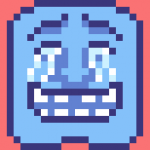
AD for iPad: invert pixel selection?
MÅNEMANN replied to R C-R's topic in Pre-V2 Archive of iPad Questions
Really nice to know it's actually possible. That is if I hadn't expanded the canvas. I do that by making it an artboard, selecting it and resize with move tool (only way I can figure that doesn't alter the content, so it's like "resize canvas" in Photoshop). Problem is that it seems to not want to completely let go of the original (smaller) canvas/artboard size, and in this situation it means that when reversing a selection it only selects the pixels that are within what was the original size. So it selects a small square in the corner of the canvas. I hope that's understandable and that someone can help. I also hope that it's not a problem that I revive this old thread. -
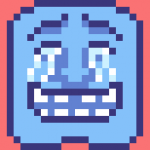
Character/text styles Designer ipad
MÅNEMANN replied to Girlvsworld's topic in Feedback for Affinity Designer V1 on iPad
That would be really very nice to have. Isn't it possible neither to just copy and paste character/paragraph style, like you'd normally do with cmd+alt(+shift sometimes)+C/V on a Mac? It isn't possible to do it like that with a bluetooth keyboard, just tried. And also tried pasting the text I want formatted directly after some text with the right format, which might make it adapt from it I thought, but no it doesn't. Seems there's no workaround, but to do it manually, step by step by step. Each single time. Wah -
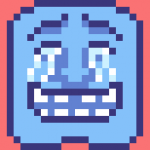
.AI files how do we import them?
MÅNEMANN replied to Affinity iPad Student's topic in Pre-V2 Archive of iPad Questions
My .ai file (in Google Drive within the Files app) is just greyed out, unable to be imported. Drag n drop doesn't work either. What does PDF stream do, and do you select it when saving? I don't have my laptop so can't see for myself atm. -
 Merton Dot reacted to a post in a topic:
Disable Anti-Aliasing when creating shapes
Merton Dot reacted to a post in a topic:
Disable Anti-Aliasing when creating shapes
-
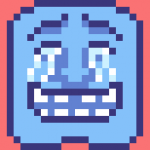
Disable Anti-Aliasing when creating shapes
MÅNEMANN replied to cmaymi's topic in Pre-V2 Archive of iPad Questions
It would really be sweet if making shapes without antialiasing would become possible. Beside the shapes, the pen tool doesn't have the option either. Pen tool without antialiasing would be very nice too. Edit: And fonts too! And all the rest... I know this post is old, but thought it'd be better to take up an old thread than to make a new one. -
Thanks, but I'm on iPad, so, as you describe in your response to that post, I don't have the option that controls antialiasing. Or am I missing something? I can imagine it's a little confusing when some of us are on iPad and others on desktop, sorry for that. @αℓƒяє∂ and @R C-R your posts help me understand, thanks. R C-R what you're suggesting sounds logical, in case the theory of how the options work holds good.
-
Thanks for the explanation. I might not have understood completely, but it makes some sense to me, and I've set my options to 'Force pixel alignment' ON and 'Move by whole pixels' OFF. If I understood right, MBWP only has an effect when working with sub-pixel stuff, (which I don't completely understand the purpose of – why not just increase resolution?). What's most important to me is to get rid of antialiasing in as many scenarios as possible (when I don't choose to enable it). Now it's possible to move things pixels, I hope future updates will make it possible to also resize and rotate and to use the pen tool with all its sub-tools – pretty much do everything – without antialiasing
-
Sure. When resizing, it seems to always blur. I tried resizing a selection of 94x84 (random number I know, but even) to the double (188x168), and it still got blurred. This selection (94x84) rotated nicely though, without antialiasing, when I rotated it 90º. Rotation also looks good when X and Y in the selection are both even. I said before that it had to do with the size of the selection, but it's probably just a question of even or odd. I'm not good at math, but I'm slowly getting it. A workaround for resizing could be to resize the whole file after duplicating it and then copying the parts you want to be larger into the smaller file. Though, this should only work if the size is doubled, and it's probably too awkward to do in a real situation. Sorry if I make it all seem unnecessarily complicated by not understanding completely. Hope it all makes sense.

