-
Posts
626 -
Joined
-
Last visited
Posts posted by MmmMaarten
-
-
When having visible image layers selected, but the parent group layer is invisible, and using 'Merge Selected' the result is an empty layer. While expected is to get a layer with the merge of the selected visible image layers.
-
@thomaso I'm surprised I got a response on a message I had hidden (because I couldn't remove it from this forum). Does this mean that you can still see the message I hided (while not even I can't)?
-
1 minute ago, GarryP said:
If you aren’t going to share a document which contains even just one single layer then I can’t help you any further with this as I would need to be able to experiment with the layer to see how it’s constructed.
It is solved. Please see the post above yours. Thanks for trying to help!

-
1 minute ago, NotMyFault said:
It is. Just rasterize one single time again in the current rotation, it will 100% solve the issue - at least the issue that I could read out of your description without having access to a sample document.
Hey, you're right. I tried that several times and was sure I didn't see a change, but when I retry that now on some layers I see it working now. Wow. Thanks for being consistant!
-
1 minute ago, NotMyFault said:
Strong ego?
?
-
Just now, NotMyFault said:
You can rasterize multiple times. But try to use fresh (unrotated) copies and don’t repeatedly do a sequence of small rotation and rasterize.
This is not very helpful. I just told you they are already rasterized and trimmed and rotated afterwards. That's the situation I'm in right now. Not the ideal situation, I know, but it's like this and I cannot change that now. If you have a workaround for this as my opening post writes I'm all ears.
-
@GarryP We already know what is happening. Please read my previous post. It's exactly that.
-
1 minute ago, NotMyFault said:
I doubt. You must rasterize after rotation, not before. You will then get the minimal rectangular bounding box, horizontally aligned.
Sure, in an ideal world, if I would've known I would rotate them afterwards. But I didn't at the time.
-
17 minutes ago, GarryP said:
“Rasterise and Trim” seems to be working for me in the way that I think you want it to work.
However, in your example image there seem to be some slightly-non-transparent pixels around the ‘shape’.
Can you supply a document containing a layer which isn’t being trimmed as you would like?
Thanks for your response Garry. I tried rasterize and trim, but it doesn't trim any more than it already had trimmed before. The issue here is that the straight bounding box is calculated after the rotated boundingbox:

This is an issue, because before it was rotated, the rectangular bbox needed more transparent pixels, than it would now with a straight bbox:

I never send production files, but I can assure you that there are no semi-transparent pixels there. All these parts are carefully masked and rasterized and trimmed after that before these were rotated.
The real solution here IMO would be that Serif fixes/adds a way to have the right boundingbox after rotation. It's now calculating the bbox after the rotated bbox, but that's a wrong assumption and is causing way too much space around. Instead IMO it should recalculate the bbox to the actual non-transparent pixels or give us the option to do so.
But because that's not currently possible I'm looking for a workaround that doesn't involve me having to correct 400 individual layers all with the lasso tool and a 'rasterize and trim' after that. Do you perhaps know of any workaround to do such a thing? If I could create a macro to select the outer fully transparent pixels that would already be helpful, because in the same macro I could add a mask to that layer and trigger an rasterize and trim. But it's hard if not impossible to use the flood select tool for all these layers as they all are different in size etc.
Hope this makes sense
-
Hi, I have a few hundred rotated layers which were trimmed exactly before, but because of the rotation now have transparent pixels around their borders because the bounding box doesn't really fit tightly no more because of the rotated bbox. I would like to strip these transparent pixels off to export the images as small as possible trimmed, but that's a lot of work to do manually.
Is there perhaps any way in Photo to trim layers to the smallest rectangle (bbox) around the actual pixels that aren't transparent?
Or better to solve the actual problem: Is there a way to have a straight boundingbox on an image layer that actually fits the non-transparent pixels after rotation?

-
13 hours ago, thomaso said:
Cool! This works fluently and easy! Great find

I'm gonna make a macro with ungroup and group and fire it on all my groups now. Nice trick to know!

-
Thanks @thomaso and @RE4LLY, those are super useful additions. A little bit dissapointing that the bug seems to be known for quite a while now without fix, but at least it's known. I will try it with ungroup and group. I didn't even know there was such a thing as 'ungroup' in the menu. That's a very convenient option and way faster than to drag all the children out and group them again. Great tip! Thanks again
-
1 minute ago, NathanC said:
Looks like the function will still show the bounds of the original base box, I don't think this view can be turned off unfortunately.
Alright, than I guess it is what it is for now. Let's hope it will be possible in the future. But luckily at least we can correct the bbox now. That's super nice! Thanks again
-
8 minutes ago, NotMyFault said:
This function is actually available, but only in Designer in form of symbols.
Yeah, I know about symbols, but I think that's way overkill for this workflow. Symbols are more for creating a library of objects to reuse them, while what I refer to here is to have just a linked/referenced copy of every single part in the same file. Duplicate Linked is perfect for this use case, but we only need to have more features to be able to make it less cumbersome / time consuming to use it on 300/400 layers and layer groups.
-
4 minutes ago, NathanC said:
Hi @MmmMaarten,
With the group layer selected, if you use the Select -> Cycle Selection Box command to switch to the regular bounds, you should then be able to set it permanently for the group layer via Select -> Set Selection Box.
Thanks for the quick response Nathan. Sweet! That works.
I do however now see two boundingboxes. Is there a way to hide the rotated one?

-
Hi, I believe I've read somewhere before that there is a way now to definitely reset the bounding box. But so far I haven't found it. The ' cycle selection' feature isn't definite, so not what I'm after. I need the boundingbox to be straight/corrected permanently on a group of layers.
How can we do this?

-
For a new animation I need to have moved and rotated versions of all 300 to 400 parts, which are inside groups per character/vehicle, while keeping the original positions and rotations of these parts too. This is needed for the animation software for the best results. I'd rather not use copies, because every change needs to be done twice than. A linked/referenced layer would be ideal for this so every change we make reflects the other version.
So I figured to use 'duplicate linked' for this. But this is super cumbersome because it's lacking features to use this on a bigger scale than just one layer. Currently it only seems possible to duplicate linked only a single layer. No multi-selections and no groups/hierarchies.
It would be very helpful if these features could be added:
- Having multiple layers selected --> duplicate linked --> duplicates all selected layers linked
- Having one or more layer groups selected --> duplicate linked --> duplicates all selected layer groups and its hierarchy linked
- It would also be helpful if 'duplicate linked' would be inside the layers context menu directly (rightclick on a layer/layergroup/layers selection)Having a way to create a workaround for this by using Macros would also be helpful. But currently it's not possible to create a macro that executes on multple selected layers/layer groups. So for the record I also point to my earlier request to extend the functionalities for this on macros:
Thanks for considering!
-
This time I've made a Cargo Van with interior for my Animation Short Film! 😊
Everything 2D (Textures everywhere and of course the Onscreen Titles) happily done in Affinity Designer again! Love vectors.
((logo-)Design, 3D Modeling, surfacing/texturing, rigging, animation, lighting, VFX, camera in Blender. And Sound Design/Foley. Also made the music for the sliding door demo video).
And for who's interested in the 3d side of things: A closer look at the sliding door mechanism rig:
-
Great work! Love the cartoon style proportions
-
On 6/20/2025 at 10:56 AM, NathanC said:
Hi @MmmMaarten,
This would be better raised as feature request in the feedback section of the forums. The current Merge Selected/Down functionality is destructive, so the pixel layer (and it's mask) is flattened and merged to the layer below, this is why the bottom layer keeps its original mask.
Thanks. Yeah, I guess it's a feature request than. Could you please move this thread to there?
-
Hi, when having two layers, both with their own mask, and merging these together with rightclick contextmenu --> merge layers, the resulting layer has a merged fill, but only uses one of both masks and removes the other mask. While I think we might expect them to merge the masks too.
Photo 2.3.6
(in the screenrecording the popup window wasn't recorded, but I use the merge layers from the layer selection)
-
9 minutes ago, Snapseed said:
The major problem is desktop Linux's small market share of 4.3% that makes it unviable for software companies to make Linux versions of their softwares.
Until that market share grows, it is possible to use the Affinity softwares on Linux via a Windows VM, which works well, or there is the alternative Bottles/Wine route to try out.
You totally missed the whole point I was making. If you didn't you would've understand that neither a VM with Windows nor a VM with macOS would help. Best advise I could give you is to read my post again (and follow the news 😉).
-
6 minutes ago, NotMyFault said:
I‘ve lost all hope long time ago Affinity will ever become a mature product.
Number of newly raised bugs outperform number of fixed bugs tenfold - every release cycle.
I totally feel you, but honestly I have good hope that since their takeover they put more time and man power into actually fixing things that are in the software for so long. If so it could be a matter of time before nasty long standing issues will be fixed. I keep my fingers crossed for that. BTW I've also just responded to your v1-issue-thread above to @stokerg. Hopefully they will finally pick this up.
-
On 10/17/2021 at 6:10 PM, stokerg said:
Thanks for reporting this @NotMyFault
I've just logged it with the Dev team

Hi @stokerg , it's 4 years later now and thumbnail issues like these are still present in v2. These thumbnails are important to navigate through the file so I would expect this to get priority, but unfortunately I get the impression this is left untouched since.
Currently I'm facing several thumbnail issues in a file, freshly created in Photo v2.x and whatever I do the thumbnails never update/refresh. And there seems to be no way to trigger this manually.
Could this please get the attention it needs and be fixed? And could there please be added an item to the contextmenu of a layer to manually refresh and/or reset a thumbnail so if s*** happens again we can reset this thumbnail generation feature and have it work again?
Thanks in advance (also for everybody else having these issues)!




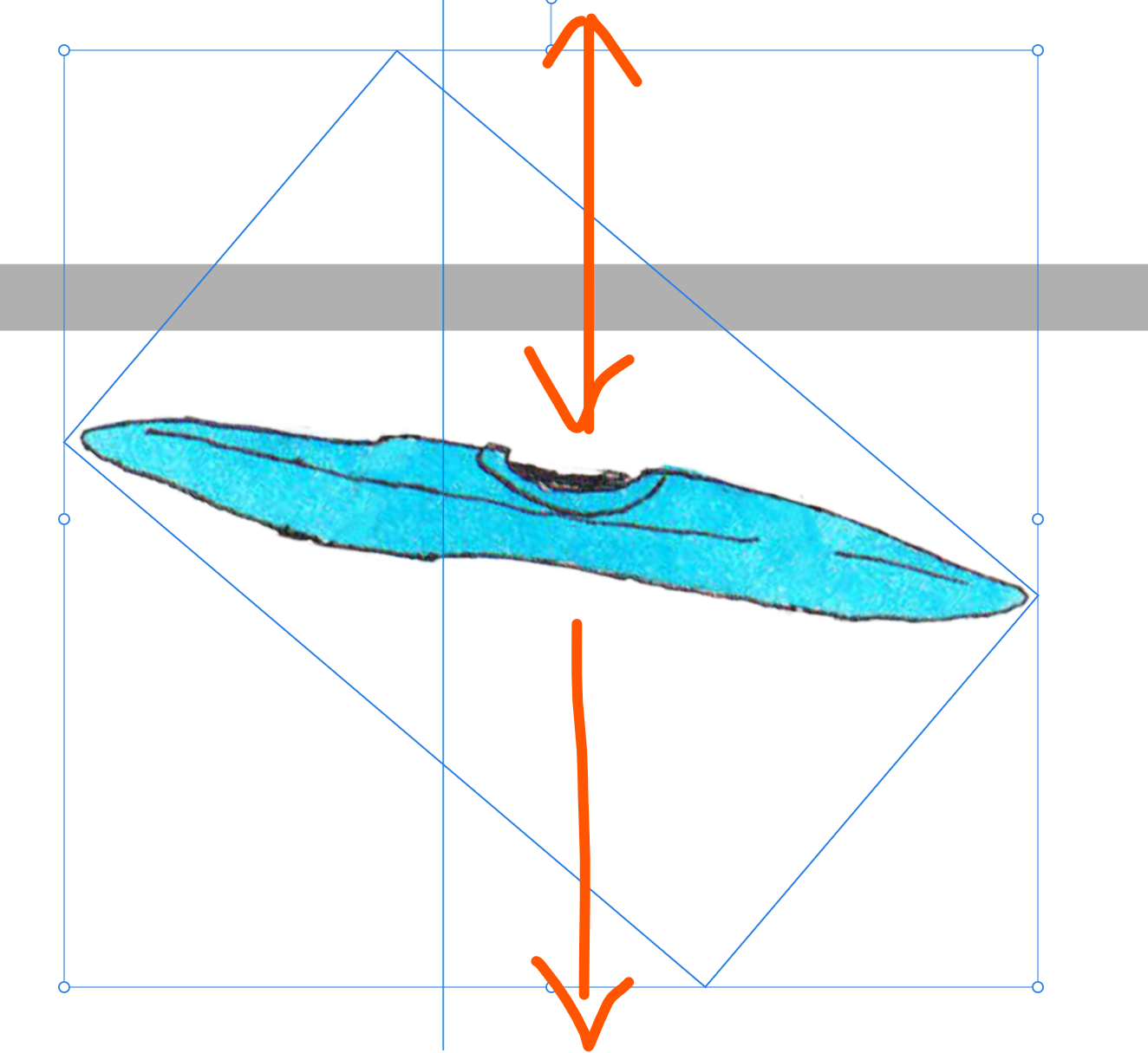
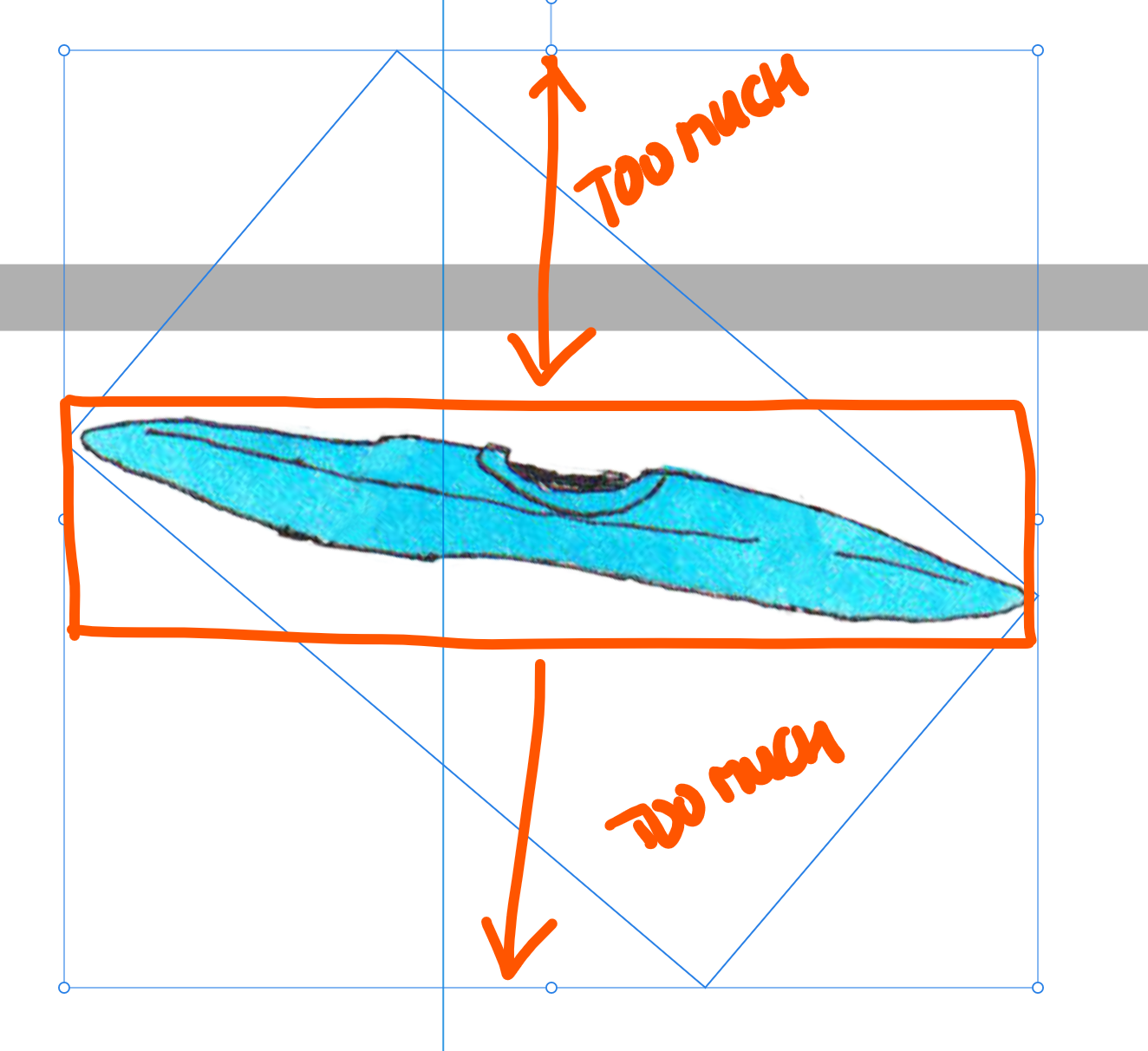
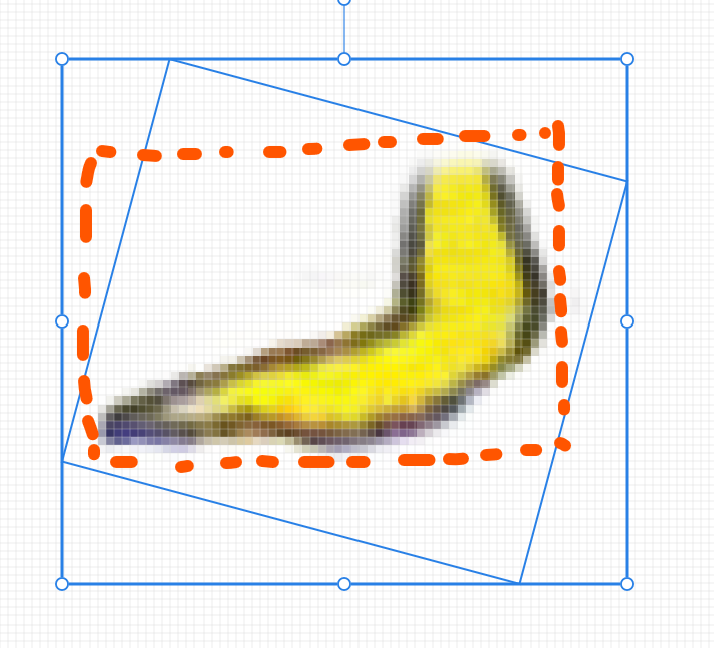
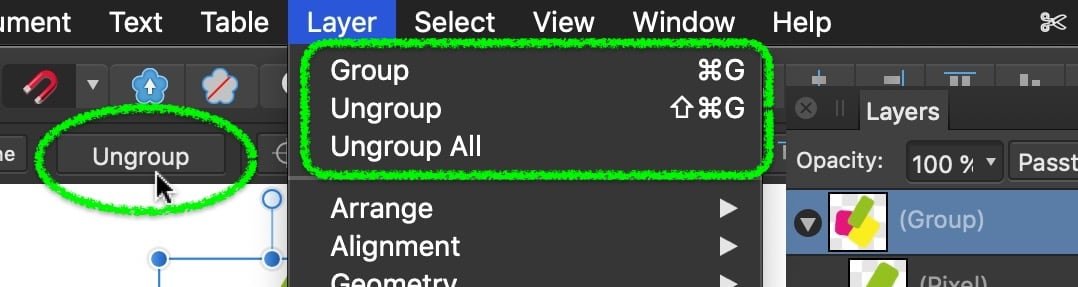
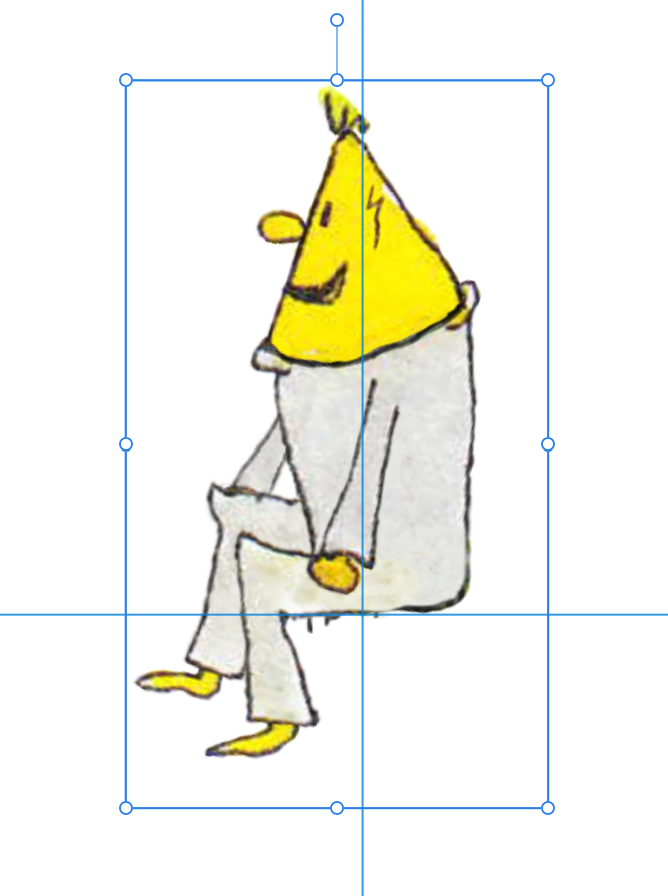




[photo 2.6.3] Merge Selected on child image layers creates empty layer when parent group is invisible
in V2 Bugs found on Windows
Posted
That question should be irrelevant, because we are merging the child layers, not the parent.