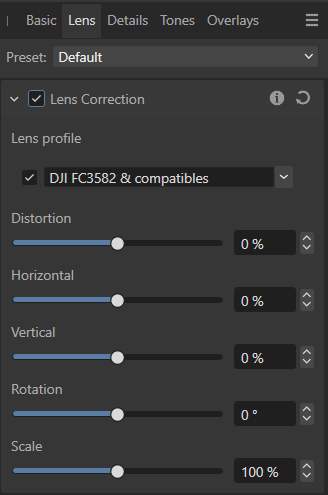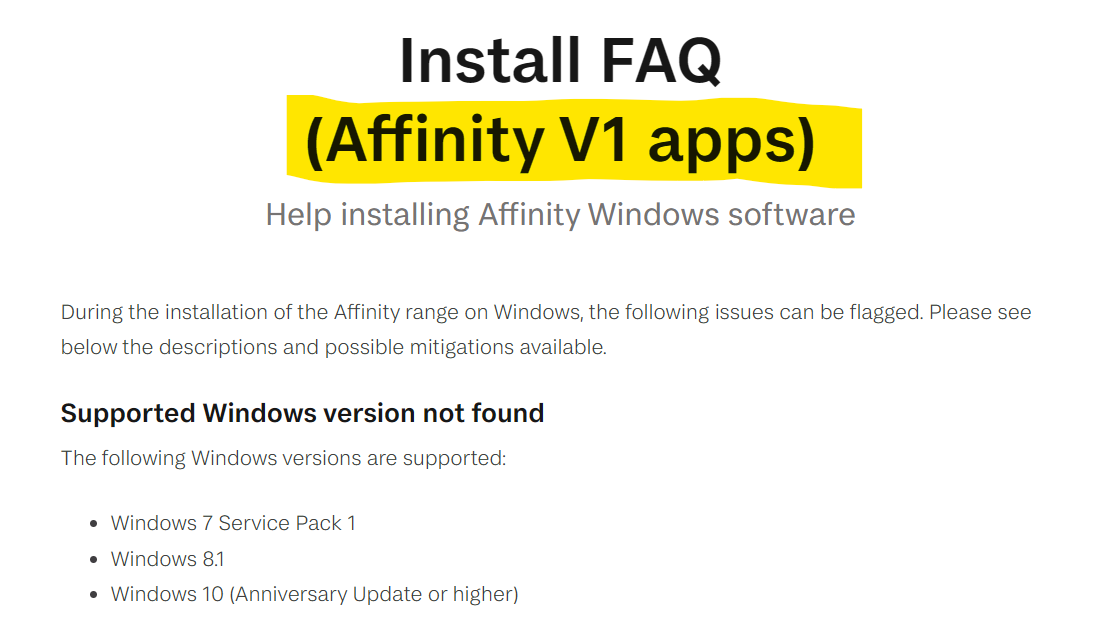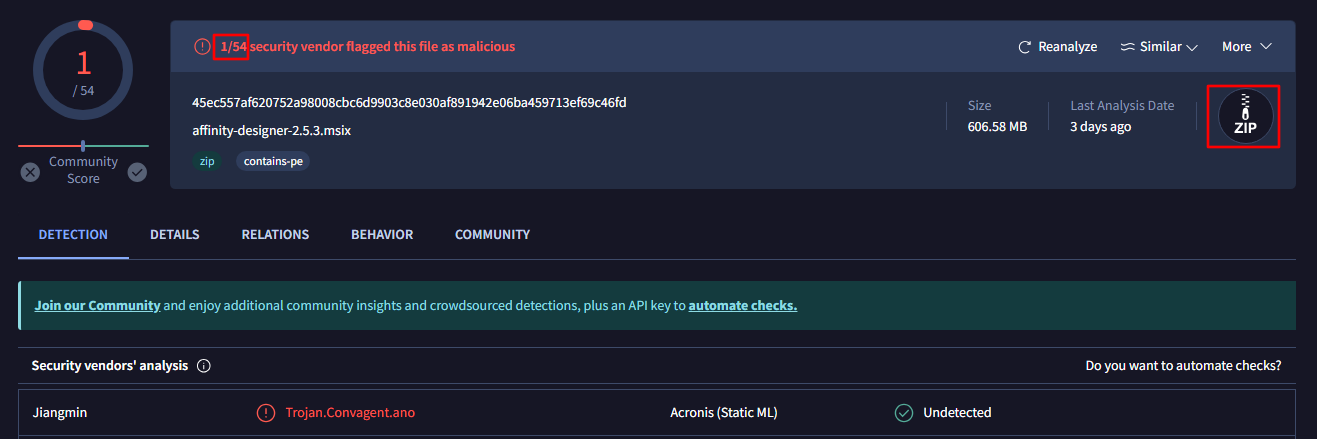Dan C
(Ex) Staff-
Posts
15,070 -
Joined
Everything posted by Dan C
-
@lacerto, This user requesting support here is exporting from Affinity, for importing into Adobe - the screenshot you've provided is regarding exporting from Adobe and then importing into Affinity, so it's neither relevant nor helpful here. I've also hidden your last comment as this is unacceptable, continuing to refer to staff members here on the Forums in this manner will not be tolerated. _______________________ Sorry to hear you're having trouble @WeronikaSalach! We'd usually recommend PDF or PSD for transferring files between Affinity and Adobe apps - however as you've mentioned layer data is not imported from PDF files in Illustrator, which is a shortfall of Illustrators PDF importer, and not the Affinity PDF exporter. This has been previously covered by myself here and, coincidentally, by lacerto here: It might be possible to condense / change your specific layer setup in Affinity to better import into Adobe apps, however due to these apps being foundationally different, it's simply not possible to guarantee that files will match exactly, when transferring between Affinity & Adobe, in either direction - our apologies.
-
[Lines] Straight Line with Hold-Shift Based in Direction
Dan C replied to JhonatanS's topic in V2 Bugs found on macOS
Thanks for your post @JhonatanS! I can confirm that this is the expected current behaviour of the app and therefore is not a bug, as per the helpfile: However, I can certainly see the benefit of allowing the Pixel Brush tool to be constrained to 45deg angles (as the Vector Brush Tool in Affinity Designer can be) and therefore I'll be logging this as a feature improvement request with our team now, for further consideration! I can confirm this is a bug however, which is already logged with our development team - I'll be sure to 'bump' this now with your report to bring it to their attention once again. I hope this helps -
Cannot Select Lens Profile
Dan C replied to rhythm.rubrics's topic in Desktop Questions (macOS and Windows)
To verify, the correction for this lens based on the profile is a vignette correction only - which is why the checkbox for applying the profiles distortion corrections is disabled, and you do not see any visual change in the perspective/distortion applied to the image. This is all expected behaviour, based on this specific lens profile -
Expand stroke on path with round ending
Dan C replied to hellsey's topic in Desktop Questions (macOS and Windows)
I'm unable to provide an update on the resolution of this issue at this time, however I can see that my colleague logged it as a 'regression' over version 2.4.2 - meaning it occurs in v2.5.x and later. Therefore, if you wish you can 'roll back' to the previous version and use 2.4.2 until our team has fixed this issue in a future update. However please do note that your documents saved in 2.5.x may not be backwards compatible and can show an error when attempting to open in a previous version of the Affinity apps, unfortunately we cannot change this behaviour. You can find the previous versions of the Affinity apps on Windows available to download here: Affinity Designer Affinity Photo Affinity Publisher I hope this helps! -
@barbichn Unfortunately I can't see your Log.txt file attached here - the only email we have in our system from you was sent on the same day you posted this thread (16th July) which appears to be a WinZip forwarded attachment of the same crash report files found above. As mentioned, we need more information to support you and cannot resolve this issue using your crash reports alone. Please follow the steps I've provided to find your log file and attach it here for me: Without the above requested log file / screenshot, we cannot assist further. Many thanks once again!
-
Thanks for providing that for me - it's certainly helpful! You have the 'Window Stabiliser' enabled for the brush, set to '1px' in length, meaning the stabiliser is following your brush stroke almost exactly. You can either turn off the stabilisation option, or increase the Window length to use the stabiliser to smooth your stroke as you draw: RPReplay_Final1722329961.MP4 I hope this clears things up
-
Affinity Photo makes RAW images worse
Dan C replied to imeg's topic in Desktop Questions (macOS and Windows)
No problem at all, I'm happy to help Absolutely, this camera is supported and included in our list of Supported RAW camera models in V2 I can verify that RAW support & Lens correction are different functions, each with their own list of supported models. Further down the above linked thread you can see a list of models which support automatic lens correction in Affinity, which is based on the LensFun database. Currently, the version of LensFun used in Affinity doesn't support this model, however support has been added to the latest version of this database, which can be manually added to your Affinity app. I've downloaded the below file from their GitHub project, and attached below: actioncams.xml Please download this file, then open Affinity Photo and navigate to Edit > Settings > General and select the 'Open Lens Profiles Folder in Explorer...' option. In the window that opens, please copy and paste the above .XML file to this location, then close the window. Now restart the Affinity app and reload your RAW file, you should now find that automatic lens correction is applied to your image: I hope this clears things up! -
Welcome to the Affinity Forums @TY Graphics LLC! As per the below post; From the information you've provided above, it does not seem as though your post is suited to this specific section of the Affinity Forums - therefore I will be moving it to the Feedback section now, as I believe this is a better fit. We don't currently have an API for plugin development, though we are working on Scripting support that we hope will allow for custom plugin creation in the future, however we have no exact timescale for this to be released currently. If you'd like to discuss the possibilities of working directly with the Affinity team to implement this in the apps, I'd recommend emailing affinity@serif.com with as much information as possible for our team to consider. I hope this clears things up
-
Thanks for providing a screenshot here - it looks as though you've enabled 'Transform Origin' in the Move Tool, as this will indicate the current origin for your selected layer. Please select the Move Tool on the left, then on the Context Toolbar open the tool dropdown menu (next to the 'three dot' Edit menu) and uncheck Enable Transform Origin. Does this stop the icon from appear on your document please?
-
Welcome to the Affinity Forums @Chromakey & sorry to hear you're having trouble! I can confirm that our developers are aware of a bug whereby the V2 installer still redirects you to a V1 page - however this should be noted at the top of the webpage you are redirected to; Unfortunately as confirmed above, the Affinity V2 apps require at least Windows 10 or higher to be compatible, our apologies. I will also 'bump' this logged issue with our development team regarding this incorrect link in the installer now, so that it should be updated to be correct for future installers. I hope this clears things up
-
Affinity Photo makes RAW images worse
Dan C replied to imeg's topic in Desktop Questions (macOS and Windows)
No problem at all, thanks for confirming that for me! I've tested using some sample RAW files from this camera in Affinity, comparing to both the JPEG variants & the results when using the 'Apple Core' RAW engine in Affinity (only available on Apple devices). From this testing, I can see that the Affinity 'Serif Labs' engine is not handling these images as well as they could, and I believe this is more than the expected difference between RAW /& JEPG files from the camera. Please see my comparisons below (Source) : As can be seen, there are still the expected differences between the Apple Core engine and the processed JPEG - however this engine is doing an arguably better job than the Serif Labs engine with these RAW files, as they appear to have incorrect auto white balance and exposure on Windows, in my opinion. Therefore I'll be logging this with our development team now, as although we do expect these differences between the JPEG/Apple Core engine, I believe that the Serif Labs engine should be handling these images better, so hopefully our team can address this in a future update. I hope this helps -
Copying/Cloning Text Formatting (Peter-N)
Dan C replied to Peter-N's topic in Feedback for Affinity Publisher V1 on Desktop
No problem at all, I certainly understand and I'm glad to have helped!- 50 replies
-
- type
- formatting
-
(and 1 more)
Tagged with:
-
Photo File Damaging during Export Function from Affinity Photo
Dan C replied to Ira Niva's topic in V1 Bugs found on Windows
I can confirm this issue was marked as 'Fixed' in Affinity Photo V2.0, though can still occur in V1 due to specific OpenCL Hardware Acceleration paths that were removed or resolved in V2. Unfortunately these fixes were therefore not possible to 'port back' to V1. If you're still using Affinity V1, please open Edit > Preferences > Performance and untick Hardware Acceleration - your images will now export as expected. Please don't post in multiple threads at once regarding an issue on the Affinity Forums, as I can see you have also posted this here & here. I hope this clears things up. -
Cannot Select Lens Profile
Dan C replied to rhythm.rubrics's topic in Desktop Questions (macOS and Windows)
Welcome to the Affinity Forums & thanks for your report @AAWG! I can confirm I'm able to replicate this issue with your RAW file, which I'm logging with the developers now. It appears as though the app detects the Lens as 'Sigma 40mm f/1.4 DG HSM | A' based on the context toolbar information: However I can see the name of the lens profile in Affinity is slightly different; '40mm F1.4 DG HSM | Art 018' When selecting this specific lens I can see the checkbox next to the lens profile dropdown then does not allow manual activation - however if you select any other lens, this checkbox does work as expected, so I assume these issues are related and something in the auto detection is stopping this checkbox from being user-selectable, when choosing the expected lens in the dropdown list. As for the effect this specific lens should have on the image, I cannot be certain if the lens correction itself is also being applied due to the above issue, therefore I will be sure to include this information in the development report. I hope this helps -
No problem at all, apologies for my delayed response as we have been working to determine the cause of this issue! It appears to occur when using the 'Open on this desktop' option in macOS - I can see in your recording that opening the app switches the active desktop 'space' in macOS, and when using this setup the Export dialog only appears for the first use correctly, then for further exports it remains hidden behind the app incorrectly. I'm logging this as a bug with our development team now, but in the meantime setting the app to open on your main, active desktop space should stop this from happening. I hope this helps
-
'New from Clipboard' Crash - Affinity Photo
Dan C replied to Lee B's topic in Desktop Questions (macOS and Windows)
Apologies for the delayed response and thanks for confirming that for me- your Intel CPU is not a 13th/14th gen chip, so should not be the cause of this crash. Our team have debugged the crash reports provided & unfortunately they do not provide much information as to the exact cause of this, as the app is crashing when accessing 'KernelBase.dll', which the Affinity apps use to communicate with your device drivers, however no information is provided as to the specific driver etc. Therefore I'd like to request a copy of the Event Viewer log from your machine, as this may contain more detailed information. To generate this please do the following: 1. Open Windows Run (Windows Key + R) and type the following - eventvwr 2. In the window that opens, select the Windows Logs drop-down list on the left and then Applications 3. With the Applications logs selected, navigate to the right side of the window and select Save All Events As... and save them as .evtx (the default option). 4. Attach this saved file to your reply here. Can you also please confirm, are you using a 'remote connection' to connect to the PC where you are using Affinity? I'd also suggest running an 'SFC scan', as this can repair corrupted files on your PC that could cause this crash: https://support.microsoft.com/en-gb/topic/use-the-system-file-checker-tool-to-repair-missing-or-corrupted-system-files-79aa86cb-ca52-166a-92a3-966e85d4094e Many thanks once again! -
Pictures for An Art Show that may never happen
Dan C replied to William Overington's topic in Share your work
Please note: Our moderators have approved this thread as it contains work created in the Affinity apps, that you are sharing with users here on the Forums. We have also 'merged' your second thread here, as they are related & should be contained within a singular post - you are welcome to encourage users to create designs similar to your first post, though there is no requirement to do such. Should this thread veer off topic from either the Affinity apps, or work created within the apps, it will be locked. I'm unable to link to this previous thread where we have provided reasoning behind our decisions at this time, though I trust you are well aware of our requirements for posting going forward. Should anyone have any questions or concerns regarding moderation here on the Affinity Forums, please email affinity@serif.com. Many thanks for your understanding! -
Realy anoying layer opening group
Dan C replied to Iztok's topic in Desktop Questions (macOS and Windows)
This is covered in my above post, however, -
Copying/Cloning Text Formatting (Peter-N)
Dan C replied to Peter-N's topic in Feedback for Affinity Publisher V1 on Desktop
Welcome to the Affinity Forums @BenKr! In Affinity, you can use 'Copy' (CTRL + C) on your source text, then you can use 'Paste Style' (CTRL + Shift + V) on your destination text to copy the style between the 2. You can also use the 'Style Picker' tool to achieve this without the need for keyboard shortcuts - https://affinity.help/publisher2/English.lproj/index.html?page=pages/Tools/tools_stylePicker.html&title=Style Picker Tool I hope this helps- 50 replies
-
- type
- formatting
-
(and 1 more)
Tagged with:
-
Realy anoying layer opening group
Dan C replied to Iztok's topic in Desktop Questions (macOS and Windows)
Although I don't disagree that this would be less confusing when describing the differences between a layer and a Layer in Affinity - our developers have decided to use this nomenclature throughout the app, helpfiles, etc, I assume due to other creative apps (ie Illustrator) calling these containers a 'Layer' also. Many arguments could be made for changing the name to differentiate between the types or retaining the industry standard to help ease transitions into Affinity, however that is not the topic of this thread & as mentioned above any suggested changes to the app should be put in the Feedback section please -
Realy anoying layer opening group
Dan C replied to Iztok's topic in Desktop Questions (macOS and Windows)
I'm not sure what you mean by 'normal functionality', but this is not the place to request changes to the app. This should be done in the Feedback section of the Forums. However this thread has shown you exactly how to achieve what you are asking in the current version of Affinity, unless I'm mistaken, so I don't see the current behaviour changing without good reasoning. _____ As mentioned above, the 'Vector' icon is the Layer icon - though I don't personally understand this nomenclature in the helpfile... I suspect this may have been used to differentiate Layer > New Layer in Designer being a container Layer, typically used for vectors, and Layer > New Layer in Photo being Pixel based(?) However I agree that this naming choice is incorrect, as a Layer container can AFAIK contain any object type and therefore should be referred to as 'Layer' in the helpfile, in my opinion. This may be an oversight due to 'Show Group Thumbnails' being enabled in the Layers Studio by default - I would also expect the Group 'Folder' icon to be covered here. 'Constraints Groups' don't have their own Layer icon, they always use a thumbnail of the Grouped objects, similar to a regular group with 'Show Group Thumbnails' enabled. 'Compound' is covered in the Designer helpfile version of this page, I suspect due to the feature being more vector focused, however as this layer type can be created in Publisher & Photo natively, it should be covered in the those helpfiles also IMO. Therefore I'm logging the following with our documentation team now: ☰ 'Vector' - should be named 'Layer' in all helpfiles 'Group' - icon / description missing in all helpfiles 'Compound - icon/description missing in Designer/Publisher In order to try and keep this thread 'tidy' - if any further questions or discrepancies need to be raised with any of the helpfiles contents, please do so in a new thread - many thanks -
Welcome to the Affinity Forums @srikrishnanR! I suspect this is because you are checking an MSIX installer file and some antivirus apps detect this as a ZIP folder with executable code inside - which is a rather common setup for malicious files and so can trigger a false positive: As mentioned above, we have hundreds of thousands of users who have previously downloaded & installed the Affinity apps on Windows without issue & as only 1 of 54 vendors has flagged a potential issue, this is further indication of this being a false positive by that specific vendor. I hope this clears things up
-
Affinity Photo makes RAW images worse
Dan C replied to imeg's topic in Desktop Questions (macOS and Windows)
Out of interest - what camera model do your RAW files originate from please? Although the above information is correct & relevant - that 'RAW' files are flat image data, unlike processed JPEG files and therefore can look different in a RAW editor - RAW support in Affinity is determined by the specific camera model, and if your model is not currently supported, this can also explain unexpected colours etc when developing RAWs. -
Contour ool adds unnecessary points
Dan C replied to JuliaM's topic in Desktop Questions (macOS and Windows)
Welcome to the Affinity Forums & thanks for your report @JuliaM! I can confirm this issue is logged with our development team to be resolved ASAP - I'll be sure to 'bump' this report with your thread now, to bring it to our teams attention once again. I hope this helps