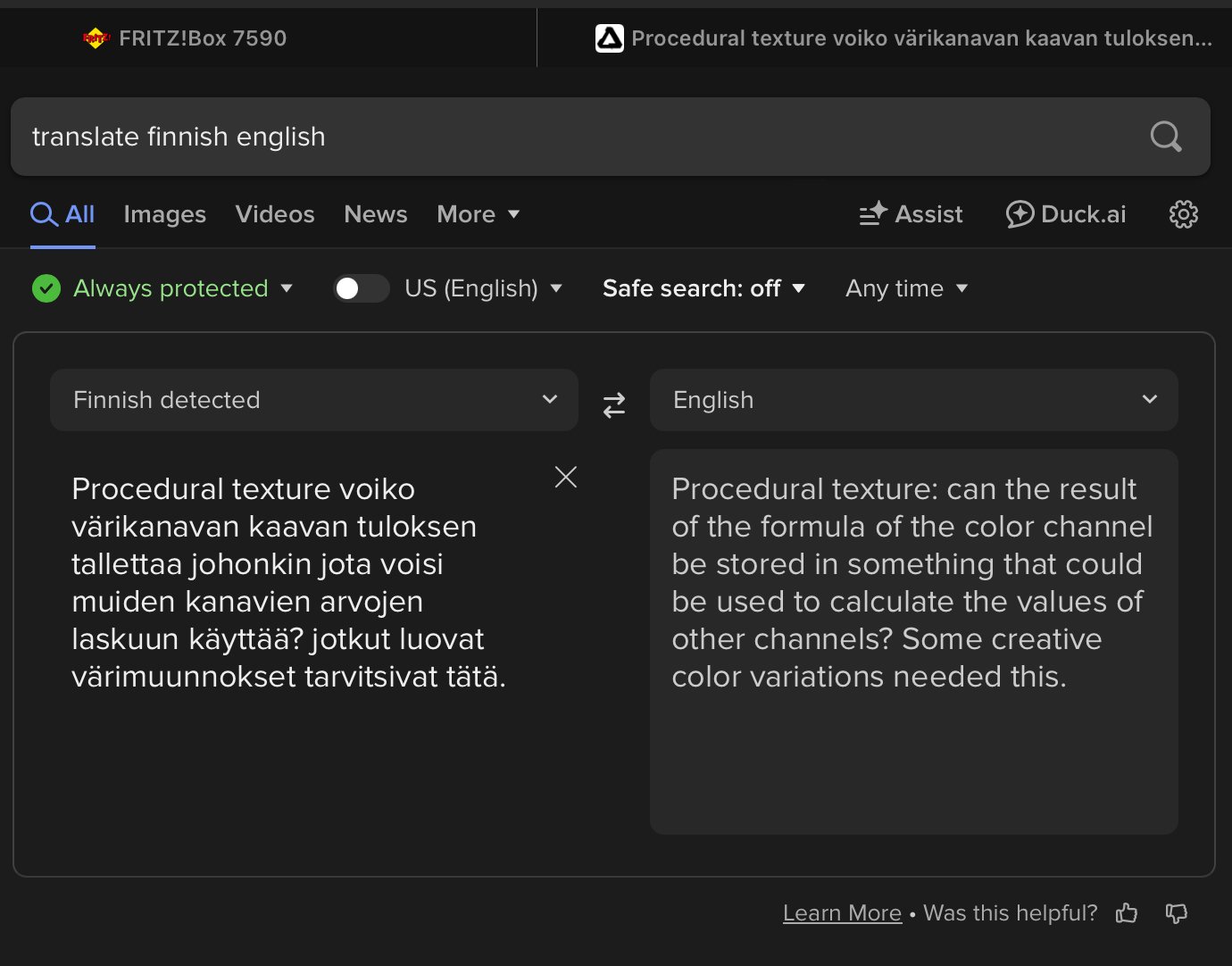-
Posts
9,936 -
Joined
-
Last visited
Everything posted by NotMyFault
-
For clarity: assuming you intend to export an image which export format are you using? For me, the iPad shows „Export ICC Profile“ for all image formats. only for PDF ICC is omitted. Can you upload a screenshot?
-
Yes and Yes. welcome to the forum, @KrestiveTommy
-
Perfect. Just Uncheck move by whole pixel. It has a rare use case, but will harm you 99% of the time.
-
To be honest, if you want to create pixel art without investing a minimum of training on the specific edit workflows in Affinity it is not the best App for you.
-
Use snapping activate only enforce whole pixel, nothing else. Another option is go to settings, performance, and set resample method to „nearest neighbor“. Don’t forget to choose the same at every export.
-
The basic question which of these parameters you want to change, and which to keep fixed. Whenever you change the number of pixels (scaling, not cropping or extending), you need resample.
-
The other use case of resize is to change document units. This will not impact the number of pixels. , thus no resample is required.
-
Shrinking the image (scaling) requires resample on. If you want to shrink the canvas (no scaling of image), use resize canvas.
-
Some fun projects I realized with PT filters: game of live sieve of erastothenes (finding prime numbers) Mandelbrot fractals 2.5D live rendering RGB to HSL conversion and vice versa visualizing total ink and cmyk color separation Finding partial transparency (often unwanted result of brush work on masks) live pixelated filter generating all 16,7 million colors in one file in addition using equations filter: blend modes and, or, xor
-
No, PT filters are sparsely documented. It is a lot try and error or reverse engineering. The most undiscovered feature are vectors. Most user make 3 formulas to cover RGB channels. Instead, you can combine 3 values as vec3, and most functions happily work with vector parameters. Activate all 3 channels as output of the formula.
-
The layer is not aligned to pixel grid. Use the move tool and check that the x and y position are pure integer, no fractional digits. When using strokes, the stroke must be either 2px or multiple for centered strokes. a stroke of 1px must be aligned to inside or outside. Rasterizing will not remove antialiasing
-
Procedural texture filters allow to use any color channel as input. Just use R, G, B as channel name. Must use upper case. you can use the target channel selector to define in which color channel the result should be used. The result is always transient. It will be used for the color values of the result / output of the PT layer.
-
It would really help if you can structure your post into clear sections: Background or context what you want to achieve (using Affinity products) what you have tried what went wrong add a .afphoto file add screenshots add a rough design of what you want to achieve. Use paper and pencil, maybe different colors. Take a photo of your sketch book. maybe an example of the intended result, as image. PS for screenshots: use Affinity retail in your language use Affinity beta in English language Make screenshots of beta version so others can understand the UI
-
It is hard work (guesswork) to interpret your posts in english. The sentences are far too long. It is like reading a sentence in foreign language but written in pronunciation of another language, where you need to speak them loud and listen to what you read to get a glimpse of what might have been said (written). Unfortunately we can’t speak them loud as they are already written in English and all meaning has been lost or deep fried and transferred into another language or universe or time zone.
-
Can you elaborate a bit how exactly you add files to your document? (Copy, paste, place, drag and drop between apps etc). What template or settings where used to create the documents. There are some known situations when using copy/paste or dealing with SVG format where DPI may be treated unexpectedly, otherwise Affinity apps strictly adhere to DPI. on the other side, DPI in files is mostly metadata and can be changed by resize or export any time without impacting the actual pixel content (number of pixels), it just changes the calculated size in physical units like cm or inches. Just found your other post with more details. Well, copy / paste between apps is probably causing this. Adjusting your workflow a bit will probably avoid the issue. if you add 2 din A4 images into a A3 file at 100% size (by place command), the DPI will be unchanged. Using copy / paste between is prone to DPI using default 72, this has been reported before.
-
Unsure if you are using the effect as designed. you can increase the radius by entering a larger number instead of using the slider, getting 100% of the area filled by shadow. the offset and angle defines where the shadow is shown, or not visible because it is a shadow and not a fill. If you post screenshots, please include the full app window, so we can see the layer stack etc. please upload an afphoto file you created so we can check what is going on.
-
Thanks for sharing. I still take this with a grain of salt. It is still unclear which of the new functions are supported, e.g. 3D generation from 2D images is limited to last gen devices (on iPhone), even if iOS26 is running generally. During WWDC it was emphasized that the new liquid glass look was possible due to the performance gains of (latest) Apple silicon.
-

Photo 2: Adding Noise with Color Palette?
NotMyFault replied to VectorCat's topic in Desktop Questions (macOS and Windows)
In case you want to apply a solid color or grading with noise from color panel, you can use a fill layer, and nest the pixel layer in masking position above. This combines „the best of two workds“: the fill layer determines the color, and can be re-edited any time later the pixel layer defines which pixels are visible. The brush color is ignored, only opacity is relevant you can stack multiple of those layer pairs to get different layers of color. -
We don’t know yet with certainty which iPad hardware generations will support this new UI. Implementing the new UI either requires to manage another platform, or could lock out users from new releases. In addition it will distract Affinity from fixing the countless existing bugs. Be careful with your wishes, they might come true - and you or others must take the consequences. PS: I would really like getting this implemented + a latest gen iPad 13“. But I don’t want to pay 1500€+ on my own to be able to use new Affinity releases on iPad.