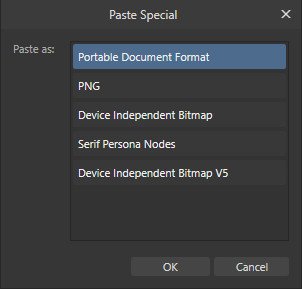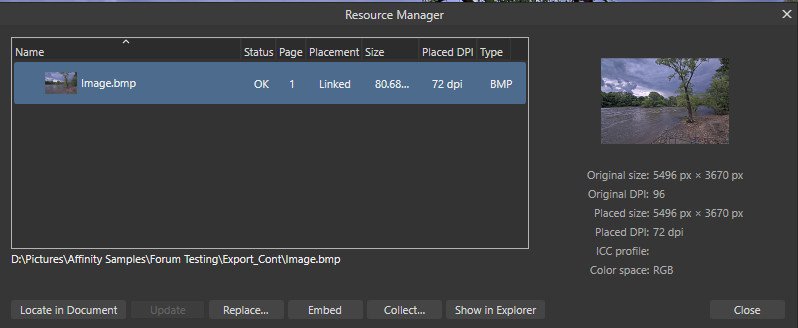-
Posts
3,141 -
Joined
-
Last visited
Everything posted by Ron P.
-

Designer/Photo Problems Saving and Opening Project File
Ron P. replied to Powerhorse's topic in V2 Bugs found on Windows
So you created the file from scratch, or edited in V2? In order for that message to be triggered the file had to come from AP v1. Do you still have AP V1? I still have V1 Affinity apps installed. If you could upload that file to the forum, I could check it to see what's going on with it. If it was created, or saved in V1, I should be able to open it with V1. AP V2 should still be able to open it, but to preserve the ability to open/edit it in V1, it should only be Saved As, and a new name given to the file. -

Designer/Photo Problems Saving and Opening Project File
Ron P. replied to Powerhorse's topic in V2 Bugs found on Windows
Not according to your first screenshot. The file was created using Version 1 of an Affinity app. It is a warning, caution, letting you know that if you edit it and then Save it in a Version 2 Affinity app, then you will not be able to open it with a Version 1 app. The second screenshot is telling you that the file is corrupt and can not be opened. File corruption is generally caused when opening, working on files that are on external drives, like cloud, NAS, network. Serif recommends the files be on a local drive when working on them. Once finished working on them, you can then back them up, save them, move them, to external drives. -

Affinity PHOTO export to .bmp *HELP*
Ron P. replied to Max Mitty's topic in Desktop Questions (macOS and Windows)
I understand, and don't know why Serif does or does not do things. -

Affinity PHOTO export to .bmp *HELP*
Ron P. replied to Max Mitty's topic in Desktop Questions (macOS and Windows)
I'm not sure why Paste Special is not available on Macs. I don't use Macs and not very familiar with them. Hopefully someone that does will pop in here to help you with that. Have you tried searching the Mac App store to see if there's Mac Specific image file convertors? I'm surprised a car would require Android or Windows type format. Generally everything is Apple, iPad, ect. I guess we can thank Google for that. EDITED: I just done a quick forum search and found out the Paste Special command is a Windows Only feature. -

Affinity PHOTO export to .bmp *HELP*
Ron P. replied to Max Mitty's topic in Desktop Questions (macOS and Windows)
@Max Mitty, I done a Screen recording of what this process looks like. I used your provided image file. 2025-07-15_04-07-25.mp4 -

Affinity PHOTO export to .bmp *HELP*
Ron P. replied to Max Mitty's topic in Desktop Questions (macOS and Windows)
Ok, I think you'll need to simplfy or flatten the image. This can be done by Merge Visible, either from the Layers menu or Right-clicking on the top-most layer in the Layers Panel and selecting Merge visible. Then with the newly created (Merged Visible) layer selected, the Edit menu should allow you to Copy, then Paste Special. -

Affinity PHOTO export to .bmp *HELP*
Ron P. replied to Max Mitty's topic in Desktop Questions (macOS and Windows)
Hi Max, I was having a problem following what David posted. However I think I figured it out. It's the long-way-round to get a BMP file. With your Image file open in Affinity Photo, go to the Edit menu and select Copy. Then select Paste Special. In the Paste Special dialog that opens, choose either Device Independent Bitmap or Device Independent Bitmap V5. This will paste a copy of your image onto a new layer, in the BMP file format. Go to the Windows menu and open the Resource Manager. It should have your BMP file/Layer selected/highlighted. At the bottom press the Collect button. This will open a dialog asking for a Folder. Just choose a folder for the BMP file to be saved to. This will cause the BMP file to be Linked and not Embedded. Now opening Finder, you can navigate to that folder for your BMP image. -

Affinity PHOTO export to .bmp *HELP*
Ron P. replied to Max Mitty's topic in Desktop Questions (macOS and Windows)
Why bmp format? You're running a Mac, and the BMP format is an old, MS Windows image format. It was created by Microsoft around 1980 for and a part of the Windows OS. Are you needing the 1-bit or 8-bit image, Grayscale file? -
Prego
-
Try converting the Ellipse shape to a curve. On the Context Toolbar at the top, press the Convert to Curve Delete the bottom Node Adjust to have the bottom flattened using the Node tool.
-

Problems printing processed photos
Ron P. replied to Jhjennings's topic in Desktop Questions (macOS and Windows)
Simple guide? It's not simple. Are you wanting to print your photos to hang on the wall? Get the best possible for home printing, or Commercial quality? Print photos to sell? We know nothing about your setup, it makes a huge difference. Is your monitor(s) Color Calibrated? You asked How do ICC Profiles work. To find possible answers I searched the internet using the phrase Matching color print profile with paper. This is one of the many results https://www.artelo.io/color-matching Affinity Photo Online Help: Color Management- 67 replies
-
- affinity photo 2
- printing
-
(and 2 more)
Tagged with:
-
Serif is going to need more information to provide meaningful help. What Windows version, 10, 11 ? Did you save your document (afdesign) file prior to working in it? If so where is it saved? Local disk, network, cloud? Do you have Hardware Acceleration/Open CL enabled? If so could you try disabling it to see if it helps. Are you running one of Nvidia's RTX 50 series cards? If so there's problems with them, and the current advise is to disable the HA. Also make sure your drivers are up to date.
-
Seems you've narrowed the problem down to your tablet, and possibly even to the stylus. Try disabling the Wacom Radius Menu, and see if that might be your problem.
-

My assets disappeared and won't come back
Ron P. replied to Mulan's topic in Desktop Questions (macOS and Windows)
Glad it helped -

Live Band Pass Mask has me Absolutely Confused!
Ron P. replied to smadell's topic in Desktop Questions (macOS and Windows)
I've watched that video numerous times, in fact just finished watching it again. The only take away I'm getting is the Live Band Pass Mask is for Sharpening. In that video he does use a Brightness/Contrast Live Adjustment, then adds a Band Pass Mask. Again the only thing I can see, experimenting on my photos, is Sharpening. I've tried using the differrent adjustment layers, to target colors, HSL, ect. The end result is a subtle application of Sharpening. Well ok then.. It's doing what it's suppose to, help with Sharpening. Quote from Affinity Photo Online Help for Live Band Pass Mask: Live Layer Masks -

Why does my cloning brush do this.
Ron P. replied to Stable76's topic in Desktop Questions (macOS and Windows)
I think the Triple Circles you're seeing is due to the Spacing setting for the brush. Generally, for the Clone brush there should be zero spacing. Press the More button in the context toolbar at the top. In the dialog that opens, locate the Spacing and move the slider all the way to the left so there's no spacing. -
After trying for a couple of hours I finally was able to replicate it. However in the Settings>Performance, I had to disable H/A, and set the Retina Rendering to Low Quality (Faster). I was not able to repeat the problem continuously or consecutively, just random. It seems to be a re-draw issue, which generally is corrected by updating the drivers. I know my GPU drivers are the most current, since I just updated 3 days ago.
-
Welcome to the forums @LisicaSooyoung Have you recently updated the drivers for your GPU? What Brush Menu popup are you using? Sometimes Affinity apps don't play well with them.
-

Develop Persona Settings
Ron P. replied to boelens218's topic in Desktop Questions (macOS and Windows)
I'm not sure where RC-R came up with his answer about being able to Export directly from the Develop Persona. You can not export from the Develop Persona. You must first Develop your RAW file. This would produce a Raster image. It also closes the Develop Persona, and opens the Photo Persona. Affinity Photo is not Moving your RAW file anywhere. While Developing does provide us with the options of Developing to a Pixel image, RAW (Embedded) or RAW (Linked), nothing is done to a RAW file, nothing. It remains unaltered. RAW files are just data, that must be demosaiced, developed, so we can see the image that data produces. Matters not if we're talking about Affinity, Photoshop, On1, Dark Table, whatever, RAW files created by digital cameras are not altered. Once you Develop your RAW file, and you are in the Photo Persona, you then have some choices. Save the File (File menu >Save or Save as). This is doing nothing to your RAW file. It's creating, saving, what I call a working file, a proprietary Affinity file. This file will have an Affinity extension, afphoto, or afdesign, or afpub. Not to confuse you, but regardless of the Affinity file extension, they can be opened in any of the Affinity apps. Export a File (File menu > Export. This opens a dialog window providing you with several File Type options. (png, jpg, tiff, ect). Again this does nothing to your RAW file. It will create a file, using all the data from your camera and the adjustments you made in the Develop Persona. You can choose where on your PC you want this Raster (Pixel) file to be, and you can provide a name. Unless you move your RAW file, which must happen outside of the Affinity apps, it will remain where ever you saved, placed, it from your camera or card. I recommend you spend some time learning the product. Affinity Photo Tutorials Section of this forum. Affinity Photo Tutorials (YouTube) -
I'm going to add my experience / opinion to this conversation. I'm one that purchased a pen tablet years ago and struggled big time using it. I purchased a Wacom Intuos 3 PTZ-431W. This is a small tablet, that I sits on my desk, and I still use it. It works great!! I think I paid roughly $300. The mantra back then, was of course you just need to stick with it. I did, however not all at once. I'd try using it, get frustrated, put it down for a while, then later try again. Finally I mastered it. I beat it, instead of letting it defeat me. Just because others can not use them, should not be you're excuse to not keep trying.
-
Seems like you're basing your decision on prices. IF that's the case you're logic makes no sense. Adobe Package for Photoshop & Lightroom: $ 19.99 mo x 12 mo = $239.88 Serif Affinity Universal License (1x perpetual): $164.99. The Serif Affinity apps is like purchasing licenses for 9 apps. That can be used on an unlimited number of computers, simultaneously (so long as you own and control those computers). Broken down looks like this. IF each app is purchased separately, $69.99 ea , iPad $18.99. For Mac and Windows: $69.99ea x 6 = $419.94, iPad $18.99 x 3 = $56.97. That's $476.91 one time cost. On average the lifespan of an Affinity version before Serif releases the next upgrade, not update, is 5 yrs. PS & LR bundle cost for 5 yrs = $1,199.40 Affinity Universal License for 5 yrs = $164.99 FWIW, my main interest is with Designer & Photo. However it was clear that I save more money by purchasing the Universal License, even though I don't really use Publisher. You're not saving any money with those other apps that you think are providing a fantastic bargain. Do you really think they would allow you to use their product, on multiple platforms if it weren't for the subscriptions?
-
@tekwrite, I use Canon CR2 files all day long, and have done so for almost 10 yrs now. I've never had a problem with the Affinity apps loading them. I think what Hangman is suggesting should fix it for you, especially disabling Hardware Acceleration. Are you using one of Nvidia's RX50 series GPUs ? They seem to be buggy.
-

Floating palettes disappear on multimon setup
Ron P. replied to Vex's topic in Desktop Questions (macOS and Windows)
I think there's a bug with the Tools Panel. I have a couple of Studio presets using Dual Monitors. I also have a Preset of the AP Default studio setup. Using a dual monitor studio preset, I have the Tools Panel on my second monitor. When I change to another preset, like the default, the Tools Panel does not snap back to the default location, on the left side. I must double-click it to get it to snap back into place. Also, since I placed the Tools Panel on my second monitor, anytime I Double-click it to undock, it goes to my second monitor, regardless of which Studio Preset I'm using, even if the Tools Panel is not to be on my second monitor. There is a Menu Command, Reset Studio, which resets to the Default AP setup. However the Tools Panel ignores this. I also when testing this again, noticed that the Tools Panel does not do exactly what I pointed out above. It uses the Last Position placed. I can move it to a position on my primary monitor, and it will not snap back to the default position, and will move to the last position placed, when I double-click it to undock. I think Serif's developer just went to lunch when they were designing the Studio Presets part of the apps. 😄 FWIW, it makes no difference on which version of Windows. I first noticed this running Win10, I'm now using Win11. -

Please fix this annoying behaviour of Pen Tool
Ron P. replied to Sreng Pagna's topic in V2 Bugs found on Windows
What I'm seeing in the OP's video appears to be the problem with the Line Fill not sticking when turned off/disabled. It's been reported as Bug #5967