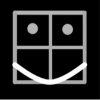-
Posts
97 -
Joined
-
Last visited
Reputation Activity
-
 Stanley reacted to stokerg in Does converting the document degrade it?
Stanley reacted to stokerg in Does converting the document degrade it?
Hi Stanley,
The Convert Document does actually convert the image to the new colour space. While you won't loose any quality as such, colours will be different if you switch from RGB to CMYK.
-
 Stanley got a reaction from Affinity iPad Student in Fonts - how to import them?
Stanley got a reaction from Affinity iPad Student in Fonts - how to import them?
Hi Student,
Google fonts is at https://fonts.google.com/. The fonts are displayed in order of popularity I think. There is an overwhelming choice. Use the search eyeglass, top right to narrow your search.
You can google 'best google font' to see other people's recommendations.
Then you need an iOS app to install fonts on iOS. AnyFont or font manager. The app installs your font into iOS, so it is available to all apps that use the standard iOS fonts. Including AP.
Here's what I do, using AnyFont:
- I use the iOS app iCabMobile, because it's great and is easy to download things. Safari might work too. I browse to go to google fonts, find the fonts I want and download them into iCabMobile, a zip file.
- Tap the zip file to bring up an iOS share sheet, select AnyFont from the options.
- AnyFont opens and unzips the file. In AnyFont, select the fonts to install and tap Install. There is a confusion of screens. Tap ok to all. You end up in iOS settings. The fonts are put in Settings > General > Profiles, and you can delete them from here later if you want.
When you start AP again, you see these new fonts.
-
 Stanley reacted to Trek_Doctor in Support Workflow app via API
Stanley reacted to Trek_Doctor in Support Workflow app via API
Not sure if this has been addressed:
It it would significantly improve the AP app experience if users could create tailored workflows easily and then batch process multiple shots using AP and Workflow, together with other suppported photo apps, to automate the current tedious one-photo-at-a-time procedure.
I would be happy to help with the development of this feature, as it would greatly benefit many photogs I know who are interested in making the switch from traditional PC laptops to the iPad Pro.
-
 Stanley got a reaction from Roger C in Tonal Squeeze
Stanley got a reaction from Roger C in Tonal Squeeze
In the layers studio, create a new fill layer.
Select linear fill. Now set up the fill control line (maybe called the gradient tool): Drag the fill control line ends till the line is vertical. Tap the middle to add a new colour and set it to white. Tap the top and set it to black; drag the top to the top of your workspace. Tap the bottom and set the colour to black; drag the bottom tone bottom of your workspace. Drag the little lines at the 1/4 and 3/4 way along the line to distribute the black as you want.
in the layers studio, change the blend mode to give the effect you want: darken or multiply maybe.
-
 Stanley got a reaction from anon1 in Suggestions for Apply Image
Stanley got a reaction from anon1 in Suggestions for Apply Image
In iPad AP I use Apply Image to blend LAB channels.
Because the L channel acts differently to the a and b channels, Apply Image's blend mode doesn't work properly here. It would be great if each destination channel had its own opacity and blend mode controls.
I'm impressed by the power of Apply Image's equations and parameters: for example in normal blending mode I can fudge an overlay blend of the a channel with Da = (Sa - 0.5) * (1 + a) + 0.5, then wizz the A parameter up and down to vary the effect. Magic.
However, Apply Image is destructive, so when I tap the tick I loose the equations. I store the equations in an iOS clipboard manager and paste them into AP, but it takes a while. Would it be possible to make Apply Image a live filter, or to have it remember the last equations?
I realise this isn't a popular use for AP, and that the developers are busy. But I thought I'd ask anyway.
-

-
 Stanley got a reaction from PaulDean in Mini-tutorial: Nondestructive edits when channels or area is selected.
Stanley got a reaction from PaulDean in Mini-tutorial: Nondestructive edits when channels or area is selected.
I'm a newcomer to iPad AP and this confused me. Here's what I found. It is for the iPad AP, but should apply to desktop as well.
You choose channels to edit in the channels studio, by turning on the pencil icon for the channels to edit and turning it off for the ones you don't want to edit. You choose an area of the image to edit using the selection persona.
Destructive edits: These are the tools down the left (for example the brush) and filters (not live). When you do a destructive edit it is applied to the channels you have selected and is applied to the area you have selected.
Nondestructive edits: Layer fx: This is always applied to all channels and to all parts of the image, regardless of what channels or area select first.
Nondestructive edits: Adjustments and live filters: These are applied to all channels. If you had selected an area before first applying the edit, then AP automatically creates a layer mask for the edit using that area selection. If you later make a new area selection and change the edit, then AP ignores that new selection and applies the edit to the area in its layer mask.
It is logical that AP should work like this, it just wasn't obvious to me at first.
-
 Stanley got a reaction from LilleG in Help in a dedicated app
Stanley got a reaction from LilleG in Help in a dedicated app
I would welcome a dedicated app, for iOS and maybe mac, with just the help information that is in AP. Then I could use AP on my iPad and read the help on my other iPad that doesn't run AP. Or maybe read the help on a mac or an iPhone.
I've read posts from people asking for the help as a PDF or online, and I assume a help app would answer these needs. Presumably it would be relatively easy to keep the contents of a help app up to date.
-
 Stanley got a reaction from anon1 in Tutorial [AP + AD] beginner -> amateur -> pro
Stanley got a reaction from anon1 in Tutorial [AP + AD] beginner -> amateur -> pro
Hi MBd, any thanks for posting these links, and for your tutorials. They are helping me come up to speed with AP
-
 Stanley got a reaction from Atchet in Official Affinity Photo V1 (iPad) Tutorials
Stanley got a reaction from Atchet in Official Affinity Photo V1 (iPad) Tutorials
James, thanks for the tutorials. They are very professional and useful. I do agree with isharastar above that an extended introductory video for iPad AP would be useful for people coming from the other iOS photo editors: open photo, crop rotate, some basic corrections, clarify, sharpen and save.