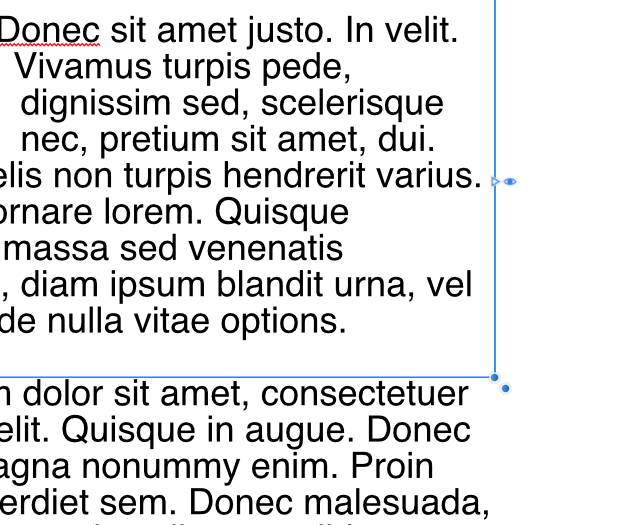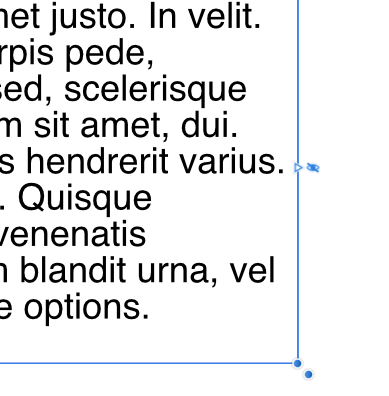nicko_74
Members-
Posts
15 -
Joined
-
Last visited
Recent Profile Visitors
764 profile views
-
 Raphie reacted to a post in a topic:
[Implemented] Is it possible to package a project in Publisher?
Raphie reacted to a post in a topic:
[Implemented] Is it possible to package a project in Publisher?
-
 wmcl reacted to a post in a topic:
[Implemented] Is it possible to package a project in Publisher?
wmcl reacted to a post in a topic:
[Implemented] Is it possible to package a project in Publisher?
-
 GoVicinity reacted to a post in a topic:
[Implemented] Is it possible to package a project in Publisher?
GoVicinity reacted to a post in a topic:
[Implemented] Is it possible to package a project in Publisher?
-
 stryck reacted to a post in a topic:
[Implemented] Is it possible to package a project in Publisher?
stryck reacted to a post in a topic:
[Implemented] Is it possible to package a project in Publisher?
-
 Martin Kenny Design reacted to a post in a topic:
[Implemented] Is it possible to package a project in Publisher?
Martin Kenny Design reacted to a post in a topic:
[Implemented] Is it possible to package a project in Publisher?
-
 nicko_74 reacted to a post in a topic:
Affinity Designer for MacOS - 1.7.0
nicko_74 reacted to a post in a topic:
Affinity Designer for MacOS - 1.7.0
-
Is anyone else concerned about the ginormous files sizes that Publisher generates? I am building a few hundred page book, 10x8 in size with bleeds and I'm only about 35% of the way done and my Publisher file size is already 1.2GB. I do this book every year and last year's book with the same specifications and page count only is only 285MB when created in InDesign. Is there anything that can be done to get the file sizes of the Publisher files down?
-
 olafwelling reacted to a post in a topic:
PDF Bleed Option
olafwelling reacted to a post in a topic:
PDF Bleed Option
-
Hello, I noticed that in the Export dialog box, that the "Include Bleed" checkbox on the first screen, outside of the presets. In Designer, this preference is located in the "More" section, which allows it to be included in a Preset. This presents two issues for me: The UX should be consistent between apps, IMO. With my workflow, it is much more convenient to have "Include Bleed" be a setting that I can make a part of my preset. Would it be possible to move "Include Bleed" under the "More" section so that it could be an option that can be saved with a Preset?
-
 nicko_74 reacted to a post in a topic:
Feature request: indicate overflowing text
nicko_74 reacted to a post in a topic:
Feature request: indicate overflowing text
-
Feature request: indicate overflowing text
nicko_74 replied to folofol's topic in [ARCHIVE] Publisher beta on macOS threads
I learned from another user on the forum: there is a small Eye Icon in the lower right (it's blue like the rest of the frame) that only appears when you have overflow text. You can click on the eye to see how much overflow you have and then again to hide it. I suggest that perhaps the Eye Icon be a different color so it is easier to spot! -
 Patrick Connor reacted to a post in a topic:
First Impressions
Patrick Connor reacted to a post in a topic:
First Impressions
-
 Patrick Connor reacted to a post in a topic:
First Impressions
Patrick Connor reacted to a post in a topic:
First Impressions
-
Ok, just tried out the "eye" overflow feature and it's pretty neat. I like how you can click the eye to see how much overflow you have without doing moving anything around. Maybe the eye icon should change color too? For me, I didn't notice it because it was the same blue as the rest of the markers for the text frame.
-
I missed that, thanks!
-
 nicko_74 reacted to a post in a topic:
First Impressions
nicko_74 reacted to a post in a topic:
First Impressions
-
Hello Affinity team! Congratulations on getting Publisher to the Beta testing phase! I have been waiting since the release of AFD for this moment. And so far, it has been totally worth the wait. While I have not had the chance to dip deep into AFPub, I did cruise around and looked for things that I find useful in my workflow. The picture frame tool could use some work. While there are some nice starter options on how to fit the image into the frame, there does not appear to be a way to fit the frame to the size of the content so that there is no "overflow" of nothing. I realize I could use the Place Image tool instead, but I feel like if you added the above feature, you could merge those two tools into one and it would go a long way to simplifying the user experience. For image formats, could you add 1-bit TIFF in the future? (This could apply to the entire lineup). I have a lot of textures in 1-bit TIFF format, they are lightweight and easy to use. It's nice to drop it in, set the color of the texture and then my preferred blend mode. Transparent PNGs are okay, just a bit more cumbersome to use, IMO. The text handling could use some work too, and these are minor, but useful small things: 1) When the text frame is set to hide text overflow, can there be a visual indicator to tell us there is text that is being cut off? (InDesign uses a red box with a plus in it, for instance). 2) Currently, there appears to be no way to have a header span multiple columns. In the text wrap dialog, hitting the Tab key goes back to the text in the document, not to the next field to denote how much text wrap there should be. I have seen where it has been mentioned that the ability to view bleeds is coming, I'm just putting in another vote. (and for Designer as well. :) So far, it's looking like a solid app for page layout with all the features I need! :)
-
 nicko_74 reacted to a post in a topic:
[IDML Implemented] How can I open Indesign (indd and idml) Files in Publisher?
nicko_74 reacted to a post in a topic:
[IDML Implemented] How can I open Indesign (indd and idml) Files in Publisher?
-
It's Designer. It imports to Illustrator correctly. Designer is, but should not be, assigning a low resolution to a vector file upon open/import. I feel like this is an issue that needs to be fixed by the developers in order for this app to stay competitive in the pro arena. Vectors have no resolution and should definitely never open/import at 72dpi.
-
I get that too when I just open the barcode. And that appears to be correct except that it's not... The problem lies in when I put it in the layout for the label I'm working on, that 1.9 in becomes much smaller because the "resolution" of the barcode file is 72 dpi and the resolution of my label file is 300 dpi.
-
Here's one of each. Adobe Illustrator opens the file correctly, Affinity Designer does not so I think it has to do with the resolution that Designer assigns files upon import. Which makes zero sense. Vector to vector should not have a dpi. I can see on export needing a resolution, but not on import. barcode.eps barcode.pdf
-
Hi folks, I'm new, so I hope I'm posting my question/thoughts in the right place... I've been using Affinity Designer and Photo on the Mac since they were each in Beta. What has always baffled me about Designer is that it asks for a document resolution to set up the file. I can understand upon export needing it for some of the file formats, but not for the actual vector file itself. Well, this has come back to haunt me in that Designer is “resizing” vector art exported from my barcode app. I’ve given the barcode a width of 1.5” (first image) and it comes it at .45”ish. I think it is related to the dpi because it appears to be opened/imported at “72 dpi” (third image) but it’s a vector graphic, so there shouldn’t be a dpi. (the yellow box in the fourth image is the correct size, as you can see, the barcode is way smaller) I can open the same image in Illustrator (second image) and it opens at the correct size. Barcodes must be a specific size or they don’t work. How can I get Designer to import my barcode at the 100% size on the first try?