-
Posts
522 -
Joined
-
Last visited
Posts posted by Max N
-
-
1 hour ago, Michail said:
You can switch between Dodge and Burne with the Alt key.

Sori! In the wrong subject wrote this message.
I asked for hotkeys on the tool for adding NEW gradients in the development mode. -
41 minutes ago, R C-R said:
But do you see what I mean about a default of <100% without some 'are you sure' type warning would make it all too easy to by accident significantly degrade the quality of the JPEG file each time the save command was used?
It would be desirable that each user himself could decide which settings suited him.
I process photos for drains, and at 100% quality their size (in megabytes) is accustomed to allowable. Preparing pictures for the web, 100% is also unacceptable. In one case, 85% was enough, in another and 70% would be good. -
1 hour ago, toltec said:And I do. But when you do 100+ photos per day, It's 300 extra actions (mouse clicks). I would like to be able to adjust the quality by default, which could be synchronized by pressing Ctrl + S, without unnecessary dialog boxes.
-
-
-
47 minutes ago, R C-R said:
You cannot change how Affinity Photo (or Affinity Designer) saves a file in the native Affinity format that both apps use. That format is proprietary, & may include such things as pre-rendered mipmaps, snapshots, symbols, & other data & metadata the apps require to support various functions.
I'm talking about saving an open Jpeg file after editing in Jpeg via Ctrl + S. The saving takes place without a dialog box and in 100% quality. -
6 bugs of AP.
https://forum.affinity.serif.com/index.php?/tags/nfp/
Some of them came from the 1.5 branch. -
-
Please add hot keys for these tools. It takes a lot of extra operations.
-
Each time the tool is changed, the setting for the lightening tool is reset (the setting is saved for the blackout tool).
-
You can do at least as in the PS. To make all the settings of the current document, they were also relevant for the newly opened one. It is possible with the dialog box (Default settings or as in the current document), or through the checkbox in the settings.
When you process a lot of images every day, every time to reconfigure the brush is very, very uncomfortable. Performance in comparison with PS in times falls. -
UP.
It's still uncomfortable, with each new open image to re-adjust the brush. -
-
-
-
The question is not on the topic.
How can I find all the topics I've created on the forum? -
-
I would like to be able to create my own "playlists of fonts", for example, Cyrillic, Handwritten, With OFL license and so on. This could save time for designers.
-
5 hours ago, Sean P said:
1. Are you using Windows 7?
2. This has been improved in this beta cycle. Previously there was no border around the Panels, however now we have added a border to help differentiate them.
Yes.
To clarify what I'm talking about, I added screenshots. I tried to show places for those who see bad people are invisible. And for those who see well, too, are poorly visible. -
Did not know where to write, I'll write here.
1. In Windows Progress bar is almost invisible.
"He's very thin."
- The color is very faded. Merge, can not see how much passed and how much is left. it is necessary to peer.
2. If several tabs are open, it is difficult to see the active tab (especially in the light interface.). The colors are very similar in tone.
Even for a person with 100% eyesight, this makes work difficult.
There are also inaccuracies in the translation into Russian, but I will write about them later, as the time will appear.- Rick G and Mark Ingram
-
 2
2
-
If you press and drag on the stylus, it draws a line. If you touch with minimal effort, then the point is not the minimum diameter (and should draw the point of the minimum diameter.) When you touch, the profile of the brush gets a strange look.
Tablet intus pro S. The drivers are the newest. Window 7 64 bit. -
2 hours ago, Chris_K said:
Hi Max N
I've been trying this and I'm not getting any large lag like yourself.
Which tablet are you using? Are the drivers up to date? Can you go to Preferences > Tools and see if High precision Tablet input is enabled?
Cheers
Which tablet are you using? Wacom intus pro pth-451Are the drivers up to date? The drivers are the freshest.
Can you go to Preferences > Tools and see if High precision Tablet input is enabled?
Yes. The setting is activated.
-
The brush stops when the tablet Wacom moves.
The video alternates between a mouse and a tablet. Where the cursor moves by jerks - this is a tablet, where it moves smoothly - the mouse. -
1. Different windows display different brush sizes.
2. Changing the brush size with hot keys is not synchronized with the brush size values in the settings window.




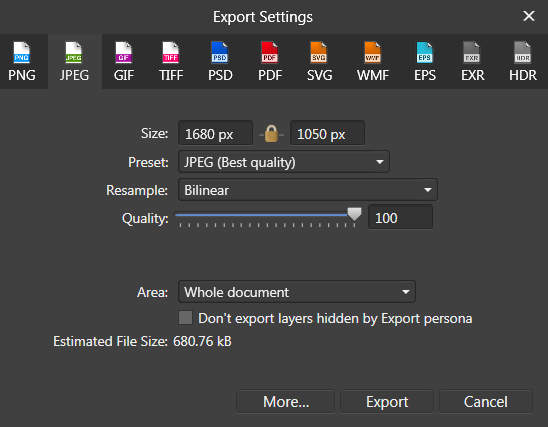
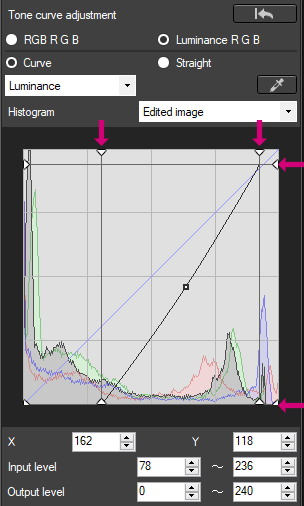


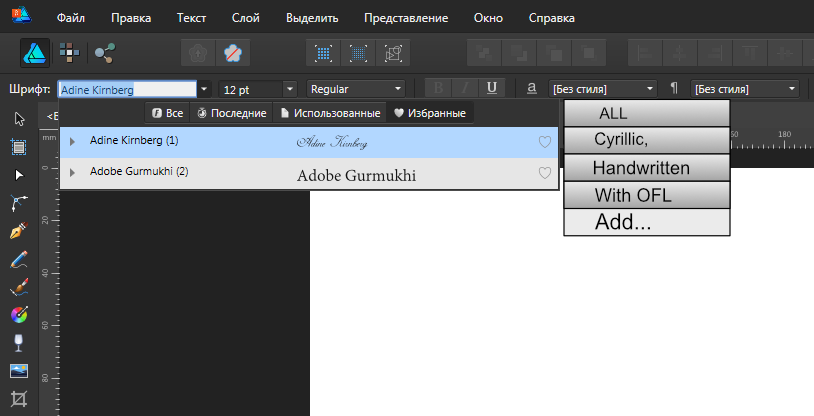


Saving jpg Ctrl + S quality is 100? How to setup?
in Pre-V2 Archive of Affinity on Desktop Questions (macOS and Windows)
Posted
I open the file 3 MB quality 85% - suitable for drain.
Editing.
I press Ctrl + S
The file is 13 MB. Unsuitable for drainage.
We have to press the export, choose quality, click ok, answer the request to re-record the file.
And it could all be solved with a single click of a button. Professional software should shorten processing time and optimize the process. The more fitch that can simplify the life of steeper software.