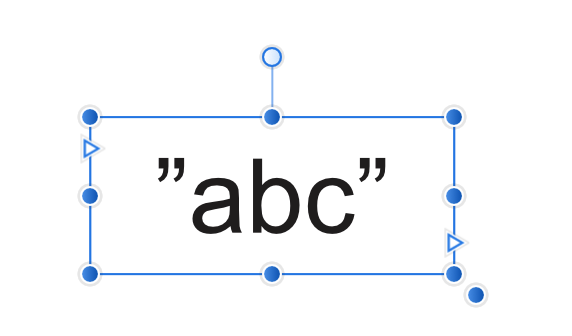expressoaddict
Members-
Posts
33 -
Joined
-
Last visited
-
Vix3n.Art started following expressoaddict
-
Ability to hide fonts
expressoaddict replied to iamjoshkendall's topic in Feedback for the V1 Affinity Suite of Products
See attached screenshots below: The problem here is that these only seem to be seven actual typefaces (or even six, if you disregard the one not activated by the system) — see screenshot of Font Book below. For some reason, though, Affinity seems to be listing each and every sub-character-set, including hieroglyphs (!) as if they were individual typefaces. If I'm right, this means that the bug — which really needs to be fixed! — is that Affinity lists character sets instead of typefaces. If I'm wrong, it means that those are not subsets at all, but that Affinity lists typefaces that aren't even on my computer. I can't really decide which one is worse — but having to scroll past some 60 fonts in the middle of the font list is a real pain. It would be great to hear from the devs what's going on here — I see in the forums this problem dates back to at least 2017... -
 expressoaddict reacted to a post in a topic:
Ability to hide fonts
expressoaddict reacted to a post in a topic:
Ability to hide fonts
-
I am still three years later seeing dozens and dozens of Noto fonts appearing as soon as I install Affinity Designer on a new Mac. They are locked by the system and cannot be deleted (without, as described, me creating a new partition and installing a new instance of MacOS — please let's agree that that's quite a cumbersome, time-consuming and overly complicated thing to have to do to get rid of fonts that were installed against my will...) Please advise!
-
Hi all, First of all sorry for double posting — I'm sorry if I made a faux pas by posting this in the bug section, but since it sits unanswered there I'm coming here for help. Here's hoping someone can explain to me what's happening (and how to stop it...) Problem: I am using a Wacom pen (intuos pro M) and love using it with Designer. I'm using a Mac. Since I have my keyboard positioned above my tablet, every time I use a keyboard shortcut or enter some text the pen rests in my hand and the back tip hovers over the tablet. For that reason, I have set the back tip functionality to DISABLED in the Wacom settings, so as not to involuntarily do something with the back tip. This works fine in every other app; the reverse tip does nothing. But. In Designer, if reaching for the keyboard so the reverse tip hovers over the tablet, I find that Designer will: 1. Almost always: Change my cursor to a circle (probably an Erase Brush, because the undo menu item changes to "undo erase brush tool" — something I didn't voluntarily select, and also something that to my knowledge should not be possible in the vector persona?) 2. Sometimes also: Add a mask layer to the current layer 3. Occasionally also: Add marching ants to the edges of the full page, as if I had performed a cmd+a on pixel layer 4. occasionally also: Show the assistant notification telling me a layer was rasterized for me. Is this by design? If so why? Why does the reverse tip of the Wacom perform stuff in Designer when globally set to off? Should I even be able to select the eraser brush in Designer without switching to the Pixel Persona? Am I missing something? All help appreciated, this is driving me somewhat crazy... /E
-
Hi all, this just has to be a bug — I can't see it documented anywhere, nor anyway to turn it off (if intentional): I am using a Wacom pen (intuos pro M) and love using it with Designer. But. Since I have my keyboard positioned above my tablet, and I also love using keyboard shortcuts (plus of course, need to type text every now and then) both in Designer and elsewhere, I have globally disabled the "reverse tip" in the Wacom settings so as to not involuntarily invoke something as the pen rests loosely in my hand. This works fine in every other app; the reverse tip does nothing. But. In Designer, if reaching for the keyboard (so that the reverse tip hovers over the tablet) I suddenly find that Designer will: 1. Almost always: Change my cursor to a circle (probably an Erase Brush, because the undo menu item changes to "undo erase brush tool" — something I didn't voluntarily select, and also something that to my knowledge should not be possible in the vector persona?) 2. Sometimes also: Add a mask layer to the current layer 3. Occasionally also: Add marching ants to the edges of the full page, as if I had performed a cmd+a on pixel layer Is this by design? If so why? Why does the reverse tip of the Wacom perform stuff in Designer when globally set to off? Or am I missing something? Please advise! /EA. Edited to add two things: 1. I should probably mention that I’m on a Mac 2. Another “sometimes” symptom is that sometimes, the assistant notification appears telling me it has rasterized a layer for me. PS to moderators: If I ought to have posted this is the support forum rather than bugs feel free to move it; I don’t seem to be able to myself. Then again, I guess the right choice of forum depends on whether this turns out to be unintended behavior or not... 😆
-
Just wanted to say that I am having the same problem: Created a drawing on my computer, saved it on iCloud. The preview looks nice and all, both in the files app and if going to the location via the + button in Designer for iPad. However. On my ipad: 1. Trying to open it from the + button — whether I choose "open from cloud" or "import from cloud" (what is the difference?) I will get the message "could not open the file test.afdesign". 2. Trying to drag it from the files app, i do get a green + when dragging it across to the gallery view — but when releasing it, nothing happens at all. So, there seems to be no way to open it at all. Expected? (A more elaborate dialog might have helped, now I just know that it won't...) Attached is a screen recording when I try the three different methods in the order described above. All help appreciated. RPReplay_Final1575502254 2.MP4
-
 Roger C reacted to a post in a topic:
Expand stroke creates artifacts
Roger C reacted to a post in a topic:
Expand stroke creates artifacts
-
Thanks! For anyone running into the same problem, I think I found a workaround. Incidentally, this once again seems to relate to "resolution" — which coming from other vector apps should not really be a factor in an app like this. But to avoid the problem, here's what I did: 1. Set "scale with object" to all strokes (luckily, can be done by selecting all and checking that checkbox) 2. In the transform box, type 1000% for size 3. Convert the oversized version by selecting "expand stroke" 4. In the transform box, type 10% for size It is now correctly converted.
-
My need: Make illustration using a pressure profile to simulate hand drawn lines Then convert those lines to outline objects, for preservation when areas are needed instead of lines (such as vinyl cutouts, or any other situation where line weights are not supported) Result: When converting lines to areas (using "expand stroke"), the exact line is not converted into areas, but weird artifacts are introduced (probably depending on incorrect interpretation of ends and joints). Questions: a. Any thoughts on how to avoid? b. This quite like being a bug, what is the best way to report it? Here or elsewhere? /LA.
-
Sure — but is that relevant to my problem, really? MacOS Preview does indeed render vectorized objects fine, regardless of whether it is a PDF or an SVG or something else under-the-hood. Any such vector/object based file format is a collection of objects, in which a full-resolution pic could well be embedded. No need to resize it just because we put it on the clipboard. So on one hand, you're right: It's not uncommon to enclose a bitmap (preview) of a vector illustration, together with the unaltered resolution-independent vector version, be it in a saved/exported file (such as PDF) or when copying to the clipboard. But my point is not that. My point is that when copying an illustration with an image in it, while any enclosed bitmap fallback/preview part will obviously by definition have a resolution and thus have all contents jagged if zoomed, the object/vector part should just be preserved as is — including images which should just be enclosed at its own original full resolution. Again, the reason for downscaling images in this case is none, as proven by other illustration packages. One more example — perhaps the most obvious one as to why Affinity's current model is far from ideal: Below, two screenshots. First, I create the same kind of graphic in both Affinity and Illustrator, with some native objects plus my one random pasted pic from google. Then, I copy the Affinity artwork into Illustrator, and the Illustrator artwork into Affinity. Note how Illustrator encloses all data and lets me continue to work with the unaltered material in the destination app, whereas Affinity downsamples the data and makes it useless. I don't think it's inappropriate to say Illustrator gets this right and Affinity gets it wrong.
-
In fact, and for comparison — doing the exact same thing in Illustrator gives me this: (sorry for another set of large screenshots below) In short, Illustrator copies the image to the clipboard like any other object, leaving for the destination app to render it to any resolution at output time. If Affinity's take is by design, I would love (well — need!) a setting to opt out of that behavior...
-
So math aside, coming at this from any other vector based illustration software I need to say this doesn't make sense to me at all: Being an object oriented, vector-based app, it feels completely against the norm for Affinity to let the clipboard receive a rasterized-to-the-measurements-of-its-own-internal-workspace version of anything — the entire point of vector based illustration being that no rendering takes place (should take place) until actual printing/exporting to a resolution-dependent entity is performed. So just as a an elaborate bezier curve doesn't get jagged when copying it out of the app, nor should a pic get downsampled in the process. (Or, conversely, if a pasted pic will not be handed over as-is, why are not also vector objects rasterized and downsampled to that internal resolution?) Below is a graphic with some vector objects + one pasted pic, first seen in Affinity Designer, then cut-and-pasted to the MacOs Preview app. To me, it honestly makes no sense why the image is re-rasterized when nothing else is — and unfortunately, it's inconsistencies and quirks like this, where Affinity sort of seems to invent their own workflow and logic in a world where certain agreements have already been made, that stops me from dumping Adobe and switching for real. I may hate Illustrator and inDesign for a number of reasons, but none of them is unpredictability, and when things needs to get made on a deadline, clunkiness is a small price to pay for not having to struggle with unexpected results... /L.A.
-
So here's my specific problem. I have a Designer document, into which I have pasted a nice and (reasonably) hi-res photo. Selecting the photo in Designer gives me the top-left info that its resolution is 900x1350 pixels. Very good. But if I try to copy it... ...and paste it into another app (word, preview, photoshop) this will quite unexpectedly give me 1. a letter-sized blank frame/workspace, with 2. a centered version of the photo, at very low resolution. For some reason, what's copied into the clipboard is a pdf (with its size set to portrait letter, which makes no sense since I'm cutting the photo from a landscape A4 document anyway) with a centered photo object whose resolution has been reduced to (in this case) 244x363 pixels, i.e. about a quarter of its original width and height. Is there a setting to actually copy the selected photo in its entirety to the clipboard, not as part of a pdf but as the jpg it actually is? Is this a bug or is it by design? (And if so, please explain to my why I want it...) But most of all: Please help me cut my pasted pic out of Designer and into other apps, with the original size and resolution preserved — how can I do that?
-
Small glitch — I could be wrong but: Seems like if "change straight quotes to typographic quotes" is checked, Publisher will always correct them to the English/US standard even if I choose Swedish in the Replacement menu. (My system language is already Swedish). In other apps, quotes are converted to the correct Swedish method: I got the last one in Publisher by actually entering the correct quote manually (alt+shift+2 on a Swedish keyboard) so it CAN be done. But would obviously be better for Swedish (and Finnish) users if the correct conversion took place automatically. Thanks!